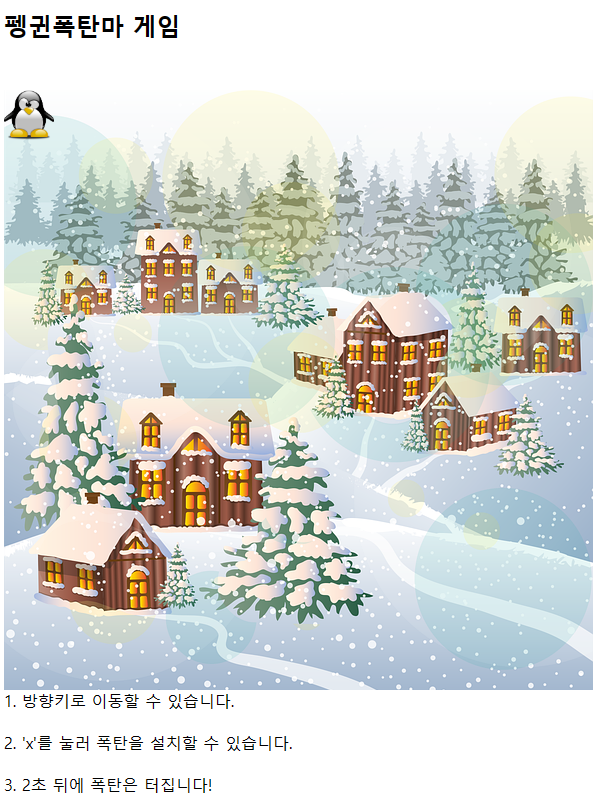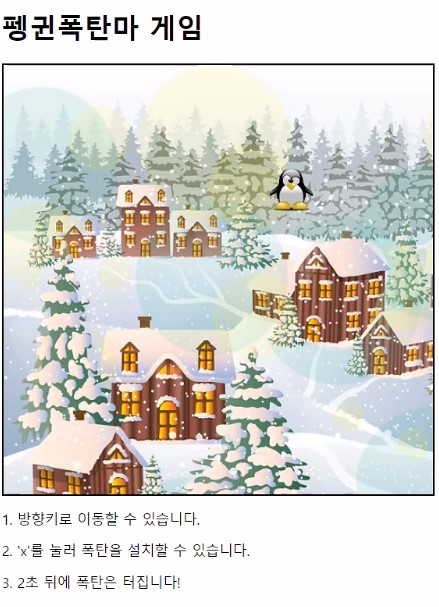JAVA SCRIPT
11_객체.html
<!DOCTYPE html>
<html lang="en">
<head>
<meta charset="UTF-8">
<meta name="viewport" content="width=device-width, initial-scale=1.0">
<title>11_객체</title>
<style>
.area {
width: 400px;
height: 400px;
border: 1px solid black;
}
</style>
</head>
<body>
<h1>자바스크립트 객체</h1>
<pre>
자바스크립트의 객체는 {} 내에 key:value 가 모여있는 형태로 작성된다
{ K:V, K:V, K:V ... }
(참고) 자바스크립트 객체 모양의 문자열
== JSON(JavaScript Object Notation) 자바스크립트 객체 표기법
=> "{ K:V, K:V, K:V ... }"
- 자바스크립트에 객체를 생성하는 방법
1. {} : 객체 리터럴 표기법을 이용한 생성
2. 생성자를 이용한 생성
</pre>
<button id="btn1">객체 생성1</button>
<div class="area" id="div1"></div>
<hr>
<button id="btn2">객체 생성2(생성자 함수)</button>
<script src="js/11_객체.js"></script>
</body>
</html>11_객체.js
// 객체 생성1
document.getElementById("btn1").addEventListener("click", function() {
const div1 = document.getElementById("div1");
// {} 객체 리터럴 표기법으로 객체 생성
// ** 중요 **
// 자바스크립트 객체의 key는 무조건 String(묵시적)
// "Key" / 'key' / key (따옴표 없어도 String 으로 인식)
const brand = "할리스";
const product = {
"pName" : "텀블러",
'brand' : "스타벅스",
color : ["white", "black", "silver"],
price : 35000,
// 기능(메서드)
mix : function() {
console.log("음료를 섞기 시작합니다.")
},
information : function() {
// 같은 객체 내부의 다른 속성을 호출하고 싶은 경우
// 현재 객체를 뜻하는 this를 앞에 붙여야 한다.
console.log(this.color); // ['white', 'black', 'silver']
console.log(this.brand); // 스타벅스
// this 미작성 시 객체 외부 변수 호출
console.log(brand); // 할리스
}
};
div1.innerHTML += "product.pName : " + product.pName + "<br>"; // product.pName : 텀블러
div1.innerHTML += "product.brand : " + product.brand + "<br>"; // product.brand : 스타벅스
div1.innerHTML += "product.color : " + product.color + "<br>"; // product.color : white,black,silver
div1.innerHTML += "product.price : " + product.price + "<br>"; // product.price : 35000
// 객체 메서드 호출
product.mix();
product.information();
});
// -----------------------------------------------------------------------------------------------
// 생성자 함수
// 1. 생성자 함수 정의 (생성자 함수명은 대문자로 시작!)
function Student(name, grade, ban) {
// 속성
// this == 생성되는 객체
this.name = name; // 생성되는 객체 name에 매개변수 name 대입
this.grade = grade;
this.ban = ban;
// 기능(메서드)
this.intro = function() {
console.log( grade + "학년 " + ban + "반 " + name + "입니다." )
}
}
// 2. 생성자 함수 호출 (new 연산자)
document.getElementById("btn2").addEventListener("click", function() {
const std1 = new Student("홍길동", 3, 2);
console.log(std1);
// 생성자 함수 사용 이유 : 같은 형태의 객체가 다수 필요한 경우에 사용
// 코드길이 감소, 재사용성 증가
std1.intro(); // 3학년 2반 홍길동입니다.
});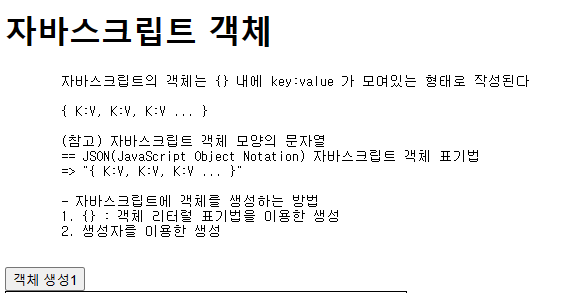
객체 생성1 버튼 클릭 시,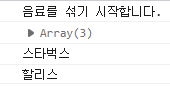
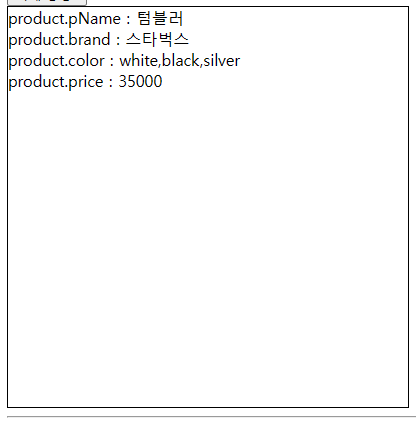
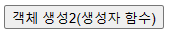
객체 생성2(생성자 함수) 버튼 클릭 시,
12_DOM.html
<!DOCTYPE html>
<html lang="en">
<head>
<meta charset="UTF-8">
<meta name="viewport" content="width=device-width, initial-scale=1.0">
<title>12_DOM</title>
<style>
.area {
width: 400px;
height: 400px;
border: 1px solid black;
}
.area > div {
width: 100%;
height: 10%;
box-sizing: border-box;
border: 2px solid red;
background-color: yellow;
}
</style>
</head>
<body>
<h1>DOM(Document Object Model)</h1>
<pre>
HTML(웹문서, 웹페이지) 문서를 객체 기반으로 표현한 것
-> HTML 문서에 작성된 내용을 트리구조(계층형)로 나타냈을 때
각각의 태그, TEXT, COMMENT 등을 Node 라고 한다.
<!-- 주석도 Node가 될 수 있다. -->
document : {
DOCTYPE : html,
HTML : {
HEAD : {
TITLE: {TEXT : "문서제목"},
STYLE: {...},
META: {...}
},
BODY : {
H1: {TEXT : "제목", ATTRIBUTE : "속성"},
COMMENT : {TEXT : "주석내용"},
DIV : {...}
}
}
}
</pre>
<hr>
<h1>Node 확인하기</h1>
<ul id="test">
<!-- Node 확인 테스트 주석입니다. -->
<li id="li1">1번</li>
<li class="cls">2번</li>
<!-- 중간 주석 -->
<li style="background-color: yellow;">3번</li>
<li>
<a href="#">4번</a>
</li>
</ul>
<button id="btn1">확인하기</button>
<hr>
<h1>Node와 Element의 차이</h1>
<pre>
Node : 태그(요소 노드), 속성, 주석, 내용(텍스트 노드)등을 모두 표현.
Element : Node의 하위 개념으로 요소 노드만을 표현
<!-- 태그만 표현 -->
[Element만 탐색하는 방법]
children : 자식 요소만 모두 선택
parentElement : 부모 요소 선택
firstElementChild : 첫 번째 자식 요소 선택
lastElementChild : 마지막 자식 요소 선택
previousElementSibling : 이전 형제 요소 선택
nextElementSibling : 다음 형제 요소 선택
</pre>
<button id="btn2">Element 확인하기</button>
<hr>
<h2>innerHTML / DOM 요소 생성 (createElement) 차이점</h2>
<button id="btn3">createElement</button>
<div class="area" id="div3">
<div id="temp">temp</div>
</div>
<script src="js/12_DOM.js"></script>
</body>
</html>12_DOM.js
// Node 확인하기
document.getElementById("btn1").addEventListener("click", function() {
// #test의 자식 노드를 모두 얻어오기
// - 요소.childNodes : 요소의 자식 노드를 모두 반환
const nodeList = document.getElementById("test").childNodes;
console.log(nodeList);
// 노드 탐색
// 1) 부모 노드 탐색 : parentNode
const li1 = document.getElementById("li1");
console.log( li1.parentNode ); // ul#test
// 부모 노드 마지막에 새로운 노드 추가 (append : (마지막에) 덧붙이다)
li1.parentNode.append("abcd");
// 2) 첫 번째 자식 노드 탐색 : firstChild
console.log( document.getElementById("test").firstChild ); // #text
// 3) 마지막 자식 노드 탐색 : lastChild
console.log( document.getElementById("test").lastChild ); // "abcd" // 추가된 abcd
// 4) 중간에 존재하는 자식 노드 탐색 : 부모요소.childNodes[인덱스]
console.log(nodeList[11]);
// 5) 이전 형제 노드 탐색 : previousSibling
// 다음 형제 노드 탐색 : nextSibling
console.log(nodeList[8].previousSibling);
console.log(nodeList[8].nextSibling);
// 연달아서 사용 가능
console.log(nodeList[8].previousSibling.previousSibling.previousSibling);
});
// Element 확인하기
document.getElementById("btn2").addEventListener("click", function() {
// #test의 모든 자식 요소를 반환
const list = document.getElementById("test").children;
console.log(list); // li 태그만 나옴.
// #test의 첫번째 자식 요소
document.getElementById("test").firstElementChild.style.backgroundColor = "red";
// #test의 자식 중 2번 인덱스의 이전 형제 요소 배경색 yellowgreen으로 변경
list[2].previousElementSibling.style.backgroundColor = 'yellowgreen';
});
document.getElementById("btn3").addEventListener("click", function() {
const div = document.getElementById("div3"); // div3 선택
// document.createElement("태그명") : 해당 태그 요소를 생성하여 반환
const child = document.createElement("div"); // div 생성 O, 화면 배치 X
div.append(child);
});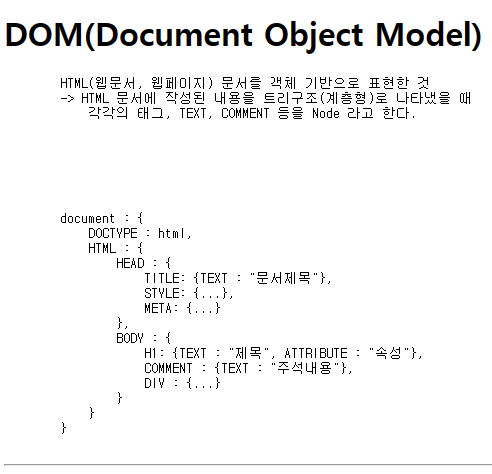

확인하기 버튼 클릭 시,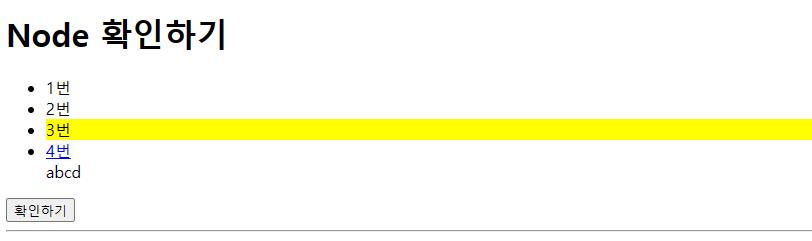
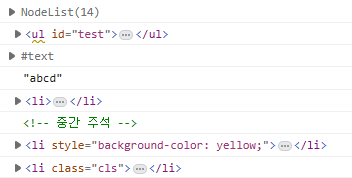
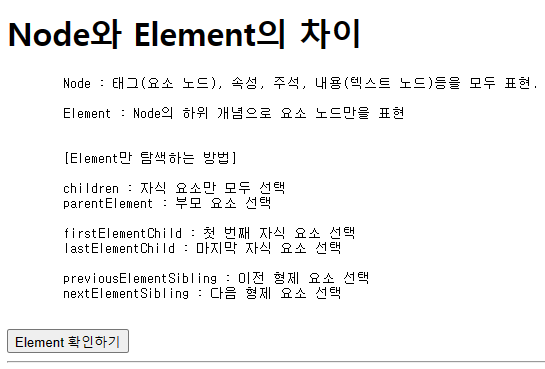
Element 확인하기 버튼 클릭 시,
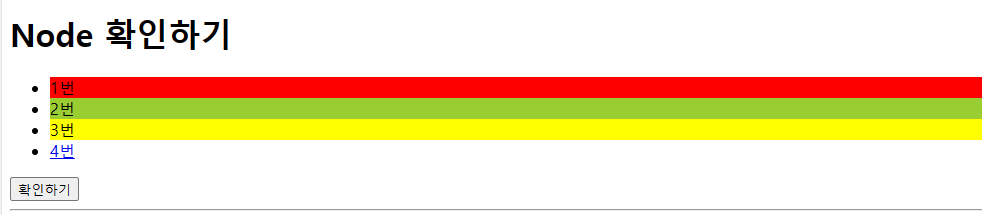
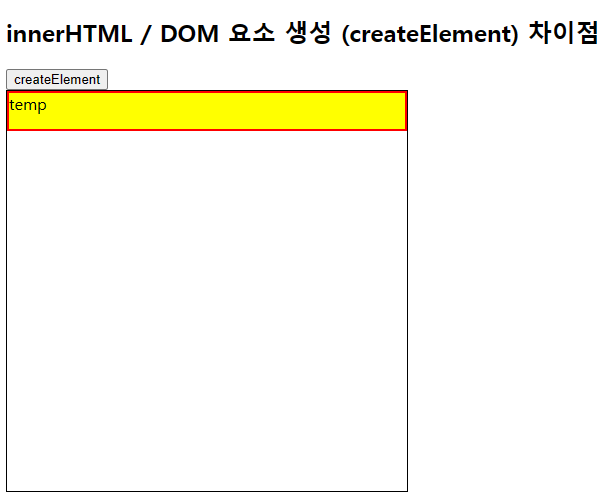
createElement 버튼 클릭 시,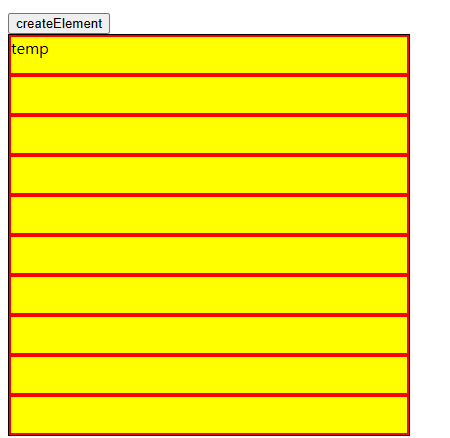 -> yellow box 증가
-> yellow box 증가
TO_DO LIST
13_요소추가제거.html
<!DOCTYPE html>
<html lang="en">
<head>
<meta charset="UTF-8">
<meta name="viewport" content="width=device-width, initial-scale=1.0">
<title>13_요소추가제거</title>
<style>
/* 한줄 */
.row {
margin: 5px 0;
}
/* input 태그 */
.in {
width: 100px;
}
/* span 태그 (X버튼) */
.remove {
display: inline-block;
border: 1px solid black;
margin-left: 5px;
width: 20px;
text-align: center;
border-radius: 50%;
font-weight: bold;
cursor: pointer;
}
</style>
</head>
<body>
<div id="container">
<div class="row">
<input class="in">
</div>
</div>
<button id="add">추가</button>
<script src="js/13_요소추가제거.js"></script>
</body>
</html>13_요소추가제거.js
document.getElementById("add").addEventListener("click", function() {
// div 요소 생성
const div = document.createElement("div");
// div에 row 클래스 추가
div.classList.add("row");
// <div class="row"></div>
// ---------------------------------------------------
// input 요소 생성
const input = document.createElement("input");
input.classList.add("in");
// <input class="in">
// ---------------------------------------------------
// span 요소 생성
const span = document.createElement("span");
span.classList.add("remove");
span.innerText = "X";
// <span class="remove"></span>
div.append(input);
div.append(span);
// <div class="row">
// <input class="in">
// <span class="remove"></span>
// </div>
document.getElementById("container").append(div);
span.addEventListener("click", function() {
span.parentElement.remove();
})
}); [ 결과 ]
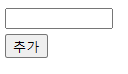
추가 버튼 클릭 시,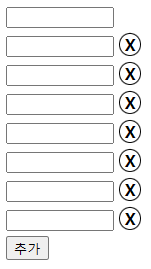
X 버튼 클릭 시,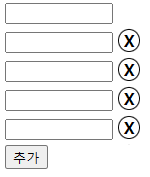
펭귄폭탄마 게임 만들기
- Google Drive에 펭귄폭탄마 관련 이미지 자료 O
CF ) TIP
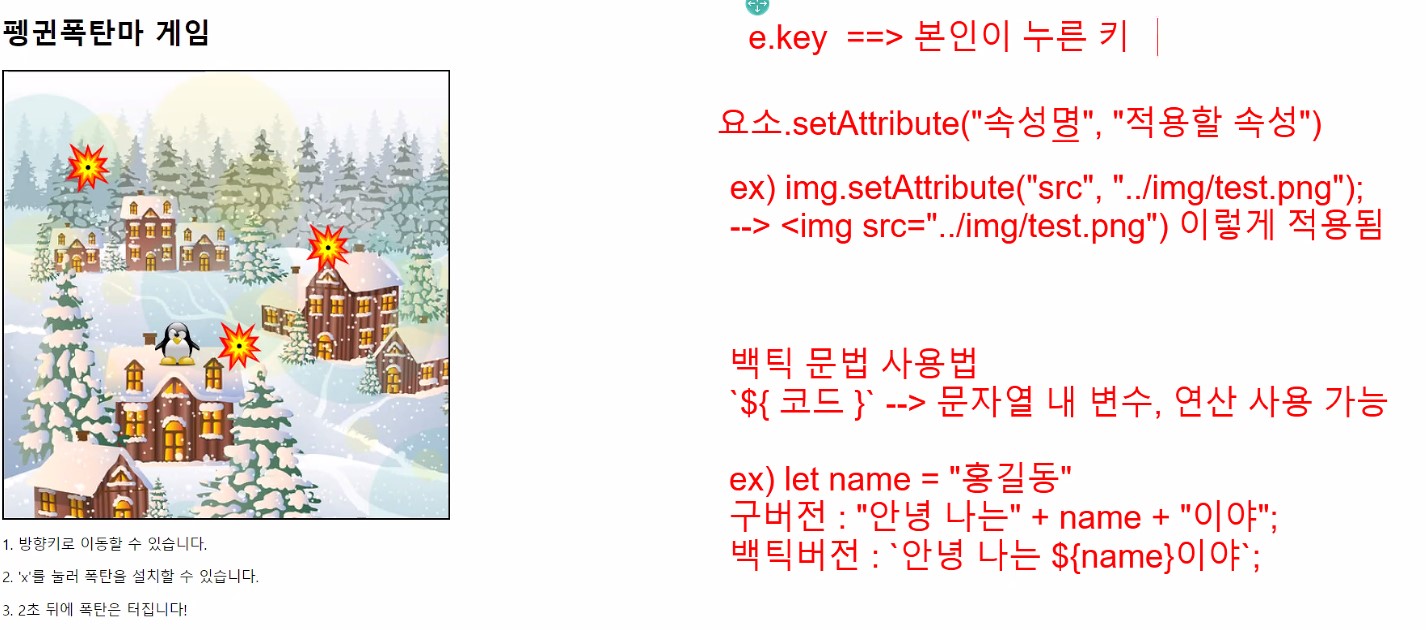
- 이미지까지만 구현 ..!
14_펭귄폭탄마게임.html
<!DOCTYPE html>
<html lang="en">
<head>
<meta charset="UTF-8">
<meta name="viewport" content="width=device-width, initial-scale=1.0">
<title>14_펭귄폭탄마게임</title>
<link rel="stylesheet" href="css/14_펭귄폭탄마게임.css">
</head>
<body>
<section>
<h1>펭귄폭탄마 게임</h1>
</section>
<section>
<img src="../images/penguin-game/penguin.png" id="penguin">
</section>
<section>
1. 방향키로 이동할 수 있습니다. <br><br>
2. 'x'를 눌러 폭탄을 설치할 수 있습니다. <br><br>
3. 2초 뒤에 폭탄은 터집니다!
</section>
<script src="js/14_펭귄폭탄마게임.js"></script>
</body>
</html>14_펭귄폭탄마게임.css
body {
display: flex;
flex-direction: column;
width: 589px;
height: 1000px;
}
body > section:nth-child(1) {
flex-basis: 10%;
}
body > section:nth-child(2) {
flex-basis: 60%;
background-image: url("../../images/penguin-game/village.png");
background-repeat: no-repeat;
}
body > section:nth-child(3) {
flex-basis: 30%;
}
#penguin {
width: 50px;
height: 50px;
} [ 결과 ]