
🤔프로젝트 시작 전
사실 난 파이썬을 아는데 어떤걸 새로 배울 수 있을까?
🤤프로젝트 시작 후
파이썬이 1부터 100이면 나는 1정도를 알았던 것 같다.
내가 아는건 진짜 양심상 꼭 알아야하는 문법정도였다.
항상 코랩~ VSC~ 그런거로만 코딩해왔어서,, 심지어 난 파이썬을 제대로 깔아본적도 없는것이였다! ㅎㄹㅁㄹ~
>>START
0. 질문하기
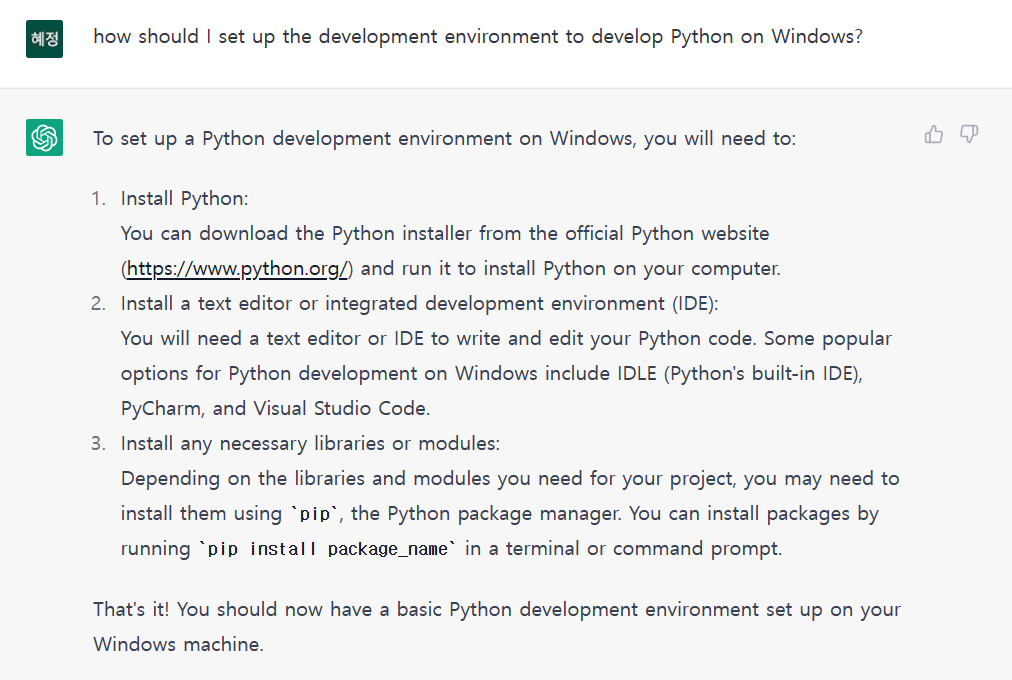
윈도우에 파이썬 개발 환경을 구축하는 방법을 물어보았다.
똑똑이가 잘 대답해 주었지만 regenerate response를 눌러 다른 답변을 받아보았고 더 구체적인 답변을 얻을 수 있었다.
구체적인 답변과 함께 개발환경 구성을 본격적으로 시작해보도록 하겠다!
1. 파이썬 설치
- Install Python:
- Go to the Python downloads page (https://www.python.org/downloads/windows/)
- Under "Python Releases for Windows", click on the link for the Latest Python 3 Release - Python 3.x.x
- Click on the "Download Windows x86-64 executable installer" link to download the Python installer.
- Run the installer and follow the prompts to install Python. Make sure to select the option to add Python to your PATH, so you can run Python from the command line.

홈페이지에 들어가 3.11.1버전을 다운받았다.
2. IDE 설치
- Install a text editor or IDE:
- There are many options available for text editors and IDEs on Windows, such as Notepad++, Sublime Text, and PyCharm.
- Choose the one that you feel most comfortable with and install it on your system.
나는 텍스트 에디터로 Visual Studio Code가 설치되어 있어 새로 설치 없이 진행했다.
3. 설치 확인
- Test your installation:
- Open a command prompt or terminal window
- Type "python" and press Enter
- You should see the Python REPL (Read-Evaluate-Print Loop) prompt, which looks like >>>.
- Type "print('Hello, World!')" and press Enter. You should see the message "Hello, World!" printed to the console.
짚티가 알려준대로 cmd창을 열고
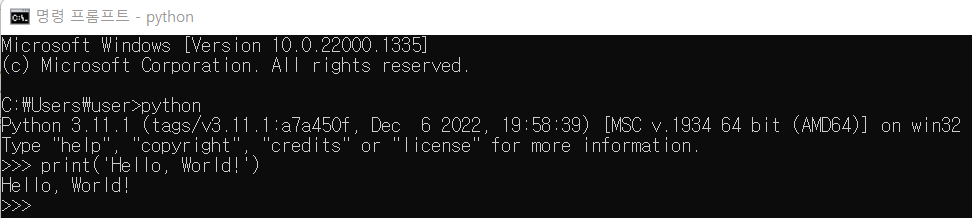
1) python 입력 -> 3.11.1버전 설치 성공 확인
2) print('Hello, World!')입력 -> 출력 성공!

끝!
