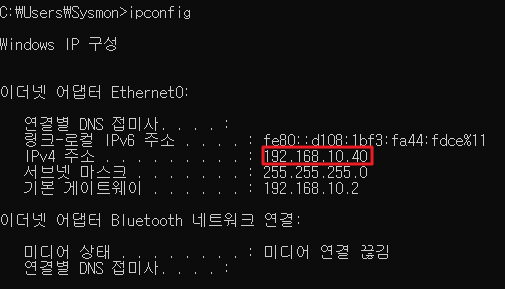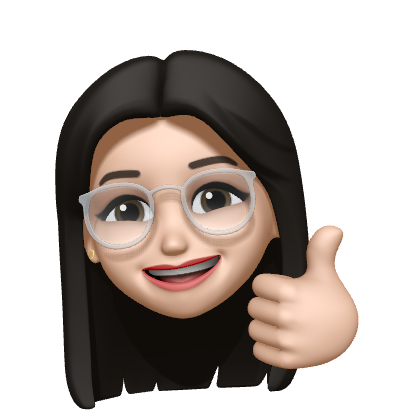[SK shieldus Rookies 16기][클라우드기반 시스템 운영 및 구축] 실습환경구성(우분투, CentOS, Win10 설치)
0
SK shieldus Rookies 16기
목록 보기
48/59
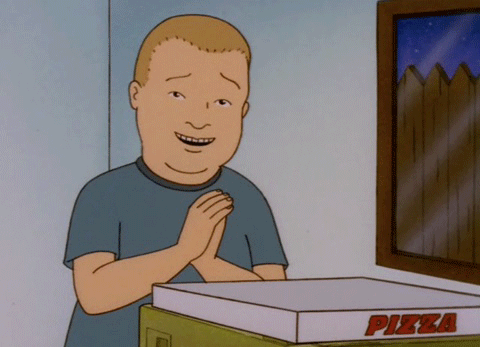
실습 환경 구성
네트워크 설정
이름 주소 넷마스크 게이트웨이 SplunkServer 192.168.10.10/24 255.255.255.0 192.168.10.2 ZeekIDS 192.168.10.20/24 255.255.255.0 192.168.10.2 WebServer 192.168.10.30/24 255.255.255.0 192.168.10.2 Sysmon 192.168.10.40/24 255.255.255.0 192.168.10.2
1. 우분투 설치
사용한 이미지는 ubuntu-20.04.1-desktop-amd64.iso

[Splunk]
- Processors: 2 / 2
- Memory for this virtual machine: 4096MB
- Use network address translation (NAT)
- LSI Logic
- SCSI
- Create a new virtual disk
- Maximum disk size: 40GB
- Store virtual disk as a single file
[Edit Virtual Machine]
- Network Adapter - Custom: Specific virtual network: VMnet8(NAT)
- CD/DVD (SATA) - Use ISO image file: 우분투 이미지 선택
우분투 해상도 조정
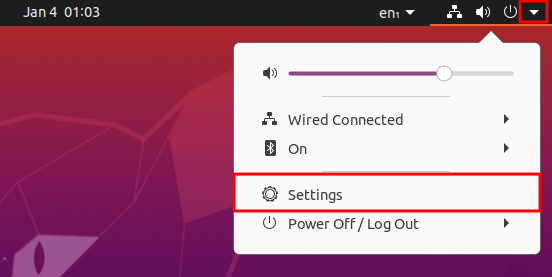
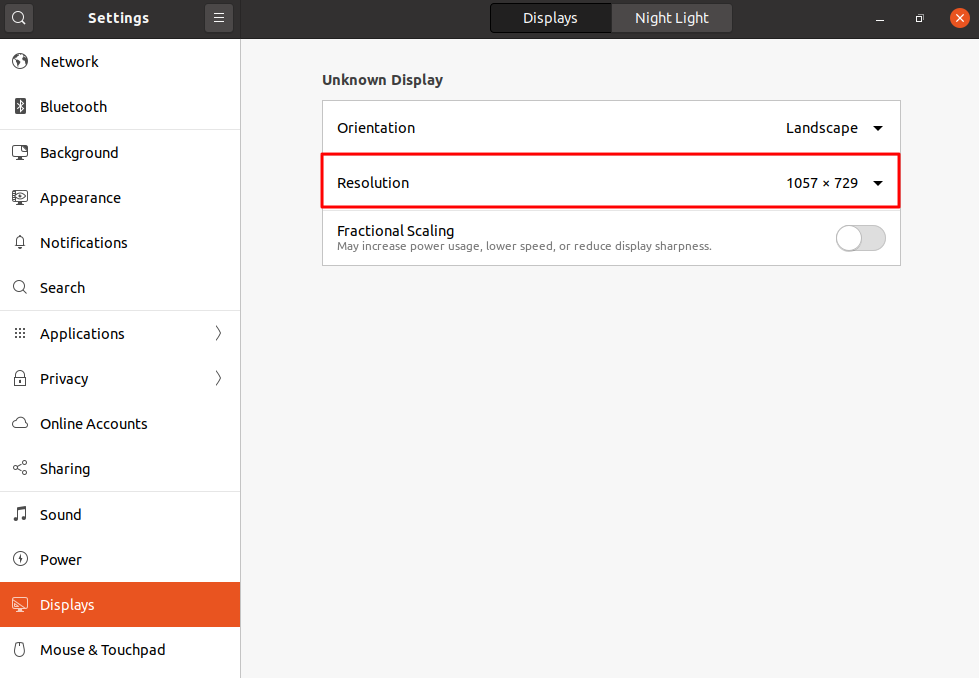
Ubuntu 설치
바탕화면에서 Install Ubuntu 20.04 LTS 더블 클릭
모두 기본 설정으로 설치 진행한다.
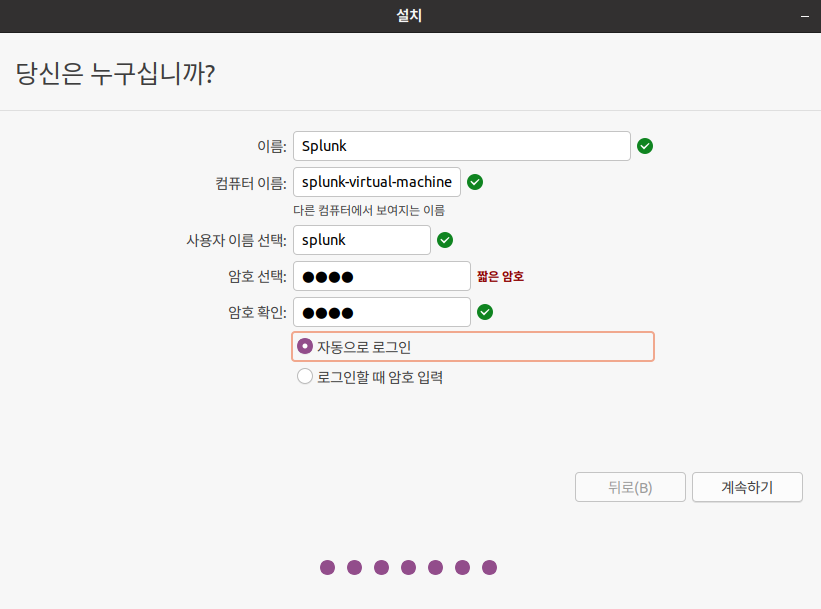
splunk / 1234
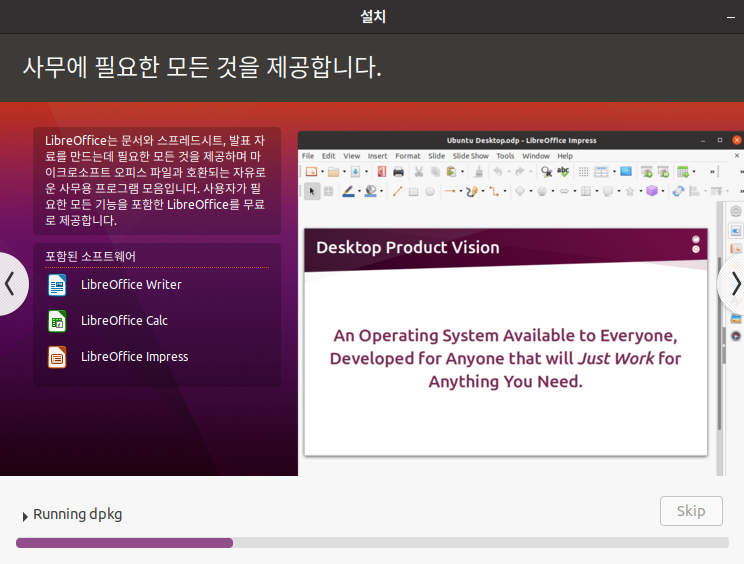
동일 방식으로 우분투 가상머신 추가로 생성한다.
[ZeekIDS]
- Processors: 2 / 1
- Memory for this virtual machine: 2096MB
- Use network address translation (NAT)
- LSI Logic
- SCSI
- Create a new virtual disk
- Maximum disk size: 40GB
- Store virtual disk as a single file
[Edit Virtual Machine]
- Network Adapter - Custom: Specific virtual network: VMnet8(NAT)
- CD/DVD (SATA) - Use ISO image file: 우분투 이미지 선택
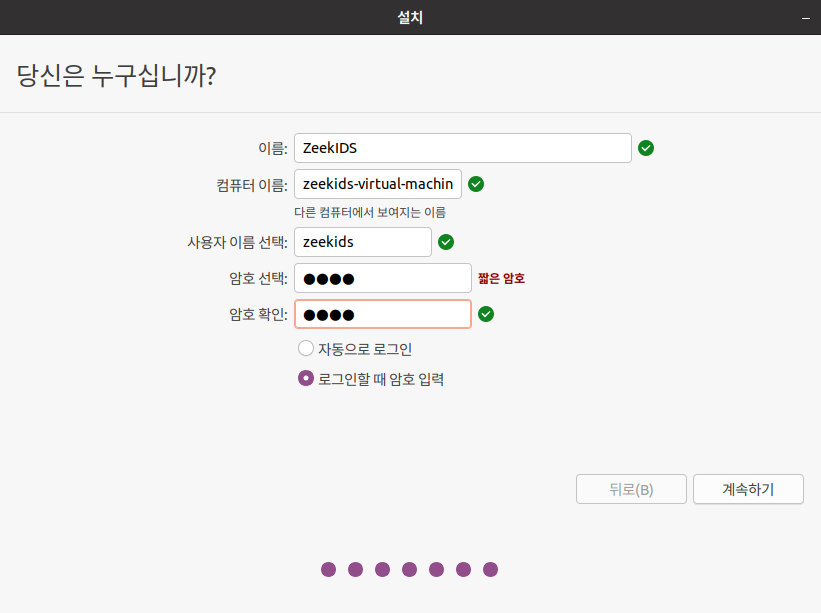
zeekids / 1234
네트워크 설정
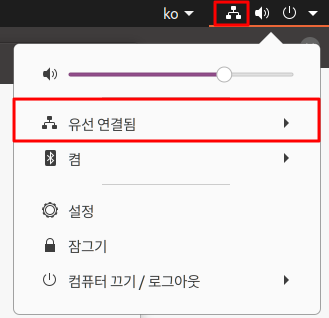
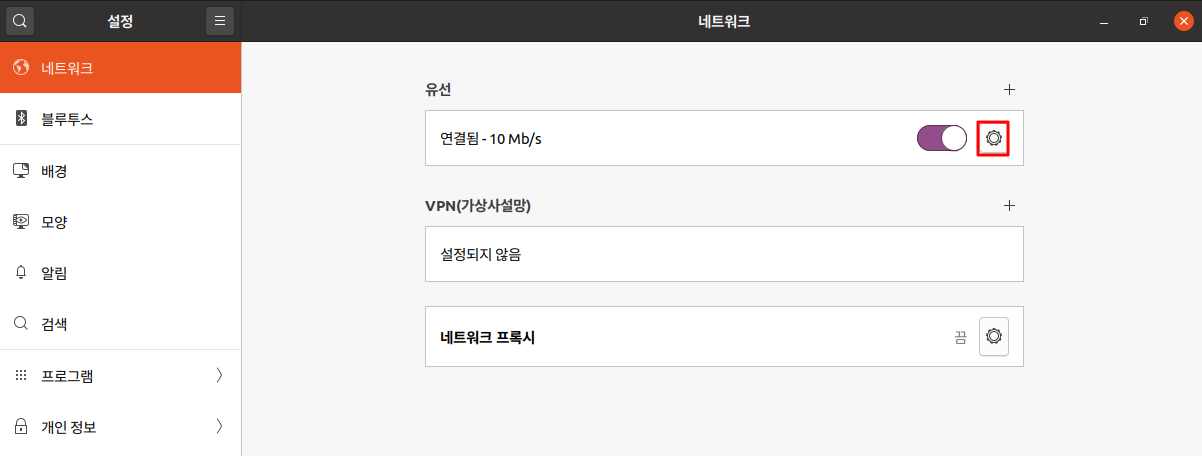
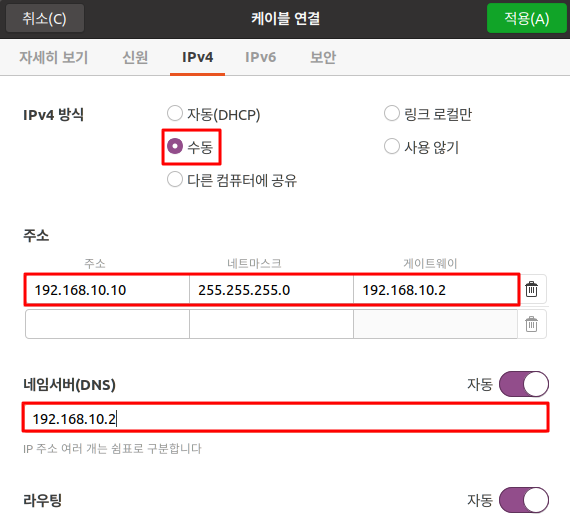
저장소 변경
Splunk & ZeekIDS 동일하게 진행
$ sudo su -
# Ubuntu 저장소 주소 기록 파일 위치
$ cd /etc/apt
$ mv sources.list sources.list.bak
$ vi sources.list
# sources.list 내용으로 아래 내용 복사해서 붙여넣기
# 기존에 우분투 공식사이트의 패키지를 사용하고 있었으나 카카오의 저장소를 쓰겠다고 결정한 것
# 내 저장소와 카카오의 저장소를 비교에서 없는 패키지는 설치가 진행된다.
deb http://ftp.daumkakao.com/ubuntu/ focal main
deb http://archive.ubuntu.com/ubuntu/ focal main
deb http://ftp.daumkakao.com/ubuntu/ focal universe
deb http://archive.ubuntu.com/ubuntu/ focal universe
deb http://ftp.daumkakao.com/ubuntu/ focal multiverse
deb http://archive.ubuntu.com/ubuntu/ focal multiverse
deb http://ftp.daumkakao.com/ubuntu/ focal restricted
deb http://archive.ubuntu.com/ubuntu/ focal restricted
# 패키지 업데이트
$ apt update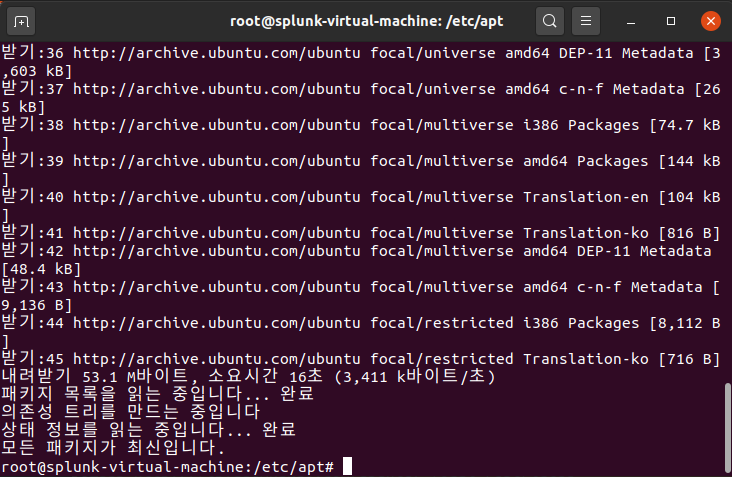
IP 확인
$ sudo su -
$ apt install -y net-tools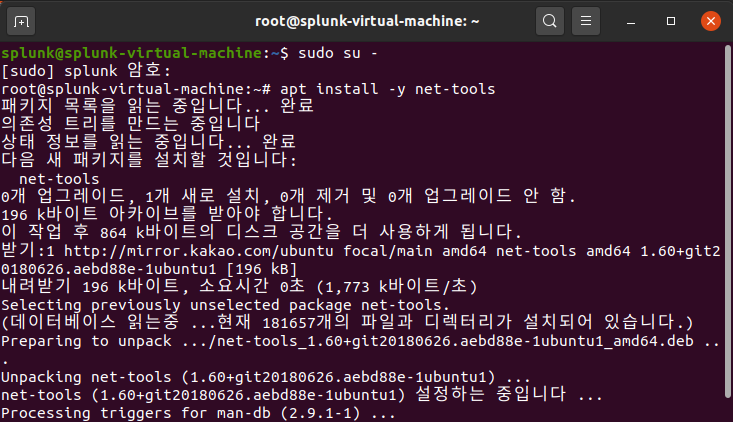
$ ifconfig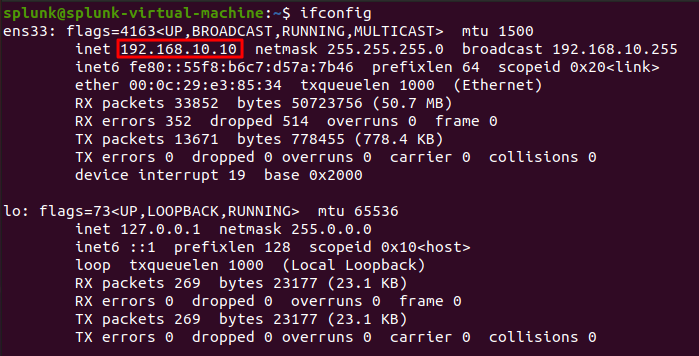
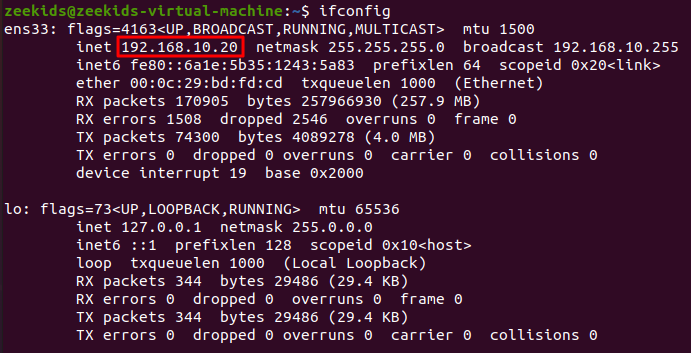
만약 내가 설정한대로 IP주소가 변경되지 않는다면
VMware > Edit > Virtual Network Editor 에서Use local DHCP service to distribute IP address to VMs항목이 체크되어 있는지 확인하기! 체크되어 있으면 체크 해제!
2. CentOS 7 설치
[WebServer]
- Processors: 2 / 1
- Memory for this virtual machine: 4096MB
- Use network address translation (NAT)
- LSI Logic
- SCSI
- Create a new virtual disk
- Maximum disk size: 20GB
- Store virtual disk as a single file
[Edit Virtual Machine]
- Network Adapter - Custom: Specific virtual network: VMnet8(NAT)
- CD/DVD (SATA) - Use ISO image file: CentOS 7 이미지 선택
소프트웨어 선택
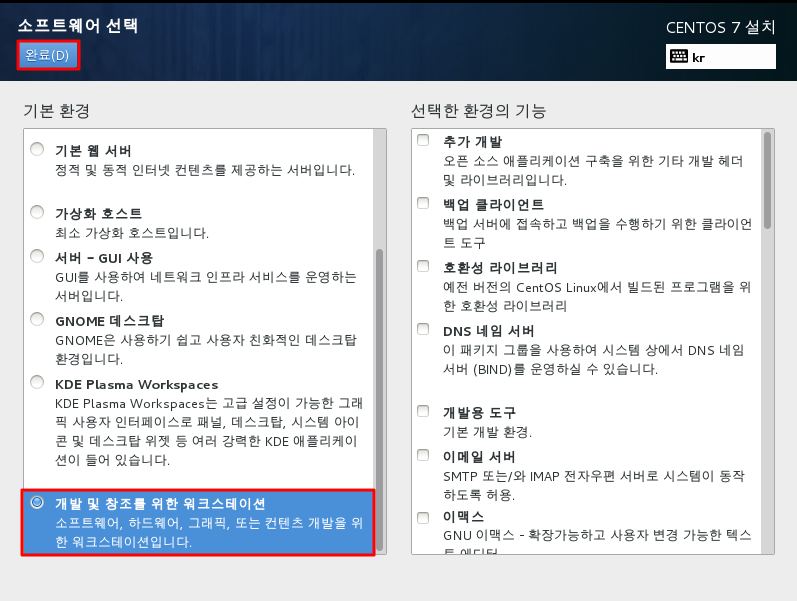
시스템 설치 대상
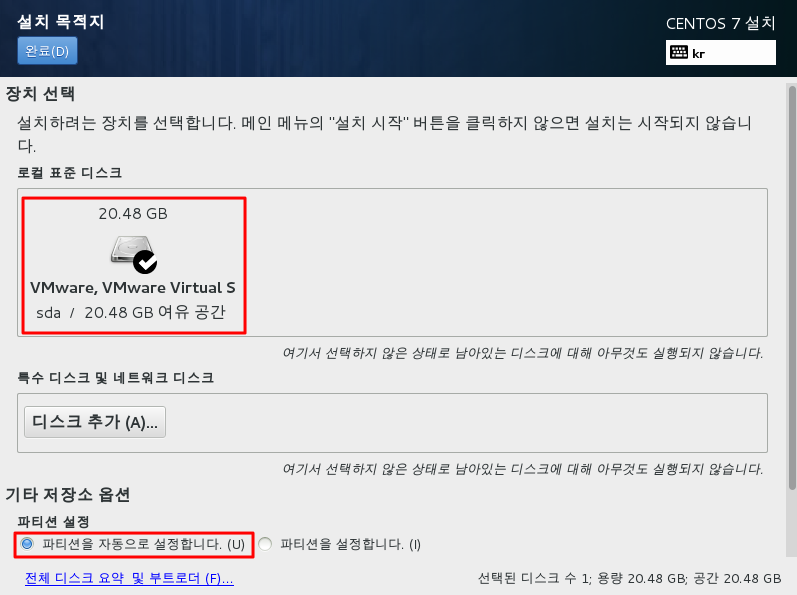
네트워크 설정
IP 주소: 192.168.19.30
Subnet mask: 255.255.255.9
Gateway: 192.168.10.2
ROOT 암호 1234
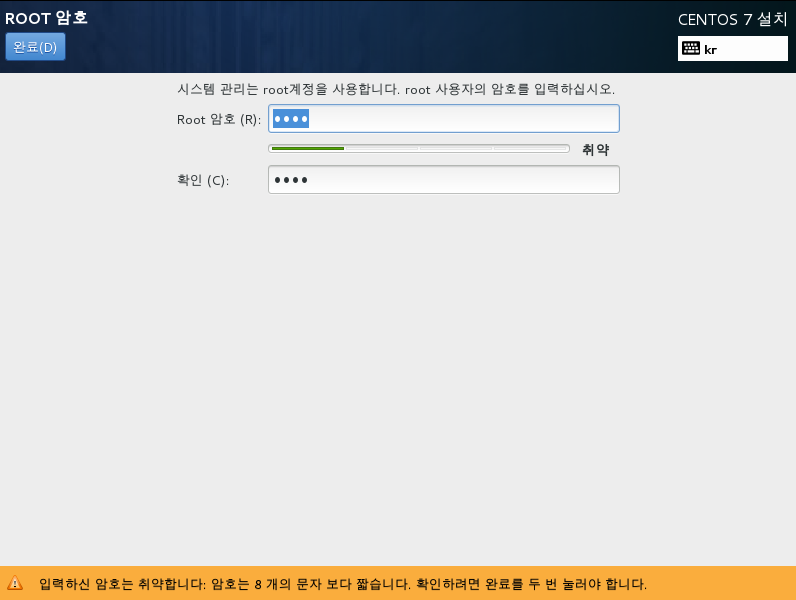
사용자 생성
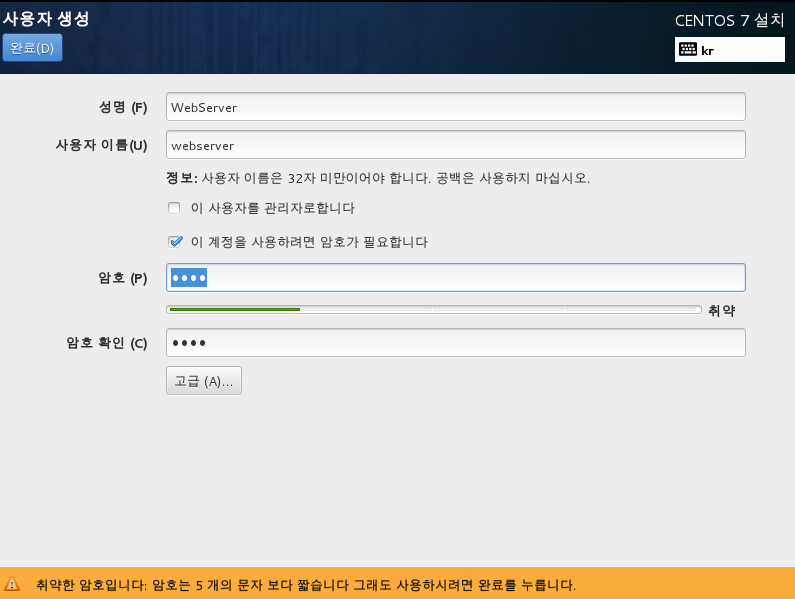
설치 완료 후 Kdump 비활성화
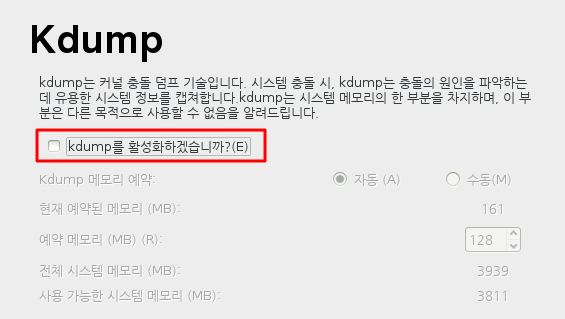
IP 확인
$ sudo su -
$ ifconfig
저장소 변경
# CentOS 저장소 주소 기록 파일 위치
$ cd /etc/yum.repos.d
# CentOS 패키지 업데이트
$ yum update3. Win10 설치
[Sysmon]
- Microsoft Windows
- Version: Windows 10 x64
- BIOS
- Processors: 2 / 1
- Memory for this virtual machine: 4096MB
- Use network address translation (NAT)
- LSI Logic
- SCSI
- Create a new virtual disk
- Maximum disk size: 20GB
- Store virtual disk as a single file
[Edit Virtual Machine]
- Network Adapter - Custom: Specific virtual network: VMnet8(NAT)
- CD/DVD (SATA) - Use ISO image file: Win10 이미지 선택
설치유형: 사용자 지정 (Window만 설치)
네트워크 설정
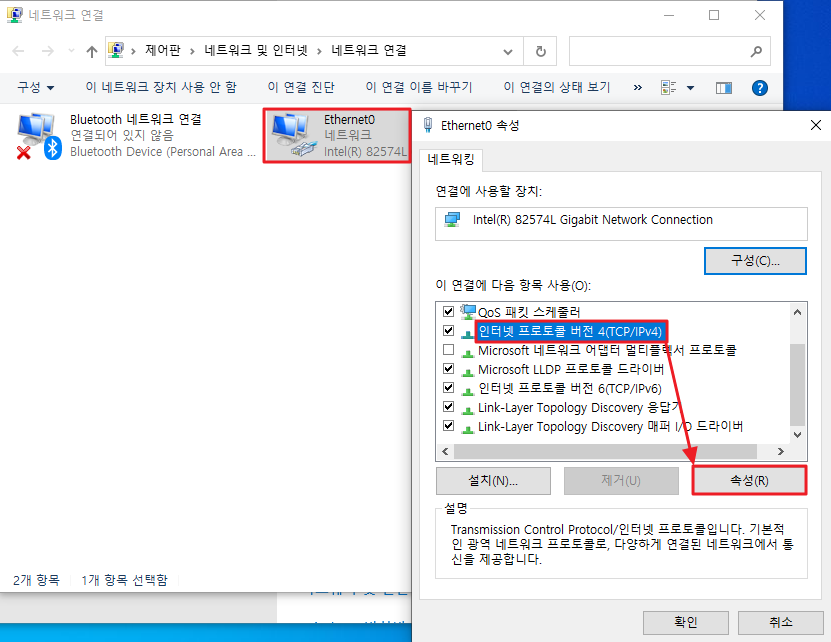
IP 주소: 192.168.10.40/24
Subnet mask: 255.255.255.0
Gateway: 192.168.10.2
DNS 주소도 Gateway랑 동일
IP 확인
$ ipconfig