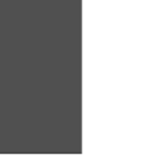별점 드래그를 구현하기 위해 검색해본 결과 JS로 구현하는방법은 나와 있었으나 React로 구현하는 글을 찾기 어려워 JS로 구현한걸 참고하여 구현해보았다.
import React, { useEffect } from "react";
import { useState } from "react";
const Addr = () => {
const [starCount, setStarcount] = useState(0);
const starColor = starCount * 10 + "%";
console.log(starCount);
return (
<div>
<span className="star">
★★★★★
<span>★★★★★</span>
<input
type="range"
onMouseUp={(e) => setStarcount(e.target.value)}
onTouchEnd={(e) => setStarcount(e.target.value)}
step="1"
min="0"
max="10"
/>
</span>
<style jsx>{`
.star {
position: relative;
font-size: 2rem;
color: #ddd;
}
.star input {
width: 100%;
height: 100%;
position: absolute;
left: 0;
opacity: 0;
cursor: pointer;
}
.star span {
width: ${starColor};
position: absolute;
left: 0;
color: red;
overflow: hidden;
pointer-events: none;
}
`}</style>
</div>
);
};
export default Addr;
한눈에 보기 쉽게 JSX를 사용했다.
생각보다 간단하다
input range와
빈 별 5개
빨간별 5개를 absolute로 겹친 뒤 드래그에 따라 빨간별의 width를 조정해주면 된다.
코드를 살펴보자면
const [starCount, setStarcount] = useState(0);
const starColor = starCount * 10 + "%";로 state에 input의 드래그 값을 저장해준다
input의 드래그값 저장하는법
<input type="range" onMouseUp={(e) => setStarcount(e.target.value)} onTouchEnd={(e) => setStarcount(e.target.value)} step="1" min="0" max="10" />
console을 찍으면 드래그 값이 찍히게 된다.
그리고 width 값을 %로 주려고 하기 때문에 드래그값 * 10 +"%" 를 작성하고
style 부분에 삽입하면 끝.