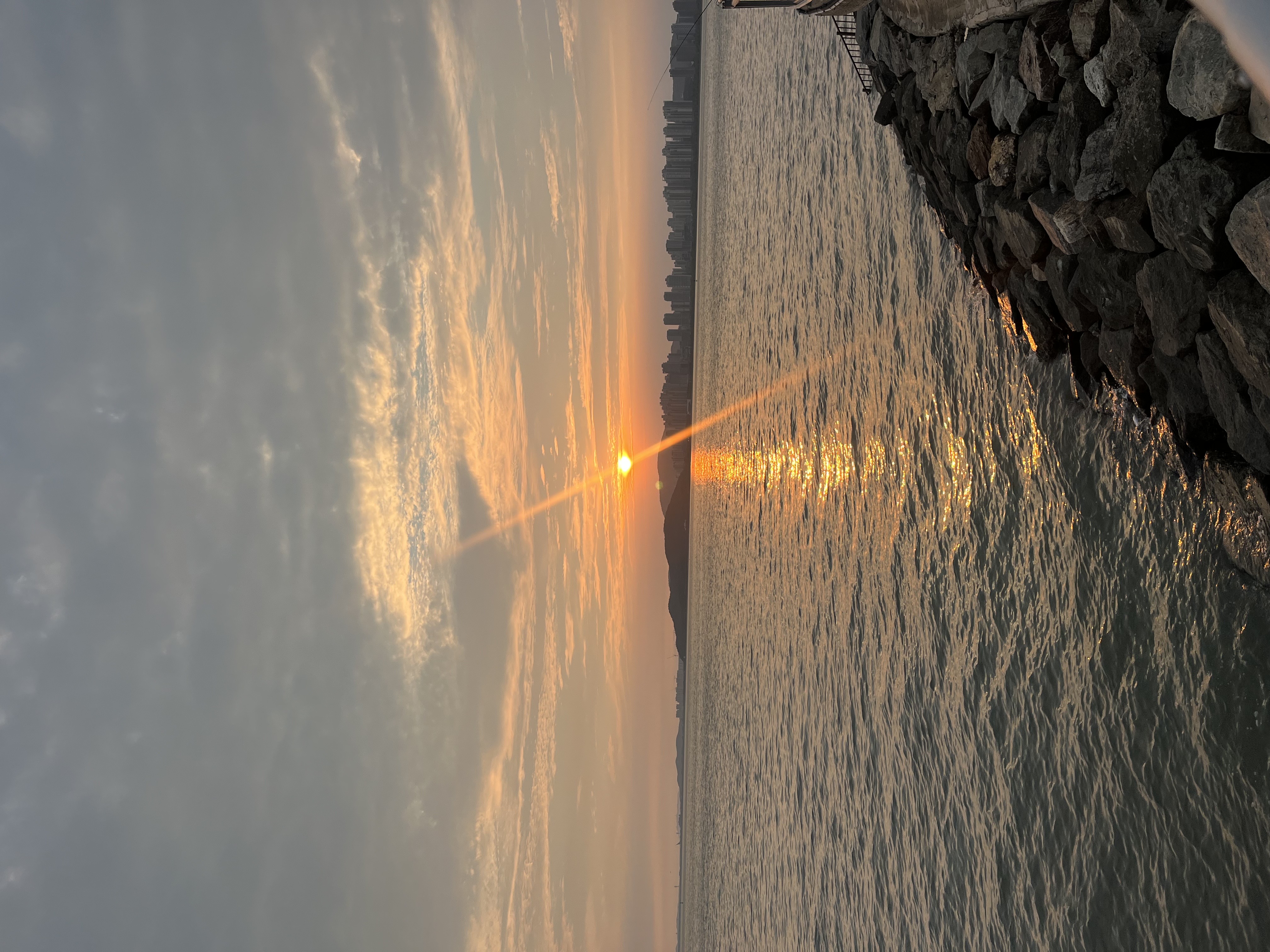안녕하세요:) 개발자 우디입니다! 아래 내용 관련하여 작업 중이신 분들께 도움이되길 바라며 글을 공유하니 참고 부탁드립니다😊
(이번에 벨로그로 이사오면서 예전 글을 옮겨적었습니다. 이 점 양해 부탁드립니다!)
작업 시점: 2022년 1월
배경
- 스트리머 정보를 보여주는 컴포넌트 구현이 필요했는데, 기획 및 디자인을 살펴보니 동일한 정보를 보여주면서 조금씩 디자인이 다르게 여러 곳에서 사용되고 있었음
- 해당 정보는 이미지와 텍스트로 구성되어 있었는데, 디자인을 아래와 같이 정리할 수 있었음
- 이미지가 사각형인 경우, 원형인 경우
- 이미지와 텍스트의 구조가 수평인 경우, 수직인 경우
- 디자인에 따라 각각 컴포넌트를 만드는 것이 비효율적으로 보여서 한 컴포넌트에서 여러 디자인을 구현할 수 있도록 함
구현 과정
-
각 디자인 경우에 따른 속성값 설정
const streamerInfo = { Horizontal: { Circle: { Mobile: { img: 32, name: 16 }, Desktop: { img: 64, name: 20 }, }, Square: { Mobile: { img: 54, name: 16 }, Desktop: { img: 56, name: 24 }, }, }, Vertical: { Circle: { Mobile: { img: 80, name: 12 }, Desktop: { img: 104, name: 16 }, }, Square: { Mobile: { img: 80, name: 12 }, Desktop: { img: 104, name: 16 }, }, }, }; -
이미지와 텍스트 구조가 수직/수평인지, 이미지 모양이 사각/원형인지, 사용자 접속 기기가 모바일/데스크톱인지에 따라 속성값을 다르게 적용하여 컴포넌트 구성함
const StreamerInfoContainer = styled.div` display: flex; flex-direction: ${props => (props.direction === 'Vertical' ? 'column' : 'row')}; row-gap: 8px; column-gap: 8px; width: max-content; align-items: ${props => (props.direction === 'Vertical' ? 'center' : 'unset')}; @media screen and (min-width: 769px) { row-gap: 14px; column-gap: 14px; } `; const StreamerImageWrapper = styled.div` position: relative; width: ${props => `${streamerInfo[props.direction][props.shape].Mobile.img}px`}; height: ${props => `${streamerInfo[props.direction][props.shape].Mobile.img}px`}; @media screen and (min-width: 769px) { width: ${props => `${streamerInfo[props.direction][props.shape].Desktop.img}px`}; height: ${props => `${streamerInfo[props.direction][props.shape].Desktop.img}px`}; } `; const StreamerImage = styled(Image)` border-radius: ${props => (props.shape === 'Circle' ? '50%' : '8px')}; @media screen and (min-width: 769px) { border-radius: ${props => (props.shape === 'Circle' ? '50%' : '16px')}; } `; const StreamerInfoTextWrapper = styled.div` display: flex; flex-direction: column; justify-content: space-evenly; align-items: ${props => (props.direction === 'Vertical' ? 'center' : 'unset')}; `; const StreamerName = styled.div` width: max-content; font-weight: 500; font-size: ${props => `${streamerInfo[props.direction][props.shape].Mobile.name}px`}; @media screen and (min-width: 769px) { font-size: ${props => `${streamerInfo[props.direction][props.shape].Desktop.name}px`}; } `; const StreamerClipNum = styled.div` display: ${props => (props.isClipNum ? 'block' : 'none')}; font-size: 14px; font-weight: 400; color: ${Colors.gray[400]}; @media screen and (min-width: 769px) { font-size: 18px; } `;- media query 사용하여 모바일의 경우 고려
-
컴포넌트 props로 direction과 shape을 받은 후, 적절한 디자인 출력
export const StreamerInfo = props => { const streamerInfoData = props.data; return ( <Link passHref href={`/streamer/${streamerInfoData.streamerName}`}> <StreamerInfoContainer direction={props.direction}> <StreamerImageWrapper direction={props.direction} shape={props.shape}> <StreamerImage src={streamerInfoData.profileUrl} alt="streamerProfileUrl" layout="fill" shape={props.shape} /> </StreamerImageWrapper> <StreamerInfoTextWrapper direction={props.direction}> <StreamerName direction={props.direction} shape={props.shape}> {streamerInfoData.streamerName} </StreamerName> <StreamerClipNum isClipNum={streamerInfoData.clipNum}> {streamerInfoData.clipNum} </StreamerClipNum> </StreamerInfoTextWrapper> </StreamerInfoContainer> </Link> ); };- 이미지와 텍스트의 방향이 수직인지 수평인지를 props.direction 속성으로 받음
- 이미지의 모양이 원인지, 사각형인지를 props.shape 속성으로 받음.
배우고 느낀 점
- styled-components에서 props로 값을 받아서 스타일 적용하니까 편했음.
- 더 나은 코드가 있을 수 있지만, 비교적 효율적인 코드가 작성된 것 같아서 좋았음.
- 완벽한 코드를 작성하는 날까지 효율적인 코드, 클린 코드에 대해 앞으로도 계속 고민해야겠다.