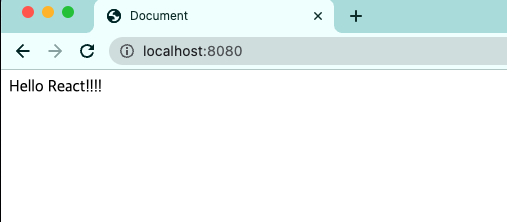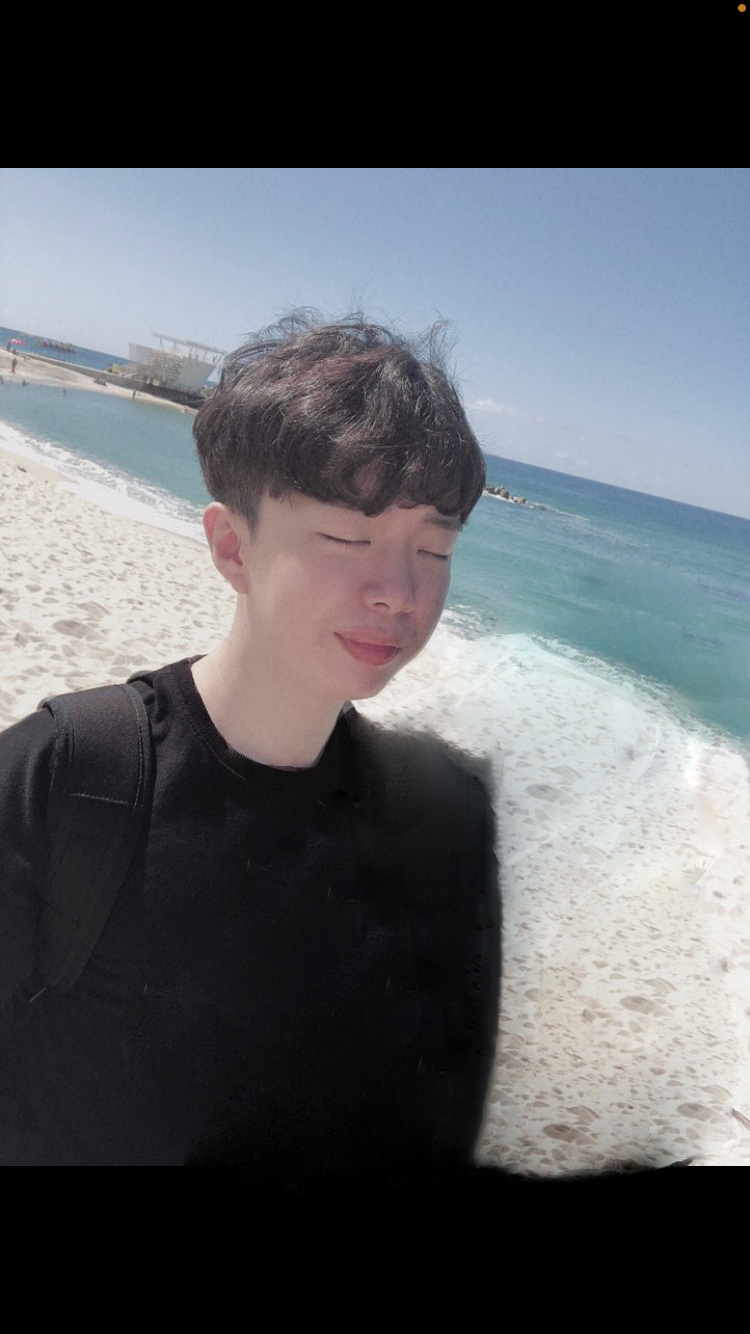create-react-app을 사용하면 빠르게 개발에 집중할 수 있지만, 내부 설정을 잘 알지 못하는 단점이 있다. 이번에는create-react-app없이 직접 리액트 환경을 설정해보자. 다음과 같은 순서로 진행한다:
바벨 설정→웹팩 설정→패키지 설정→JS, HTML 파일 셋팅→개발 서버 렌더링→빌드 및 배포
환경변수도 설정해주면 좋으니 .env 파일을 생성하고 아래 코드를 입력한다:
ANGEROUSLY_DISABLE_HOST_CHECK=true필요한 모듈 설치
먼저 package.json 파일을 생성해주자:
$ npm init -y필요한 모듈을 설치한다:
$ npm i react react-dom
$ npm i webpack webpack-cli webpack-dev-server
$ npm i babel-loader css-loader style-loader
$ npm i -D babel-loader @babel/core @babel/preset-env @babel/preset-react
$ npm i --save-dev html-webpack-plugin
$ npm i --save-dev clean-webpack-plugin
$ npm install http-proxy-middleware --save하나씩 설치하는 방법도 있지만, 필수 명령어를 먼저 실행하여 필요한 모듈을 설치한 후 시작하는 것이 헷갈리지 않는다.
바벨 설정
babel.config.js 파일을 생성한 후, 아래 코드를 작성한다:
module.exports = {
presets: ['@babel/preset-react', '@babel/preset-env'],
};웹팩 설정
webpack.config.js 파일을 생성한 후, 다음과 같이 작성한다:
const path = require('path');
const HtmlWebpackPlugin = require('html-webpack-plugin');
const { CleanWebpackPlugin } = require('clean-webpack-plugin');
module.exports = {
mode: 'development',
entry: './src/index.js',
output: {
path: path.resolve(__dirname, 'docs'),
filename: '[name].bundle.js',
},
devServer: {
static: {
directory: path.join(__dirname, 'docs'),
},
compress: true,
port: 8080,
},
module: {
rules: [
{
test: /\.(js|jsx)$/,
exclude: /node_modules/,
loader: 'babel-loader',
},
{
test: /\.css$/,
use: ['style-loader', 'css-loader'],
},
],
},
plugins: [
new CleanWebpackPlugin(),
new HtmlWebpackPlugin({
template: './public/index.html',
}),
],
};
패키지 설정
package.json 파일의 scripts 부분에 아래 코드를 추가한다:
"scripts": {
"dev": "webpack-dev-server",
"build": "webpack --progress --mode production",
"test": "echo \"Error: no test specified\" && exit 1"
}dev는create-react-app에서npm run start명령어와 같은 역할을 하며, 설정한 포트(8080)에서 실시간 렌더링을 확인할 수 있다.build는 코드 번들링을 최적화하여 배포용 파일을 생성한다.
JS 및 HTML 파일 설정
HTML 파일 설정
index.html 파일에 id="root"을 가진 <div> 요소를 추가해준다:
<html>
<body>
<div id="root"></div>
</body>
</html>JS 파일 설정
설치한 모듈을 불러와 리액트 환경을 설정해준다:
import React from "react";
import ReactDOM from "react-dom";
const App = () => {
return <div>Hello React!!!!</div>;
};
const root = ReactDOM.createRoot(document.getElementById('root'));
root.render(
<App />
);
개발 서버로 렌더링
npm run dev 명령어를 실행해, 화면이 정상적으로 출력되는지 확인한다:
$ npm run dev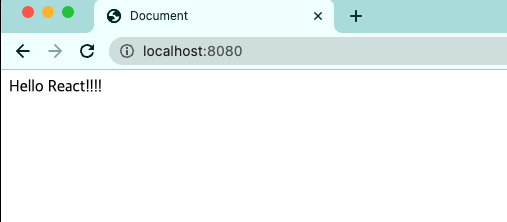
빌드 및 배포
npm run build 명령어로 빌드하면, webpack.config.js에서 설정한 'docs' 폴더 안에 index.html과 main.bundle.js 파일이 생성된다:
$ npm run build생성된 파일과 폴더를 제외한 나머지 파일을 GitHub에 커밋하여 배포할 수 있다.