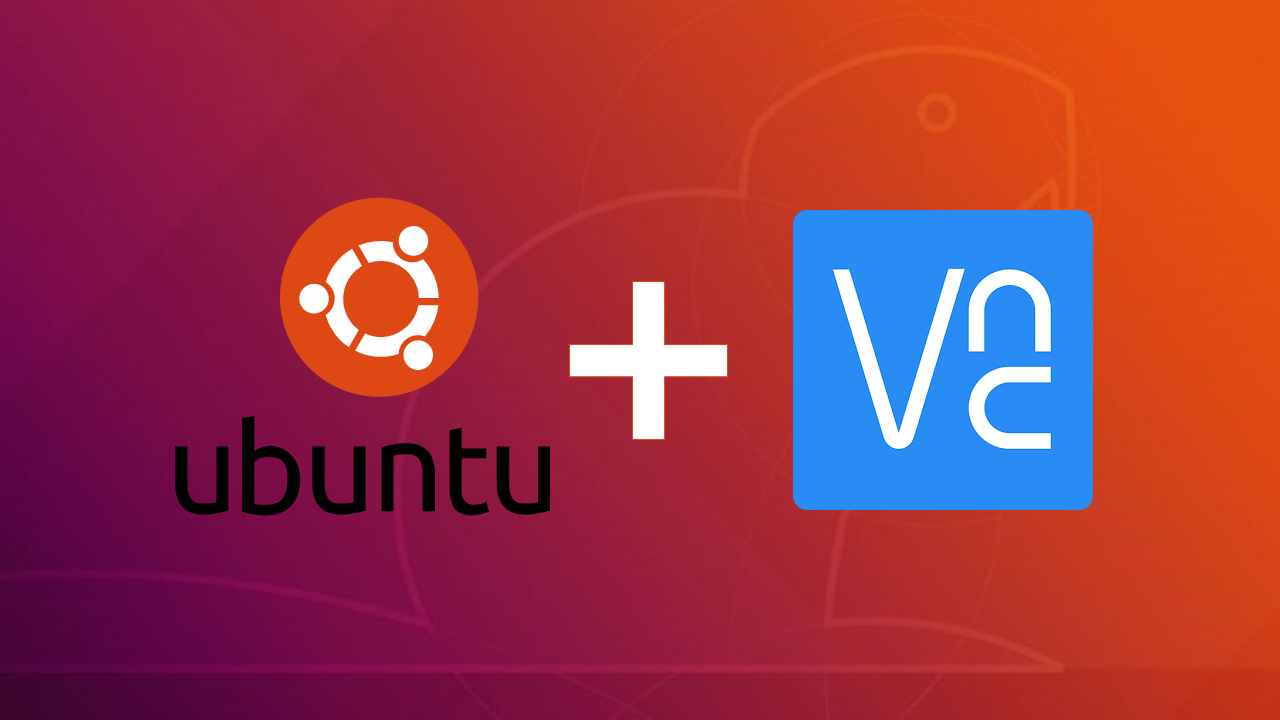Ubuntu Settings 설정
-
"Ubuntu Start Menu > Settings" 으로 들어갑니다
-
좌측 "Sharing" 메뉴로 들어갑니다.
-
우측 상단 토글버튼을 활성화 합니다.
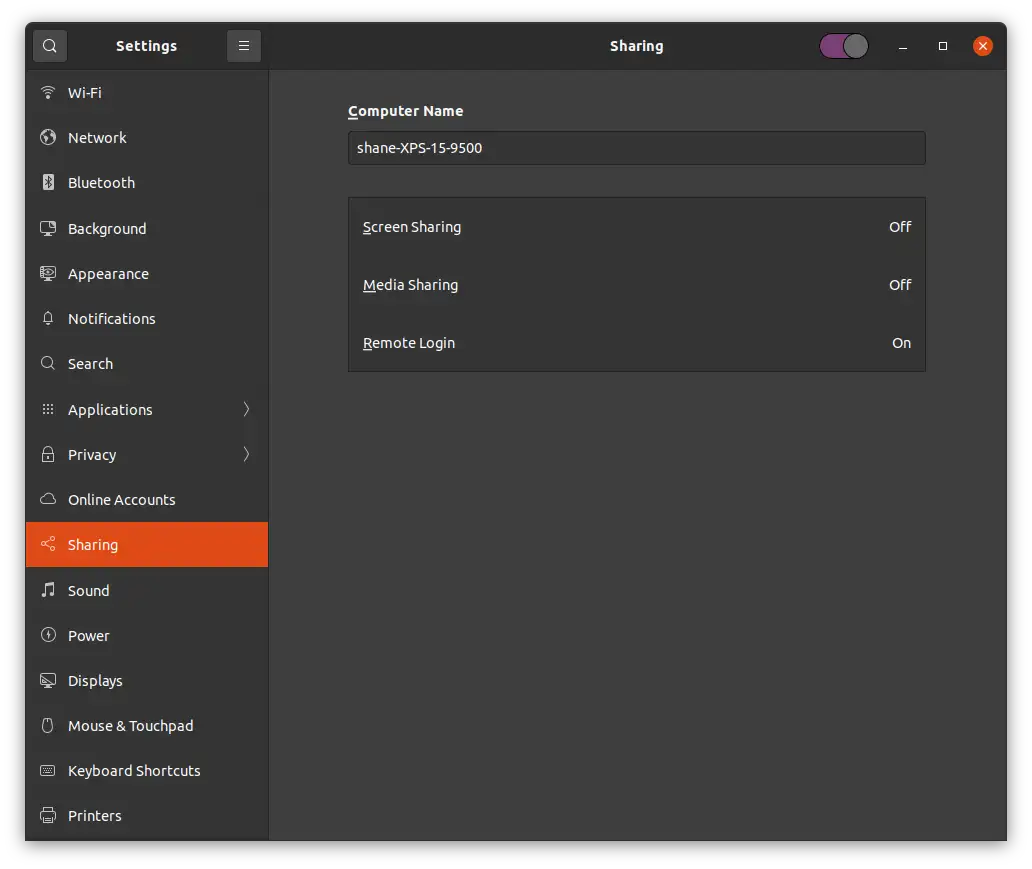
-
Sharing의 "Screen Sharing" 항목을 클릭합니다. 만약 Screen Sharing이 없다면, 아래와 같이 vino를 설치해야 합니다.
sudo apt update sudo apt install vino -
Screen Sharing 다이얼로그가 뜨면, 좌 상단의 토글버튼을 활성화 합니다.
-
"Requrire a password" radio button을 활성화 합니다. 그런 다음 password를 입력합니다.
-
"Screen Sharing" Dialog를 종료합니다.
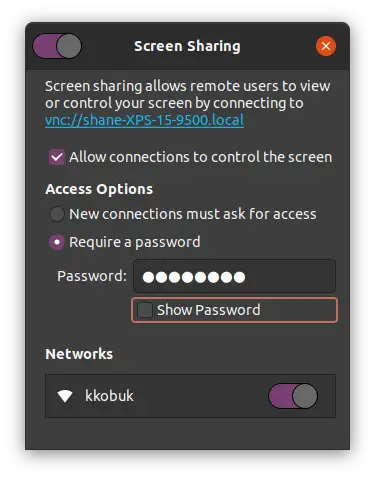
encryption 비활성화
-
"/org/gnome/desktop/remote-access/require-encryption" 옵션을 비활성화 합니다.
-
만약 dconf-editor가 없다면, dconf-editor를 설치합니다.
sudo apt-get install dconf-editor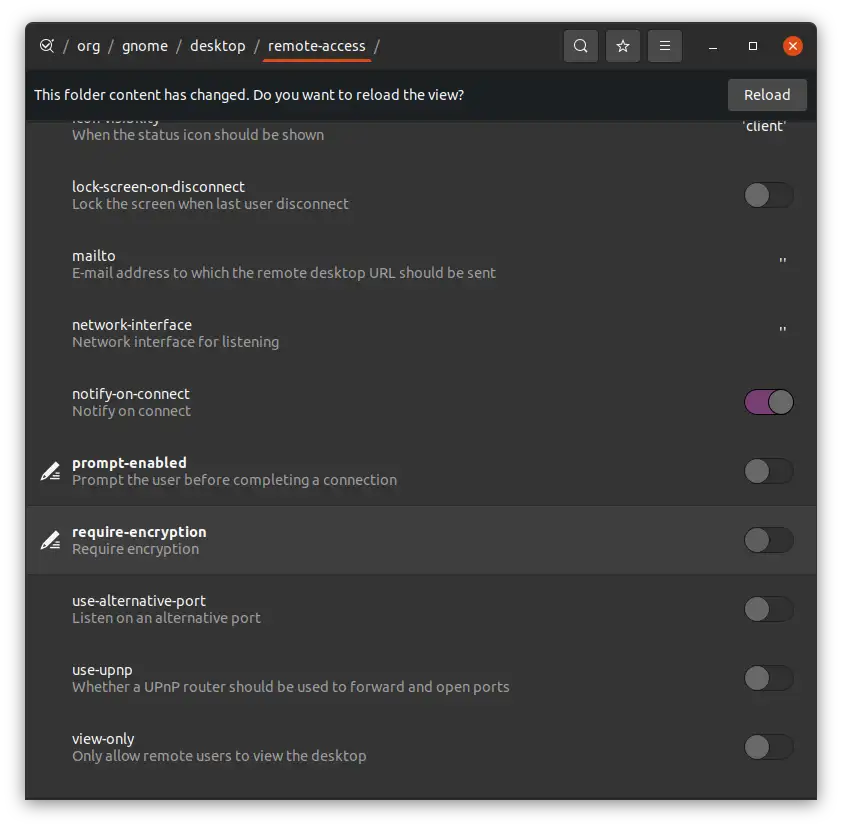
-
-
설정이 완료되었습니다.이제 mobaxterm과 같은 VNC Client로 접속 가능합니다. (IP: Your ubuntu IP, Port: 5900)