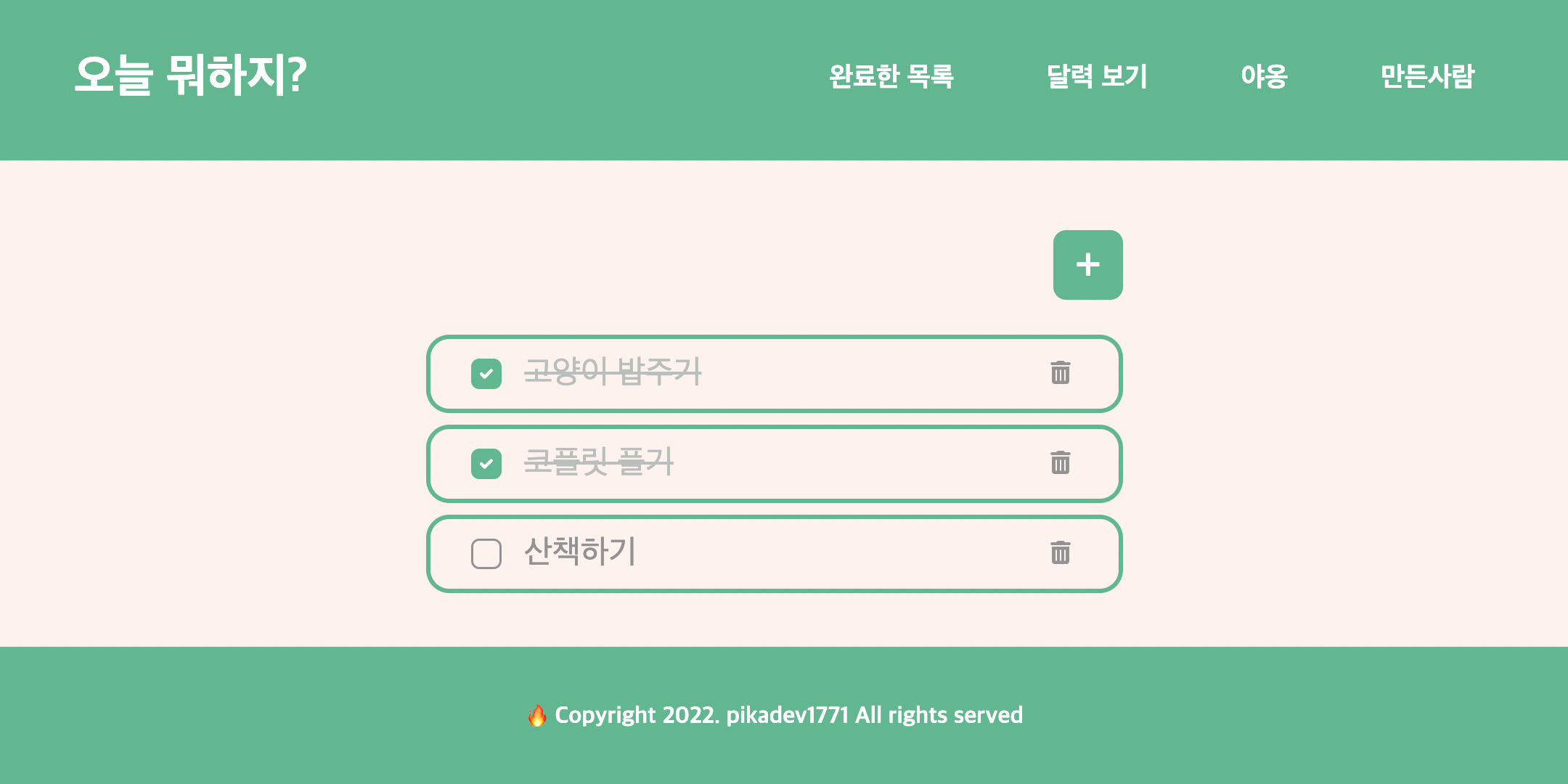
추가 구현할 것
- Redux-Toolkit
- useAxios 훅 만들기
- 캘린더 (React-calendar, moment)
- uuid?
- React Hook Form
2차 추가구현
- Redux-Persist (새로고침 해도 유지되는 상태 데이터)
https://tooo1.tistory.com/572
json-server 이용해서 서버로 데이터(상태) 관리하기
✅ Read (GET 요청)
- To Do 데이터 받아오기
- useFetch 훅 사용
src > Hooks > useFetch.js
import { useState, useEffect } from 'react'; const useFetch = (url) => { const [data, setData] = useState([]); const [isLoading, setIsLoading] = useState(true); const [error, setError] = useState(null); useEffect(() => { fetch(url) .then((res) => { if (!res.ok) { throw Error('could not fetch the data for that resource'); } return res.json(); }) .then((data) => { setIsLoading(false); setData(data); // 응답으로 들어오는 데이터를 data에 넣어줌 setError(null); }) .catch((err) => { setIsLoading(false); setError(err.message); }); }, []); return { data, isLoading, error }; }; export default useFetch;
src > components > TodoList.js
import React from 'react'; import styled from 'styled-components'; import { useNavigate } from 'react-router-dom'; import useFetch from '../Hooks/useFetch'; ... export default function TodoList() { ... // useFetch 훅 사용해서 데이터 받아오기 const { data: todoData, isLoading } = useFetch('http://localhost:3001/todos'); // 받아온 data를 이 컴포넌트에스는 todoData라고 하겠다는 의미 ... return ( <TodoListContainer> {isLoading // 받아온 데이터(isLoading) 쓰기 ? '로딩 중...' : todoData.map((item) => ( // 받아온 데이터(todoData) 쓰기 <Item key={item.id}> <CheckBoxAndTitleContainer> <CheckBox type="checkbox" checked={item.checked} onChange={(e) => { handleCheckChange(e.target.checked, item.id); }}></CheckBox> <Title isChecked={item.checked}>{item.title}</Title> </CheckBoxAndTitleContainer> <DeleteBtn onClick={() => handleDelete(item.id)}> <FontAwesomeIcon icon={faTrashCan} /> </DeleteBtn> </Item> ))} </TodoListContainer> ); }
참고 : useFetch 훅 사용 안 한 버전
- axios 사용
src > Pages > Main.js
import React from 'react'; import { useState, useEffect } from 'react'; import axios from 'axios'; import styled from 'styled-components'; export default function Main() { const [todoData, setTodoData] = useState([]); // todo 데이터 state 만들기 useEffect(() => { async function request() { // 데이터 받아오는 함수 `request` const response = await axios.get('http://localhost:3001/todos'); const { data } = response; setTodoData(data); // `todoData` 값(상태)을 받아온 데이터로 바꾸기 } request(); // 데이터 받아오는 함수 꼭 실행시켜 줘야 함 }, []); return ( <MainContainer> <h1>오늘 할 일</h1> <TodoList> {todoData.map((item) => ( <li key={item.id}> <Title>{item.title}</Title> <DeleteBtn>❌</DeleteBtn> </li> ))} </TodoList> </MainContainer> ); }
✅ Delete (DELETE 요청)
1) 삭제 버튼을 클릭하면 실행되는 handleDelete 함수의 인자로 클릭한 아이템의 id를 전달하도록 설정
2) 삭제 버튼 클릭 시 fetch 이용해 삭제 요청 전달
3) 삭제 요청이 정상적으로 처리되면 Home 페이지로 이동
src > components > TodoList.js
import React from 'react'; import styled from 'styled-components'; import { useNavigate } from 'react-router-dom'; import useFetch from '../Hooks/useFetch'; ... export default function TodoList() { const navigate = useNavigate(); ... const handleDelete = (id) => { // 2) 버튼 클릭 시 DELETE 요청 fetch(`http://localhost:3001/todos/${id}`, { // 각 아이템을 가리키는 엔드포인트 method: 'DELETE', }) .then((res) => { if (!res.ok) { throw Error('could not fetch the data for that resource'); } return res.json(); }) .then(() => { navigate('/'); // 3) 정상적으로 처리되면 Home 페이지로 이동 window.location.reload(); // 새로고침 (json-server 라이브러리가 동기화 문제가 있기 때문에 사용. 실제 백엔드와 작업 시에는 필요 X) }) .catch((err) => { console.error('Error', err); }); console.log('delete!'); }; return ( <TodoListContainer> {isLoading ? '로딩 중...' : todoData.map((item) => ( <Item key={item.id}> <CheckBoxAndTitleContainer> <CheckBox type="checkbox" checked={item.checked} onChange={(e) => { handleCheckChange(e.target.checked, item.id); }}></CheckBox> <Title isChecked={item.checked}>{item.title}</Title> </CheckBoxAndTitleContainer> <DeleteBtn onClick={() => handleDelete(item.id)}> // 1) 클릭한 아이템의 id를 인자로 전달 <FontAwesomeIcon icon={faTrashCan} /> </DeleteBtn> </Item> ))} </TodoListContainer> ); }
✅ Create (POST 요청)
- useInput 훅 사용
src > Hooks > useInput.js
import { useState } from 'react'; const useInput = () => { const [inputValue, setInputValue] = useState(''); const bind = { value: inputValue, onChange: (e) => setInputValue(e.target.value), }; return [inputValue, bind]; }; export default useInput;
src > components > CreateItem.js
import { useNavigate } from 'react-router-dom'; import useInput from '../Hooks/useInput'; import styled from 'styled-components'; export const CreateItem = () => { const [title, titleBind] = useInput(); // 1) useInput 훅 이용해서 input 창 입력값 등 정보 가져오기 const navigate = useNavigate(); const newItem = { // 2) 요청 보낼때 사용할 새 아이템 객체 만들기 title, // useInput 훅 이용해서 받아온 title 사용 checked: false, }; const handleSubmit = (e) => { e.preventDefault(); fetch('http://localhost:3001/todos/', { method: 'POST', headers: { 'Content-Type': 'application/json', }, body: JSON.stringify(newItem), // 3) body에 newItem 담아서 POST 요청 보내기 }) .then((res) => { if (!res.ok) { throw Error('could not fetch the data for that resource'); } return res.json(); }) .then((data) => { console.log(data); navigate('/'); // 4) 정상적으로 처리되면 Home 페이지로 이동 window.location.reload(); // 새로고침 (json-server 라이브러리가 동기화 문제가 있기 때문에 사용. 실제 백엔드와 작업 시에는 필요 X) }) .catch((err) => { console.error('Error', err); }); console.log(e.type); }; return ( <CreateItemContainer> <NewItemForm onSubmit={handleSubmit}> <NewItemInput type="text" required {...titleBind} // useInput 훅으로 가져온 titleBind 사용 placeholder="무엇을 할까요?" /> <SubmitBtn>등록</SubmitBtn> </NewItemForm> </CreateItemContainer> ); };
✅ Update (PATCH 또는 PUT 요청)
1) 체크 박스 클릭하면 실행되는 handleCheckChange 함수의 인자로 e.target.checked와 아이템 id를 넣어준다.
2) 아이템 id를 활용한 엔드포인트로 PATCH 요청
3) checked 속성만 PATCH로 업데이트
src > components > TodoList.js
import React from 'react'; import styled from 'styled-components'; import { useNavigate } from 'react-router-dom'; import useFetch from '../Hooks/useFetch'; ... export default function TodoList() { const navigate = useNavigate(); ... ... // PATCH 완료(체크) 상태 변경 const handleCheckChange = (checked, id) => { // checked가 현재의 체크 박스 상태의 반대로 들어온다...! (why..??) fetch(`http://localhost:3001/todos/${id}`, { // 2) 아이템 id를 활용한 엔드포인트로 PATCH 요청 method: 'PATCH', headers: { 'Content-Type': 'application/json', }, body: JSON.stringify({ 3) checked 속성만 PATCH로 업데이트 checked: checked, // 이렇게 넣어주면 현재의 체크 상태와 반대로 들어감 }), }) .then((res) => { if (!res.ok) { throw Error('could not fetch the data for that resource'); } return res.json(); }) .then(() => { // navigate('/'); window.location.reload(); }) .catch((err) => { console.error('Error', err); }); console.log(checked, id); console.log('check!'); }; return ( <TodoListContainer> {isLoading ? '로딩 중...' : todoData.map((item) => ( <Item key={item.id}> <CheckBoxAndTitleContainer> <CheckBox type="checkbox" checked={item.checked} onChange={(e) => { handleCheckChange(e.target.checked, item.id); // 1) 체크 박스 클릭 시 실행 }} </CheckBox> <Title isChecked={item.checked}>{item.title}</Title> </CheckBoxAndTitleContainer> <DeleteBtn onClick={() => handleDelete(item.id)}> <FontAwesomeIcon icon={faTrashCan} /> </DeleteBtn> </Item> ))} </TodoListContainer> ); }
