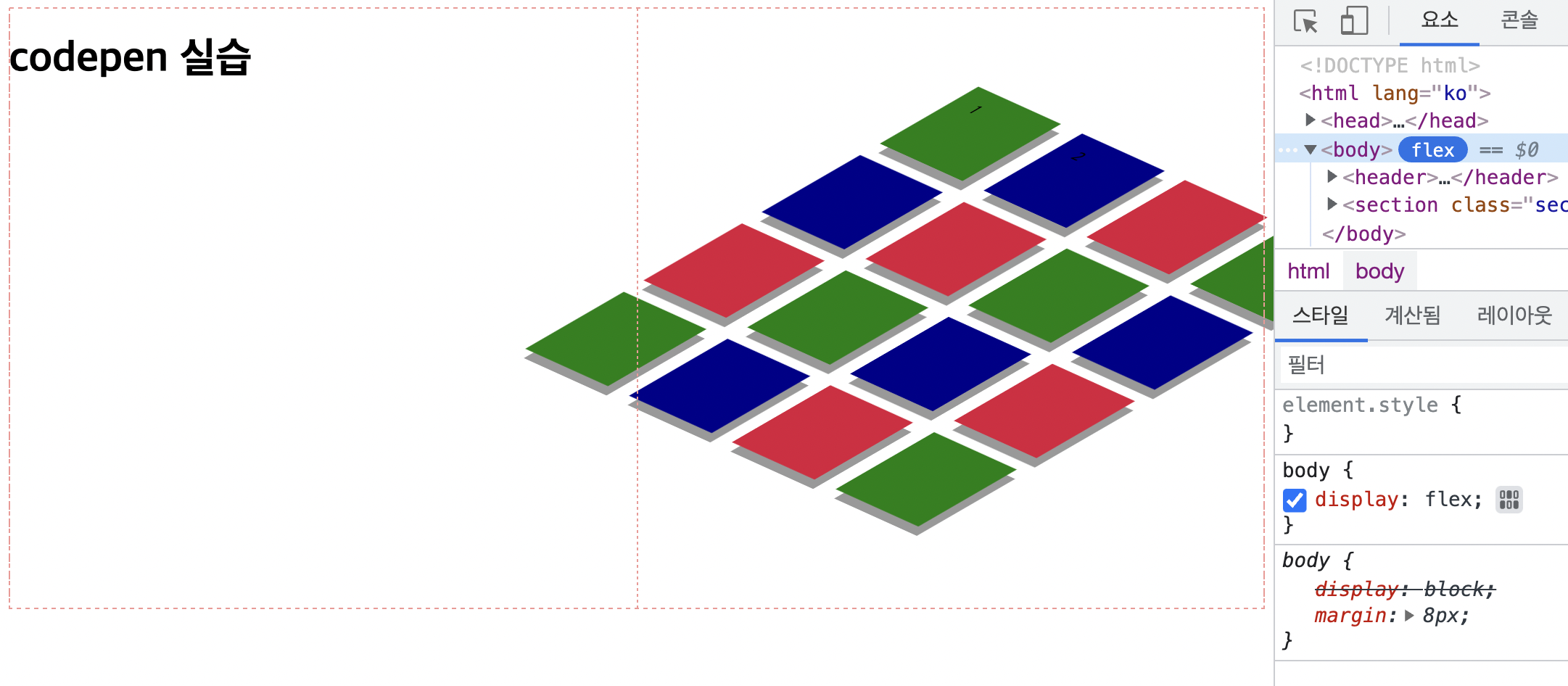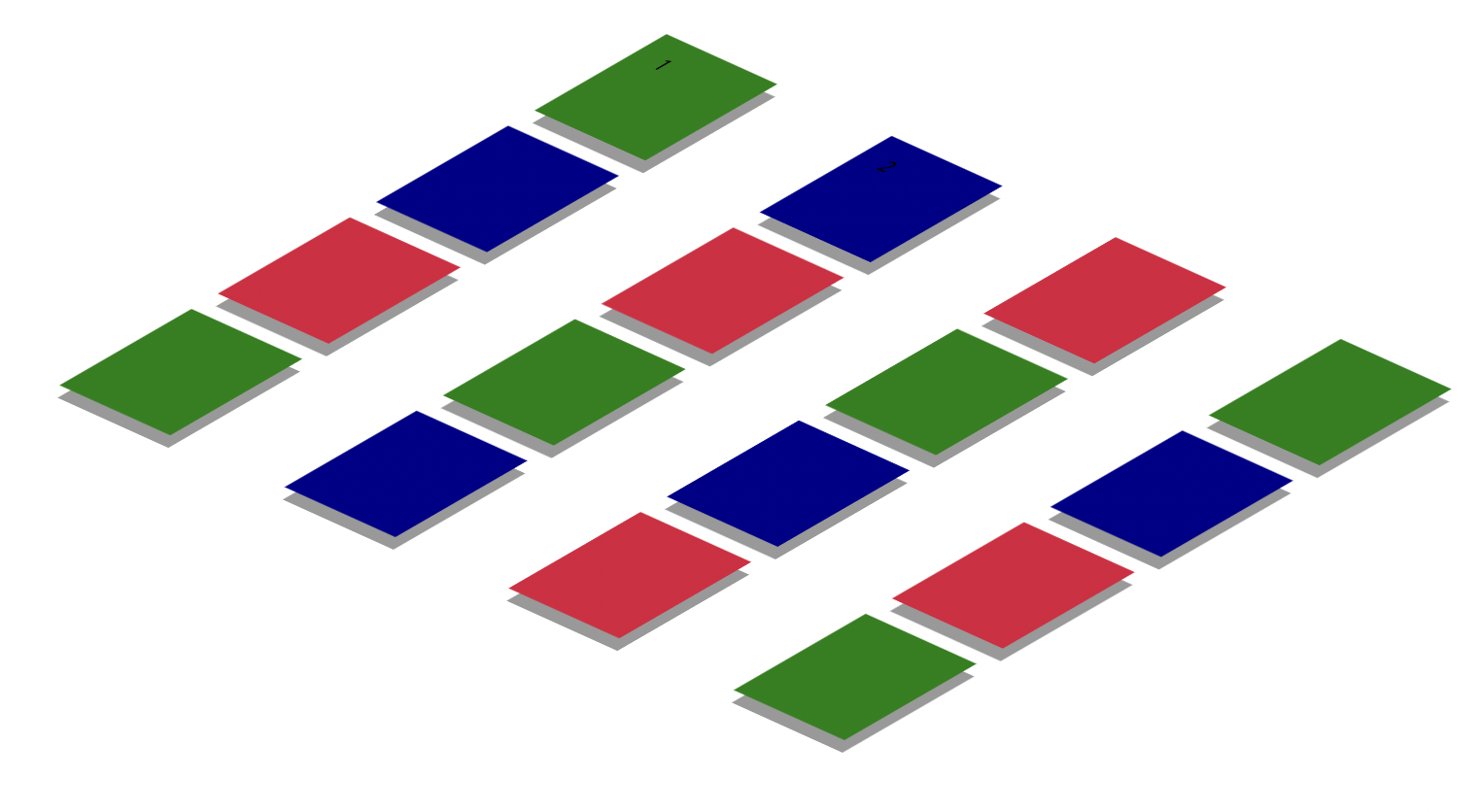Flex가 한 방향 레이아웃 시스템이라면 (1차원)
Grid는 두 방향(가로-세로) 개념의 레이아웃 시스템이다. (2차원)
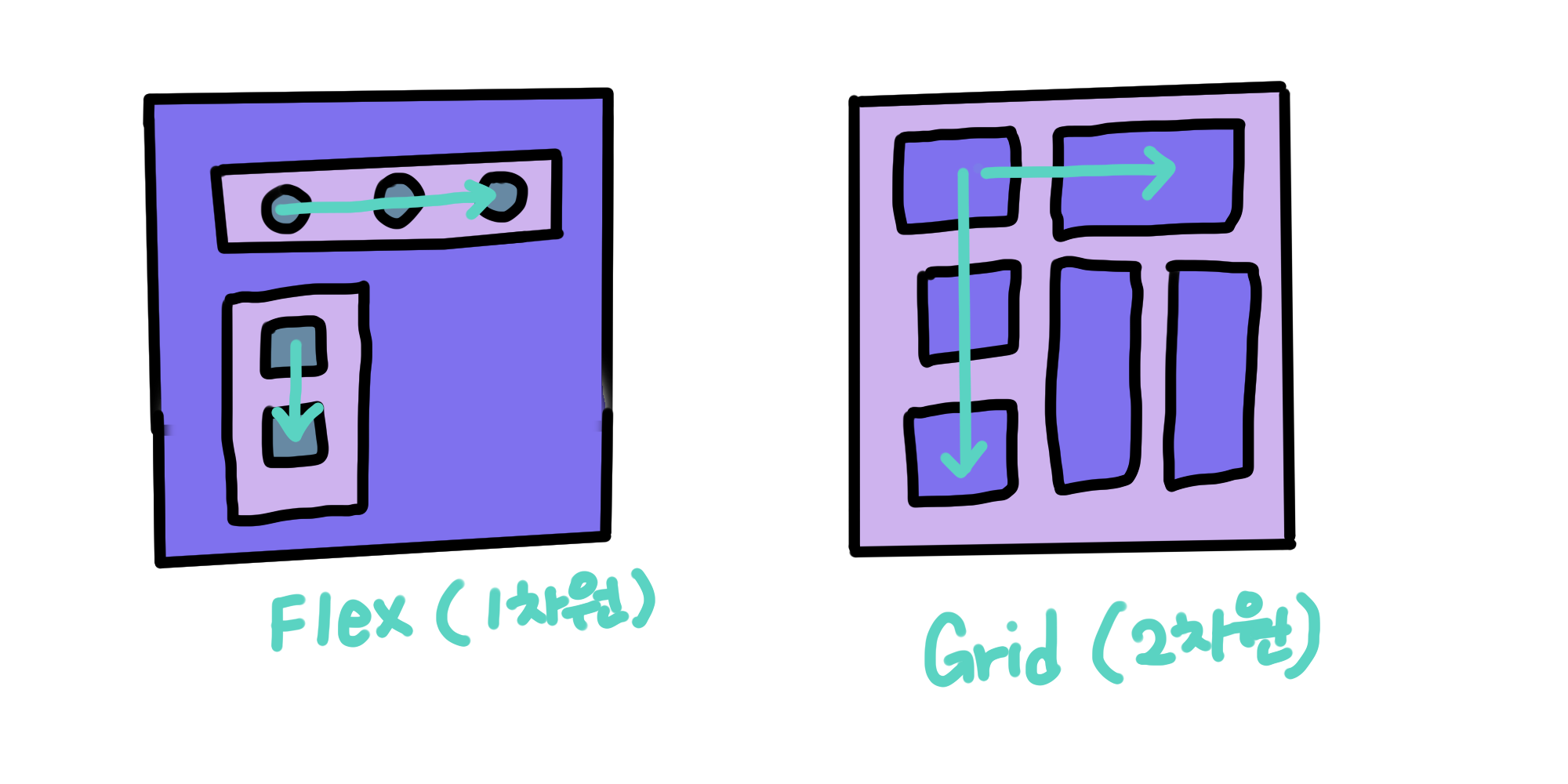
밑 코드는 컨테이너에
Grid트랙의 크기들을 지정해주는 속성이다.
여러가지 단위를 사용할 수 있고 섞어서 쓸 수도 있다.
.container {
grid-template-columns: 200px 200px 500px;
/* grid-template-columns: 1fr 1fr 1fr */
/* grid-template-columns: repeat(3, 1fr) */
/* grid-template-columns: 200px 1fr */
/* grid-template-columns: 100px 200px auto */
grid-template-rows: 200px 200px 500px;
/* grid-template-rows: 1fr 1fr 1fr */
/* grid-template-rows: repeat(3, 1fr) */
/* grid-template-rows: 200px 1fr */
/* grid-template-rows: 100px 200px auto */
}fr은 fraction, 숫자 비율대로 트랙의 크기를 나눈다.
즉 위의 1fr 1fr 1fr은 균일하게 1:1:1 비율인 3개의 column을 만들겠다는 의미이다.
- repeat을 이용해서 반복하는 방법
/*repeat(반복횟수, 반복값)*/
grid-template-columns: repeat(5, 1fr);
/* grid-template-columns: 1fr 1fr 1fr 1fr 1fr */- 컨테이너에는 이렇게 직접 칸을 나눠 이름을 넣어주고
grid-template-areas: 'header header header'
'section section aside'
'section section aside'
'footer footer footer';
gap: 20px;- 디자인한 이름을
item선언해주는 방법
.header {
grid-area: header;
}
.section {
grid-area: section;
}
.aside {
grid-area: aside;
}
.footer {
grid-area: footer;
}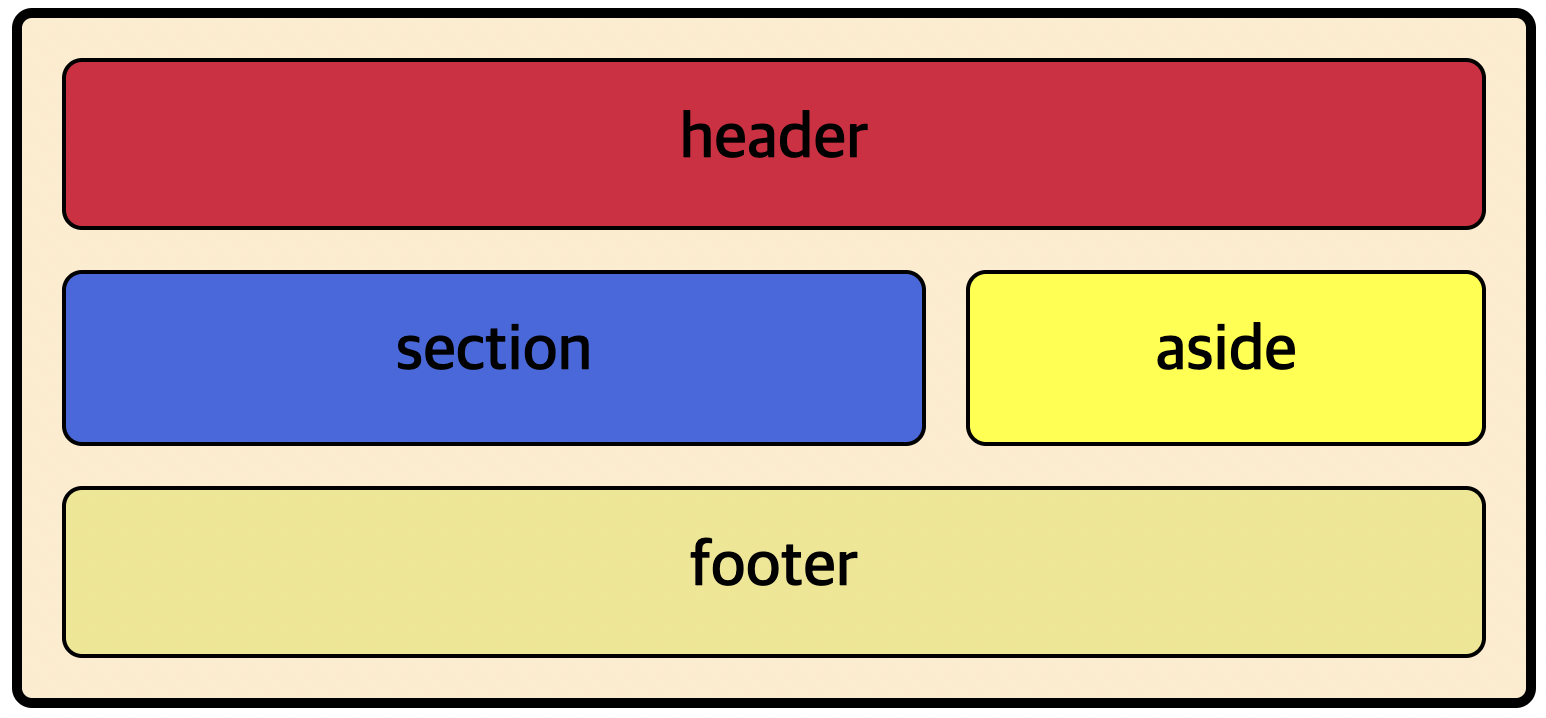
각 셀의 영역을 지정
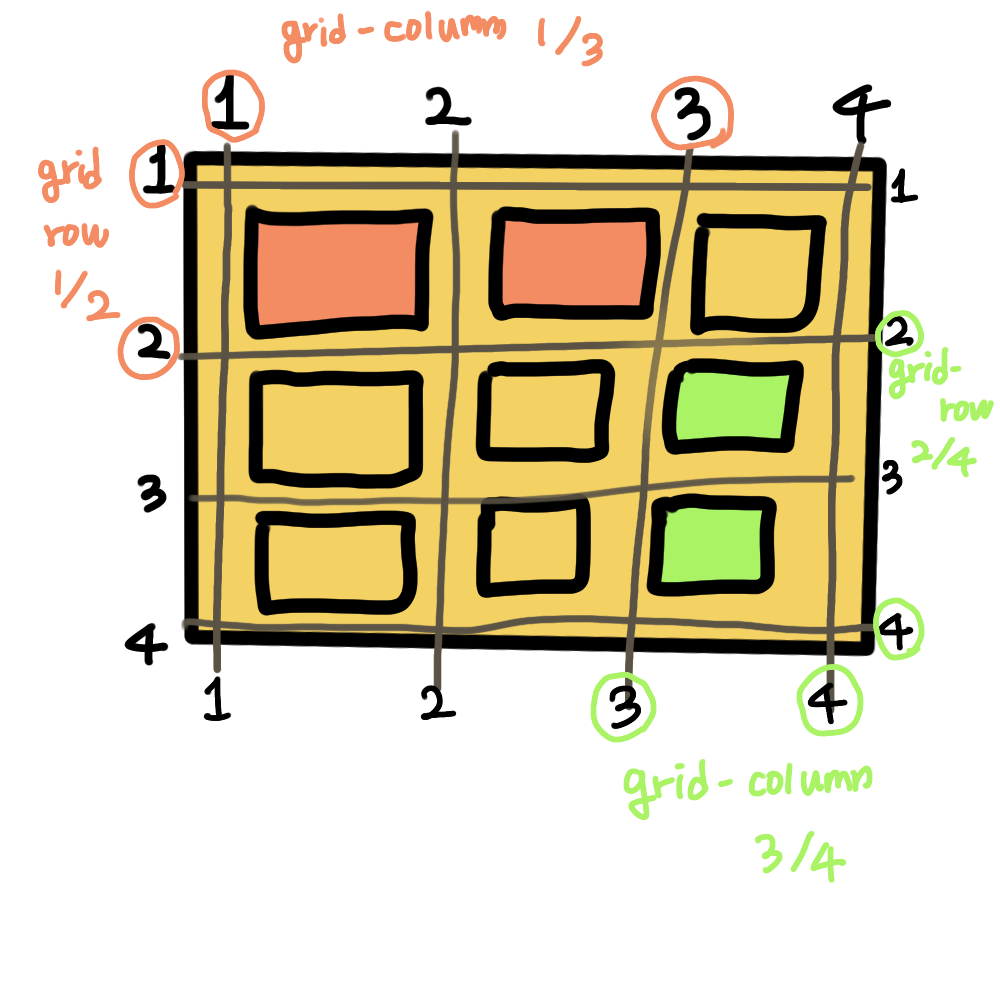
주황색 item을 가리키는 코드
.item:nth-child(1) {
grid-column-start: 1;
grid-column-end: 3;
grid-row-start: 1;
grid-row-end: 2;
}를 축약해서 밑 코드처럼 쓸 수 있다.
.item:nth-child(1) {
grid-column: 1 / 3;
grid-row: 1 / 2;
}지금은 grid를 두번째 접했는데 grid에 익숙해지기 위해선 차라리 손으로 레이아웃을 그려서 item 셀 라인의 감을 잡는게 좋을 것 같다 😭
codepen 카드 실습
<!DOCTYPE html>
<html lang="ko">
<head>
<meta charset="UTF-8">
<meta http-equiv="X-UA-Compatible" content="IE=edge">
<meta name="viewport" content="width=device-width, initial-scale=1.0">
<title>codepen-clone-1</title>
<style>
body {
/* 한쪽은 h1 ,한쪽은 grid를 배치하기 위해서, 둘 다 flex:1 을 줘서 양분 */
display: flex;
}
header {
flex: 1;
}
.section-board {
/* X축 양수 Y축은 음수 Z축은 양수 - 이런식으로 감을 잡아야한다. */
transform: rotateX(60deg) rotateY(-10deg) rotateZ(50deg);
flex: 1;
display: grid;
/* 콜럼을 4개니까 자동적으로 로우도 4개를 가진다. */
grid-template-columns: repeat(4, 1fr);
gap: 20px;
}
.board-item {
position: relative;
top: 0;
left: 0;
width: 100px;
height: 100px;
transition: all .3s;
}
.board-item input {
/* position: absolute;
left: -9999px; */
/* 버튼은 살아있음,그저 투명.. */
/* opacity: 0; */
display: none;
}
.board-item label {
display: flex;
align-items: center;
justify-content: center;
width: 50%;
height: 50%;
}
/* input이 체크가 되야 라벨이 적용이 된다. */
.board-item input:checked + label {
color: white;
background: hotpink;
}
/*마우스 오버시, 아이템이 움직이는 효과*/
.board-item:hover {
cursor: pointer;
/* transform: translate(10px, -10px); */
top: -15px;
left: -15px;
}
/* after로 그림자를 만들어준다. */
.board-item::after{
z-index: -1;
content: '';
position: absolute;
top: 10px;
left: 10px;
background: #999;
width: 100px;
height: 100px;
transition: all .3s;
}
/* hover했을 때 그림자가 가만히 있도록 하기위해 설정해준다. 아이템 이동 15 + 그림자가 10 = 25 를 준다 */
.board-item:hover::after{
top: 25px;
left: 25px;
}
.board-item:nth-child(3n) {
background: crimson;
}
.board-item:nth-child(3n-1) {
background: darkblue;
}
.board-item:nth-child(3n-2) {
background: green;
}
</style>
</head>
<body>
<header>
<h1>codepen 실습</h1>
</header>
<section class="section-board">
<div class="board-item">
<!-- name을 해주면 둘 중에 하나만 선택이 된다. -->
<input type="radio" id="radio-1" name="hello">
<label for="radio-1">1</label>
</div>
<div class="board-item">
<input type="radio" id="radio-2" name="hello">
<label for="radio-2">2</label>
</div>
<div class="board-item"></div>
<div class="board-item"></div>
<div class="board-item"></div>
<div class="board-item"></div>
<div class="board-item"></div>
<div class="board-item"></div>
<div class="board-item"></div>
<div class="board-item"></div>
<div class="board-item"></div>
<div class="board-item"></div>
<div class="board-item"></div>
<div class="board-item"></div>
<div class="board-item"></div>
<div class="board-item"></div>
</section>
</body>
</html>☇
코드에 대한 설명은 주석으로 달았다!
결과