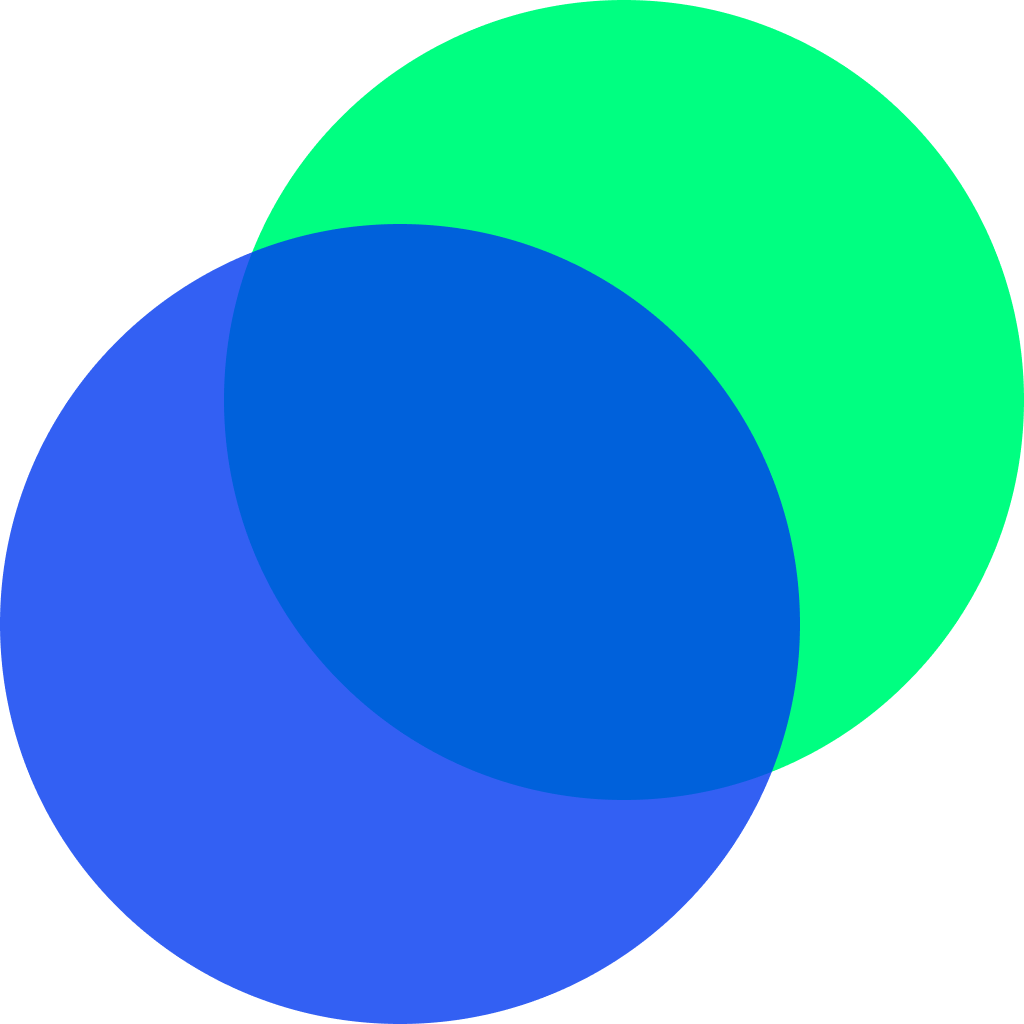StreamProgress Widget
Stream을 이용해서 프로그레스바를 만들어보겠습니다. StreamController나 Builder, Subscription 등은 사용하지 않았고, GetX 라이브러리를 사용해서 프로그레스의 값, 프로그레스바의 가로 넓이, stream이 완료됐는지 아닌지를 체크하고 있습니다.
구현로직
1. 시작 버튼을 클릭하면 progress, width, streamEnable, streamComplete 변수 초기화
2. countStream 함수를 통해 전달받은 값을 이용해서 progress값과 width 값을 변경
3. 변경된 값을 Obx를 이용해 캐치하고, ui 변경
///Stream을 활용한 progress 예제
class StreamProgress extends StatefulWidget {
StreamProgress({Key? key}) : super(key: key);
_StreamProgressState createState() => _StreamProgressState();
}
class _StreamProgressState extends State<StreamProgress> {
///프로그레스 값
final RxInt _progress = 0.obs;
///프로그레스바의 현재 가로 넓이
final RxDouble _width = 0.0.obs;
///프로그레스바의 가로 최대 넓이
final double _maxWidth = 300;
///stream이 마무리 됐는지 안됐는지 체크
final RxBool _streamComplete = false.obs;
///스트림이 실행중인 경우 false,
bool _streamEnable = true;
///stream for문에 사용될 index 값
int to = 100;
Widget build(BuildContext context) {
return Column(
children: [
Row(
mainAxisAlignment: MainAxisAlignment.spaceEvenly,
children: [
///초기화 버튼
_reset(),
///시작 버튼
_start(),
],
),
///프로그레스 수치 값 보여주는 text 위젯
_progressValue(),
const SizedBox(height: 20),
///프로그레스 막대 위젯
_progressBar(),
],
);
}
///초기화
Widget _reset() {
return ElevatedButton(onPressed: _initData, child: const Text("초기화"));
}
_initData() {
if (_streamComplete.value) {
_progress.value = 0;
_width.value = 0;
}
}
///시작
Widget _start() {
return ElevatedButton(
onPressed: () {
if (_streamEnable) {
_streamEnable = false;
_initData();
_streamComplete.value = false;
_countStream(to: to, duration: const Duration(milliseconds: 10))
.listen((event) {
print(event);
_progress.value = event;
if (_width.value >= _maxWidth) {
_width.value = _maxWidth;
} else {
_width.value += _calcWidth(maxWidth: _maxWidth, to: to);
}
}).onDone(() {
_streamEnable = true;
_streamComplete.value = true;
});
}
},
child: const Text("프로그레스 시작"));
}
///프로그레스 밸류
Widget _progressValue() {
return Obx(() {
String completeText = "";
if (_progress.value != 0) {
completeText = _streamComplete.value ? "완료" : "진행중";
}
return Text("${_progress.value} $completeText",
style: const TextStyle(fontSize: 24));
});
}
///막대 프로그레스바
Widget _progressBar() {
return Obx(() => Row(
mainAxisAlignment: MainAxisAlignment.start,
children: [
const SizedBox(width: 50),
Container(
height: 20,
width: _width.value,
decoration: BoxDecoration(
color: Colors.deepPurpleAccent,
borderRadius: const BorderRadius.all(Radius.circular(10)),
border: Border.all(width: 1, color: Colors.grey.shade400),
),
),
],
));
}
///프로그레스 가로 길이 계산
double _calcWidth({required double maxWidth, required int to}) =>
maxWidth / to;
///스트림
Stream<int> _countStream({
required int to,
required Duration duration,
}) async* {
for (int i = 0; i <= to; i++) {
await Future.delayed(duration);
yield i;
}
}
}