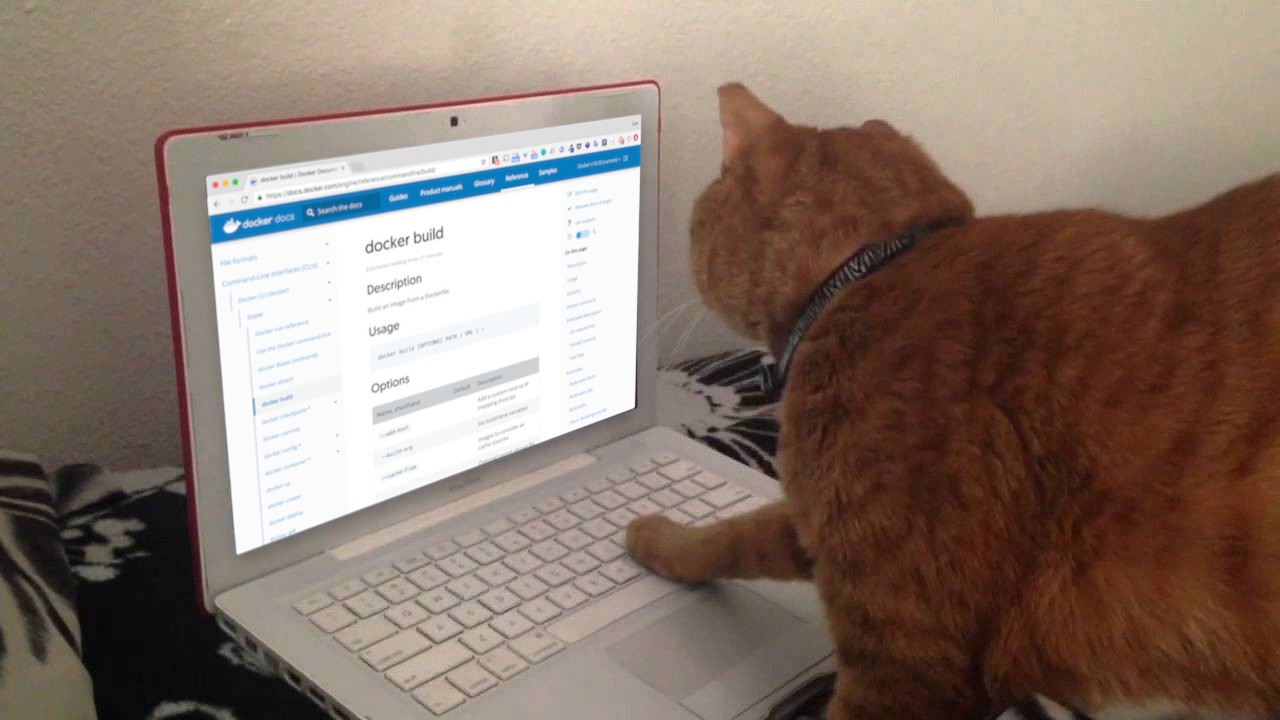1. CentOS7 iso 를 이용하여 2대의 서버 구축

-
docker01 구성
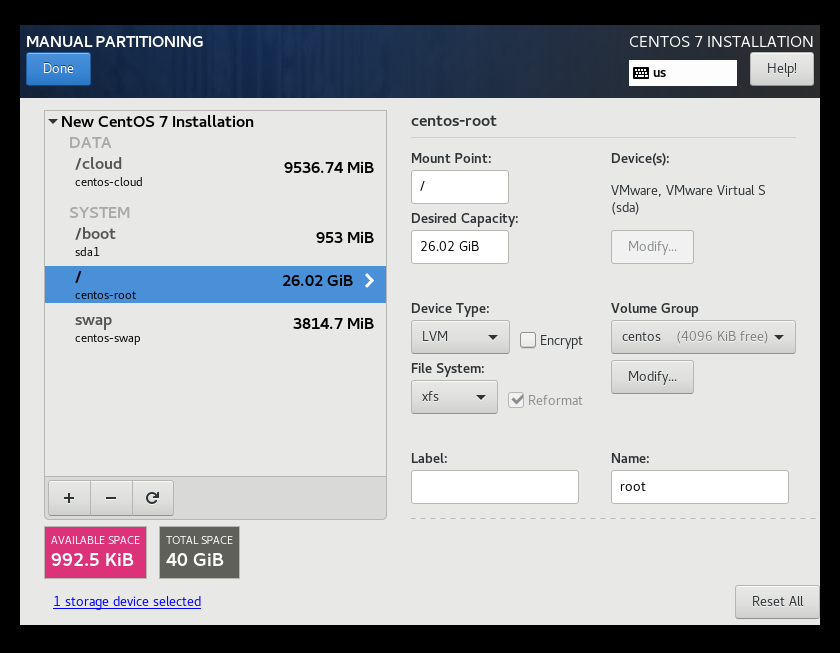

-
docker02 구성
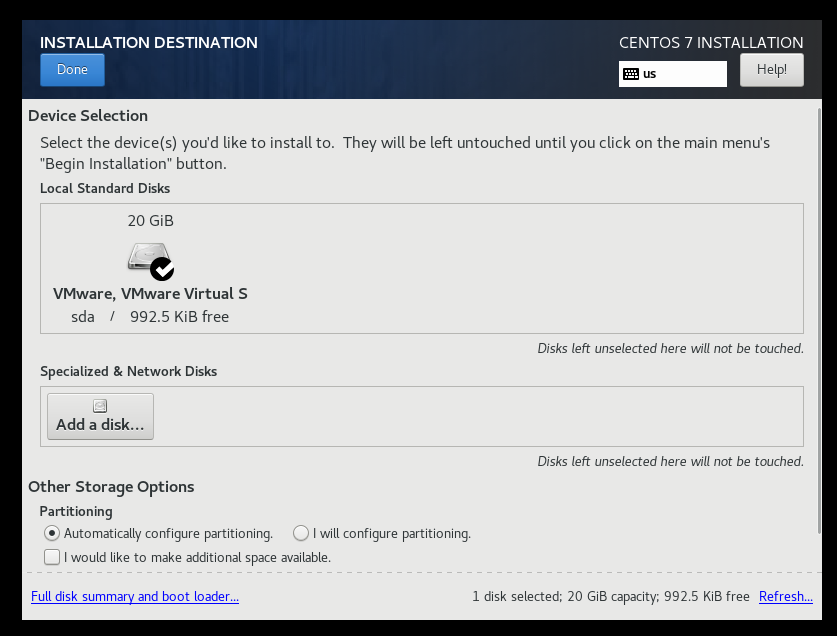
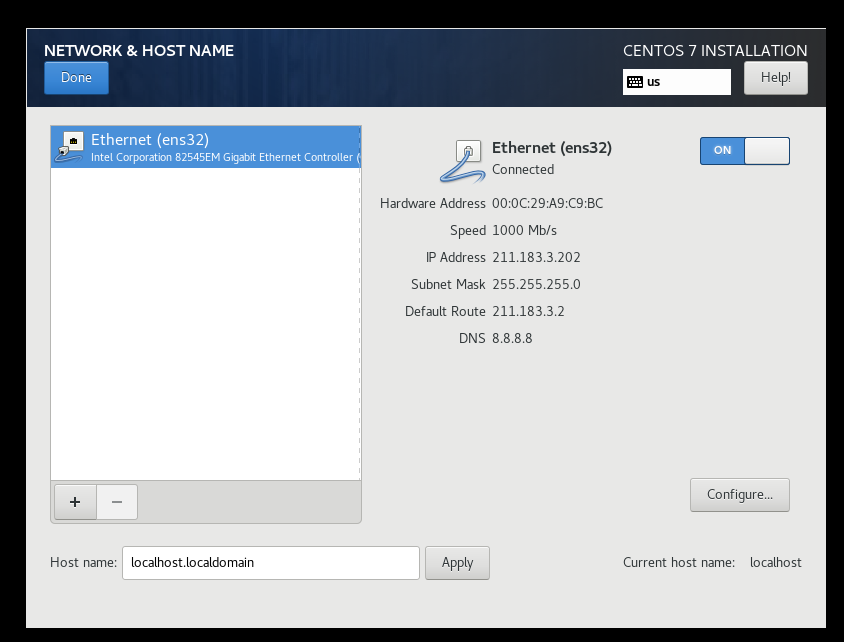
-
공통 구성
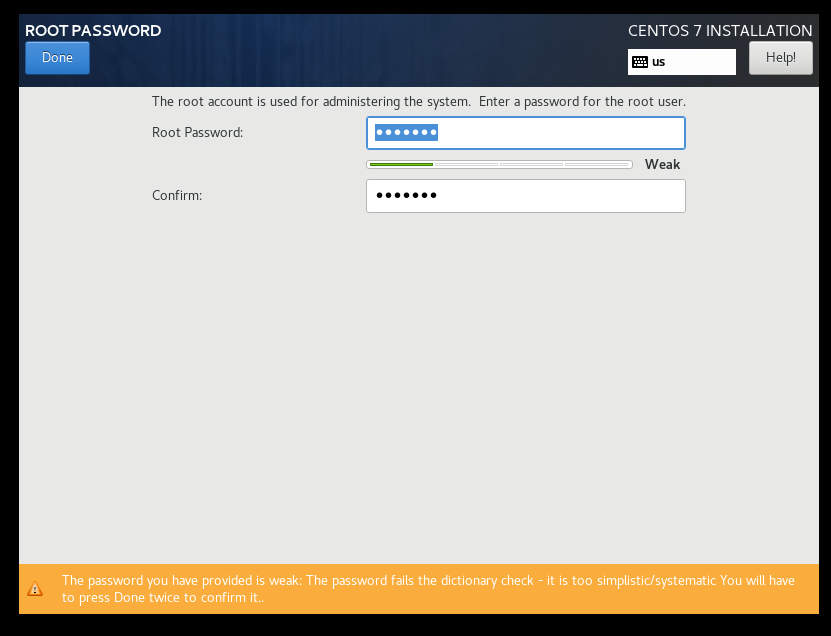
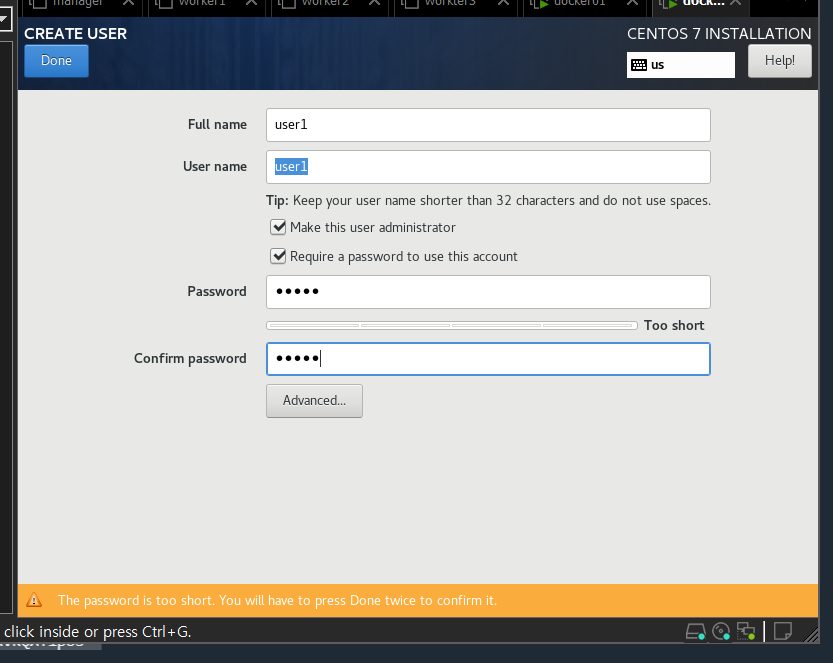
- 네트워크 확인
[docker01]
[root@localhost user1]# ifconfig ens32
ens32: flags=4163<UP,BROADCAST,RUNNING,MULTICAST> mtu 1500
inet 211.183.3.201 netmask 255.255.255.0 broadcast 211.183.3.255
inet6 fe80::20c:29ff:fec4:7e71 prefixlen 64 scopeid 0x20<link>
ether 00:0c:29:c4:7e:71 txqueuelen 1000 (Ethernet)
RX packets 397938 bytes 549924110 (524.4 MiB)
RX errors 0 dropped 0 overruns 0 frame 0
TX packets 285062 bytes 327210897 (312.0 MiB)
TX errors 0 dropped 0 overruns 0 carrier 0 collisions 0[docker02]
[root@localhost user1]# ifconfig ens32
ens32: flags=4163<UP,BROADCAST,RUNNING,MULTICAST> mtu 1500
inet 211.183.3.202 netmask 255.255.255.0 broadcast 211.183.3.255
inet6 fe80::20c:29ff:fea9:c9bc prefixlen 64 scopeid 0x20<link>
ether 00:0c:29:a9:c9:bc txqueuelen 1000 (Ethernet)
RX packets 454271 bytes 665908716 (635.0 MiB)
RX errors 0 dropped 0 overruns 0 frame 0
TX packets 147930 bytes 9610481 (9.1 MiB)
TX errors 0 dropped 0 overruns 0 carrier 0 collisions 0- 저장소 확인
[docker01]
[root@localhost user1]# df
Filesystem 1K-blocks Used Available Use% Mounted on
devtmpfs 914488 0 914488 0% /dev
tmpfs 931512 8688 922824 1% /dev/shm
tmpfs 931512 10784 920728 2% /run
tmpfs 931512 0 931512 0% /sys/fs/cgroup
/dev/mapper/centos-root 27270136 8246596 19023540 31% /
/dev/sda1 972452 189004 783448 20% /boot
/dev/mapper/centos-cloud 9754624 32992 9721632 1% /cloud
tmpfs 186304 40 186264 1% /run/user/1000
tmpfs 186304 0 186304 0% /run/user/0
overlay 27270136 8246596 19023540 31% /var/lib/docker/overlay2/09ca68b45c4a143673010b3fd4378aa56f140142f6dce765dfe56e717c5e2ff9/merged
overlay 27270136 8246596 19023540 31% /var/lib/docker/overlay2/4935aa89b00e71177fc18b0b2e86052c395273a71da4b5dc7c30d2e470c7c582/merged
overlay 27270136 8246596 19023540 31% /var/lib/docker/overlay2/5ae75fa620b3c03e216578129eb49cecde362a1cc68bfff521c3c9de64caa172/merged[docker02]
[root@localhost user1]# df -h
Filesystem Size Used Avail Use% Mounted on
devtmpfs 899M 0 899M 0% /dev
tmpfs 910M 0 910M 0% /dev/shm
tmpfs 910M 9.6M 901M 2% /run
tmpfs 910M 0 910M 0% /sys/fs/cgroup
/dev/mapper/centos-root 17G 2.8G 15G 17% /
/dev/sda1 1014M 195M 820M 20% /boot
overlay 17G 2.8G 15G 17% /var/lib/docker/overlay2/1c8de25d179bb7bbe87d8e53345554cfefd62e1af043b62b8a64a825752bd399/merged
overlay 17G 2.8G 15G 17% /var/lib/docker/overlay2/118c24685edcdea03fa7107882f7436b98dccf5063164378ca2cfcdb268fddc5/merged
tmpfs 182M 0 182M 0% /run/user/1000- 유저 확인
[root@localhost ~]# grep /bin/bash /etc/passwd
root:x:0:0:root:/root:/bin/bash
user1:x:1000:1000:user1:/home/user1:/bin/bash2. docker-ce, docker-compose 설치
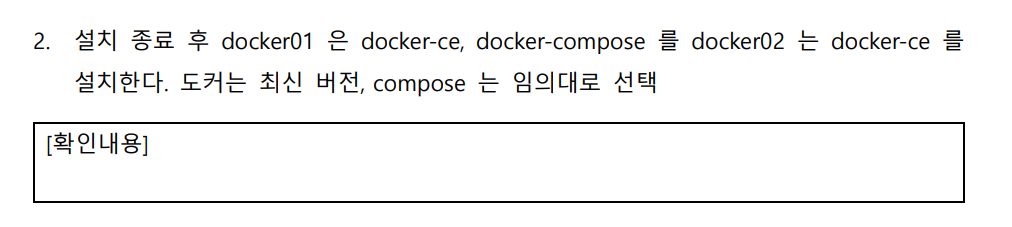
step 1) docker-ce 설치 (docker01, docker02)
[root@localhost ~]# yum install -y yum-utils \
> device-mapper-persistent-data \
> lvm2
[root@localhost ~]# yum-config-manager \
> --add-repo \
> https://download.docker.com/linux/centos/docker-ce.repo
Loaded plugins: fastestmirror, langpacks
adding repo from: https://download.docker.com/linux/centos/docker-ce.repo
grabbing file https://download.docker.com/linux/centos/docker-ce.repo to /etc/yum.repos.d/docker-ce.repo
repo saved to /etc/yum.repos.d/docker-ce.repo
[root@localhost ~]# yum -y install docker-ce docker-ce-cli containerd.io[root@localhost ~]# docker --version
Docker version 20.10.17, build 100c701
[root@localhost ~]# systemctl enable docker
Created symlink from /etc/systemd/system/multi-user.target.wants/docker.service to /usr/lib/systemd/system/docker.service.
[root@localhost ~]# systemctl start docker
[root@localhost ~]# systemctl status docker | grep Active
Active: active (running) since Tue 2022-08-23 23:54:16 KST; 14s agostep 2) docker-compose 설치 (docker01)
[root@localhost ~]# sudo curl -L "https://github.com/docker/compose/releases/download/1.29.2/docker-compose-$(uname -s)-$(uname -m)" -o /usr/local/bin/docker-compose
% Total % Received % Xferd Average Speed Time Time Time Current
Dload Upload Total Spent Left Speed
0 0 0 0 0 0 0 0 --:--:-- 0:00:05 --:--:-- 0
100 12.1M 100 12.1M 0 0 1525k 0 0:00:08 0:00:08 --:--:-- 5948k
[root@localhost ~]# sudo chmod +x /usr/local/bin/docker-compose
[root@localhost ~]# docker-compose --version
docker-compose version 1.29.2, build 5becea4c3. 방화벽과 SELinux 중지/비활성화
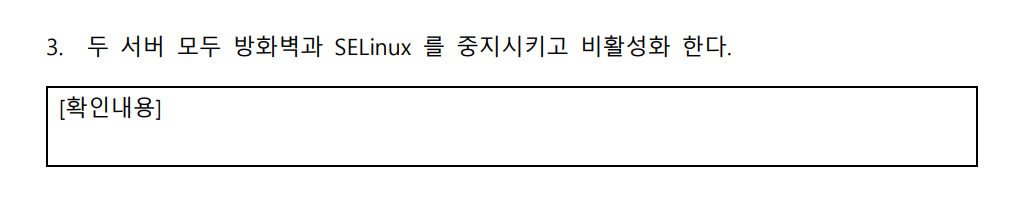
[root@localhost ~]# systemctl stop firewalld
[root@localhost ~]# systemctl disable firewalld
[root@localhost ~]# systemctl stop NetworkManager
[root@localhost ~]# systemctl disable NetworkManager
[root@localhost ~]# setenforce 0
setenforce: SELinux is disabled
[root@localhost ~]# sed -i 's/SELINUX=enforcing/SELINUX=disabled/' /etc/selinux/config
[root@localhost ~]# systemctl status firewalld | grep Active
Active: inactive (dead)
[root@localhost ~]# systemctl status NetworkManager | grep Active
Active: inactive (dead)
[root@localhost ~]# getenforce
Disabled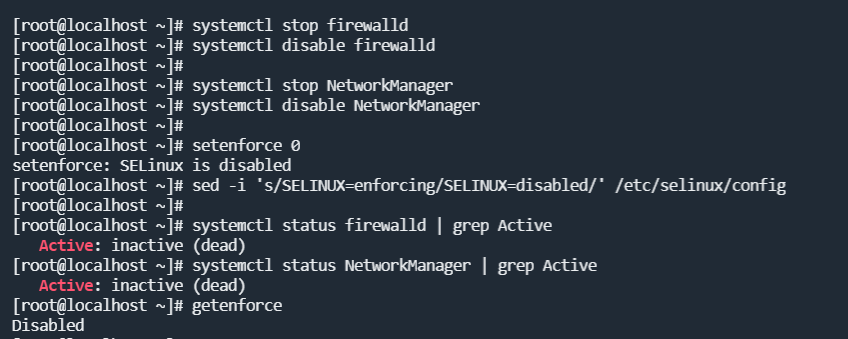
4. user1 계정 설정
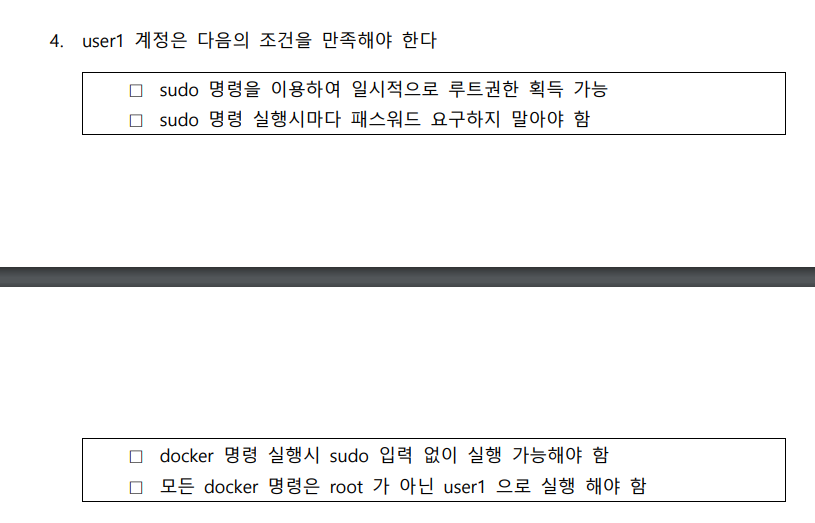
1) sudo 시 패스워드 요구 비활성화
[user1@localhost ~]$sudo vi /etc/sudoers 아래 코드 추가
user1 ALL=(ALL) NOPASSWD:ALL # user1 계정이 sudo 로 루트 권한을 얻은 뒤 명령을 실행하고자 할 때 패스워드 요구하지 않도록
2) docker group에 추가
[user1@localhost ~]$ sudo usermod -aG docker user1 # user1 계정을 docker 그룹에 포함, sudo 없이 docker 명령 사용할 수 있음
[sudo] password for user1:
[user1@localhost ~]$ groups user1
user1 : user1 wheel docker5. private registry 구성
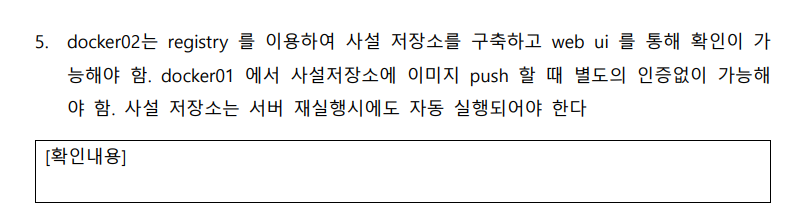
step 1) registry, hyper/docker-registry-web 배포
[docker02]
[user1@localhost ~]$ docker container run -d \
> -p 5000:5000 \
> --restart=always \
> --name registry \
> -v /home/user1/registry:/var/lib/registry \
> registry
0f45108fdeec0fba887e175ecc5a10052eae183780a3961aa7d7c3f8cceb3d0d[user1@localhost ~]$ docker container run -d \
> -p 8080:8080 \
> --name registry-web \
> --link registry:private \
> -e REGISTRY_URL=http://211.183.3.202:5000/v2 \
> -e REGISTRY_NAME=211.183.3.202:5000 \
> --restart=always \
> hyper/docker-registry-web
86d83feff9af64789a25038f6d2ce4f560aa655e52bdd3e229eb357bfb02e3ecstep 2) 이미지 태그 생성 (myweb:gunwoo)
[docker01]
[user1@localhost ~]$ docker tag centos:7 \
> 211.183.3.202:5000/myweb:gunwoostep 3) insecure-registries 설정
[docker01]
[user1@localhost ~]$ sudo vi /etc/docker/daemon.json{ "insecure-registries": ["211.183.3.202:5000"] }step 4) private registry에 이미지 push (myweb:gunwoo)
[docker01]
[user1@localhost ~]$ docker push 211.183.3.202:5000/myweb:gunwoo
The push refers to repository [211.183.3.202:5000/myweb]
174f56854903: Pushed
gunwoo: digest: sha256:dead07b4d8ed7e29e98de0f4504d87e8880d4347859d839686a31da35a3b532f size: 529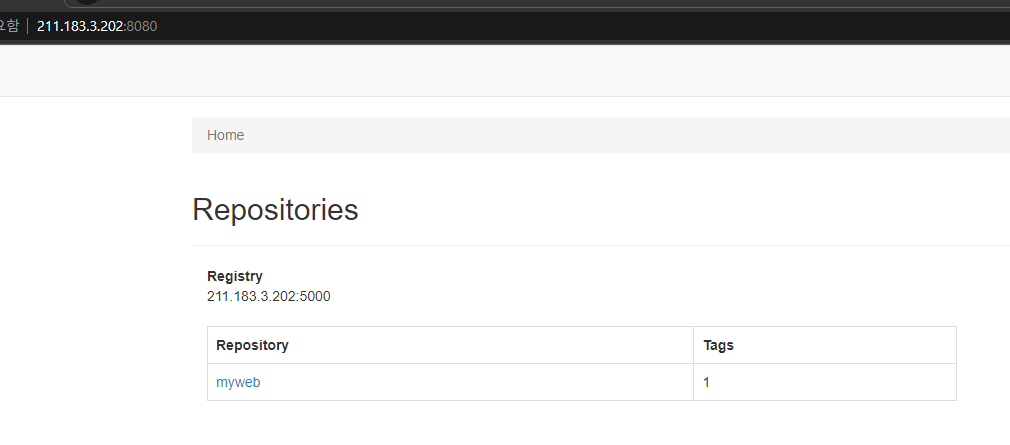
6. 도커 컨테이너 Life Cycle
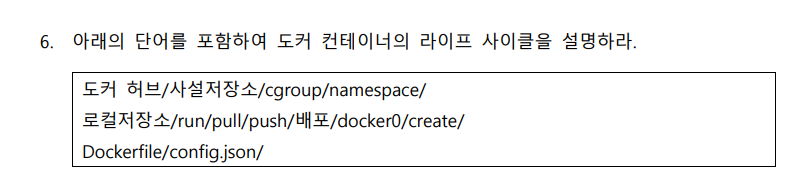
도커 저장소에는 local 저장소, public 저장소, private 저장소가 있다. public 저장소로는 도커 허브가 있어서 온라인에서 쉽게 이미지를 pull할 수 있다. 컨테이너 생성 시, 도커는 가장 먼저 본인의 local 저장소를 먼저 탐색하여 이미지가 있는지 확인한다.
보안을 위해 private registry를 따로 구축하여 이미지를 안전하게 push/pull 할 수도 있다. 로컬에서 원격지에 있는 사설 저장소로 접속하기 위해서는 사설 저장소에 인증정보를 전달해야 한다. 인증 정보는 config.json 파일에서 확인한다. 인증 정보가 없다면 해당 접근을 차단시킨다.
도커 엔진이 컨테이너를 배포할 때, 각 컨테이너는 칸막이가 있는 것 처럼 동작한다. 이미 호스트에 특정 패키지가 설치되어 있더라도 컨테이너로 중복된 패키지를 실행시킬 수 있다. 또한, 같은 패키지를 여러 컨테이너로 중복되게 배포할 수도 있다. 도커 엔진은 리눅스의 cgroup과 namespace를 통해 각 컨테이너 사이에 칸막이가 있는 것처럼 배포할 수 있다.
Dockerfile을 작성하여 이미지에 대한 명세서를 작성할 수 있다. Dockerfile을 통해 이미지를 빌드한 후 컨테이너를 배포할 수 있다.
docker container create를 하면, 컨테이너가 생성되고 실행되지는 않는다. 컨테이너를 생성하고 실행까지 시키려면 docker container run 명령어를 실행하면 된다.
docker0는 도커가 설치되면 자동으로 생성되는 bridge이며, NAT를 통해 컨테이너를 외부와 연결시켜준다.
7. Docker Hub 토큰 로그인

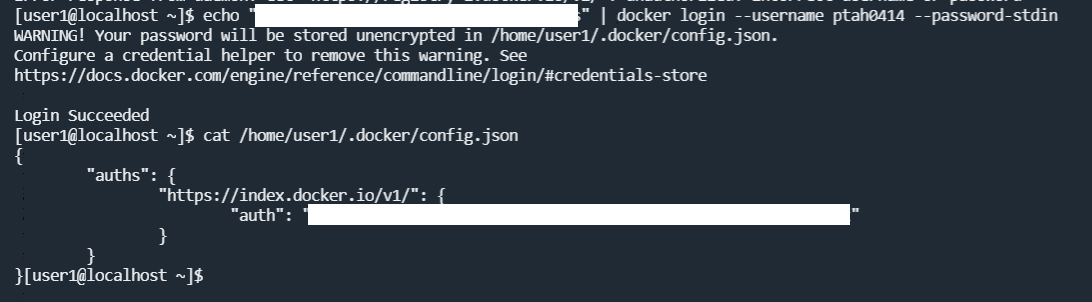
8. private registry에 push하기

step 1) 기본 이미지용 Dockerfile 작성
[user1@localhost 0823]$ vi DockerfileFROM centos:7
RUN yum -y install httpd
EXPOSE 80
ONBUILD ADD web.tar /var/www/html/
CMD httpd -D FOREGROUNDstep 2) 기본 이미지 빌드 (baseweb:1.0)
[user1@localhost 0823]$ docker build -t baseweb:1.0 .step 3) 기본 이미지 push (baseweb:teamleader)
[user1@localhost 0823]$ docker tag baseweb:1.0 \
> 211.183.3.202:5000/baseweb:teamleader
[user1@localhost 0823]$ docker push 211.183.3.202:5000/baseweb:teamleader
The push refers to repository [211.183.3.202:5000/baseweb]
e5deb5dde6fd: Pushed
9ff191e5ccc3: Pushed
174f56854903: Mounted from myweb
teamleader: digest: sha256:f7a573a1877d2924ab1963ed243b133ea374a5bea4a58420b92b4c0cd62f116f size: 9489. private registry에서 pull한 이미지 배포

step 1) 로컬 저장소의 baseweb 이미지 제거
[user1@localhost 0823]$ docker image ls
REPOSITORY TAG IMAGE ID CREATED SIZE
211.183.3.202:5000/baseweb teamleader 78e817be9254 9 minutes ago 418MB
baseweb 1.0 78e817be9254 9 minutes ago 418MB
centos 7 eeb6ee3f44bd 11 months ago 204MB
211.183.3.202:5000/myweb gunwoo eeb6ee3f44bd 11 months ago 204MB
[user1@localhost 0823]$ docker image rm -f 211.183.3.202:5000/baseweb:teamleader
Untagged: 211.183.3.202:5000/baseweb:teamleader
Untagged: 211.183.3.202:5000/baseweb@sha256:f7a573a1877d2924ab1963ed243b133ea374a5bea4a58420b92b4c0cd62f116fstep 2) private registry에서 이미지 pull (baseweb:teamleader)
[user1@localhost 0823]$ docker pull 211.183.3.202:5000/baseweb:teamleader
teamleader: Pulling from baseweb
Digest: sha256:f7a573a1877d2924ab1963ed243b133ea374a5bea4a58420b92b4c0cd62f116f
Status: Downloaded newer image for 211.183.3.202:5000/baseweb:teamleader
211.183.3.202:5000/baseweb:teamleader
[user1@localhost 0823]$ step 3) 개발자용 index.html 생성 후 패키지화
[user1@localhost 0823]$ mkdir web
[user1@localhost 0823]$ cd web
[user1@localhost web]$ touch index.html
[user1@localhost web]$ echo "<h2>developer page<h2>" > index.html
[user1@localhost web]$ cd ..
[user1@localhost 0823]$ tree
.
├── Dockerfile
└── web
└── index.html
1 directory, 3 files
[user1@localhost 0823]$ tar cf web.tar web/*
[user1@localhost 0823]$ tree
.
├── Dockerfile
├── web
│ └── index.html
└── web.tarstep 4) 개발자용 Dockerfile 작성
[user1@localhost 0823]$ vi Dockerfile FROM baseweb:1.0step 5) 개발자 이미지 빌드 (baseweb:developer)
[user1@localhost 0823]$ docker build -t baseweb:developer .
Sending build context to Docker daemon 15.36kB
Step 1/1 : FROM baseweb:1.0
# Executing 1 build trigger
---> 63abe8e012fa
Successfully built 63abe8e012fa
Successfully tagged baseweb:developerstep 6) 개발자 이미지 배포 (baseweb:developer)
[user1@localhost 0823]$
[user1@localhost 0823]$ docker container run -d \
> -p 8888:80 \
> baseweb:developer
78e93a7bf4bc4a0cd11da61619b21f5ce6d8465899ed03ae1de1aa3d7749f0festep 7) 개발자 페이지 접속
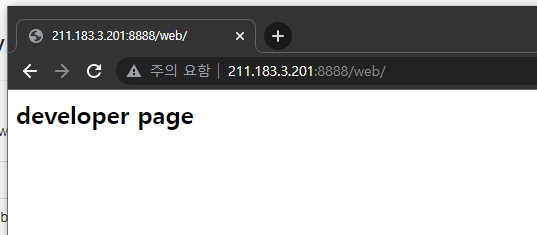
10. docker-compose를 통한 xe와 db 배포
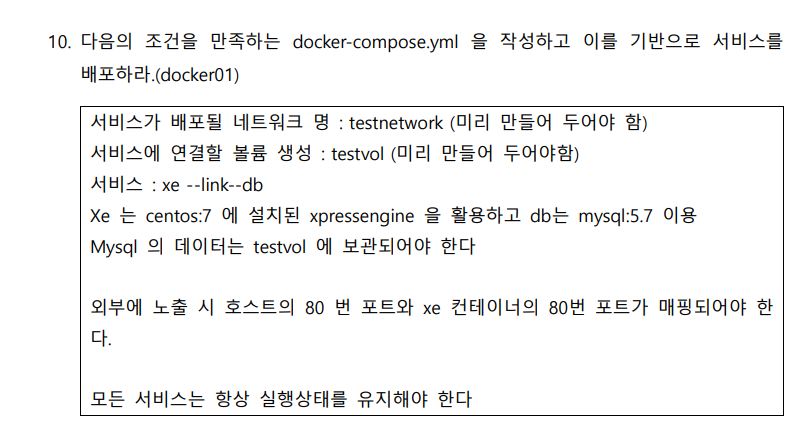
step 1) 도커 네트워크, 볼륨 생성
[user1@localhost ~]$ docker network create testnetwork
41ccf42d0e106880c97c0f604b21dd5fccb71165281d6ec9d7eebb3a57ec829f
[user1@localhost ~]$ docker volume create testvol
testvolstep 2) xe 도커파일 작성
[user1@localhost xe]$ vi DockerfileFROM centos:7
RUN yum clean all
RUN yum update -y
RUN yum -y install wget git httpd
RUN wget http://rpms.famillecollet.com/enterprise/remi-release-7.rpm
RUN yum -y localinstall remi-release-7.rpm
RUN yum -y install epel-release yum-utils
RUN yum-config-manager --enable remi-php74
RUN yum -y install php php-fpm php-gd php-mysql php-xml
RUN git clone https://github.com/xpressengine/xe-core.git /var/www/html/xe
WORKDIR /var/www/html/xe
WORKDIR /var/www/html
RUN chmod -R 707 xe
RUN chown -R apache:apache xe # xe 디렉토리의 권한이 apache 소유로 됨
EXPOSE 80
CMD httpd -D FOREGROUNDstep 3) xe 이미지 빌드 (xe:1.0)
[user1@localhost xe]$ docker build -t xe:1.0 .step 4) docker-compose.yml 작성 (xe, db)
[user1@localhost xe]$ vi docker-compose.yml version: '3.8'
services:
xe:
image: xe:1.0
networks:
- testnetwork
ports:
- "80:80"
links:
- db:mysql
depends_on:
- db
db:
image: mysql:5.7
environment:
- MYSQL_ROOT_PASSWORD=test123
- MYSQL_DATABASE=testdb
volumes:
- testvol:/var/lib/mysql
networks:
testnetwork:
external: true
volumes:
testvol:
external: truestep 5) xe, db 배포
[user1@localhost xe]$ dc up -d
Creating network "xe_default" with the default driver
Creating xe_db_1 ... done
Creating xe_xe_1 ... donestep 6) 배포 확인
[user1@localhost xe]$ dc ps
Name Command State Ports
-----------------------------------------------------------------------------------
xe_db_1 docker-entrypoint.sh mysqld Up 3306/tcp, 33060/tcp
xe_xe_1 /bin/sh -c httpd -D FOREGROUND Up 0.0.0.0:80->80/tcp,:::80->80/tcp80포트 접속