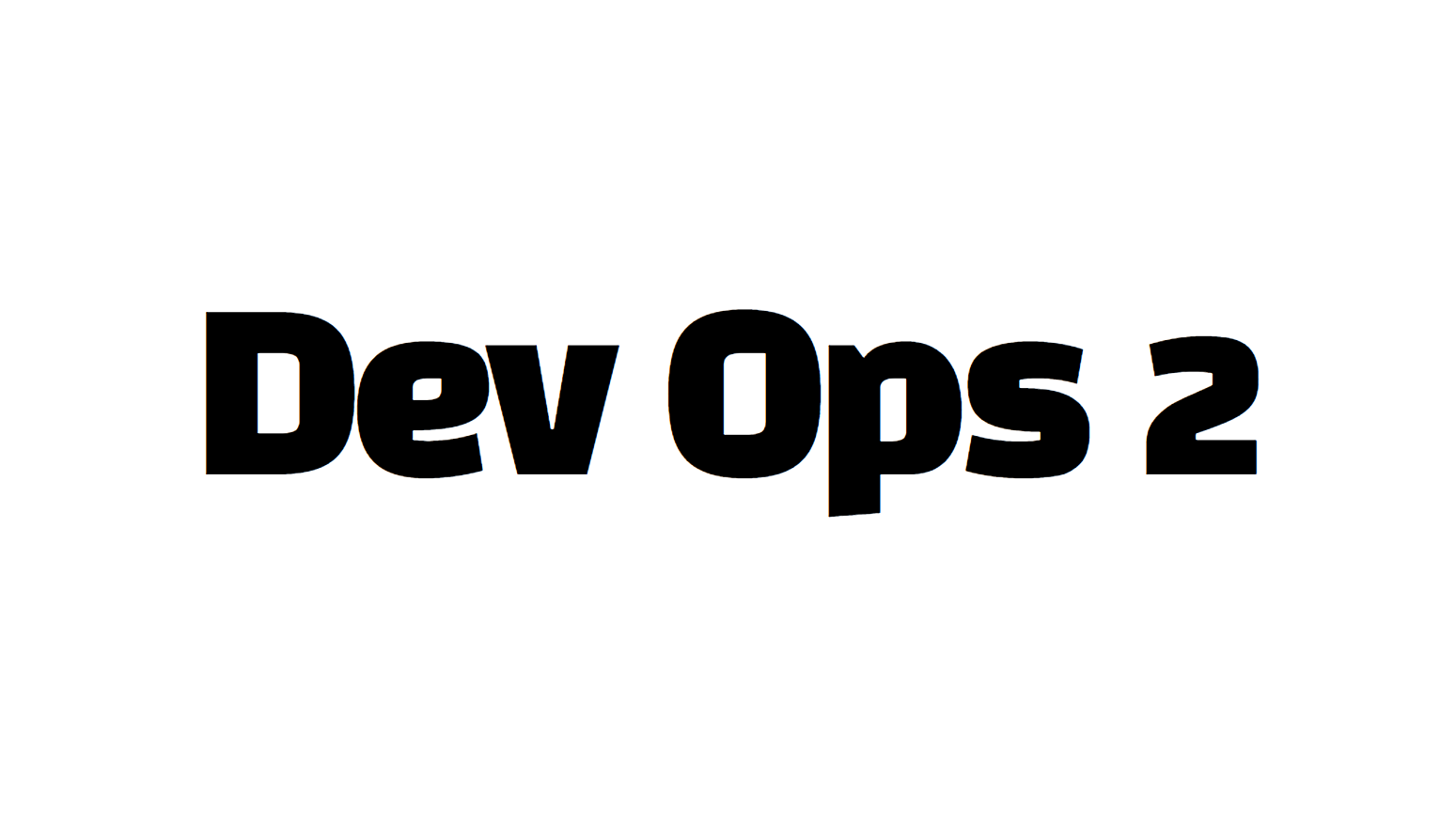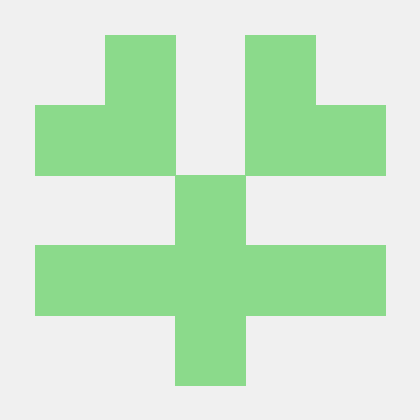git
깃허브와 원격으로 연동
- 토큰받아야함
- https://github.com/settings/tokens/new
- repo, workflow 권한 받음
- workflow : github action에 사용
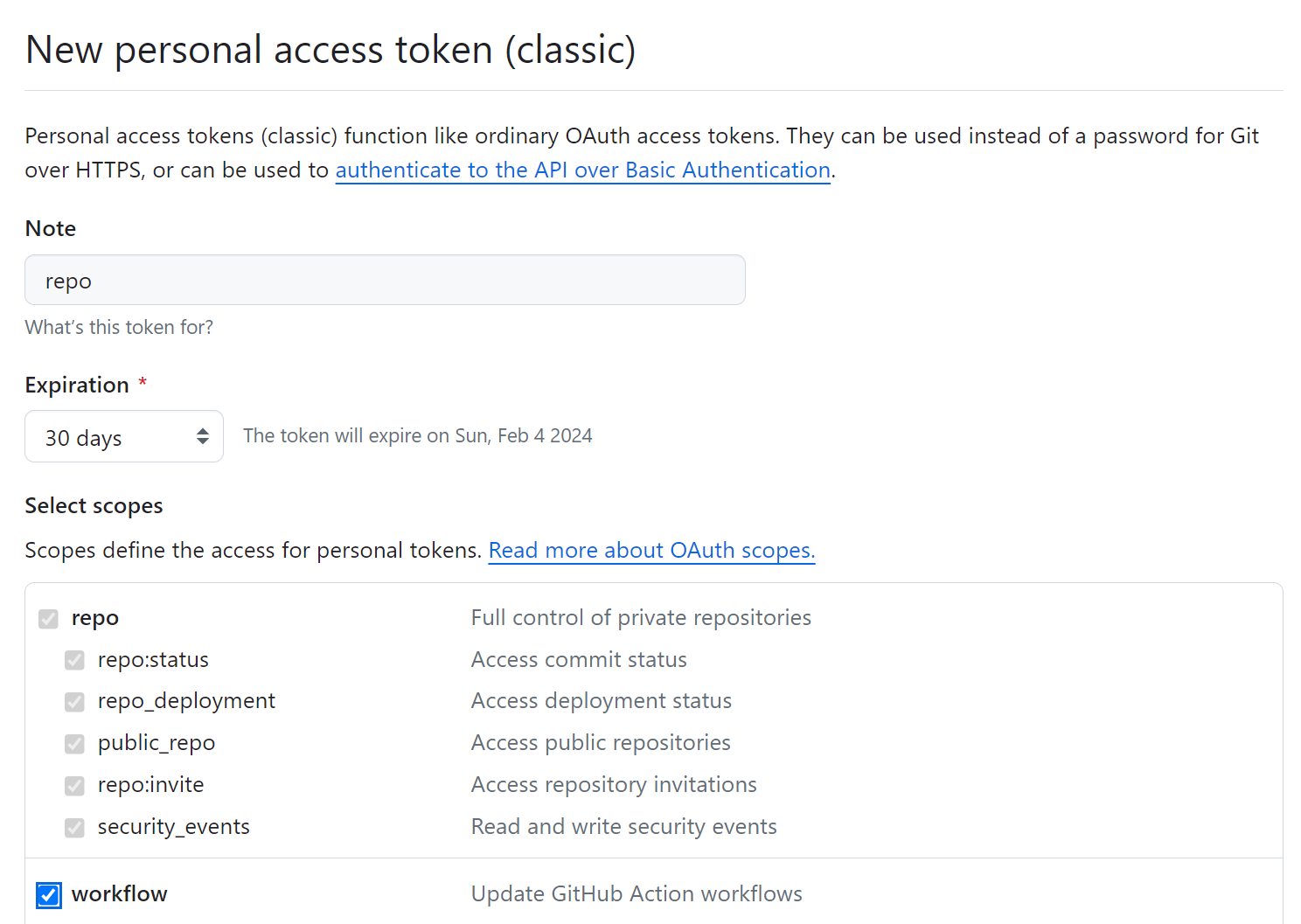
자격 증명
- 검색 - 자격증명 관리자 - 일반 자격 증명 추가
- 인터넷 주소 : git:https://github.com
- 이름 : rimgosu
- 암호 : 깃허브에서 받은 토큰
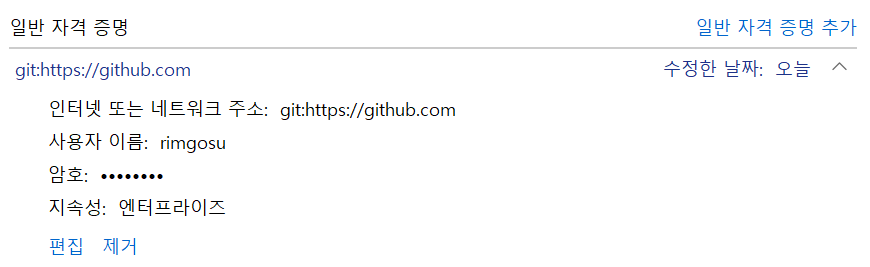
sourcetree에서 연동
- 도구 - 옵션 - 인증
- 원격! 클릭 후 저장소 연동할 수 있다. git remote add origin이랑 같은 역할을 할 수 있음.
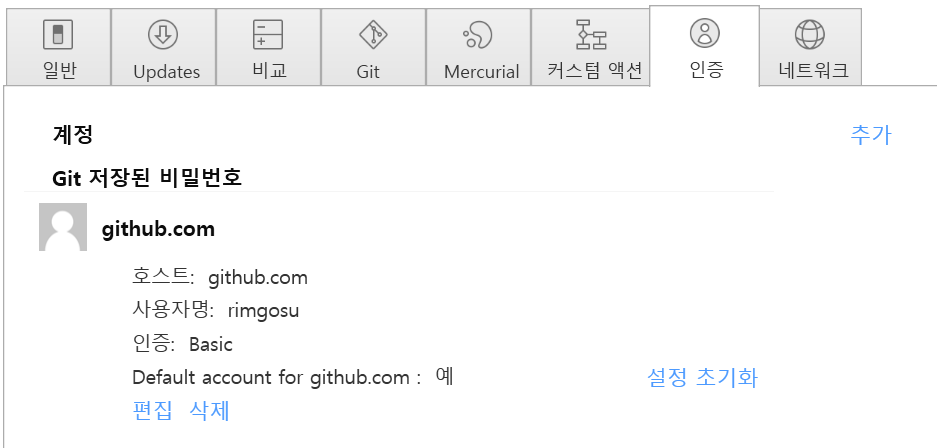
깃허브 저장소 만들기👍
- gitignore 탭에서 python, java 등 주 언어를 선택하면 자동으로 gitignore를 생성해준다
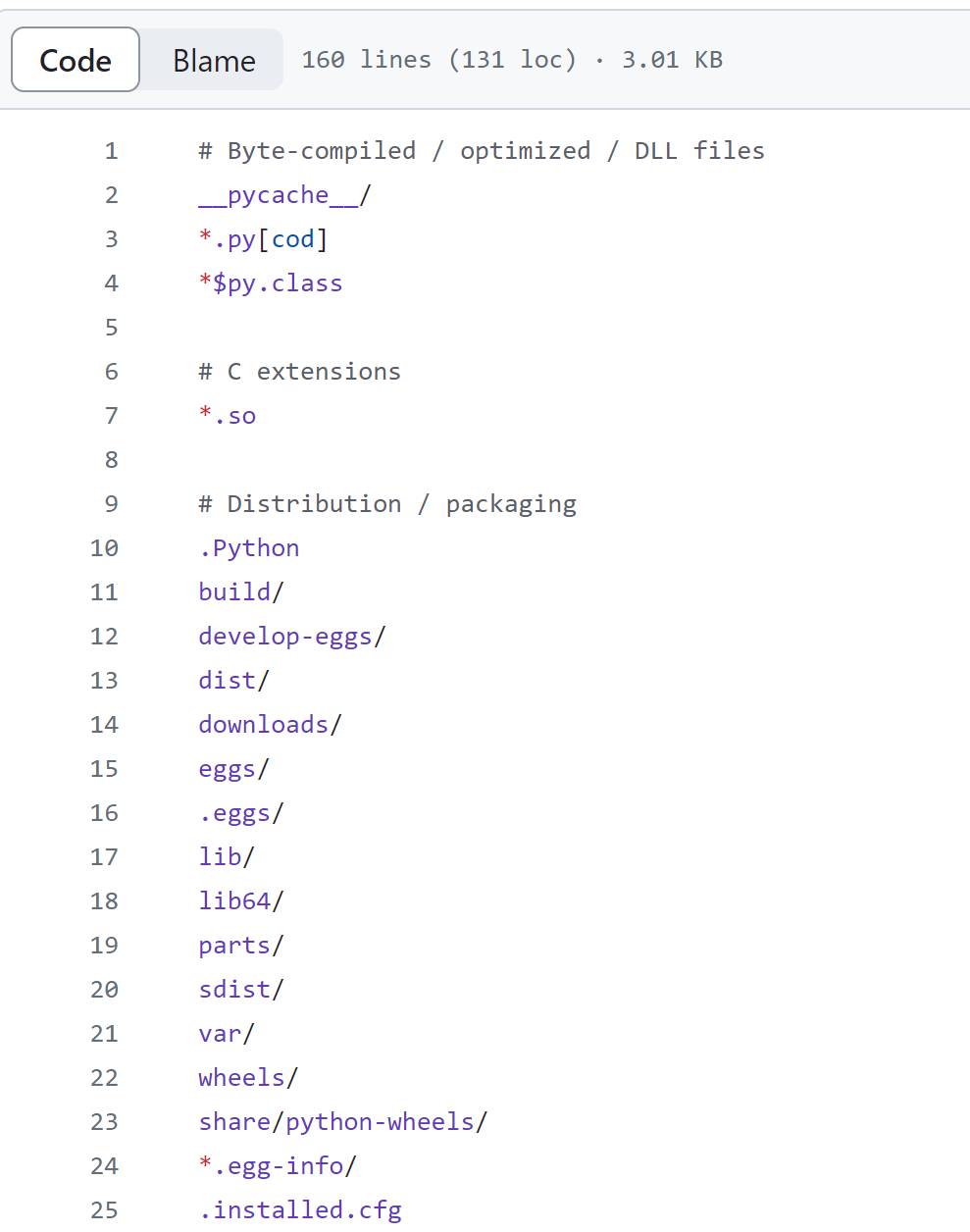
vs 코드 빠른 실행👍
- 탐색기에서 cmd 검색
- code . => vs 코드 폴더 선택하여 실행 할 수 있다.
octoverse
- 귀여운 깃허브 캐릭터 모음
- https://octodex.github.com/
hyper-v ubuntu
검사점 만들기
- 컴퓨터 끄기 - 우클릭 - 검사점 : 현 상태를 저장하는 스냅샷 만들기
복사 붙여넣기 설정
- 원래 자동으로 되는데, 안되면 다음 설정을 참고할 것
- ctrl+shift+c/v 로 복붙 가능하다.
- https://leemcse.tistory.com/entry/Hyper-V
- 고급 세션 설정 : https://lucidmaj7.tistory.com/343
가상환경에서 깃허브 push👍
- push 할 때 username, password를 요구한다.
- 위의 "깃허브와 원격으로 연동" 메뉴를 참고하여 토큰을 발급받고, username에는 rimgosu, password에는 토큰을 넣으면 된다.
- 다음 명령을 통해 한 번 인증하면 다음부터는 인증을 요구하지 않는 설정을 할 수 있다.
git config --global credential.helper cacheflask
flask 실행
from flask import Flask
app = Flask(__name__)
@app.route("/")
def home():
return "Hello, Flask!"- 실행
- host 지정을 0.0.0.0으로 해야 외부에서 접속 가능하다.
컴퓨터의 모든 자원을 다쓰겠다는 의미. - http://127.0.0.1:5000 : 루프백 주소
- http://172.23.253.76:5000 : 외부에서 접속 가능한 주소
- host 지정을 0.0.0.0으로 해야 외부에서 접속 가능하다.
$ python -m flask run --host=0.0.0.0 --port=5000
Running on all addresses (0.0.0.0)
* Running on http://127.0.0.1:5000
* Running on http://172.23.253.76:5000- 가상환경에서 실행
python3 -m flask run --host=0.0.0.0 --port=5000- flask 기본 세팅
- 다음 문구를 추가하면 된다.
if __name__ == '__main__':
app.run('0.0.0.0', 5000, True)$ python3 app.pyreturn 데이터 가져오기
$ curl 127.0.0.1:5000
Hello, Flask!flask-snippets 설치
- vs코드에서 flask-snippets 검색 후 설치하도록 하자.
WSGI Server ✅
- python3 -m flask run --host=0.0.0.0 --port=5000 명령어로 실행하면 작은(개발자 전용) 서버를 배포해준다. 그럼으로 실제 배포에선 WSGI 같은 큰 서버에 배포를 해야한다.
WARNING: This is a development server.
Do not use it in a production deployment.
Use a production WSGI server instead.Gunicorn
- WSGI 서버 배포를 도와주는 녀석
- 아파치 tomcat 같은 녀석임.
인바운드 규칙 편집 ✅
- 시작 - 고급 보안이 포함된 Window Defender 방화벽 - 인바운드 규칙 - 새 규칙 - 5000번 포트 TCP 추가
- 같은 와이파이 망 내에서 접속 가능하게 된다.
CI/CD
- Continuous Integration/Continuous Delivery
- 애플리케이션 개발 단계를 자동화하여 애플리케이션을 더욱 짧은 주기로 고객에게 제공
- devops 툴 보여주는 사이트 : https://landscape.cncf.io/
github action
- github - action - python application - configure
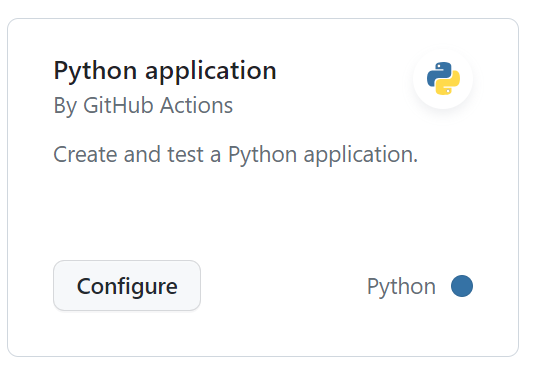
configuration
-
configuration docx : https://docs.github.com/en/actions/using-workflows/events-that-trigger-workflows
-
github action 명령어 검색 : https://github.com/actions
python-app.yml
# This workflow will install Python dependencies, run tests and lint with a single version of Python
# For more information see: https://docs.github.com/en/actions/automating-builds-and-tests/building-and-testing-python
name: Python application
on:
push:
branches: [ "master" ]
pull_request:
branches: [ "master" ]
permissions:
contents: read
jobs:
build:
runs-on: ubuntu-latest
steps:
- uses: actions/checkout@v3
- name: Set up Python 3.10
uses: actions/setup-python@v3
with:
python-version: "3.10"
- name: Install dependencies
run: |
python -m pip install --upgrade pip
pip install flake8 pytest
if [ -f requirements.txt ]; then pip install -r requirements.txt; fi
- name: Lint with flake8
run: |
# stop the build if there are Python syntax errors or undefined names
flake8 . --count --select=E9,F63,F7,F82 --show-source --statistics
# exit-zero treats all errors as warnings. The GitHub editor is 127 chars wide
flake8 . --count --exit-zero --max-complexity=10 --max-line-length=127 --statistics
- name: Test with pytest
run: |
pytest
- runs-on: ubuntu-latest : 컴퓨터 하나 새로 생성한다는 의미
- uses: actions/checkout@v3 : checkout version 3 깃 클론으로 설치한다는 의미
- uses : action/setup-python@v3 : python 설치하라는 의미
github action 실습1
name: Python application
on:
push:
branches: [ master ]
pull_request:
branches: [ master ]
jobs:
build:
runs-on: ubuntu-latest
steps:
- uses: actions/checkout@v2
- name: Set up Python
uses: actions/setup-python@v2
with:
python-version: "3.8"
- name: Display Python version
run: python -c "import sys; print(sys.version)"github action 실습2
name: Python application
on:
push:
branches: [ master ]
jobs:
build:
runs-on: ${{ matrix.os }}
strategy:
matrix:
os: [ubuntu-latest, macos-latest, windows-latest]
python-version: ['3.6', '3.8']
exclude:
- os: macos-latest
python-version: '3.8'
- os: windows-latest
python-version: '3.6'
steps:
- uses: actions/checkout@v2
- name: Set up Python
uses: actions/setup-python@v2
with:
python-version: ${{ matrix.python-version }}
- name: Display Python version
run: python -c "import sys; print(sys.version)"docker
- Dockerfile
# syntax=docker/dockerfile:1
FROM python:3.8-slim-buster
WORKDIR /app
COPY requirements.txt requirements.txt
RUN pip3 install -r requirements.txt
COPY . .
EXPOSE 5000
CMD [ "python3", "-m" , "flask", "run", "--host=0.0.0.0"]docker hub
- https://hub.docker.com/
- docker 이미지 저장소임
- github-actions-app으로 저장도 생성하자
github action 실습3
- Docker Build & Push Action
- 커밋하면 자동으로 Docker 이미지 생성
name: Python application
on:
push:
branches: [ main]
jobs:
build:
runs-on: ubuntu-latest
steps:
- uses: actions/checkout@v2
- name: Set up Python
uses: actions/setup-python@v2
with:
python-version: "3.8"
- name: Display Python version
run: python -c "import sys; print(sys.version)"
- name: Build & push Docker image
uses: mr-smithers-excellent/docker-build-push@v5
with:
image: 도커허브 계정/github-actions-app
tags: v3, latest
registry: docker.io
username: ${{ secrets.DOCKER_USERNAME }} # 또는 도커허브 계정
password: ${{ secrets.DOCKER_PASSWORD }} # 또는 토큰- ${{}} : 추후 github 세팅으로 환경변수 세팅해줄 수 있다.
- 토큰 : https://hub.docker.com/settings/security 에서 발급

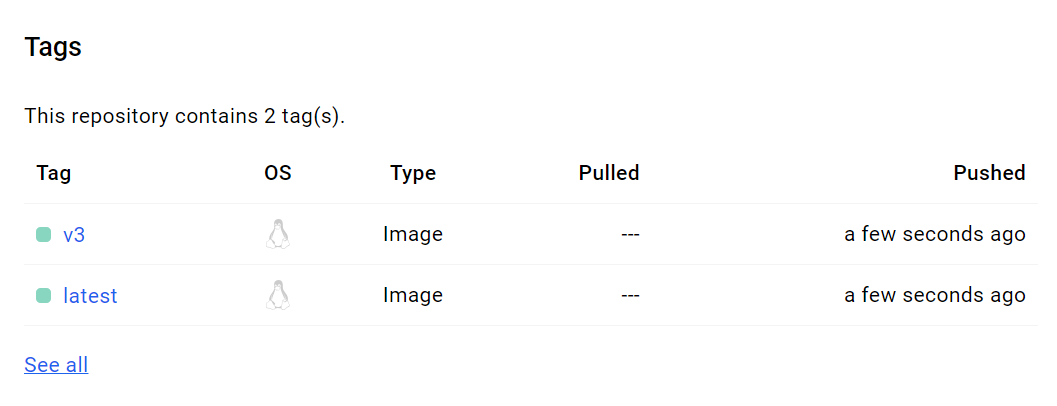
- 커밋하면 바로 Docker hub 에 배포되는 것을 볼 수 있다.
젠킨스
젠킨스 설치
- hyper-v 환경
- jdk 설치
sudo apt-get install openjdk-11-jre-
jdk : 개발자들이 필요한거 다 필요하다
-
jre : 경량화되어 프로덕션 배포때 이걸로 설치하면된다.
-
젠킨스 설치(오류 발생)
- 트러블 슈팅 : https://lonaru-burnout.tistory.com/5
$ wget -q -O - https://pkg.jenkins.io/debian/jenkins.io.key | sudo apt-key add -
$ echo deb http://pkg.jenkins.io/debian-stable binary/ | sudo tee /etc/apt/sources.list.d/jenkins.list
$ sudo apt-key adv --keyserver keyserver.ubuntu.com --recv-keys 5BA31D57EF5975CA
$ sudo apt-get update- 설치 상태 보기
sudo systemctl status jenkins- 초기 비밀번호 보기
sudo cat /var/lib/jenkins/secrets/initialAdminPassword