Vue slot을 이용하여 dialog component 만들기(with vuetify)
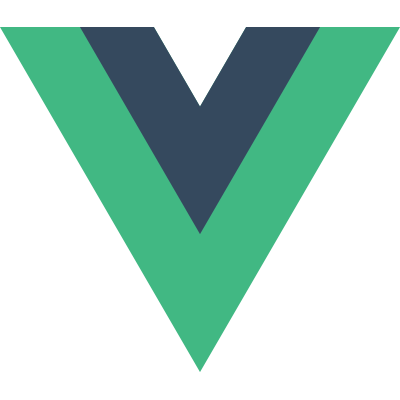
vue slot 기능을 사용하여 재사용 가능한 dialog component를 만들어보겠습니다.
아래와 같이 세가지 비슷한 dialog 화면이 있습니다.
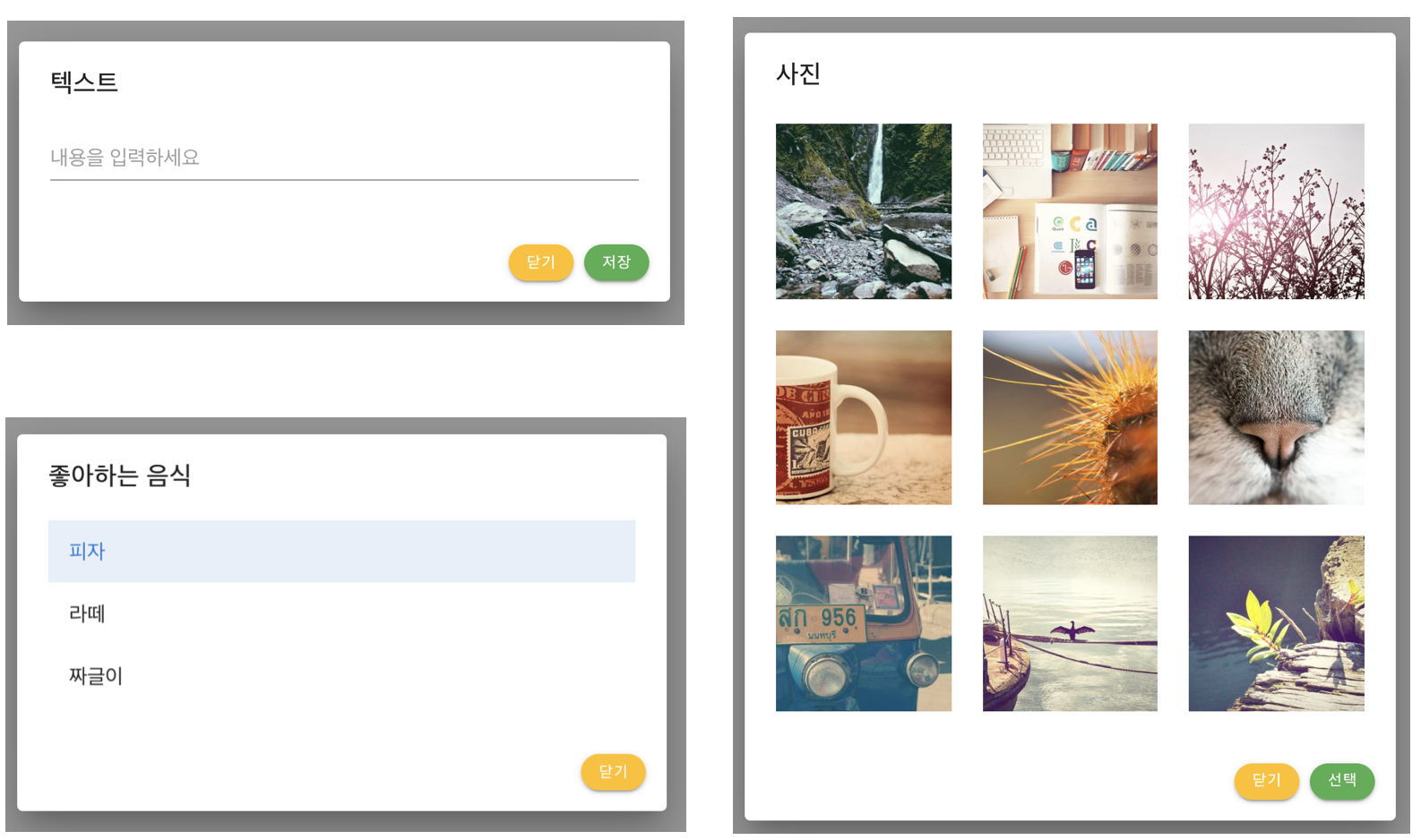
위의 3가지 dialog(modal) 화면에서 공통점이 있습니다.
- 제목(header)
- 내용(body)
- 하단(footer)
제목과 하단 영역은 와 텍스트와 버튼 이름, 개수 정도가 다르지만
내용이 들어가는 바디 영역은 완전히 다른 컴포넌트 입니다.
- 텍스트 필드
- 리스트
- 사진
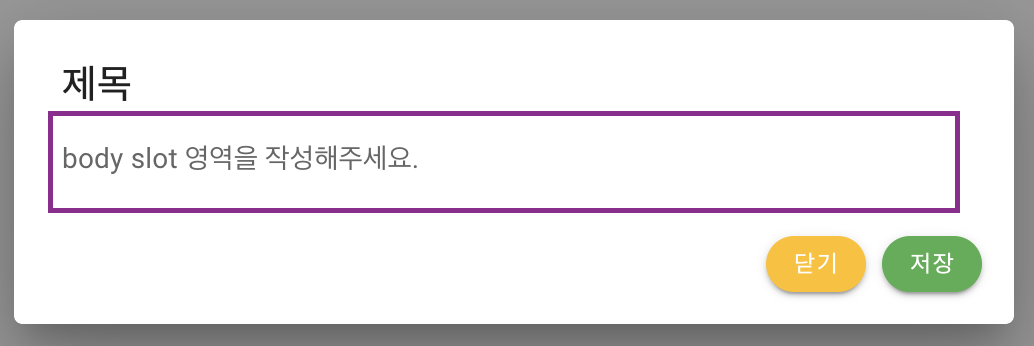
따라서, body에는 어떤 컴포넌트를 사용할 지 모르기 때문에
body 영역을 slot화 한 RoRoDialog component를 만들어 보겠습니다.
<script>
export default {
name: 'RoRoDialog',
props: {
footerSubmit: {
type: Boolean,
default: true,
},
headerTitle: {
type: String,
default: '제목',
},
footerSubmitTitle: {
type: String,
default: '저장',
},
},
}
</script>헤더인 제목(텍스트/좋아하는 음식/사진)과
푸터의 버튼 이름(저장/선택)은 변경되므로 상위 컴포넌트를 통해 prop으로 받습니다.
푸터의 submit 버튼도 상황에 따라 보여질지 말지 상위 컴포넌트에서 결정합니다.
<template>
<v-card>
<v-card-title>
{{ headerTitle }}
</v-card-title>
<v-card-text>
<slot name="body">
{{ defaultBodyContent }}
</slot>
</v-card-text>
<v-card-actions class="justify-end mr-2 pb-4">
<v-btn
color="amber"
dark
rounded
small
@click="$emit('hide')"
>
{{ footerHideTitle }}
</v-btn>
<template v-if="footerSubmit">
<v-btn
color="success"
rounded
small
@click="$emit('submit')"
>
{{ footerSubmitTitle }}
</v-btn>
</template>
</v-card-actions>
</v-card>
</template>
template 영역에서는
body 영역을 slot으로 만들어 상위 컴포넌트가 지정할 수 있게 만듭니다.
푸터의 '닫기/선택' 버튼의 클릭 이벤트는 상위 컴포넌트로 emit 합니다.
이제 상위 컴포넌트에서 RoroDialog를 사용해보겠습니다.
<template>
<v-app>
<v-main>
<v-container>
<v-btn
dark
color="green"
@click="showDialog"
>
show dialog!
</v-btn>
<v-dialog
max-width="500"
v-model="roroDialog"
>
<roro-dialog
@hide="hideDialog"
@submit="submitDialog"
/>
</v-dialog>
</v-container>
</v-main>
</v-app>
</template>
<script>
import RoroDialog from './components/RoroDialog'
export default {
name: 'App',
components: {
RoroDialog,
},
data: () => ({
roroDialog: false,
}),
methods: {
showDialog() {
this.roroDialog = true
},
hideDialog() {
this.roroDialog = false
},
submitDialog() {
console.log('submit 완료!')
this.hideDialog()
},
}
}
</script>vuetify v-dialog를 이용하여 RoroDialog Component를 사용해봅니다.
위의 코드에서 body slot 및 prop을 정의 하지 않았으므로
모든 기본값을 가진 RoroDialog가 나타납니다.
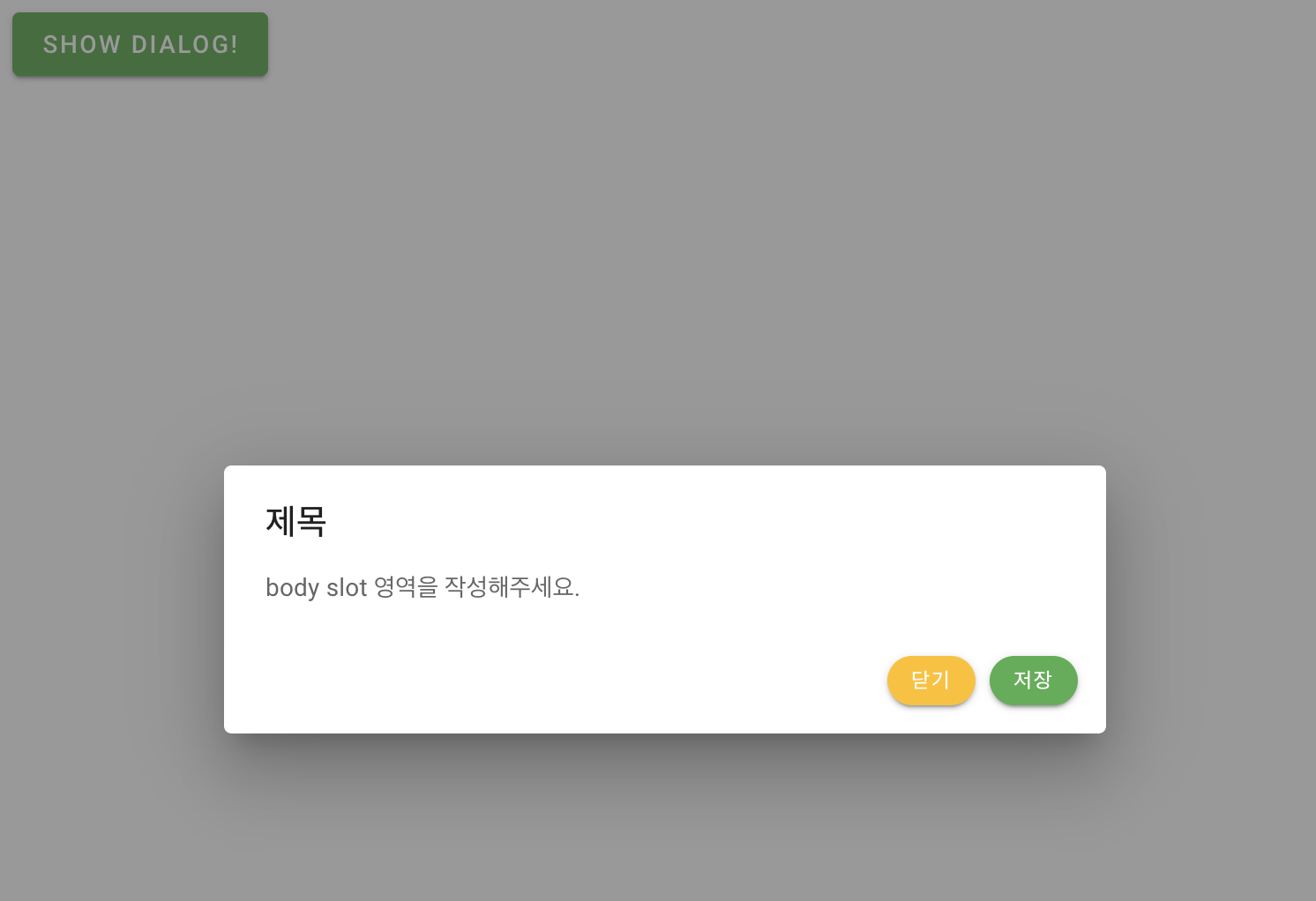
텍스트 제목을 가진 dialog를 만들어봅시다.
<v-dialog
max-width="500"
v-model="roroDialog"
>
<roro-dialog
header-title="텍스트"
@hide="hideDialog"
@submit="submitDialog"
>
<template v-slot:body>
<v-text-field
placeholder="내용을 입력하세요"
/>
</template>
</roro-dialog>
</v-dialog>header 제목을 텍스트로 지정하고 body slot에 text field 컴포넌트를 작성합니다.
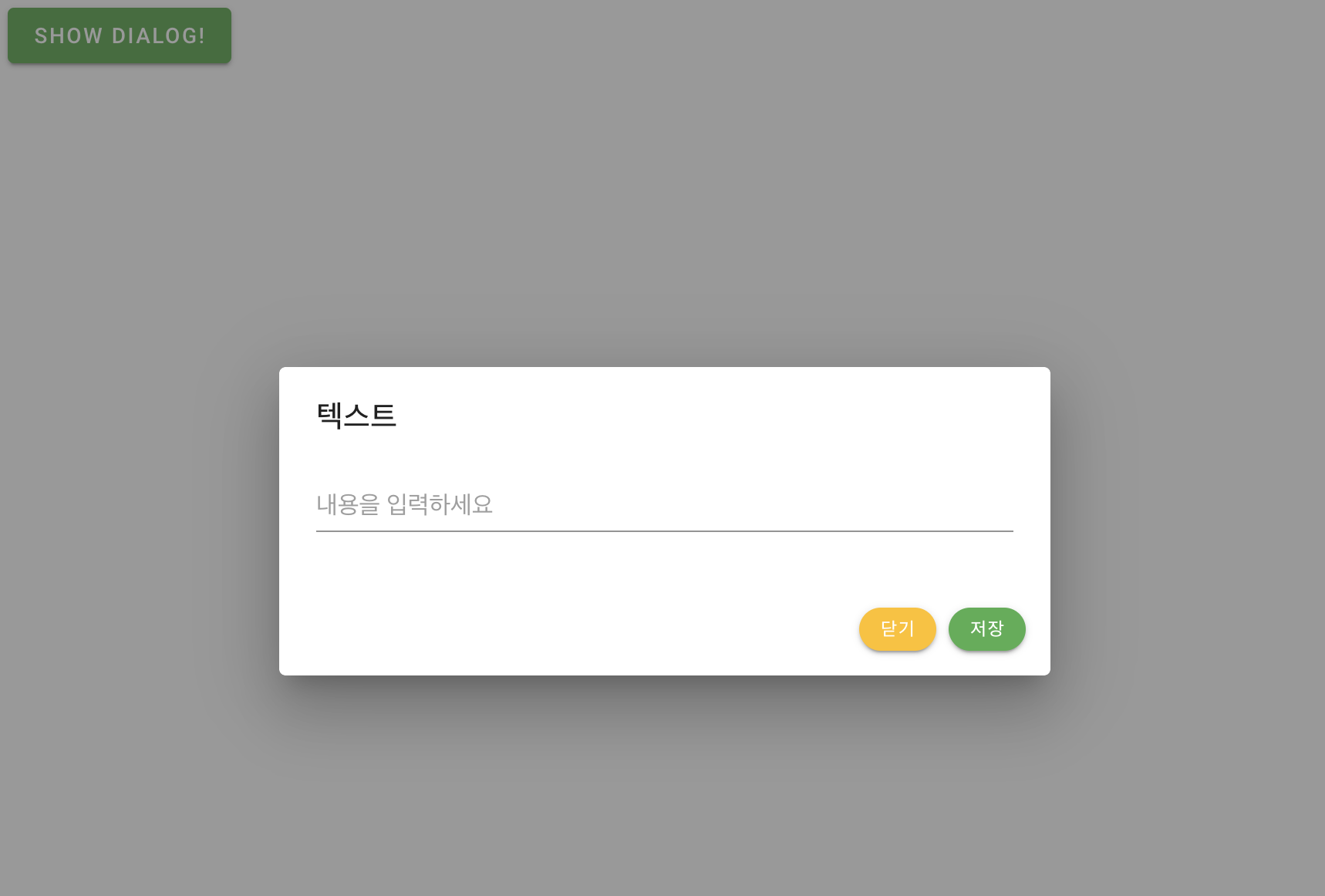
<roro-dialog
header-title="좋아하는 음식"
:footer-submit="false"
@hide="hideDialog('List')"
@submit="submitDialog('List')"
>
<template v-slot:body>
<v-list>
<v-list-item-group v-model="item" color="primary">
<v-list-item
v-for="(item, i) in items"
:key="i"
>
<v-list-item-content>
<v-list-item-title v-text="item.text" />
</v-list-item-content>
</v-list-item>
</v-list-item-group>
</v-list>
</template>
</roro-dialog>좋아하는 음식 리스트 컴포넌트는 slot 영역에 vuetify의 list 컴포넌트를 작성합니다.
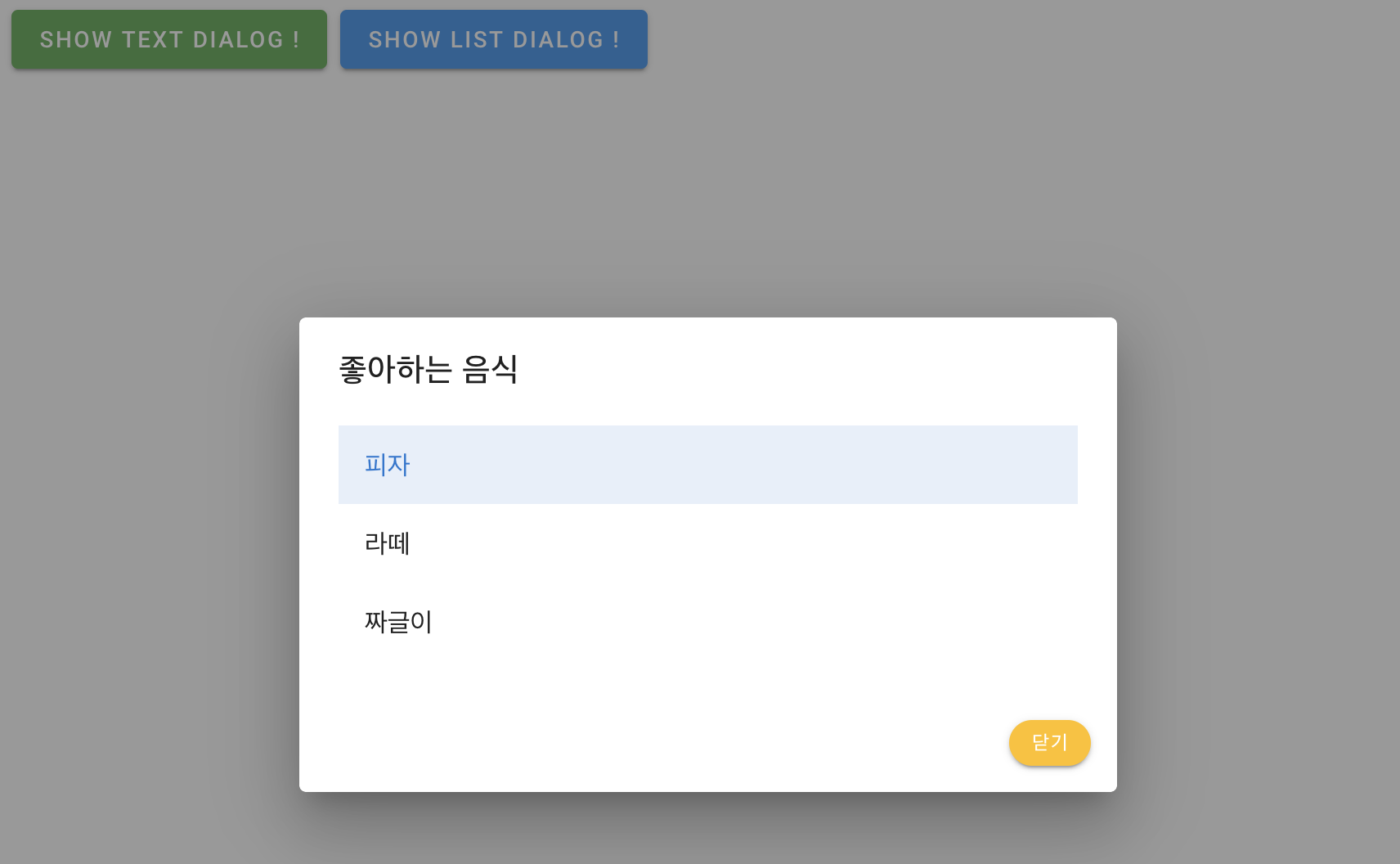
<roro-dialog
header-title="사진"
footer-submit-title="선택"
@hide="hideDialog('Image')"
@submit="submitDialog('Image')"
>
<template v-slot:body>
<v-row>
<v-col
v-for="n in 9"
:key="n"
class="d-flex child-flex"
cols="4"
>
<v-card flat tile class="d-flex">
<v-img
:src="`https://picsum.photos/500/300?image=${n * 5 + 10}`"
:lazy-src="`https://picsum.photos/10/6?image=${n * 5 + 10}`"
aspect-ratio="1"
class="grey lighten-2"
>
<template v-slot:placeholder>
<v-row
class="fill-height ma-0"
align="center"
justify="center"
>
<v-progress-circular indeterminate color="grey lighten-5"></v-progress-circular>
</v-row>
</template>
</v-img>
</v-card>
</v-col>
</v-row>
</template>
</roro-dialog>마지막 사진 컴포넌트에는 slot 영역에 이미지를 그리는 컴포넌트를 작성합니다.
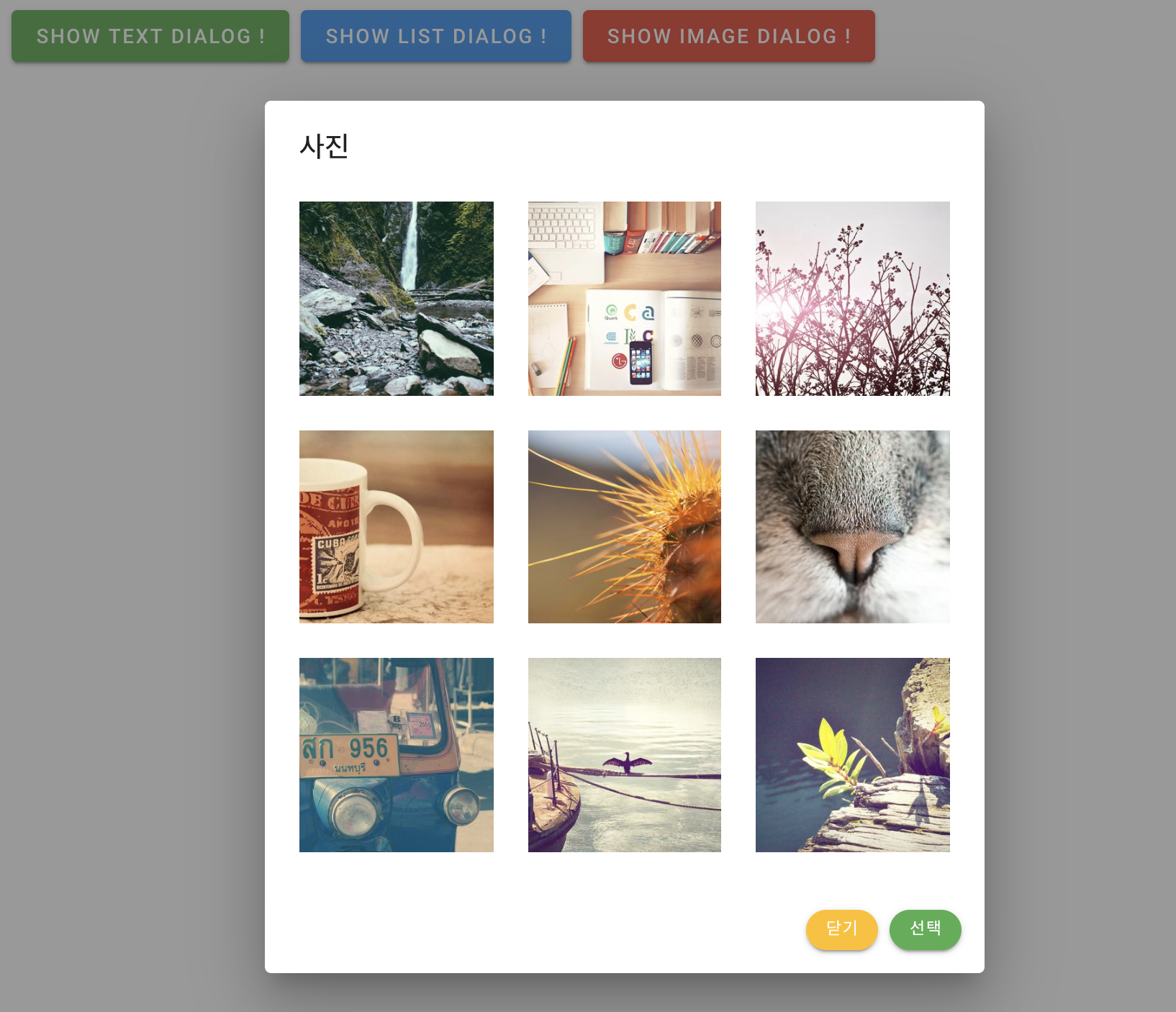
완성된 모든 코드는 roro-dialog 에 있습니다.

글 잘쓴짜~ 이시네요