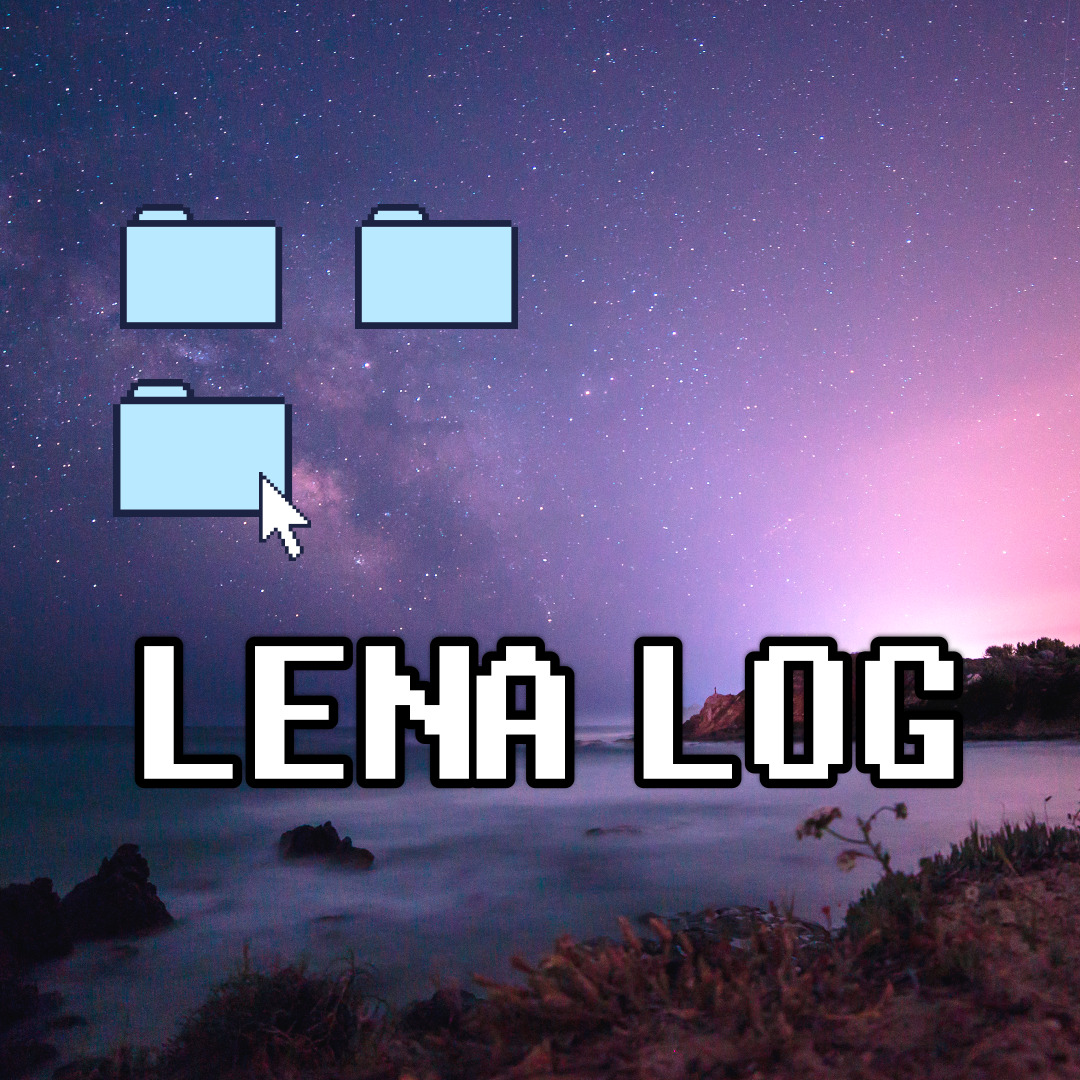image view
가득채우기
content mode >
1) aspect fill : 그대로
2) scale to fill : stretched (글자의 경우 비추)
3) aspect fill : 전체 비율 유지 하면서 가득 채우기
image view size 변경
: size inspector 에서 width, height 변경할 것
- Camel Case
IB outlet
- 이미지를 편집할 코드 위쪽 빈공간을 정하고
- storyboard 에서 원하는 이미지를 선택한 후 Ctrl + click + drag to view controller!
- 원하는 이름으로 변경 (이후 코드에서 사용할 변수명)
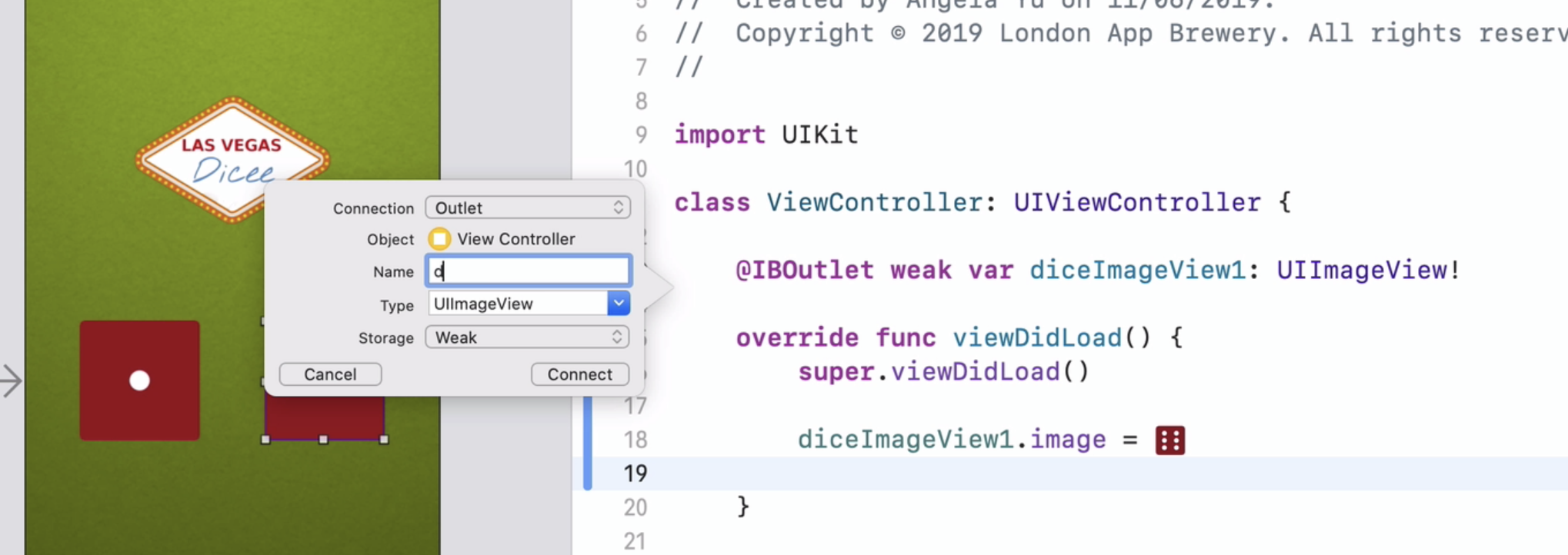
image 변경하기
Who.What = Value
diceImageView1.image = #imageLiteral
imageLiteral 을 입력하면 해당 프로젝트에서 가지고 있는 이미지 파일을 선택할 수 있음.
** override func viewDidLoad() {Code goes here}
challenge
- change the opacity of the dice 1 by using the code.
- change the image DiceOne to Dice 2 by using the code
override func viewDidLoad() {
super.viewDidLoad()
diceImageView1.image = #imageLiteral(resourceName: "DiceSix")
diceImageView1.alpha = 0.5
}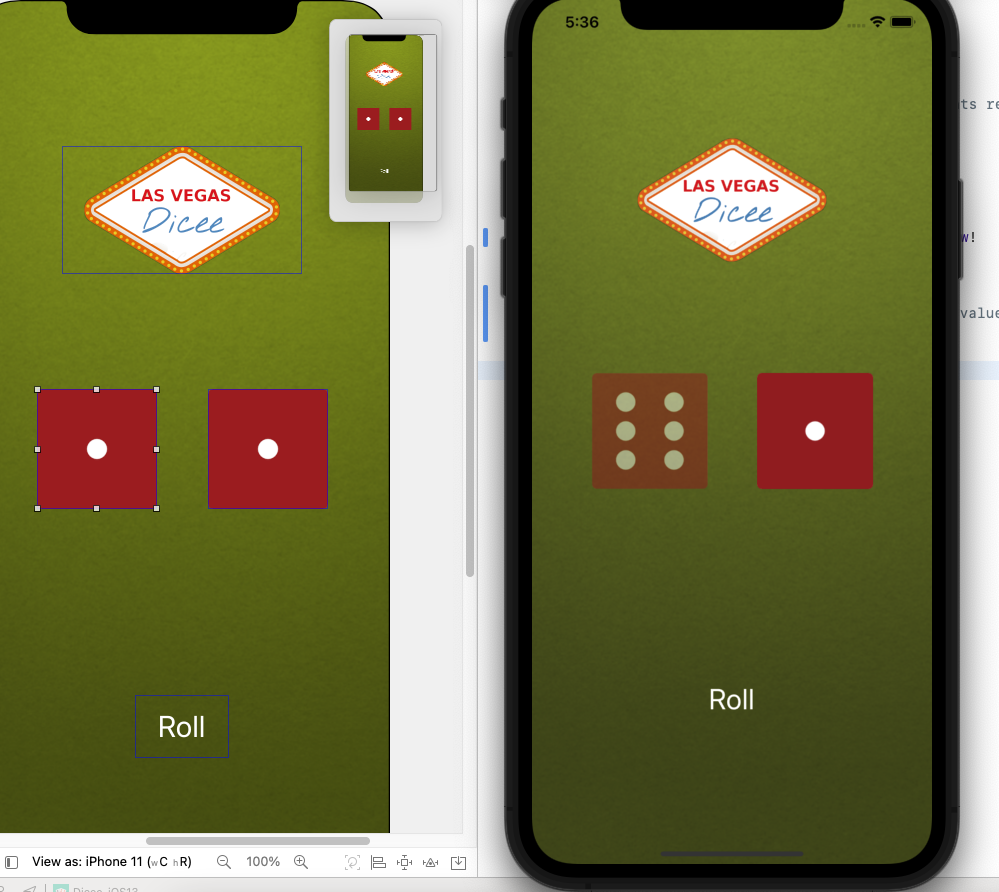
(왼쪽은 스토리보드 / 오른쪽은 빌드했을 때)