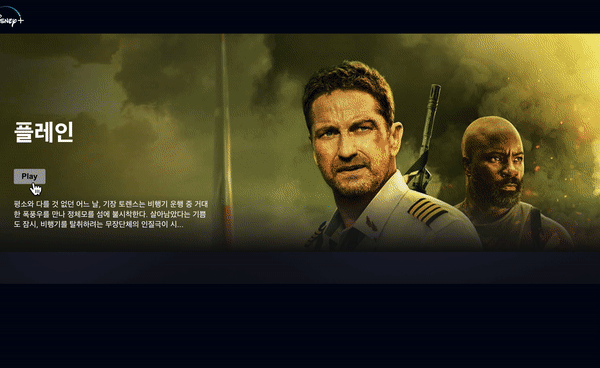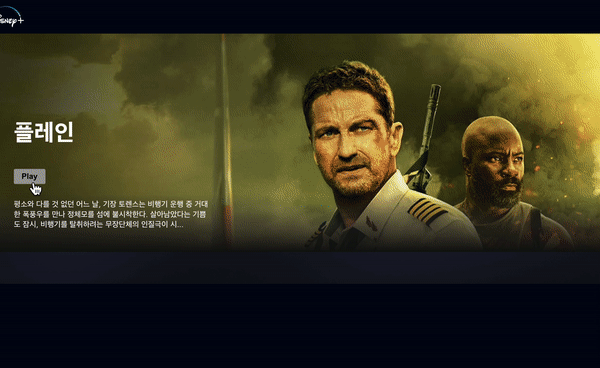목표
- the movie DB API로 받아온 영화 데이터 중 비디오 데이터를 배너 컴포넌트에서 재생하려고 한다.
- 비디오 데이터가 있을 경우, 배너에 Play 버튼이 활성화 된다.
- 해당 버튼을 클릭하여, 비디오를 재생한다.
방법
- Play 버튼을 클릭하면, 기존의 배너 React Element 랜더링하지 않고,
비디오 React Element가 랜더링되도록 조건문을 설정한다. - 조건문은 Play 버튼에 클릭이벤트가 발생했는지 여부를 파단한다.
- 따라서, Play 버튼의 클릭 이벤트 활성화 유무를 상태로 관리해야한다.
적용
import React, { useEffect, useState } from "react";
import { fetchData } from "../api/axios";
import {
HeaderBanner,
BannerContents,
BannerTitle,
BannerButtons,
BannerButton,
BannerDescription,
BannerFadeBottom,
} from "./Banner.styled";
const Banner = () => {
const [movie, setMovie] = useState([]);
/* play 버튼 클릭 여부 상태 */
const [isClicked, setClicked] = useState(false);
useEffect(() => {
fetchData(setMovie);
}, []);
// Description 컴포넌트 내
// 설명글이 100자 이상이면, 100자 이전 까지 자른 후, 100자부터 "..."로 마무리한다.
const truncatOverview = (str, n) => {
return str?.length > n ? str.substring(0, n) + "..." : str;
};
const playHandle = (e) => setClicked(true);
/* play 버튼이 클릭되었다면(true) video string react element 랜더링 */
if (isClicked) {
console.log(isClicked);
return <div>video!</div>;
}
return (
<HeaderBanner
movie={`https://image.tmdb.org/t/p/original/${movie.backdrop_path}`}
>
<BannerContents>
<BannerTitle>
{movie.title || movie.name || movie.original_name}
</BannerTitle>
<BannerButtons>
{movie?.videos?.results[0]?.key && (
<BannerButton play onClick={playHandle}>
Play
</BannerButton>
)}
</BannerButtons>
<BannerDescription>
{truncatOverview(movie?.overview, 100)}
</BannerDescription>
</BannerContents>
<BannerFadeBottom />
</HeaderBanner>
);
};
export default Banner;결과1.
원하는 결과를 얻을 수 있었다.
이제 video react element를 만들면 된다.
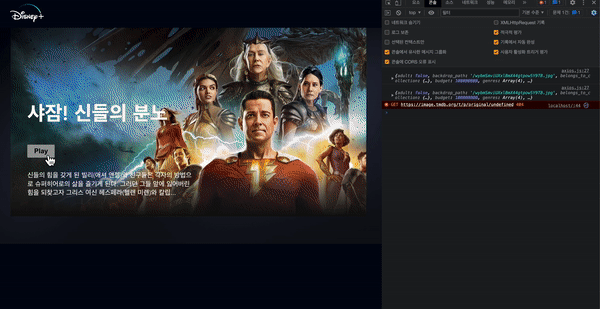
video react element
-
styled component를 사용한 UI 생성
-
Container
1. 배치 : 정 가운데로 배치
2. 쌓임순서 : 수직 방향으로 쌓아서, 비디오 -> X 버튼 순으로 쌓이도록 설정
3. 크기 : 전체 사용export const Container = styled.div` display: flex; flex-direction: column; justify-content: center; align-items: center; width: 100%; /* App.styled.js 의 Container가 main tag이므로 참고 */ height: 100vh; /* App.styled.js 의 Container 참고 */ `; -
HomContainer
1. 크기 : Continer 전체 사용export const HomeContainer = styled.div` width: 100%; height: 100%; `; -
Iframe
export const Iframe = styled.iframe` width: 100%; height: 100%; z-index: -1; opacity: 0.65; border: none; &::after { content: ""; position: absolute; top: 0; left: 0; width: 100%; height: 100%; } `; `
-
학습 : Iframe
Iframe : The Inline Frame element
The "iframe" HTML element represents a nested browsing context, embedding another HTML page into the current one.
Iframe은 inline frame의 약자이며,
효과적으로 다른 HTML페이지를 현재 페이지에 포함시킬 때 사용할 수 있다.
따라서, Iframe 요소를 사용하면, 해당 웹 페이지 안에 어떠한 제한 없이 다른 페이지를 불어와서 삽입 할 수 있다.
Iframe 적용하기
- 랜더링 할 video는 유튜브를 재생하는 것이므로, Iframe 요소를 사용하는 것이 적절하다.
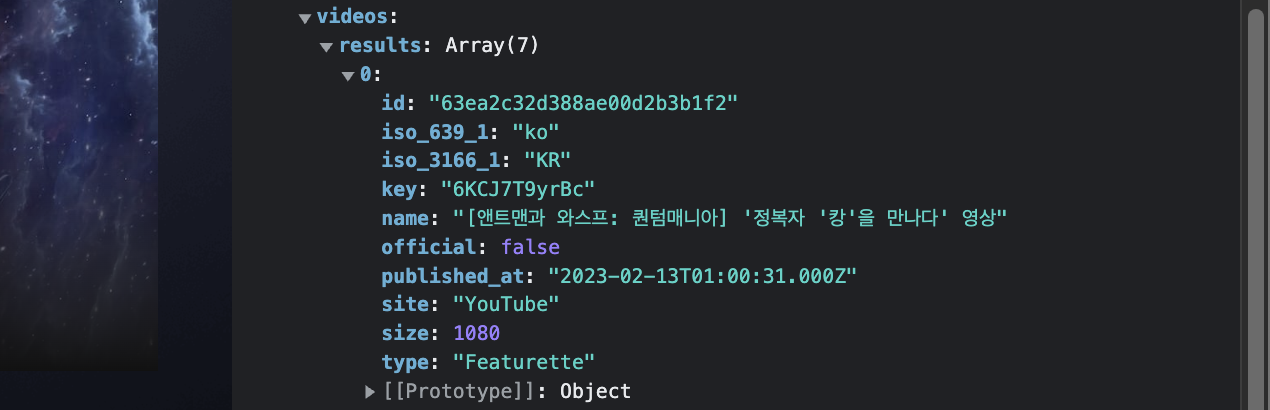
유튜브 embedded
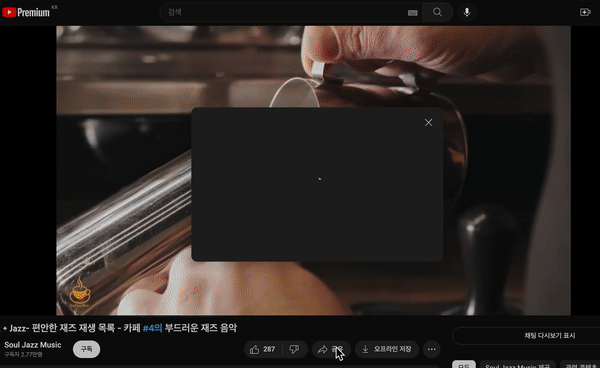
<iframe
width="560"
height="315"
src="https://www.youtube.com/embed/k_3E2y5l_rw"
/* src="https://www.youtube.com/embed/{videoID}?option" */
title="YouTube video player"
frameborder="0"
allow="accelerometer; autoplay; clipboard-write; encrypted-media; gyroscope; picture-in-picture; web-share"
allowfullscreen
></iframe>;Iframe 컴포넌트에 유튜브 연결하기
- axios 인스턴스(src > api > axios.js > fetchData() )를 통해 전달 받은 랜덤한 영화 데이터의 key를 확인한다.
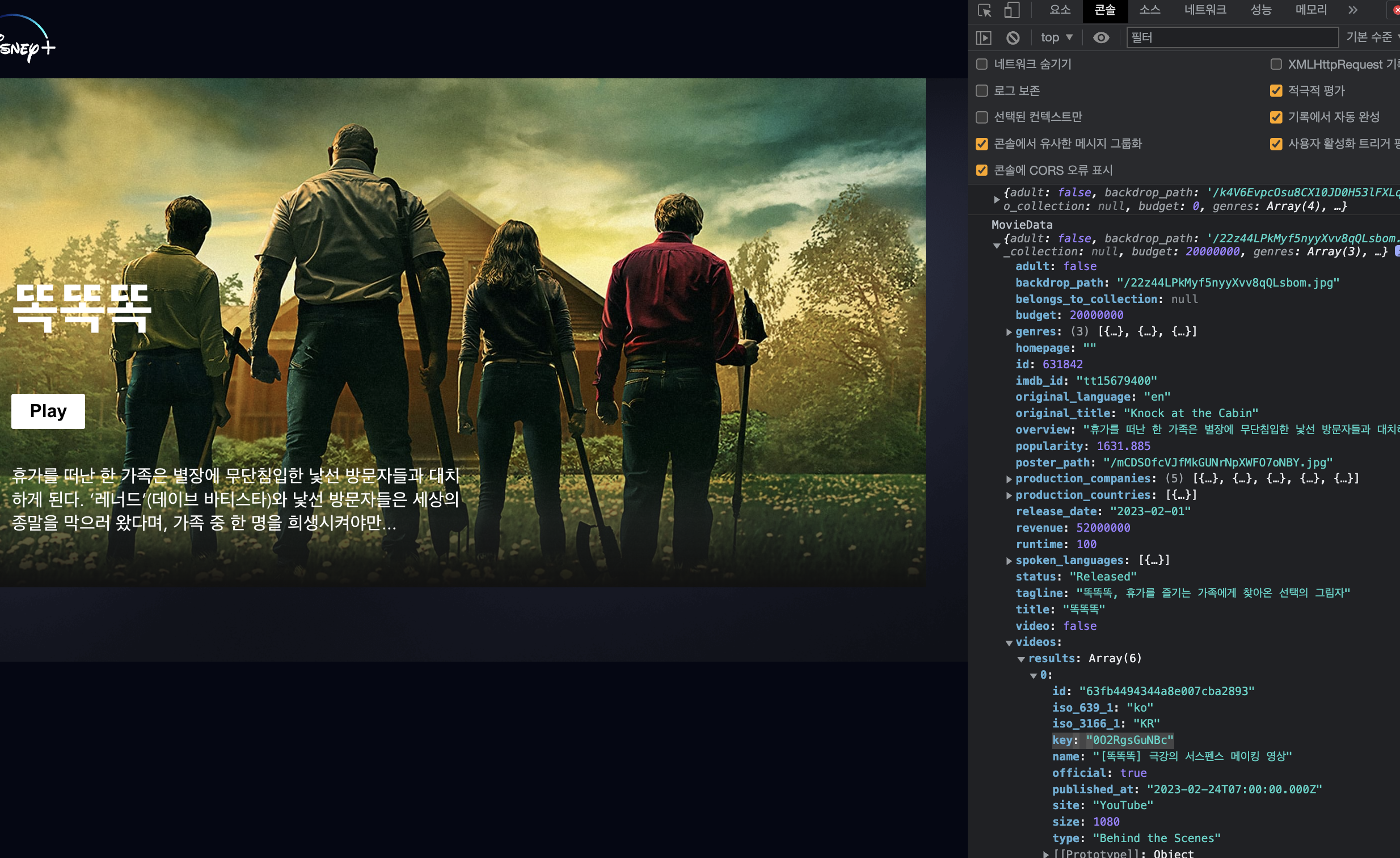
- movie state에 axios 인스턴스의 리턴 값이 관리 된다.
- 따라서, 콘솔 확인 결과, key 값은 movie.videos.results[0].key를 통해 확인할 수 있다.
if (isClicked) {
console.log(isClicked);
return (
<>
<Container>
<HomeContainer>
<Iframe
src={`https://www.youtube.com/embed/
${movie.videos.results[0].key}?
controls=0&autoplay=1&loop=1&mute=1&playlist=
${movie.videos.results[0].key}`}
width="640"
height="360"
frameborder="0"
allow="autoplay; fullscreen"
></Iframe>
</HomeContainer>
</Container>
<button onClick={() => setClicked(false)}>X</button>
</>
);
}