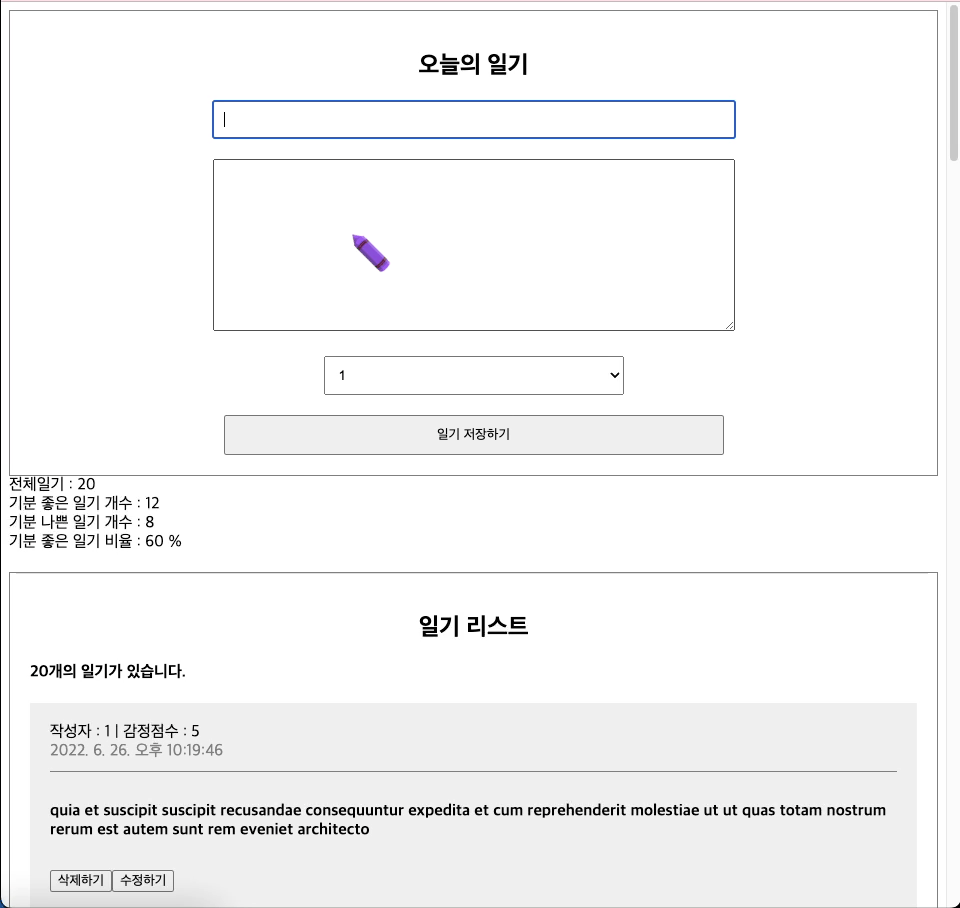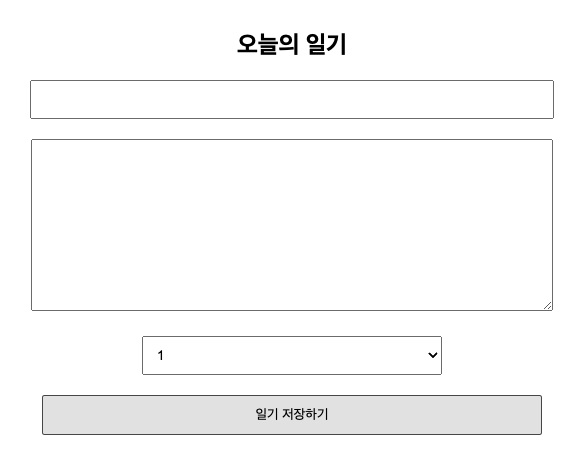
순서 흐름
1. npx create-react-app dailydiary 생성
2. 필요없는 기본설정파일 삭제 (✔ 삭제)
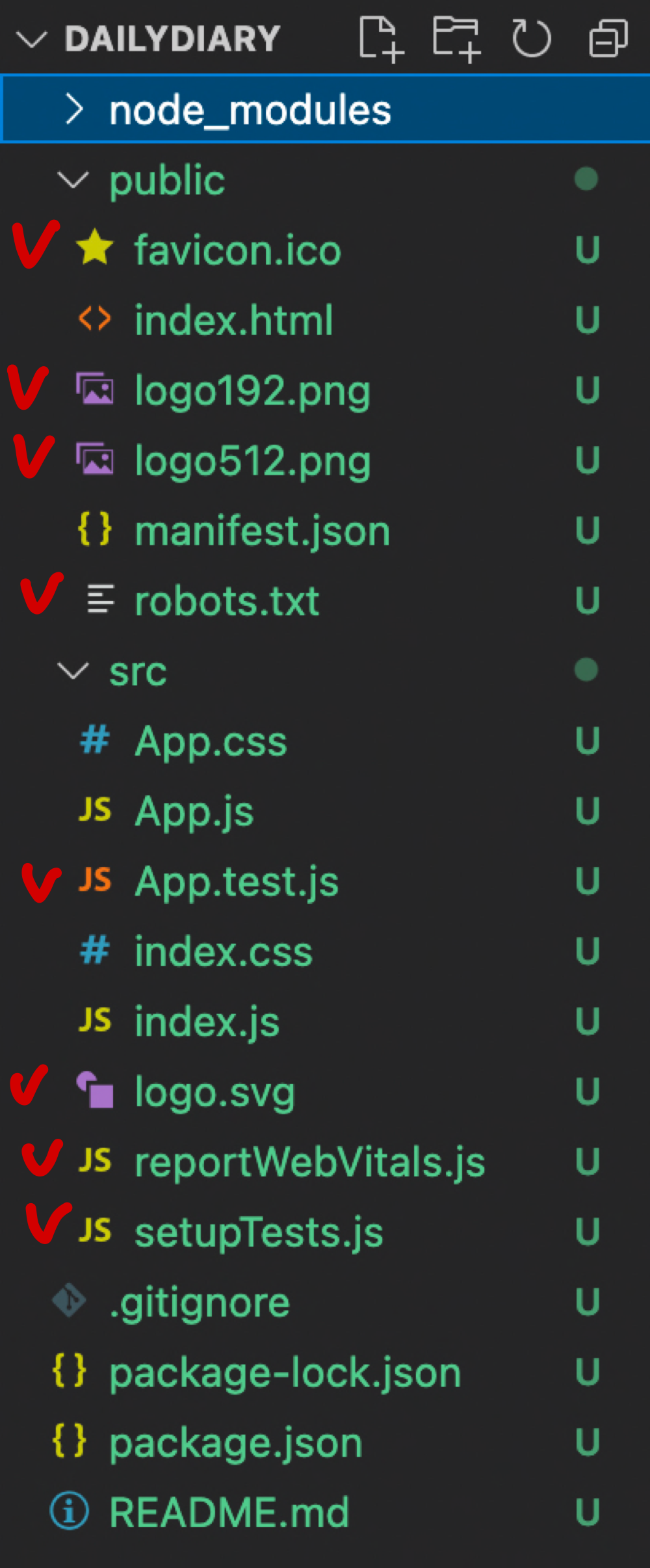
3. src폴더 내 DiaryEditor.js컴포넌트 생성 후 App.js 에 연결!
// src/DiaryEditor.js
const DiaryEditor = () => {
return <div>hello~</div>;
};
export default DiaryEditor;// src/App.js
import "./App.css";
import DiaryEditor from "./DiaryEditor";
function App() {
return (
<div className="App">
<DiaryEditor />
</div>
);
}
export default App;4. DiaryEditor.js컴포넌트 -> 작성자 input, 내용 content, 감정점수 select, 제출 버튼 생성
4-1. 작성자 input, 내용 content
import { useState } from "react";
const DiaryEditor = () => {
const [state, setState] = useState({
author: "",
content: "",
});
const handleChangeState = (e) => {
setState({
...state,
[e.target.name]: e.target.value,
});
};
return (
// className 을 파일명과 동일하게 해준 이유는 css 조작 쉽게하기위해!
<div className="DiaryEditor">
<h2>오늘의 일기</h2>
<div>
<input
name="author"
value={state.author}
onChange={handleChangeState}
/>
</div>
<div>
<textarea
name="content"
value={state.content}
onChange={handleChangeState}
/>
</div>
</div>
);
};
export default DiaryEditor;4-2. 감정 select
const [state, setState] = useState({
author: "",
content: "",
emotion: 1, //이부분 추가!
});
<div>
<select
name="emotion"
value={state.emotion}
onChange={handleChangeState}
>
<option value={1}>1</option>
<option value={2}>2</option>
<option value={3}>3</option>
<option value={4}>4</option>
<option value={5}>5</option>
</select>
</div>4-3. 제출 버튼
const handleSubmit = (e) => {
console.log(state);
alert("저장성공");
};
<div>
<button onClick={handleSubmit}>일기 저장하기</button>
</div>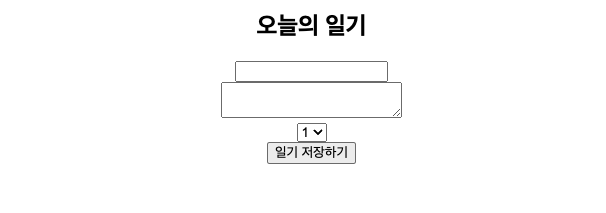
4-4 css 적용
.DiaryEditor {
border: 1px solid gray;
text-align: center;
padding: 20px;
}
.DiaryEditor input,
textarea {
margin-bottom: 20px;
width: 500px;
padding: 10px;
}
.DiaryEditor textarea {
height: 150px;
}
.DiaryEditor select {
width: 300px;
padding: 10px;
margin-bottom: 20px;
}
.DiaryEditor button {
width: 500px;
padding: 10px;
cursor: pointer;
}
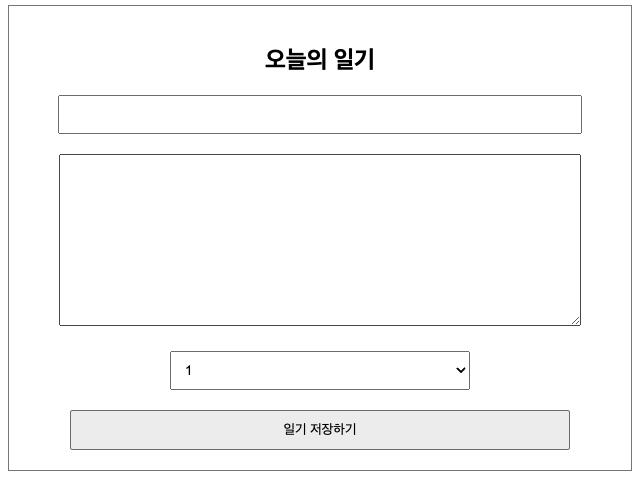
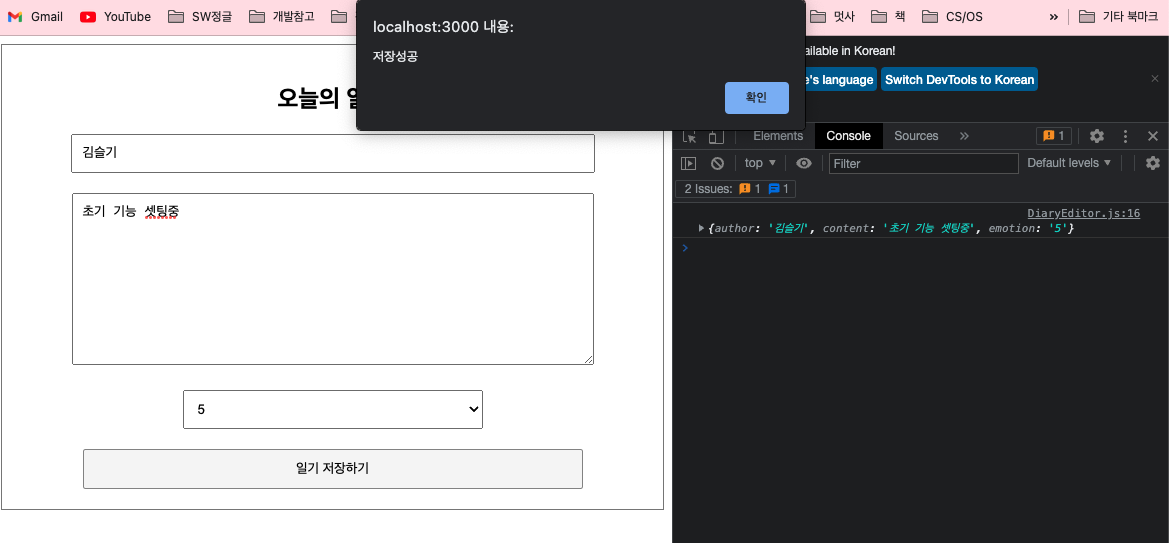
5. useRef dom 조작
input, textarea에 특정 길이 이상이 잘 들어왔는지 확인
author 에 1글자 이상 있는지, content에 5글자 이상 있는지 확인
그러려면일기저장하기버튼을 클릭시 일어나야하니까,handleSubmit조작
5-1. handleSubmit 함수 설정
const handleSubmit = (e) => {
if (state.author.length < 1) {
//포커스해주기!
return;
}
if (state.content.length < 5) {
//포커스해주기
return;
}
alert("저장성공");
};
5-2. useRef로 dom 접근
import { useState, useRef } from "react";
const DiaryEditor = () => {
const authorInput = useRef();
const contentInput = useRef();
// ~~~
<input
ref={authorInput} //추가
name="author"
value={state.author}
onChange={handleChangeState}
/>
<textarea
ref={contentInput} //추가
name="content"
value={state.content}
onChange={handleChangeState}
/>
5-3. handleSubmit 함수 조작
const handleSubmit = (e) => {
if (state.author.length < 1) {
//포커스해주기!
authorInput.current.focus(); //추가
return;
}
if (state.content.length < 5) {
//포커스해주기
contentInput.current.focus(); //추가
return;
}
alert("저장성공");
};6. 리스트 렌더링
6-1. DiaryList 컴포넌트 생성
const DiaryList = () => {
return <div className="DiaryList"></div>;
};
export default DiaryList;
6-2. dummyList생성
App.js 에서 dummyList 생성 후 Props 로 전달
const dummyData = [
{
id: 1,
author: "김슬기1",
content: "하이루1",
emotion: 1,
created_date: new Date().getTime(),
},
{
id: 2,
author: "김슬기2",
content: "하이루2",
emotion: 2,
created_date: new Date().getTime(),
},
{
id: 3,
author: "김슬기3",
content: "하이루3",
emotion: 3,
created_date: new Date().getTime(),
},
{
id: 4,
author: "김슬기4",
content: "하이루4",
emotion: 4,
created_date: new Date().getTime(),
},
];
function App() {
return (
<div className="App">
<DiaryEditor />
<DiaryList diarylist={dummyList} /> //추가
</div>
);
}6-3. DiaryList props로 dummylist 받기
const DiaryList = ({ diaryList }) => {
console.log(diaryList);
return <div className="DiaryList"></div>;
};
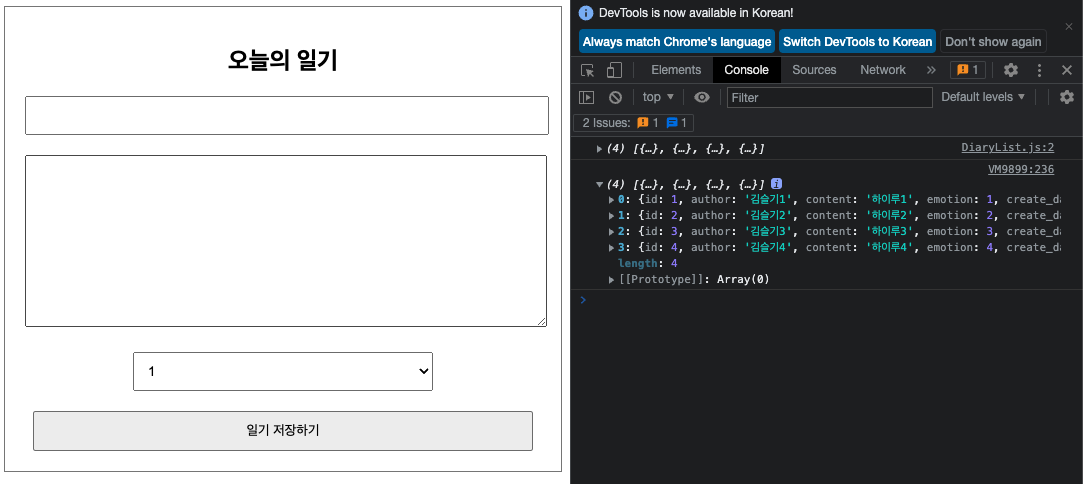
콘솔로 잘 들어오고 있음을 확인!
6-4. map 함수로 diarylist 생성
const DiaryList = ({ diaryList }) => {
console.log(diaryList);
return (
<div className="DiaryList">
<h2>일기 리스트</h2>
<h4>{diaryList.length}개의 일기가 있습니다.</h4>
<div>
{diaryList.map((it) => (
<div>일기생성</div>
))}
</div>
</div>
);
};
export default DiaryList;
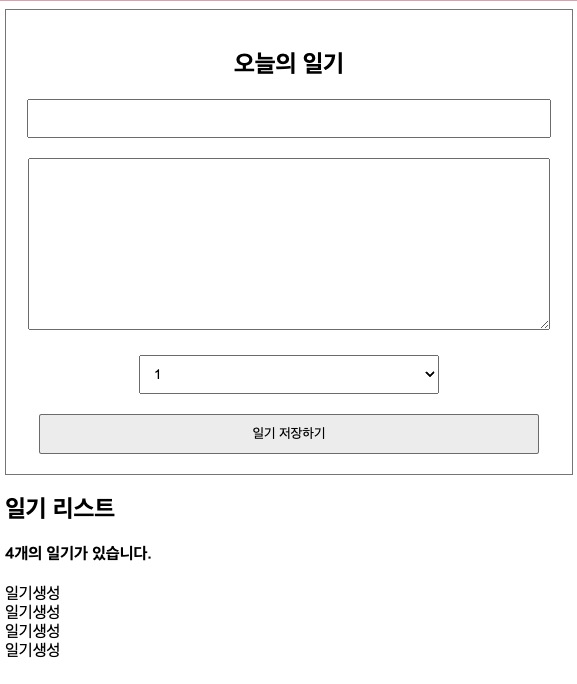
6-5. DiaryItem 컴포넌트 생성
일기생성 부분에 컴포넌트로 내용을 넣어주자!
const DiaryItem = ({ author, content, emotion, created_date }) => {
return (
<div className="DiaryItem">
<div className="info">
<span>
작성자 : {author} | 감정점수 : {emotion}
</span>
<br />
<span className="date">{new Date(created_date).toLocaleString()}</span>
</div>
<div className="content">{content}</div>
</div>
);
};
export default DiaryItem;
DiaryList 컴포넌트 수정
const DiaryList = ({ diaryList }) => {
console.log(diaryList);
return (
<div className="DiaryList">
<h2>일기 리스트</h2>
<h4>{diaryList.length}개의 일기가 있습니다.</h4>
<div>
{diaryList.map((it) => (
<DiaryItem key={it.id} {...it} /> //추가
))}
</div>
</div>
);
};
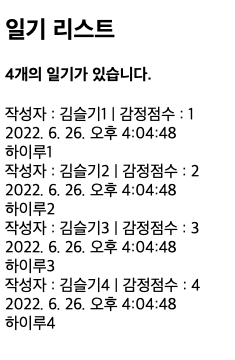
6-6. css 적용
/* List */
.DiaryList {
border: 1px solid gray;
padding: 20px;
margin-top: 20px;
}
.DiaryList h2 {
text-align: center;
}
/* item */
.DiaryItem {
background-color: rgb(240, 240, 240);
margin-top: 10px;
padding: 20px;
}
.DiaryItem .info {
border-bottom: 1px solid gray;
padding-bottom: 10px;
margin-bottom: 10px;
}
.DiaryItem .date {
color: gray;
}
.DiaryItem .content {
font-weight: bold;
margin-bottom: 30px;
margin-top: 30px;
}

7. 리스트 데이터 추가하기
배열을 이용한 리액트의 리스트에 아이템을 동적으로 추가해보기

<DiaryEditor/>에 생성된 data가<DiaryList>로 가야하는데 같은 레벨에서는 Props로 전달 불가능.
그렇다면,<App/>에 useState()를 이용해서 각각 전달해주면 됨!
어떻게 ?<DiaryEditor/>에서 setData -><App/>Data 올라옴 -><DiaryList/>로 Data내려줌!
7-1. App.js 에서 onCreate()함수 생성 및 props로 전달
function App() {
const dataId = useRef(0); //초기 id :0 인것을 가리키기 위해 작성
const [data, setData] = useState([]);
const onCreate = (author, content, emotion) => {
const created_date = new Date().getTime();
const newItem = {
author,
content,
emotion,
created_date,
id: dataId.current,
};
dataId.current += 1; //id 값은 다음번엔 +1 해줘서 중복안되게!
setData([newItem, ...data]);
};
return (
<div className="App">
<DiaryEditor onCreate={onCreate} /> //props로 OnCreate전달
<DiaryList diarylist={data} /> //props로 data전달
</div>
);
}
7-2. <DiaryEditor/> 컴포넌트 수정
const DiaryEditor = ({ onCreate }) => { //props로 onCreate 함수 받기
const handleSubmit = () => {
if (state.author.length < 1) {
// alert("작성자는 최소 1글자 이상 입력해주세요");
//focus
authorInput.current.focus();
return;
}
if (state.content.length < 5) {
// alert("일기 본문은 최소 5글자 이상 입력해주세요");
//focus
contentInput.current.focus();
return;
}
onCreate(state.author, state.content, state.emotion); //추가
alert("저장성공");
setState({ //저장 후 초기화
author: "",
content: "",
emotion: "",
});
}
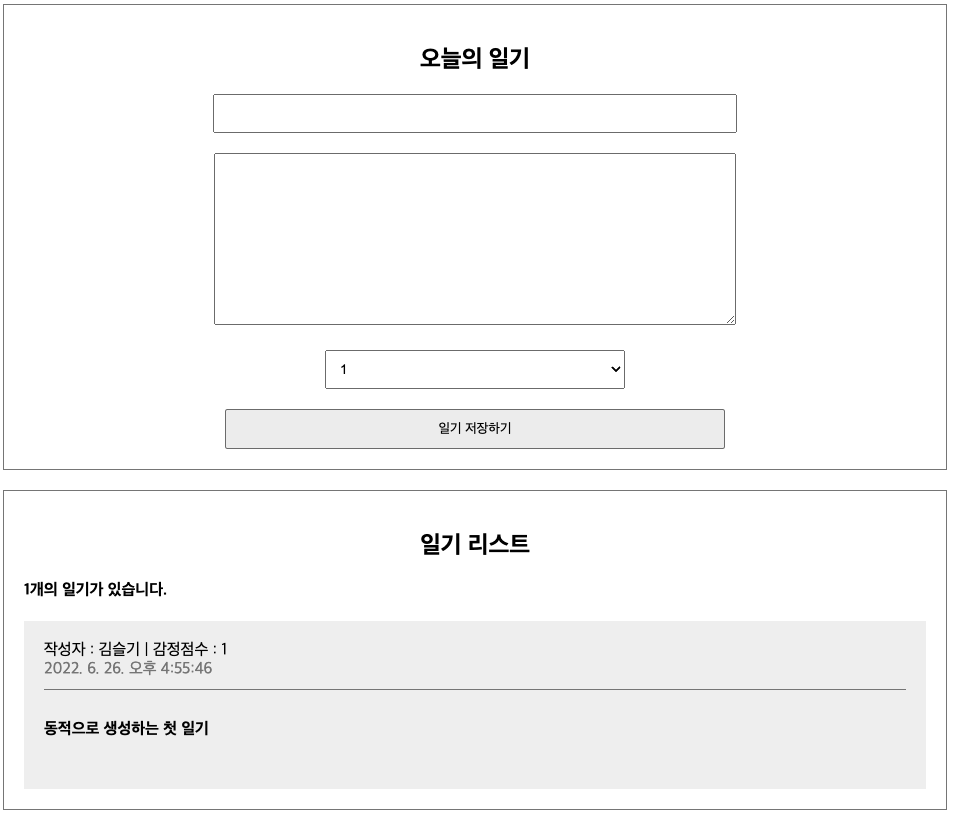
8. 리스트 데이터 삭제하기
8-1. <DiaryItem/> 컴포넌트 내 삭제하기 버튼 생성
<button onClick={() => console.log(id)}> 삭제하기 </button>8-2. <App/> 컴포넌트에 onDelete 함수 생성 후 Props로 넘겨주기
const onDelete = (targetId) => {
console.log(`${targetId}가 삭제되었습니다.`);
};
return(
<DiaryList onDelete={onDelete} diaryList={data} />
)
8-3. <DiaryList/> 컴포넌트 수정
const DiaryList = ({ onDelete, diaryList }) => { //추가
const DiaryList = ({ onDelete, diaryList }) => {
console.log(diaryList);
return (
<div className="DiaryList">
<h2>일기 리스트</h2>
<h4>{diaryList.length}개의 일기가 있습니다.</h4>
<div>
{diaryList.map((it) => (
<DiaryItem key={it.id} {...it} onDelete={onDelete} /> //추가
))}
</div>
</div>
);
};
}8-4. <DiaryItem/> 컴포넌트 수정
const DiaryItem = ({
onDelete,
author,
content,
emotion,
created_date,
id, //추가
}) => {
return (
<div className="DiaryItem">
<div className="info">
<span>
작성자 : {author} | 감정점수 : {emotion}
</span>
<br />
<span className="date">{new Date(created_date).toLocaleString()}</span>
</div>
<div className="content">{content}</div>
<button
onClick={() => {
console.log(id);
if (window.confirm(`${id + 1}번째 일기를 정말 삭제하시겠습니까?`)) {
onDelete(id); //추가
}
}}
>
삭제하기
</button>
</div>
);
};
export default DiaryItem;
8-5. <App/> 컴포넌트에 onDelete 함수 생성 부분 setData()
const onDelete = (targetId) => {
console.log(`${targetId}가 삭제되었습니다.`);
const newDiaryList = data.filter((it) => it.id !== targetId); //추가
setData(newDiaryList); //추가
};
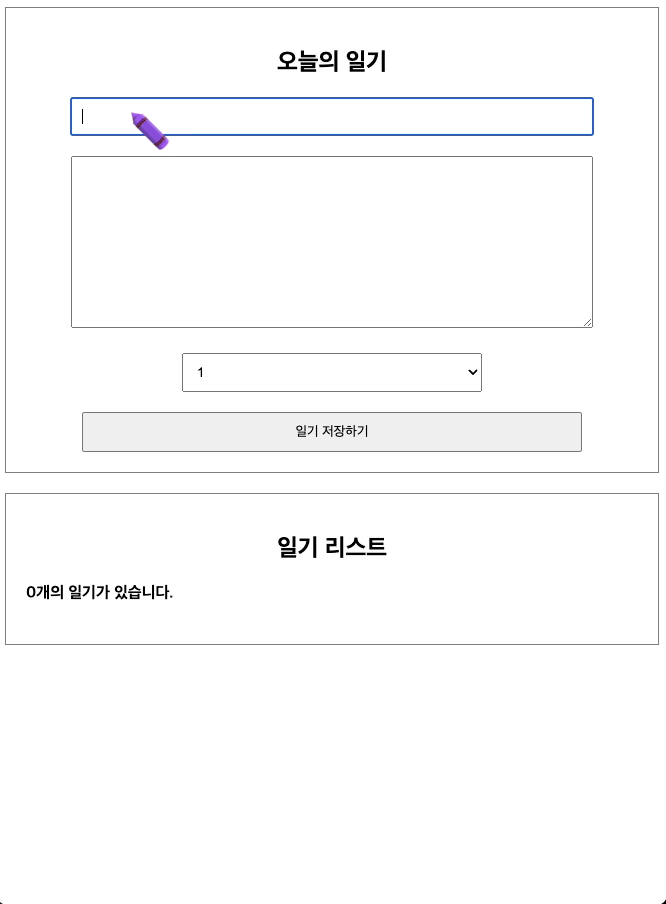
9. 리스트 데이터 수정하기
배열을 이용한 리액트의 리스트에 아이템을 동적으로 수정해보기
9-1. <DiaryItem/> 수정하기 버튼 필요
<button onClick={handleRemove}>삭제하기</button>
<button onClick={toggleIsEdit}>수정하기</button>9-2. 버튼 클릭시 textarea 수정 필요 & 수정중인 상태 필요
const [isEdit, SetIsEdit] = useState(false);
const toggleIsEdit = () => SetIsEdit(!isEdit);
<div className="content">
{isEdit ? (
<>
<textarea />
</>
) : (
<>{content}</>
)}
</div>9-3. textarea 내용 저장 필요
const [localContent, setLocalContent] = useState(content);
<div className="content">
{isEdit ? (
<>
<textarea
value={localContent}
onChange={(e) => setLocalContent(e.target.value)}
/>
</>
) : (
<>{content}</>
)}
</div>9-4. 수정하기 버튼 클릭시 내용 변경 -> 수정취소, 수정완료

{isEdit ? (
<>
{" "}
<button onClick={handleQuitEdit}>수정취소</button>
<button>수정완료</button>
</>
) : (
<>
{" "}
<button onClick={handleRemove}>삭제하기</button>
<button onClick={toggleIsEdit}>수정하기</button>
</>
)}9-5. 수정취소 버튼 클릭시 handleQuitEdit()함수 실행
const handleQuitEdit = () => { //수정취소 버튼
SetIsEdit(false);
setLocalContent(content);
};9-6. 수정완료 버튼 클릭시 handleEdit()함수 실행
그러려면, onEdit()함수 <App/>에서 생성!
const onEdit = (targetId, newContent) => {
setData(
data.map((it) =>
it.id === targetId ? { ...it, content: newContent } : it
)
);
};
return (
<div className="App">
<DiaryEditor onCreate={onCreate} />
<DiaryList onEdit={onEdit} onRemove={onRemove} diaryList={data} /> //추가
</div>
);<DiaryList/>에 Props로 전달해줬으니, 이부분도 수정
const DiaryList = ({ onEdit, onRemove, diaryList }) => {
console.log(diaryList);
return (
<div className="DiaryList">
<h2>일기 리스트</h2>
<h4>{diaryList.length}개의 일기가 있습니다.</h4>
<div>
{diaryList.map((it) => (
<DiaryItem key={it.id} {...it} onEdit={onEdit} onRemove={onRemove} />
))}
</div>
</div>
);
};<DiaryItem/> 에 Props로 전달해줬으니, 이부분 수정
const DiaryItem = ({
onEdit, onRemove, author, content, emotion, created_date, id,
}) => {
const localContentInput = useRef();
const handleEdit = () => {
if (localContent.length < 5) {
localContentInput.current.focus();
return;
}
if (window.confirm(`${id + 1}번째 일기를 수정하시겠습니까?`)) {
onEdit(id, localContent);
toggleIsEdit();
}
};
return(
{isEdit ? (
<>
{" "}
<button onClick={handleQuitEdit}>수정취소</button>
<button onClick={handleEdit}>수정완료</button>
</>
) : (
<>
{" "}
<button onClick={handleRemove}>삭제하기</button>
<button onClick={toggleIsEdit}>수정하기</button>
</>
)}
)10. LifeCycle
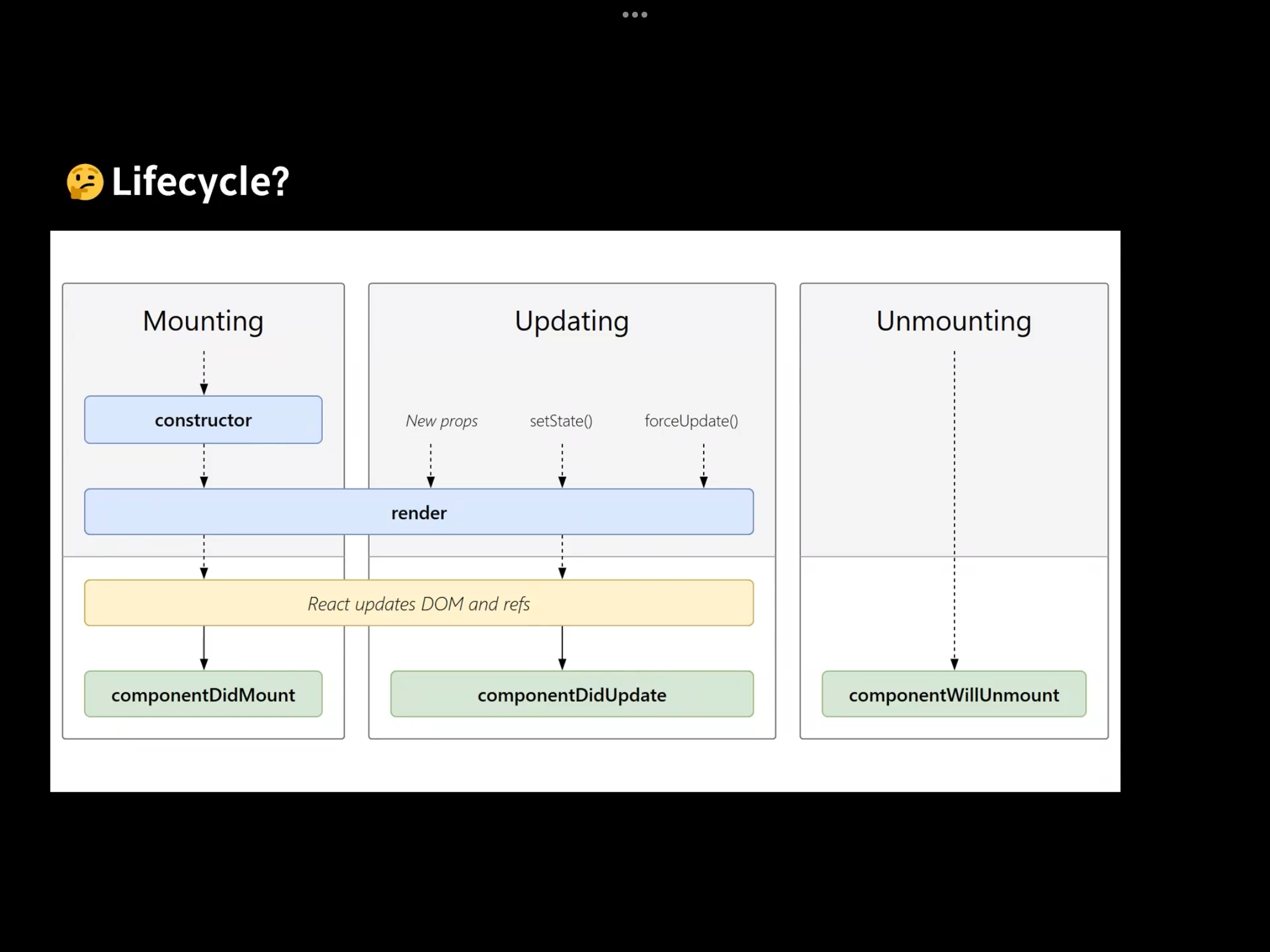

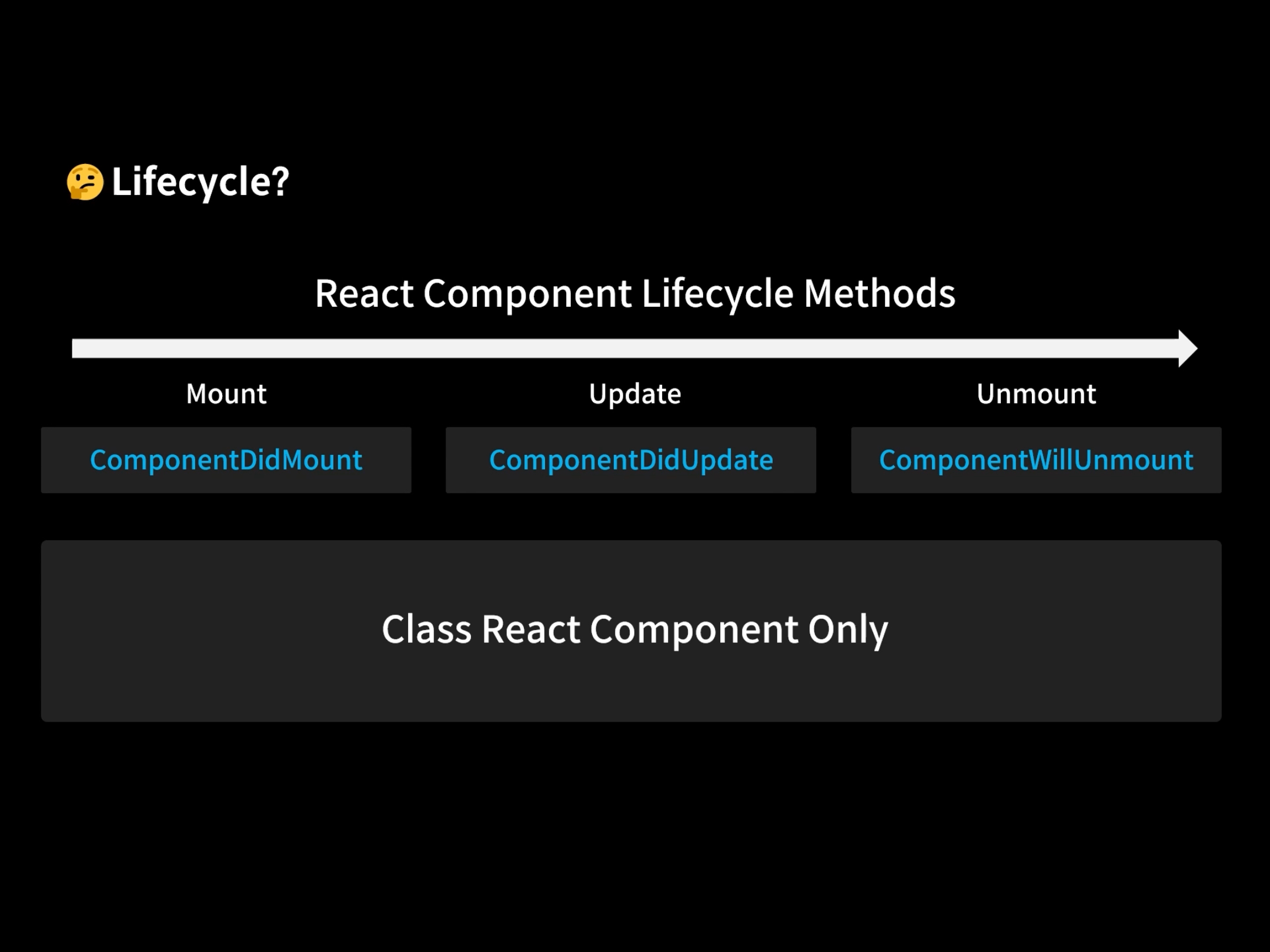
문제점 ? -> 클래스형 컴포넌트에서만 사용가능함
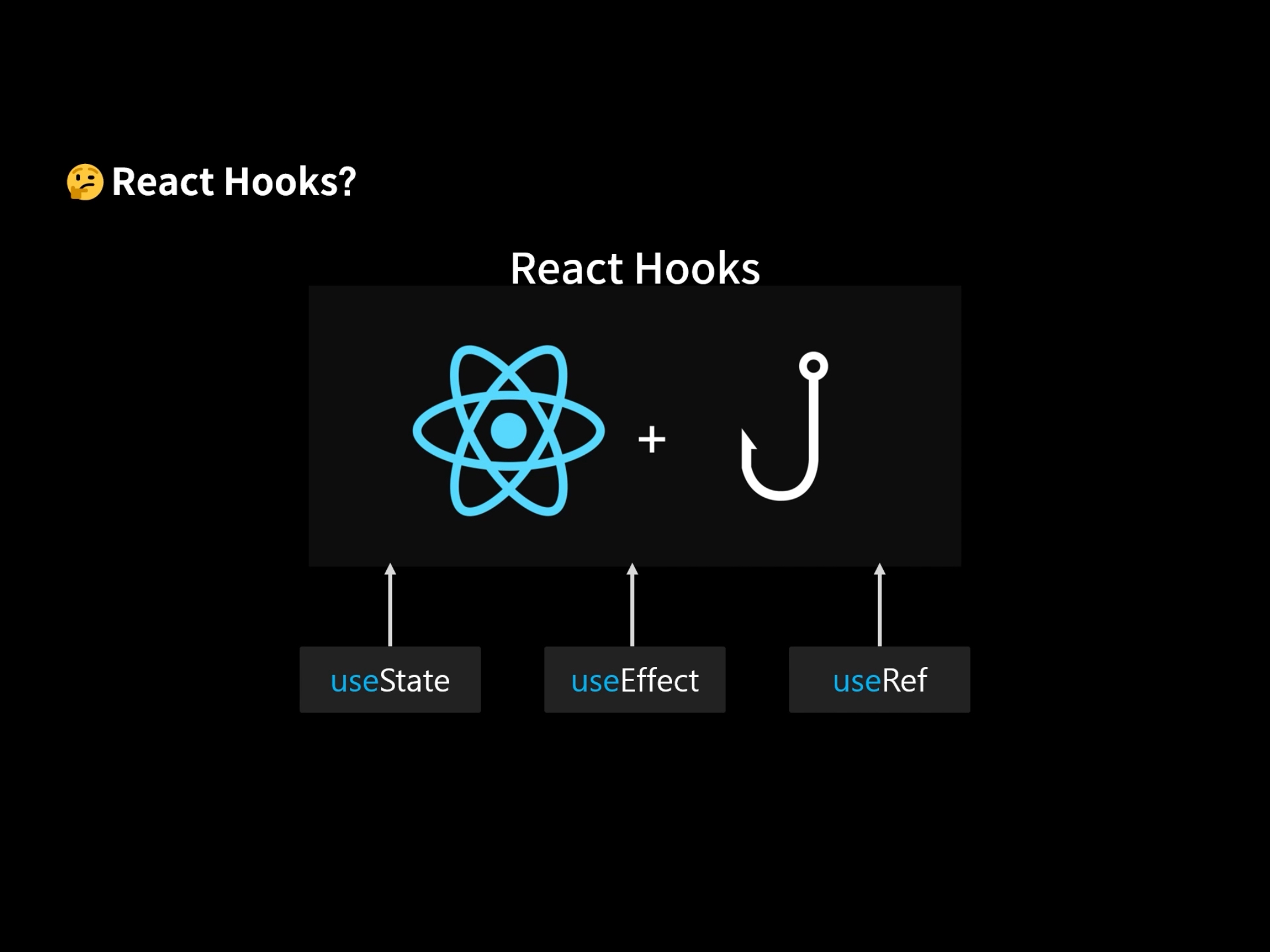
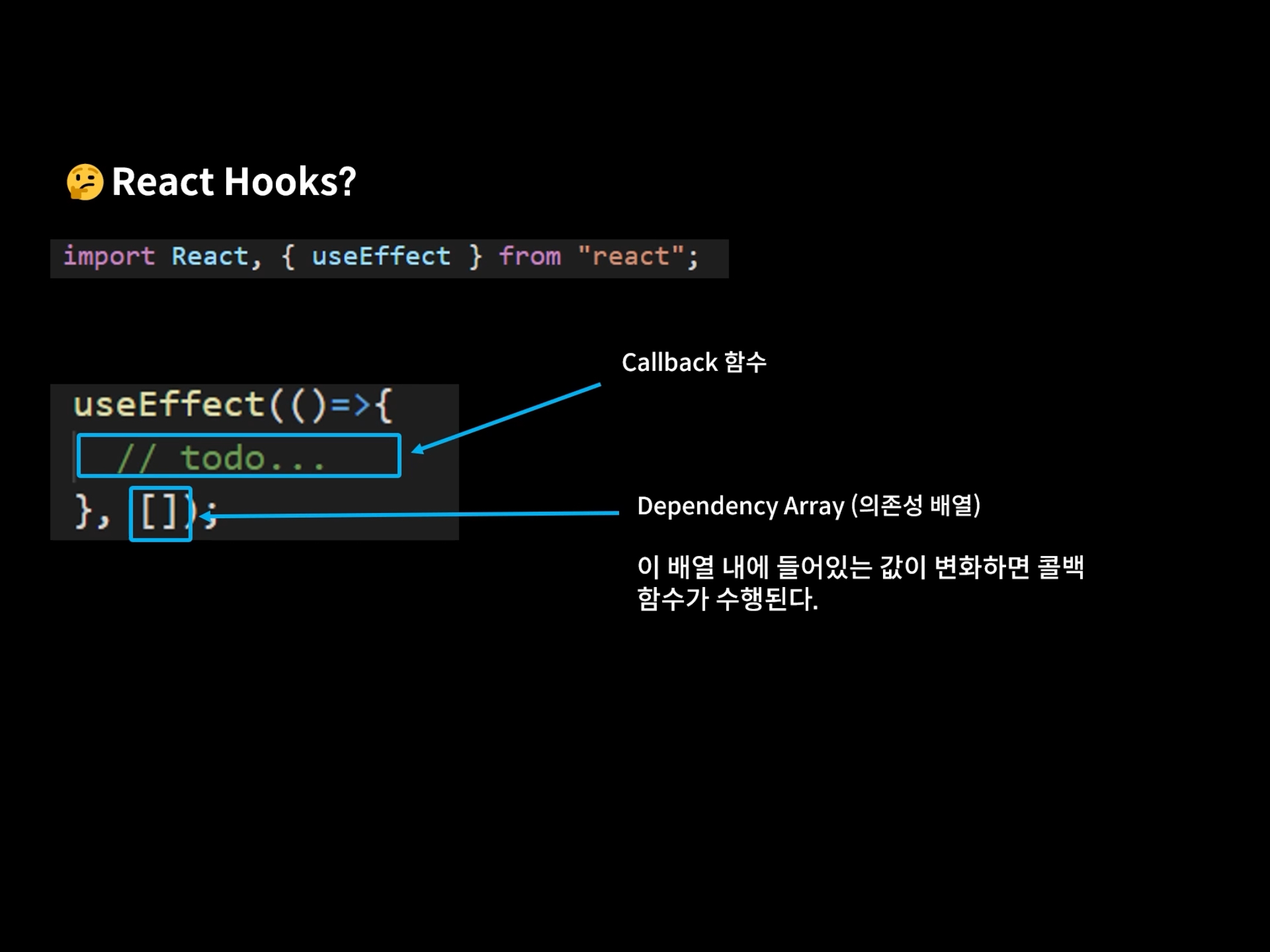
10.1 <APP/>컴포넌트에 <LifeCyle/>컴포넌트 넣어주기
<div className="App">
<LifeCycle/> //추가
<DiaryEditor onCreate={onCreate} />
<DiaryList onEdit={onEdit} onRemove={onRemove} diarylist={data} />
</div>
10.2 <LifeCycle/> 컴포넌트 내 useEffect
dpendency array의 값이 변화하게 되면 콜백함수가 실행이된다! , [] 빈배열시 Mount시점에만 작동함
import React, { useEffect, useState } from "react";
const LifeCycle = () => {
const [count, setCount] = useState(0);
const [text, setText] = useState("");
useEffect(() => {
console.log("Mount!"); //이 콜백함수는 컴포넌트가 Mount 시점에만 작동하기 때문에, +버튼을 눌러도 작동하지않음,
//마운트 시점에 뭘 하고 싶으면, 두번째인자에 빈배열 전달해주고 콜백함수에 하고싶은걸 넣어주면 된다!
}, []);
useEffect(() => {
console.log("Update!!"); //dependency array를 전달하지않으면 업데이트 될 때마다 렌더됨!
});
useEffect(() => {
console.log(`count is update: ${count}`);
}, [count]); //dpendency array에 count를 넣어주면, dpendency array의 값이 변화하게 되면 콜백함수가 실행이된다!
return (
<div style={{ padding: 20 }}>
{ <div>
{count}
<button onClick={() => setCount(count + 1)}>+</button>
</div>
<div>
<input value={text} onChange={(e) => setText(e.target.value)}></input>
</div> }
</div>
);
};
export default LifeCycle;
10.1 <LifeCycle/> 컴포넌트에 <UnmountTest/>컴포넌트 넣어주기
UnMout 시점에 실행되게 하려면? 콜백함수가 return 함수를 실행하게 하면 됨!
const UnmountTest = () => {
useEffect(() => {
console.log("Mount!");
return () => {
//UnMout 시점에 실행되게 됨 -> 콜백함수가 return 함수를 실행하게 하면 됨!
console.log("UnMount!!!");
};
}, []);
return <div>Unmount Testing Component</div>;
};
const LifeCycle = () => {
const [isVisible, SetIsVisible] = useState(false);
const toggle = () => SetIsVisible(!isVisible);
return (
<div style={{ padding: 20 }}>
<button onClick={toggle}>ON/OFF</button>
{isVisible && <UnmountTest />}
</div>
);
};
export default LifeCycle;
10. API로 데이터 받아오기
<App/>
function App() {
const getData = async () => {
const res = await fetch("https://jsonplaceholder.typicode.com/posts").then(
(res) => res.json()
);
console.log(res);
};
useEffect(() => {
getData();
}, []);
~~
}
데이터 잘 들어오고 있음!
이 중, 20개정도만 가져와서 일기를 작성해보자!
const getData = async () => {
const res = await fetch("https://jsonplaceholder.typicode.com/posts").then(
(res) => res.json()
);
const initData = res.slice(0, 20).map((it) => {
return {
author: it.id,
content: it.body,
emotion: Math.floor(Math.random() * 5) + 1, //0~4까지의 수를 만들고, 정수로 만들어주기 위해 Math.floor 해주고 +1 => 1~5 랜덤!
created_date: new Date().getTime(),
id: dataId.current++,
};
});
setData(initData);
};
useEffect(() => {
getData();
}, []);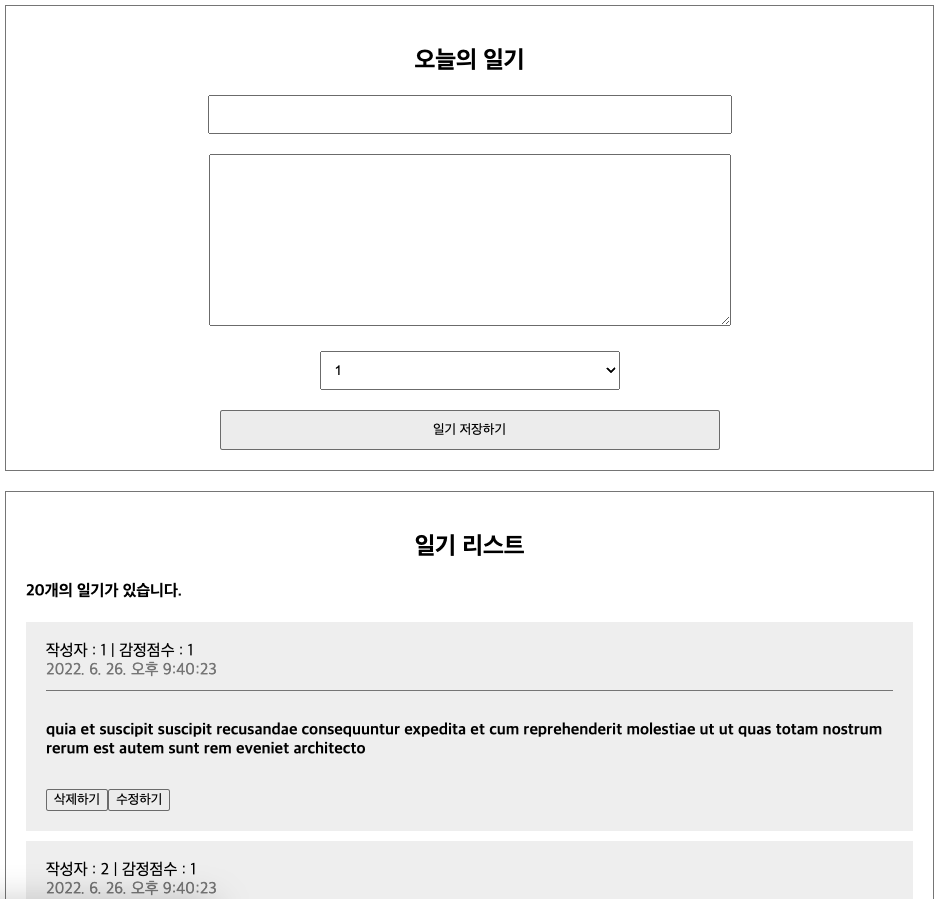
11. useMemo()
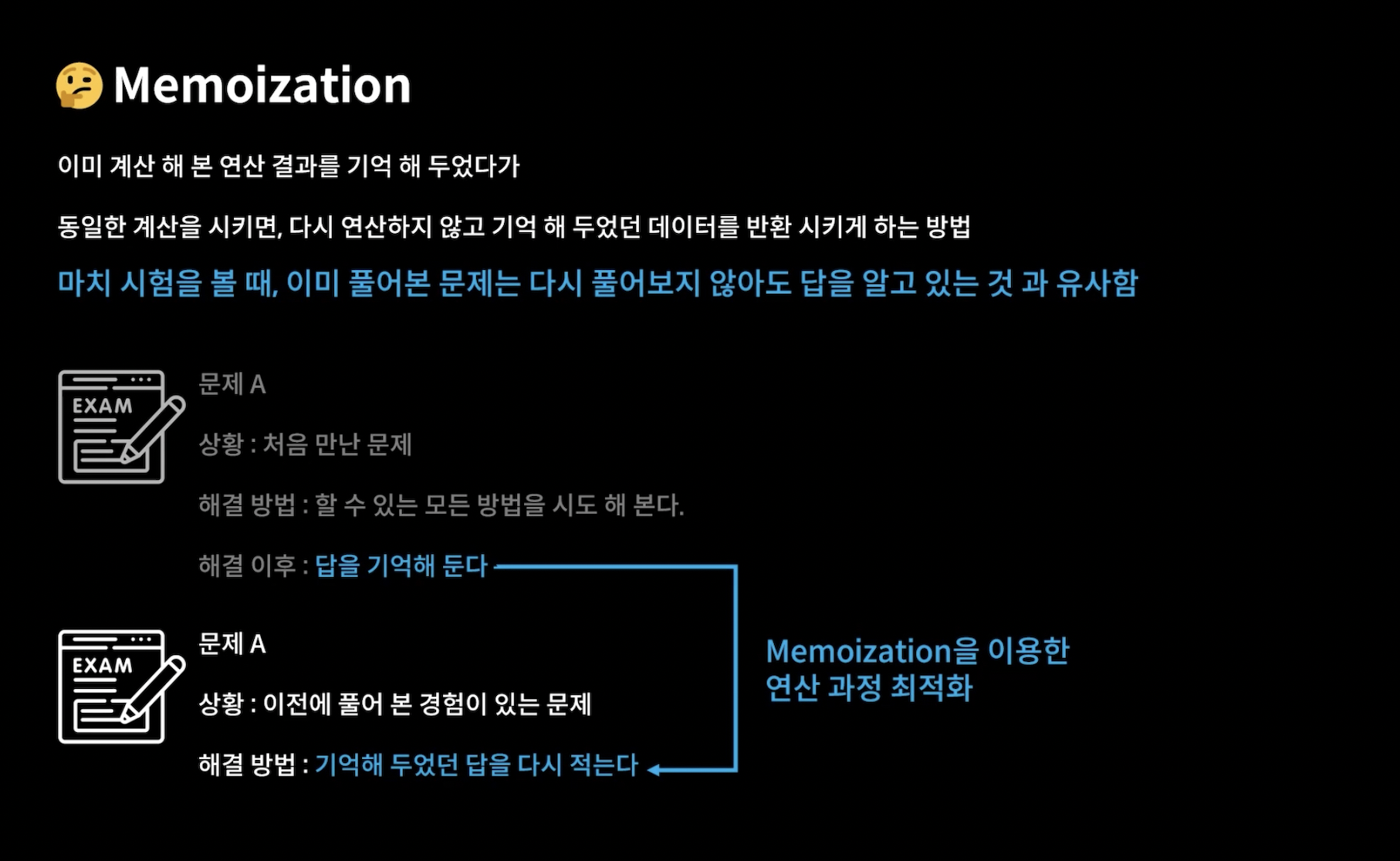
함수가 있고, 리턴 값이있는데, 리턴까지의 연산을 최적화 하고 싶으면 useMemo()를 사용해서 dependency Array에 변화할 값을 걸어놓으면 연산 최적화를 할 수 있다!
const getDiaryAnalysis = useMemo(() => {
console.log("일기 분석 시작");
const goodCount = data.filter((it) => it.emotion >= 3).length;
const badCount = data.length - goodCount;
const goodRatio = (goodCount / data.length) * 100;
return {
goodCount,
badCount,
goodRatio,
};
}, [data.length]); //[data.legnth]가 변화할때만 다시 계산!
return (
<div className="App">
{/* <LifeCycle/> */}
<DiaryEditor onCreate={onCreate} />
<div>전체일기 : {data.length}</div>
<div>기분 좋은 일기 개수 : {goodCount}</div>
<div>기분 나쁜 일기 개수 : {badCount}</div>
<div>기분 좋은 일기 비율 : {goodRatio} %</div>
<DiaryList onEdit={onEdit} onRemove={onRemove} diaryList={data} />
</div>
);더 공부해봐야할것
React.memo
useCallback
useReducer
Context