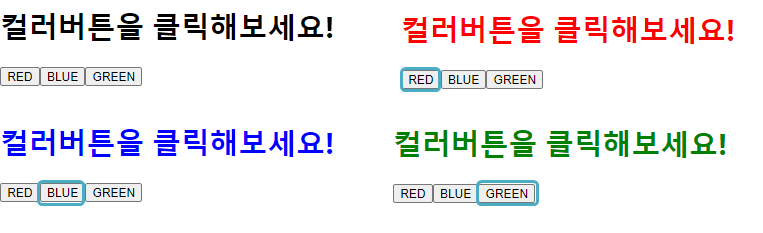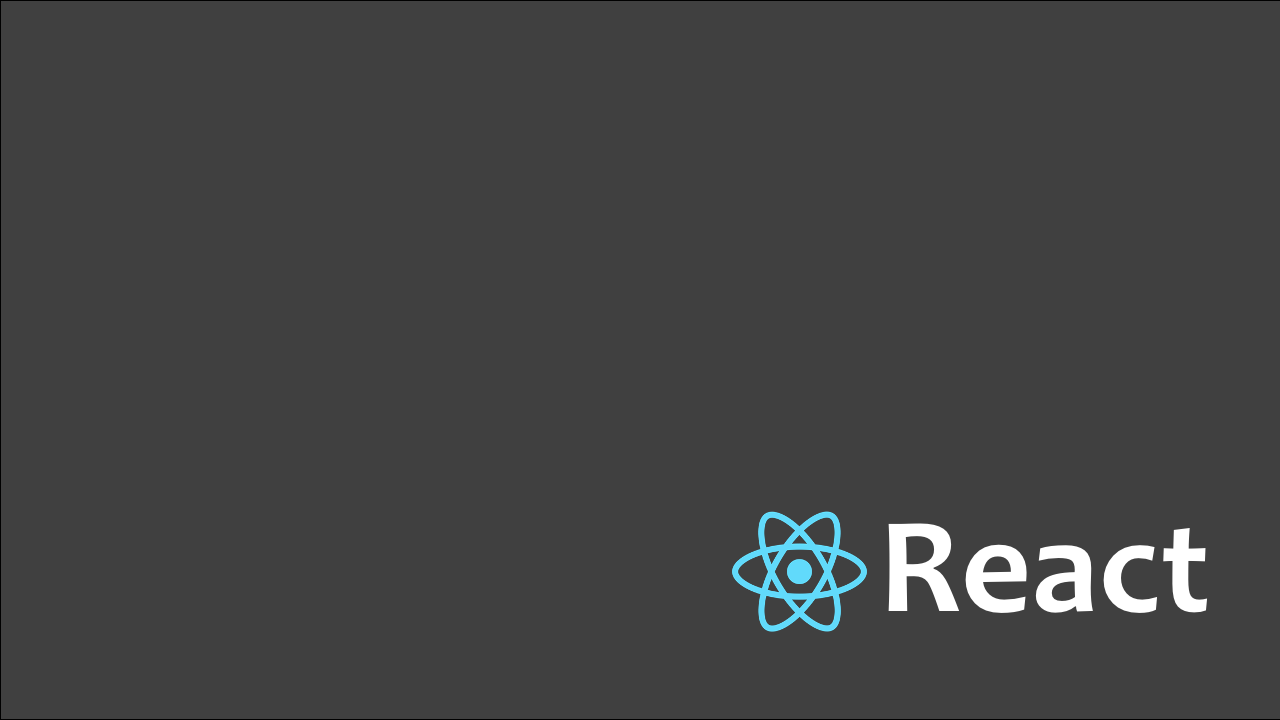💚state
변경될 수 있는 값
💛클래스형 컴포넌트에서 state
클래스형 컴포넌트에서는 컴포넌트 생성자 메서드인 constructor()를 이용하여 state를 설정할 수 있습니다. 이 때, 반드시 super(props)를 호출해주어야 합니다.
class Counter extends React.Component{
constructor(props) {
super(props);
this.state = {
num : 0
};
}
render(){
const {num} = this.state;
return (
<div>
<h1><strong>COUNTER</strong></h1>
<h2>{num}</h2>
<button onClick={ () => {
this.setState({num : num + 1});
}}>증가</button>
</div>
);
}
}또 다른 방법은 constrouctor()대신에 객체 형태로 state를 직접 추가해주는 것입니다.
class Home extends React.Component{
state = {
num : 0
};
render(){
const {num} = this.state;
return (
<div>
<h1><strong>COUNTER</strong></h1>
<h2>{num}</h2>
<button onClick={ () => {
this.setState({num : num + 1});
}}>증가</button>
</div>
);
}
}
💛함수형 컴포넌트에서 state
함수형 컴포넌트에서는 useState()를 사용하여 state를 설정합니다. useState()는 두가지 인자를 가지는, 현재상태와 상태를 바꿔주는 함수가 있습니다.
아래 코드는 버튼에 따라 글자의 색이 변하는 코드예시 입니다.
const ColorMessage = () => {
const [color, setColor] = useState("");
const onClickColorBtn = (e) => {
setColor(e.target.value);
};
return (
<div>
<h1 id="text" style={{color}}> 컬러버튼을 클릭해보세요!</h1>
<button value="red" onClick={onClickColorBtn}>
RED
</button>
<button value="blue" onClick={onClickColorBtn}>
BLUE
</button>
<button value="green" onClick={onClickColorBtn}>
GREEN
</button>
</div>
);
};