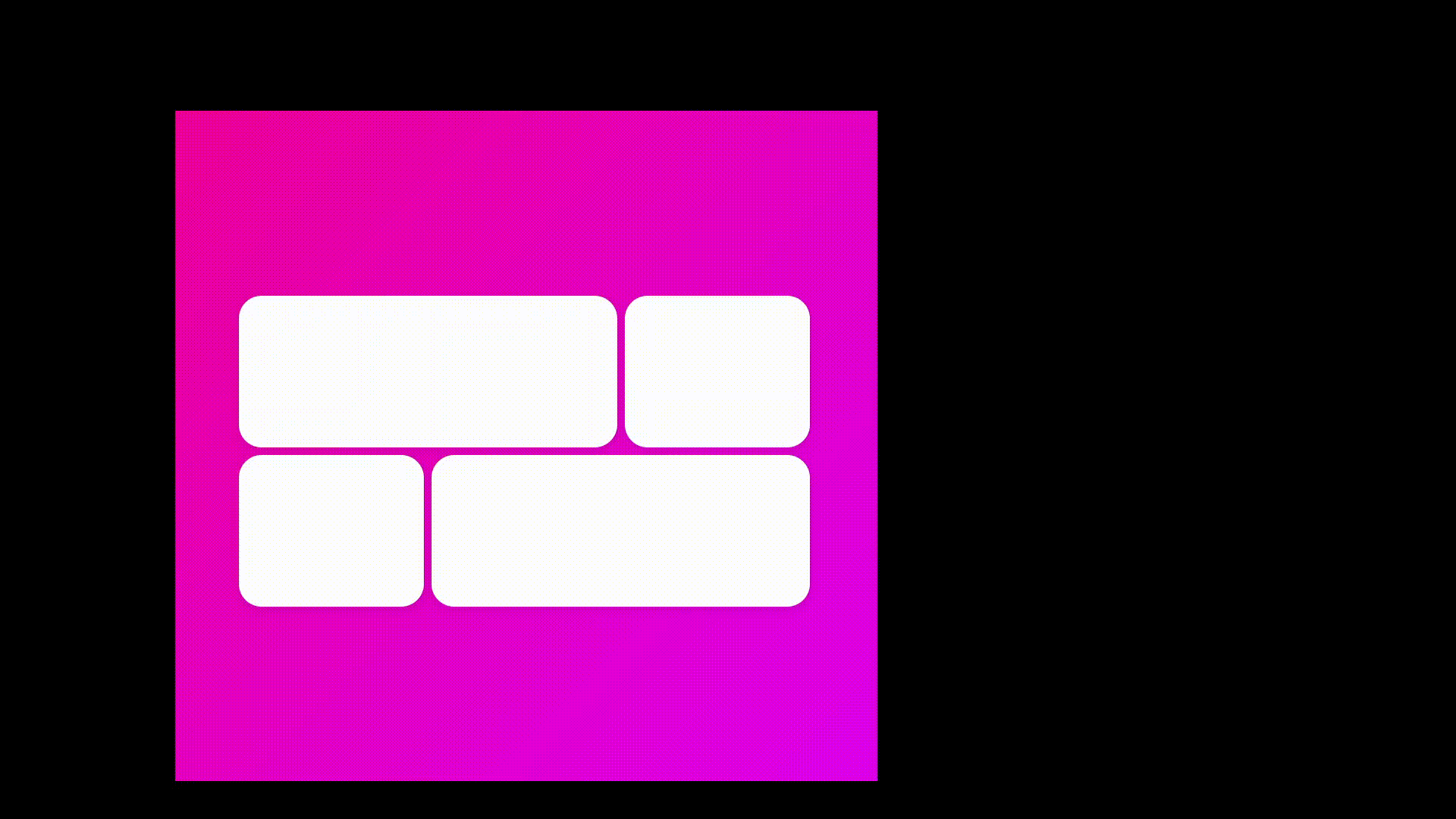
🔎 Framer-motion
- CSS를 사용하여 썸네일과 같은 애니메이션을 구현하려면 정말 많은 시간이 필요하다.
Framer-motion은 React로 개발된 animation library이다.Framer-motion은 Typescript를 지원하며, 최적화된 성능 및 풍부한 API를 제공한다- 러닝커브가 타 animation 라이브러리에 비해 낮고 커스텀에 용이
📌 Installation
$ yarn add framer-motion📌 Usage
📄 Declaration
<motion.div>Box</motion.div>- styled-components
const Box = styled(motion.div)``;or
<Box as={motion.div} />- Basic Animation
<Box
transition={{ type: "spring", delay: 0.3 }}
initial={{ scale: 0 }}
animate={{ scale: 1, rotateZ: 360 }}
/>📄 Variants
// Variants
const myVars = {
start: { scale: 0 },
end: { scale: 1, rotateZ: 360, transition: { type: "spring", delay: 0.3 } },
};
<Box variants={myVars} initial="start" animate="end" />;📄 Orchestration
- delayChildren: 모든 자식들에게 delay 거는 속성
- staggerChildren: 각 자식마다 순차적으로 실행할 때 사용하는 속성
// Variants
const boxVariants = {
start: {
opacity: 1,
scale: 0,
},
end: {
opacity: 1,
scale: 1,
transition: {
delayChildren: 0.3,
staggerChildren: 0.2,
},
},
};
const circleVariants = {
start: {
opacity: 0,
y: 20,
},
end: {
opacity: 1,
y: 0,
},
};
function App() {
return (
<Container>
<Box variants={boxVariants} initial="start" animate="end">
<Circle variants={circleVariants} />
<Circle variants={circleVariants} />
<Circle variants={circleVariants} />
<Circle variants={circleVariants} />
</Box>
</Container>
);
}- whileHover, whileTap과 같은 props를 사용하여 특정 조건에서의 애니메이션을 처리할 수 있음.
const boxVariants = {
hover: { scale: 1.5, rotateZ: 90 },
tap: { borderRadius: "150px", scale: 1 },
};
function App() {
return (
<Container>
<Box variants={boxVariants} whileHover="hover" whileTap="tap"></Box>
</Container>
);
}📄 Drag
- drag 속성을 줘서 컴포넌트를 drag 할 수 있음
<Box drag variants={boxVariants} whileHover="hover" whileTap="tap" />컴포넌트 애니메이션에 color를 줄 때
blue,black과 같이 string 형태로 주면 transition이 동작안함. 값으로 입력해주어야 함. (rgba(1, 2, 3)과 같이.)
- drag constraints: dragConstraints 속성을 통해 드래그 영역을 제한할 수 있음
- 범위를 지정할 때 top, left, bottom, right와 같이 값을 입력할 수 있음
- element의 ref를 가져와서 dragConstraints의 값으로 주어 제한할 수도 있음
// value
<Box
drag
dragConstraints={{ top: -100, bottom: 100, left: -100, right: 100 }}
dragSnapToOrigin
variants={boxVariants}
whileHover="hover"
whileTap="tap"
whileDrag={{
backgroundColor: "rgba(46, 204, 113)",
transition: { duration: 2 },
}}
/>;
// ref
function App() {
const bigBoxRef = useRef < HTMLDivElement > null;
return (
<Container>
<BigBox ref={bigBoxRef}>
<Box
drag
dragConstraints={bigBoxRef}
dragSnapToOrigin
variants={boxVariants}
whileHover="hover"
whileTap="tap"
whileDrag={{
backgroundColor: "rgba(46, 204, 113)",
transition: { duration: 2 },
}}
/>
</BigBox>
</Container>
);
}- dragSnapToOrigin 속성을 주면 드래그 후 제자리로 돌아감
<Box
drag
dragConstraints={bigBoxRef}
dragSnapToOrigin
variants={boxVariants}
whileHover="hover"
whileTap="tap"
whileDrag={{
backgroundColor: "rgba(46, 204, 113)",
transition: { duration: 2 },
}}
/>- dragElastic: 드래그할 때, 당기는 힘을 조절할 수 있음 (default: 0.5)
<Box
drag
dragConstraints={bigBoxRef}
dragSnapToOrigin
dragElastic={1}
variants={boxVariants}
whileHover="hover"
whileTap="tap"
whileDrag={{
backgroundColor: "rgba(46, 204, 113)",
transition: { duration: 2 },
}}
/>📄 MotionValues
useMotionValue를 사용해 값을 선언하고, 이 값을 추적할 element와 연결할 수 있음- 추적할 때에는
useMotionValueEvent를 사용 - x의 값이 변할 때 해당 컴포넌트는 리렌더링 되는 방식이 아님, 단순히 x의 값만 바뀜
const x = useMotionValue(0);
useMotionValueEvent(x, "change", (value) => {
console.log(value);
});
return (
<Container>
<Box style={{ x }} drag="x" dragSnapToOrigin />
</Container>
);📄 useTransform
useTransform은 추적할 값에 따라 값을 변경시켜줌- 예를 들어, x의 좌표에 따라 scale의 값이 변경되었으면 함
- x값이 -300일 때 2, 0일 때 1, 300일 때 0.1이 리턴되었으면 함
- 첫번째 파라미터로 추적할 값, 두번째 파라미터로 추적할 값의 기준값, 세번째 파라미터로 기준값에 도달했을 때 할당할 값을 입력
- 따라서 input과 output의 개수가 같아야함
const x = useMotionValue(0);
const scale = useTransform(x, [-300, 0, 300], [2, 1, 0.1]);📄 useScroll
- scrollX, scrollY: 픽셀 단위로 스크롤 값을 가져올 수 있음
- scrollXProgress, scrollYProgress: 총 스크롤 할 수 있는 값의 비율을 리턴 (최소값 0, 최대값 1)
📄 SVG Animation
- motion의 path태그를 사용하여 animation을 부여할 수 있음
<motion.path initial={...} animate={...} />- 각 animation의 transition을 따로따로 부여할 수 있음
<motion.path
variants={svgVar}
initial="start"
animate="end"
transition={{
default: { duration: 3 },
fill: { duration: 2, delay: 3 },
}}
stroke="white"
strokeWidth="2"
/>📄 AnimatePresence
- AnimatePresence를 사용해서 React 트리에서 컴포넌트가 생성되고 제거될 때의 animation을 부여할 수 있음
- exit 속성을 통해 종료될 때 animation을 설정할 수 있음
// Variants
const boxVar = {
start: {
opacity: 0,
scale: 0,
},
end: {
opacity: 1,
scale: 1,
rotateZ: 360,
},
leaving: {
opacity: 0,
scale: 0,
y: 100,
},
};
<AnimatePresence>
{isShow ? (
<Box variants={boxVar} initial="start" animate="end" exit="leaving" />
) : null}
</AnimatePresence>;- custom: 각 animation 컴포넌트에 대해 동적 variants를 적용시킬 수 있는 속성
// Variants
const boxVar = {
invisible: (isBack: boolean) => {
return {
x: isBack ? -300 : 300,
opacity: 0,
scale: 0,
};
},
visible: {
x: 0,
opacity: 1,
scale: 1,
transition: {
duration: 0.3,
},
},
exit: (isBack: boolean) => {
return {
x: isBack ? 300 : -300,
opacity: 0,
scale: 0,
transition: {
duration: 0.3,
},
};
},
};
<AnimatePresence custom={back}>
<Box
custom={back}
variants={boxVar}
initial="invisible"
animate="visible"
exit="exit"
key={visible}
>
{visible}
</Box>
</AnimatePresence>;- isBack이
true와false에 따라 다른 애니메이션을 적용
Element의 key를 바꿔주면 React는 element가 사라졌다고 판단한다.
📄 Layout
- Element에 layout 속성을 부여하면 해당 element의 css 속성이 변경 될 때 마다 animation을 부여한다.
- CSS의 변화가 자동으로 animate 되는 것
<Container onClick={toggleClicked}>
<Box
style={{
justifyContent: clicked ? "center" : "flex-start",
alignItems: clicked ? "center" : "flex-start",
}}
>
<Circle layout />
</Box>
</Container>- 각 element에 layoutId를 부여하여 element를 연결하고 두 element 사이의 css 변화를 animation으로 연결시켜준다
<Container onClick={toggleClicked}>
<Box>{clicked && <Circle layoutId="circle" />} </Box>
<Box>{!clicked && <Circle layoutId="circle" />}</Box>
</Container>📄 썸네일에 있는 Animation Cards 코드
import React, { useState } from "react";
import { styled } from "styled-components";
import { AnimatePresence, motion } from "framer-motion";
function App() {
const [clickedId, setClickedId] = useState<null | string>(null);
return (
<Container>
<GridContainer>
{[1, 2, 3, 4].map((i) => (
<Box
onClick={() => setClickedId(String(i))}
key={i}
layoutId={String(i)}
/>
))}
</GridContainer>
<AnimatePresence>
{clickedId && (
<Overlay
onClick={() => setClickedId(null)}
initial={{ background: "rgba(0, 0, 0, 0)" }}
animate={{ background: "rgba(0, 0, 0, 0.5)" }}
exit={{ background: "rgba(0, 0, 0, 0)" }}
>
<OverlayBox layoutId={clickedId} />
</Overlay>
)}
</AnimatePresence>
</Container>
);
}
export default App;
const Container = styled(motion.div)`
display: flex;
justify-content: center;
align-items: center;
width: 100vw;
height: 100vh;
background: linear-gradient(135deg, rgb(238, 0, 153), rgb(221, 0, 238));
`;
const GridContainer = styled.div`
display: grid;
width: 80vw;
gap: 10px;
grid-template-columns: repeat(3, 1fr);
div:first-child,
div:last-child {
grid-column: span 2;
}
`;
const Box = styled(motion.div)`
height: 200px;
background-color: white;
border-radius: 30px;
box-shadow: rgba(0, 0, 0, 0.1) 0px 4px 12px;
`;
const OverlayBox = styled(Box)`
width: 400px;
height: 300px;
`;
const Overlay = styled(motion.div)`
width: 100%;
height: 100%;
position: absolute;
display: flex;
justify-content: center;
align-items: center;
`;
참고 :
Framer-motion Document
singsoong github: Framer-motion practice repository
React Framer Motion 톺아보기
노마드코더: 마스터 클래스

좋은 글 감사합니다.