📌 DOM 사용한 회원가입 화면(signup)
❗️ 우선 html 골격을 만들고, .wrapper 안에배경화면 img를 깔아준다
<!DOCTYPE html>
<html lang="ko">
<head>
<meta charset="UTF-8" />
<meta name="viewport" content="width=device-width, initial-scale=1.0" />
<title>sign up</title>
<link rel="stylesheet" href="../styles/common.css" />
<link rel="stylesheet" href="../styles/register.css" />
</head>
<body>
<main>
<div class="wrapper">
</div>
</main>
<script src="../js/register.js"></script>
</body>
</html>
.wrapper {
min-height: 100vh;
background-image: linear-gradient(rgba(0, 0, 0, 0.5), rgb(0, 0, 0, 0.5)),
url('../images/background.jpg');
background-repeat: no-repeat;
background-position: center;
background-size: cover;
display: flex;
justify-content: center;
align-items: center;
}✏️
background-image에 그라데이션 주고싶을땐,linear-gradient(rgba(0, 0, 0, 0.5),
❗️ 그리고, form tag를 만들어준다. (서버쪽에 전달할때 form tag 안에 있는 입력값이 전달되어 정보를 처리하게 됩다.)
<form name="register-form" id="register-form">
<div class="form-header">
<h2>회원가입하기</h2>
</div>
<div class="input-wrapper">
<label for="email">이메일</label>
<input id="email" name="email" type="email" />
<p class="err-msg" id="email-err-msg">이메일은 필수 입력값입니다.</p>
</div>
<div class="input-wrapper">
<label for="username">이름</label>
<input id="username" name="username" type="text" />
<p class="err-msg" id="username-err-msg">이름은 필수 입력값입니다.</p>
</div>
<div class="input-wrapper">
<label for="password">비밀번호</label>
<input id="password" name="password" type="password" />
<p class="err-msg" id="password-err-msg">비밀번호는 필수 입력값입니다.</p>
</div>
<div class="input-wrapper">
<label for="password-check">비밀번호 확인</label>
<input id="password-check" name="password-check" type="password" />
<p class="err-msg" id="password-check-err-msg">비밀번호 확인은 필수 입력값입니다.</p>
</div>
<button type="button" onclick="onRegister()">회원가입하기</button>
</form>register.css code
#register-form{
display: flex;
flex-direction: column;
width: 385px;
}
.form-header{
text-align: center;
}
.input-wrapper{
display: flex;
flex-direction: column;
}
input{
height: 64px;
box-sizing: border-box;
padding: 20px 16px;
border-radius: 16px;
background-color: rgba(256, 256, 256, 0.05);
border: 1px solid white;
color: white;
}
.err-msg{
color: red;
padding: 0 16px;
font-size: 14px;
display: none;
}
button{
height: 64px;
border-radius: 16px;
border: none;
background-color: #fddb3a;
}회원가입 form 이랑 css로 회원가입 페이지 만들기는 다했고 ❗️

input에 value값 없이 회원가입 버튼 누르면 어떻게 되는지 코드를 보자❗️
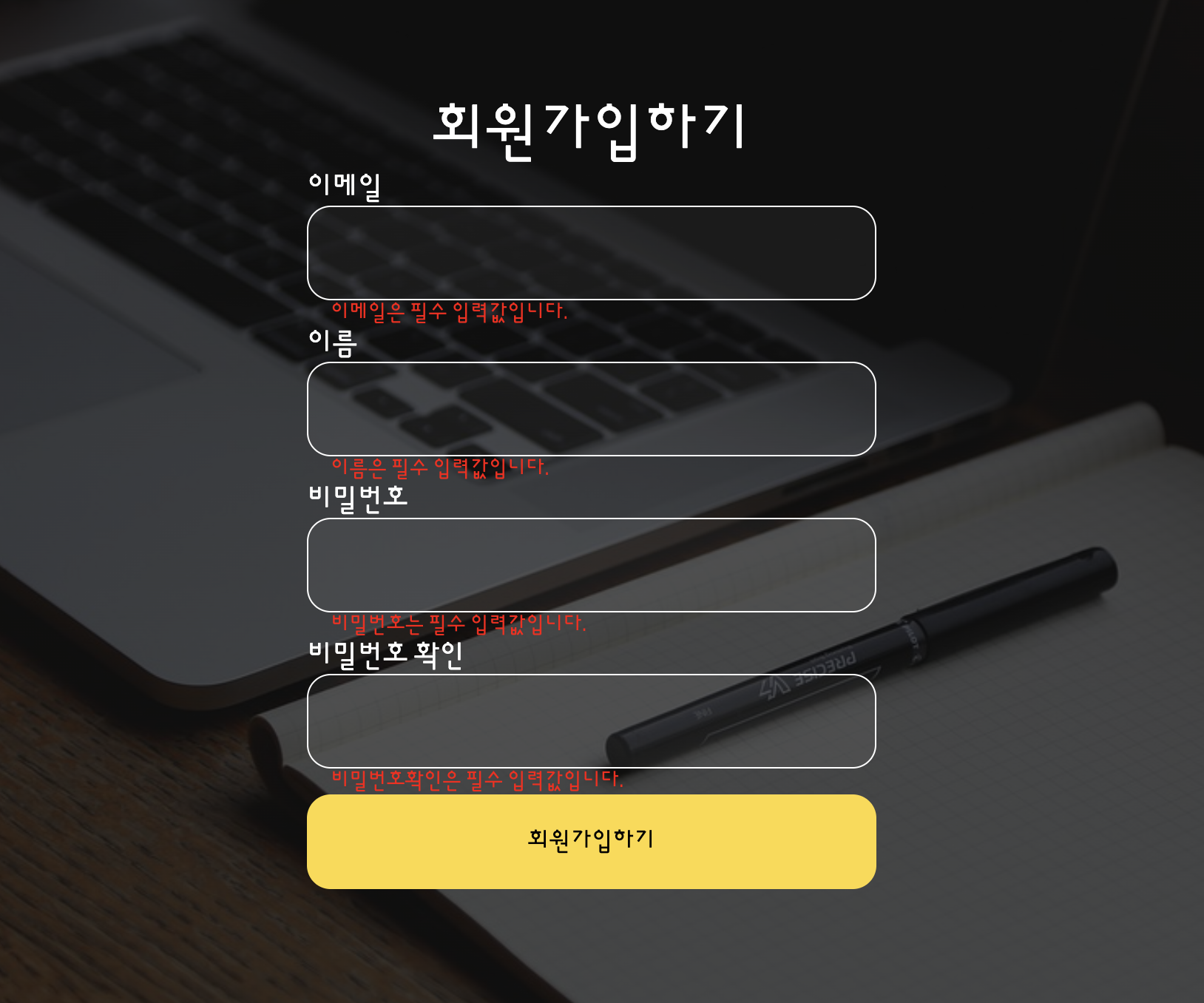
register.js code
const onRegister = () => {
let emailInput = document.querySelector('#email');
// 사용자가 email입 input태그에 입력한 값은
// emailInput.value 에 들어있다
let userNameInput = document.querySelector('#username');
// userNameInput.value에
let passwordInput = document.querySelector('#password');
let passwordCheckInput = document.querySelector('#password-check');
// check에는 true가 들어있다
let check = true;
// 🌟 출력이 잘되는지 확인하려면 console.log 로 체크!
// console.log(emailInput.value);
// console.log(userNameInput.value);
// console.log(passwordInput.value);
// console.log(passwordCheckInput.value);
let emailErrMsg = document.querySelector('#email-err-msg');
// 이메일 입력 여부
if (emailInput.value === '') { // 이메일을 입력하지 않았다는 소리
// emailInput.value === '' 가 true 일때 실행되는 공간
emailErrMsg.style.display = 'block';
check = false;
} else { // 이메일이 입력 되었다는 소리
emailErrMsg.style.display = 'none';
}
// 이름 입력 여부
let userNameErrMsg = document.querySelector('#username-err-msg');
if (userNameInput.value === '') {
userNameErrMsg.style.display = 'block';
check = false;
} else {
userNameErrMsg.style.display = 'none';
}
// 비밀번호 입력 여부
let passwordErrMsg = document.querySelector('#password-err-msg');
if (passwordInput.value === '') {
passwordErrMsg.style.display = 'block';
check = false;
} else {
passwordErrMsg.style.display = 'none';
}
// 비밀번호 확인 입력 여부
let passwordCheckErrMsg = document.querySelector('#password-check-err-msg');
if (passwordCheckInput.value === '') {
passwordCheckErrMsg.textContent = '비밀번호확인은 필수 입력값입니다.';
passwordCheckErrMsg.style.display = 'block';
check = false;
} else if (passwordCheckInput.value !== passwordInput.value) {
passwordCheckErrMsg.textContent = '비밀번호에 입력된 값가 다릅니다.';
passwordCheckErrMsg.style.display = 'block';
check = false;
} else {
passwordCheckErrMsg.style.display = 'none';
}비밀번호 확인 입력 여부 ( 확인이 다르면 값이 다르다고 뜸) ❗️

여기서 알아야할것은 ❗️ if else 예시 보세요 ❗️
//만약 버튼이 클릭이 된다면 특정 태그의 글자색상을 붉은색으로 바꿔줘
//if
if(조건식){
조건식이 true일때 실행됨;
}
//if else
if(조건식){
조건식이 true일때 실행됨;
}else{
조건식이 false일때 실행됨;
}
//if else, if else
if(조건식1){
조건식1이 true일때 실행;
}else{
조건식1이 false일때 실행;
if(조건식2){
조건식2가 true일때 실행;
}else{
조건식2가 false일때 실행;
}
}
//if, else if, else if, else
if(조건식1){
조건식1이true일때실행;
}else if(조건식2){
조건식1이 false이고 조건식2가 true일때 실행;
}else if(조건식3){
조건식1false, 조건식2도 false, 조건식3은 true실행
}...{
...
}else{
위에있는 조건식이 모두 false일때 실행;
}이제 마지막으로 모달창(modal)을 뛰우자❗️
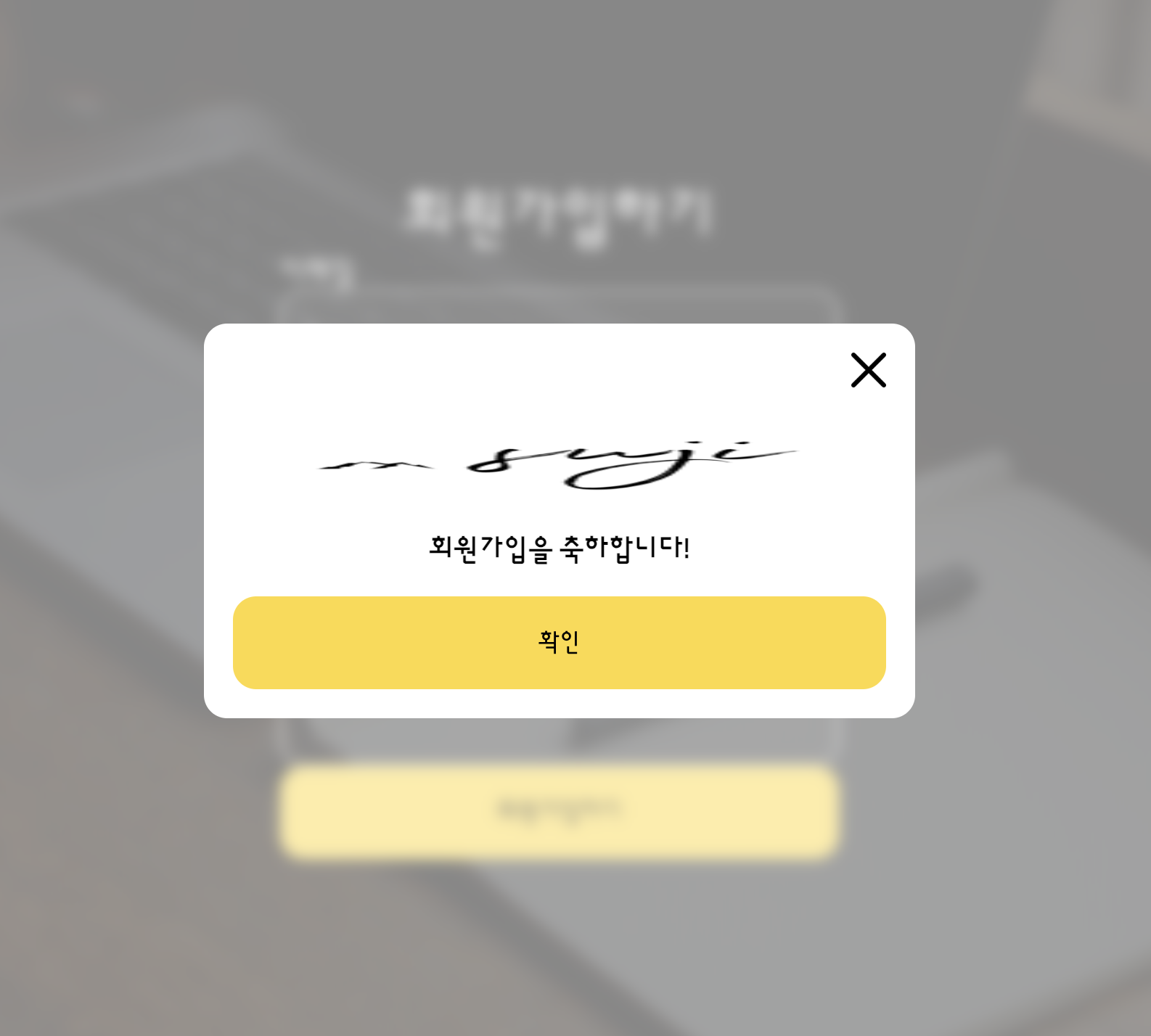
register.html
<div class="modal-wrapper">
<div class="modal">
<img
class="cancel-icon"
src="../images/icons/close-black.png"
alt="모달창닫기"
/>
<img onclick="moveTo();" class="logo" src="../images/icons/sujilogo.png" alt="로고" />
<p>회원가입을 축하합니다!</p>
<button onclick="moveTo();">확인</button>
</div>
</div>register.css
.modal-wrapper{
position: fixed;
top: 0;
bottom: 0;
right: 0;
left: 0;
background-color: rgba(256, 256, 256, 0.5);
backdrop-filter: blur(5px);
display: none;
justify-content: center;
align-items: center;
}
.modal{
width: 450px;
border-radius: 16px;
padding: 20px;
background-color: white;
display: flex;
flex-direction: column;
row-gap: 20px;
}
.modal > .cancel-icon{
width: 24px;
align-self: flex-end;
cursor: pointer;
}
.modal > .logo{
height: 60px;
}
.modal > p{
color: black;
text-align: center;
font-weight: bold;
}register.js
// if 영역으로 한번도 들어간적이 없다면(모든 값들이 정상적으로 입력되었다는소리)
if (check) {
// 모달창을 보여줘
// alert('회원가입이 성공했습니다!');
let modalWrapper = document.querySelector('.modal-wrapper');
modalWrapper.style.display = 'flex';
}
}
const moveTo = () => {
// console.log('확인');
// 메인화면으로 이동시켜줘
location.replace('../pages/index.html');
}여기서❗️ window.location (Location 객체) 에 대해 봐보자 ❗️(window 생략가능)
location객체(내장객체)
위치와 관련된 여러가지key와value들이 들어있다
인터페이스는객체가🌟 연결된 장소(URL)를 표현합니다.
예를들어, {
href:'',
assign:function(){
},
replace:function(){
},
pathname:'/index.html',
...
...
}
location객체 안의assign,replace함수는 인자로 경로를 받아오며 해당 경로로 페이지를 이동시켜준다.
assign은뒤로가기가 가능하고,replace는뒤로가기가 불가능하다
✏️ 또다른
속성들, 이렇게나 많다. 쓸떄마다 필요한거 찾아쓰기!// "https://velog.io/@sjkang930" window.location.href // "https:" window.location.protocol // "velog.io/@sjkang930.com" window.location.host // "velog.io/@sjkang930.com" window.location.hostname // "" window.location.port // "/325" window.location.pathname // ?category=764998" window.location.search


그뤠잇!