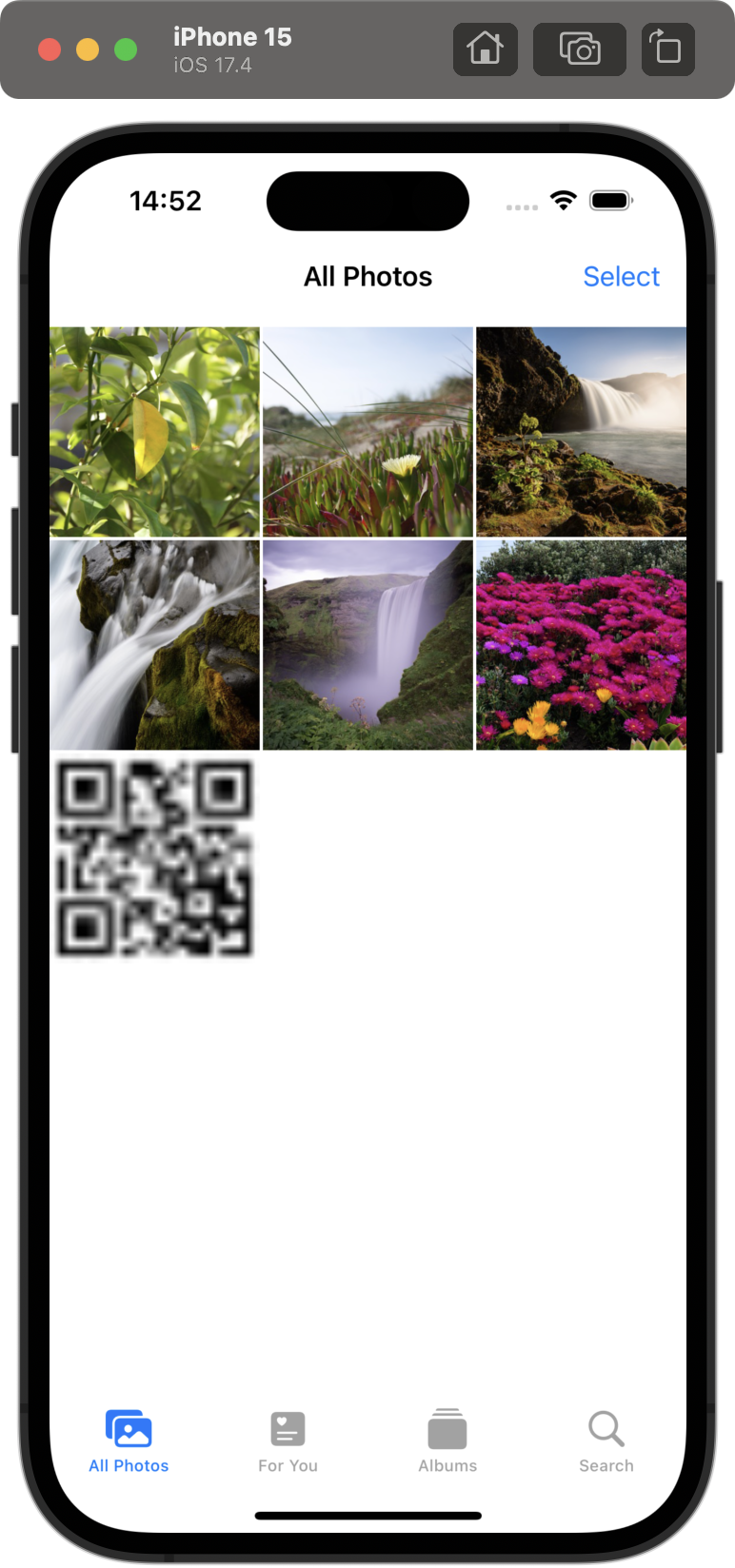
contextMenu, SharLink 설정하기
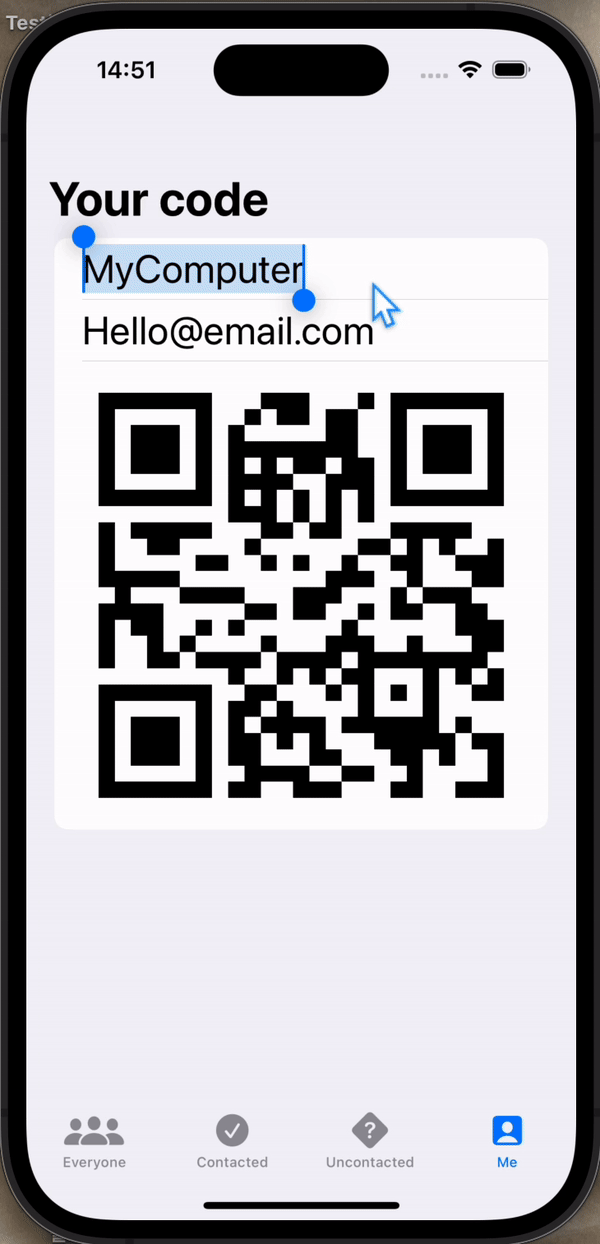 | 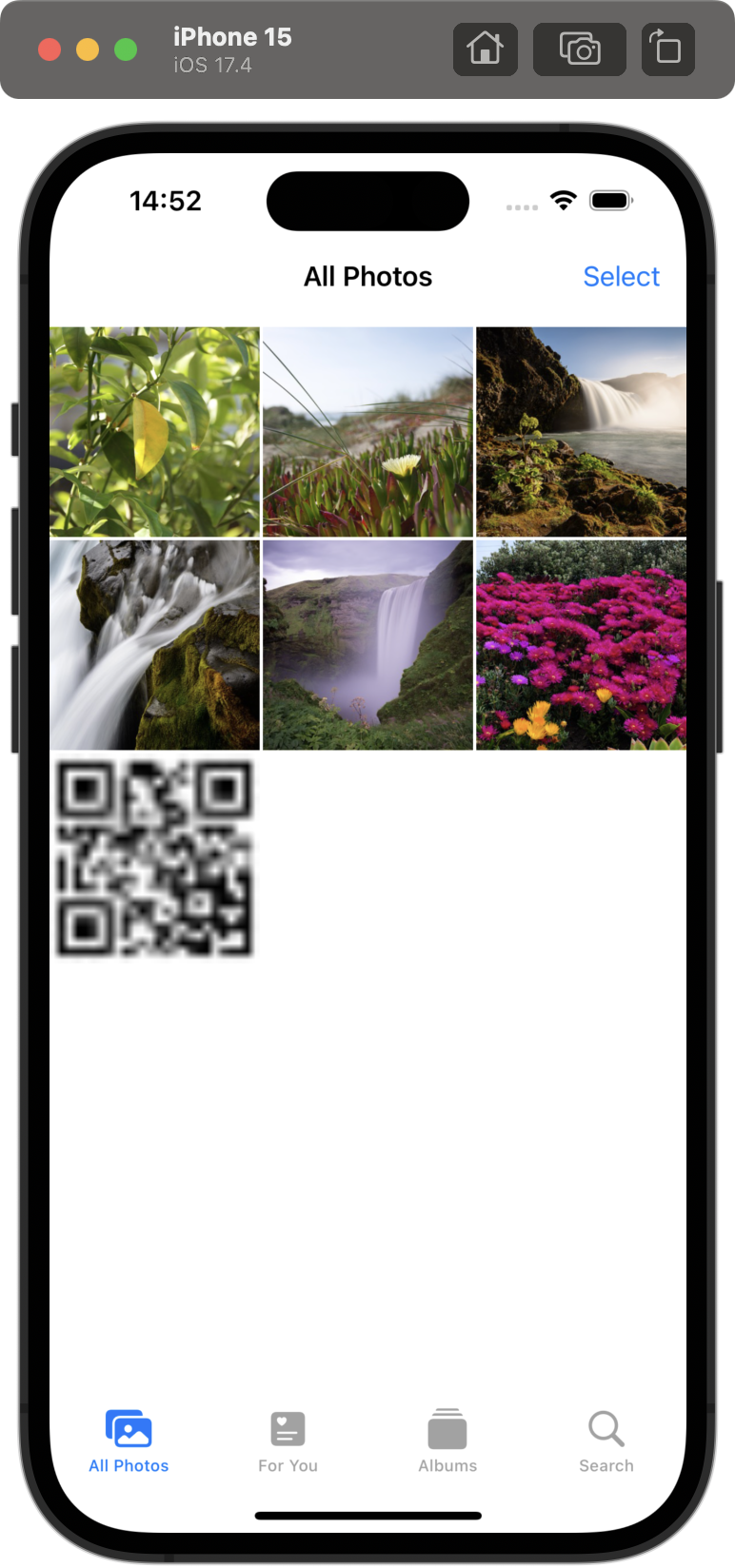 |
|---|
먼저 qr code 사진을 클릭하면 사진을 저장할 수 있도록 Privacy - Photo Library Additions Usage Description의 허가 요청을 설정해야 한다.
깃헙 링크
그리고 ShareLink를 설정해서 이미지를 클릭했을 때 공유할 수 있도록 설정할 수 있다.
Image(uiImage: qrCode)
.interpolation(.none)
.resizable()
.scaledToFit()
.contextMenu {
ShareLink(item: Image(uiImage: qrCode), preview: SharePreview("My QR Code", image: Image(uiImage: qrCode)))
}위 과정에서 쉽게 이미지로 변환할 수 있도록 qrCode라는 UIImage 타입을 설정했다. 이런 상황에서 MeView에 접근했을 때나 qr code에 담겨야 하는 내용이 바뀔 때나 새로운 qr code 이미지를 만들고 업데이트할 수 있도록 설정했다.
// ...
}
.navigationTitle("Your code")
.onAppear(perform: updateCode)
.onChange(of: name, updateCode)
.onChange(of: emailAddress, updateCode)
// ...
func updateCode() {
qrCode = generateQRCode(from: "\(name)\n\(emailAddress)")
}❗️ qrCode가 @State라서 값이 변하면 View를 다시 호출해서 View를 생성하기 위해 qrCode를 생성하면 무한루프가 반복될 수 있다. 그래서 루프가 생성되지 않도록 설정해야 한다.
리마인드를 위한 notification 설정하기
마지막으로 swipe action에 알람을 추가했다. 설정된 시간에 알림을 오게 할 수도 있고, 이번엔 테스트로 5초 후에 알림이 오도록 설정했다.
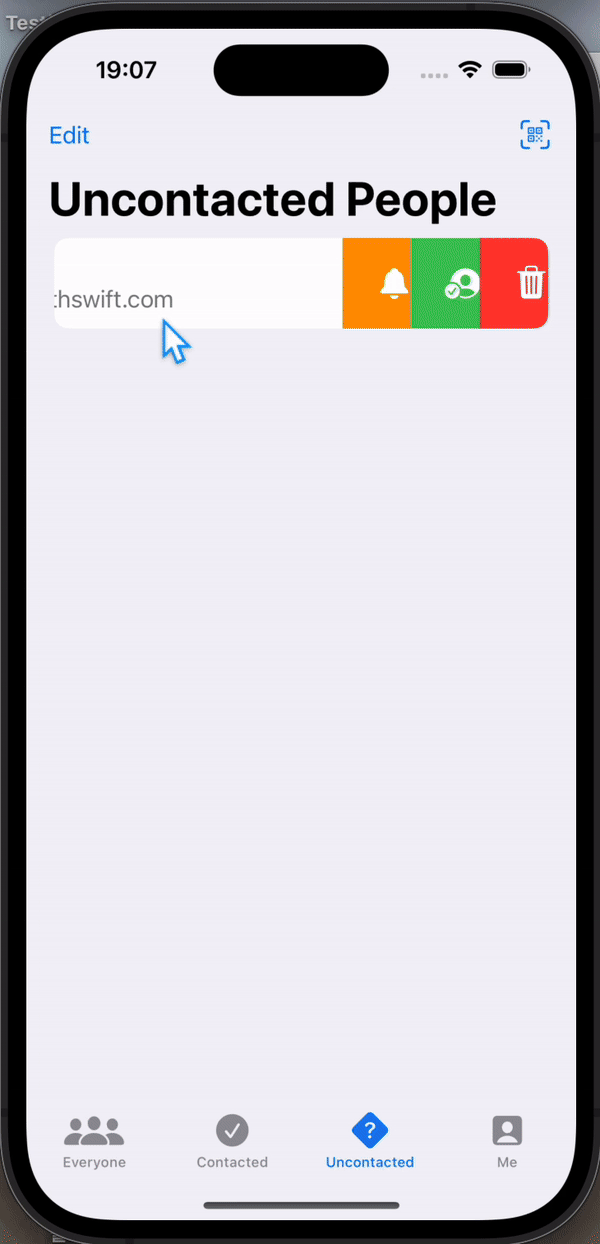
func addNotification(for prospect: Prospect) {
let notificationCenter = UNUserNotificationCenter.current()
let addRequest = {
let content = UNMutableNotificationContent()
content.title = "Reminder"
content.body = "It's time for contact to \(prospect.name)"
content.sound = .default
let trigger = UNTimeIntervalNotificationTrigger(timeInterval: 5, repeats: false)
// var dateComponents = DateComponents()
// dateComponents.hour = 9
// let trigger = UNCalendarNotificationTrigger(dateMatching: dateComponents, repeats: false)
let request = UNNotificationRequest(identifier: UUID().uuidString, content: content, trigger: trigger)
notificationCenter.add(request)
}
notificationCenter.getNotificationSettings { settings in
if settings.authorizationStatus == .authorized {
addRequest()
} else {
notificationCenter.requestAuthorization(options: [.alert, .badge, .sound]) { success, error in
if success {
addRequest()
} else if let error {
print(error.localizedDescription)
}
}
}
}
}