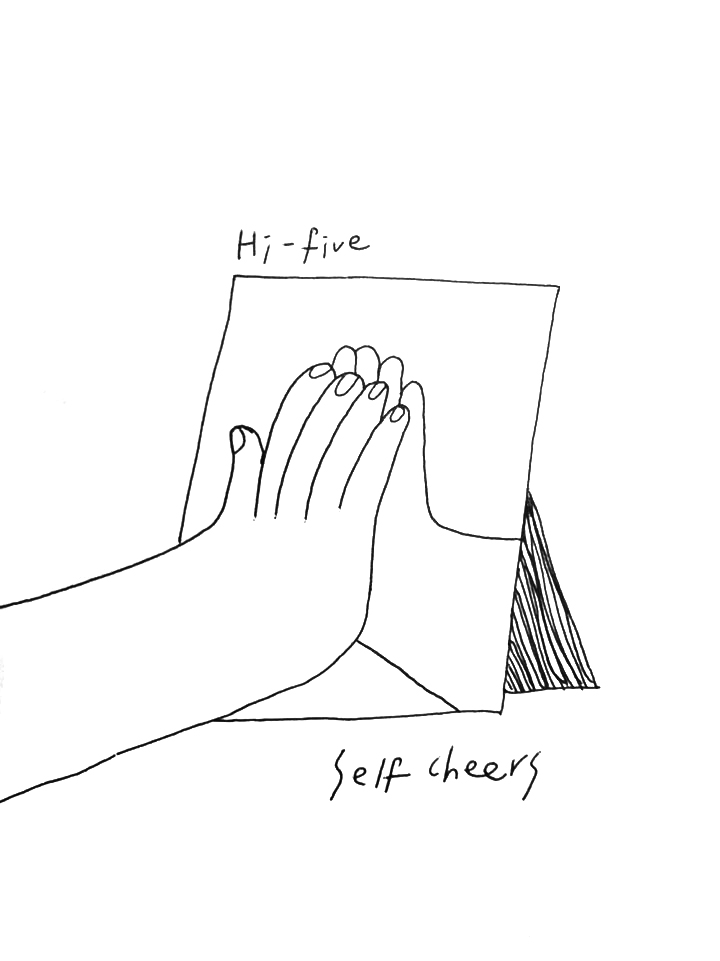기본설치 - expo CLI
- node 설치
- npm install -g expo-cli
- cd expoTest
- npm start
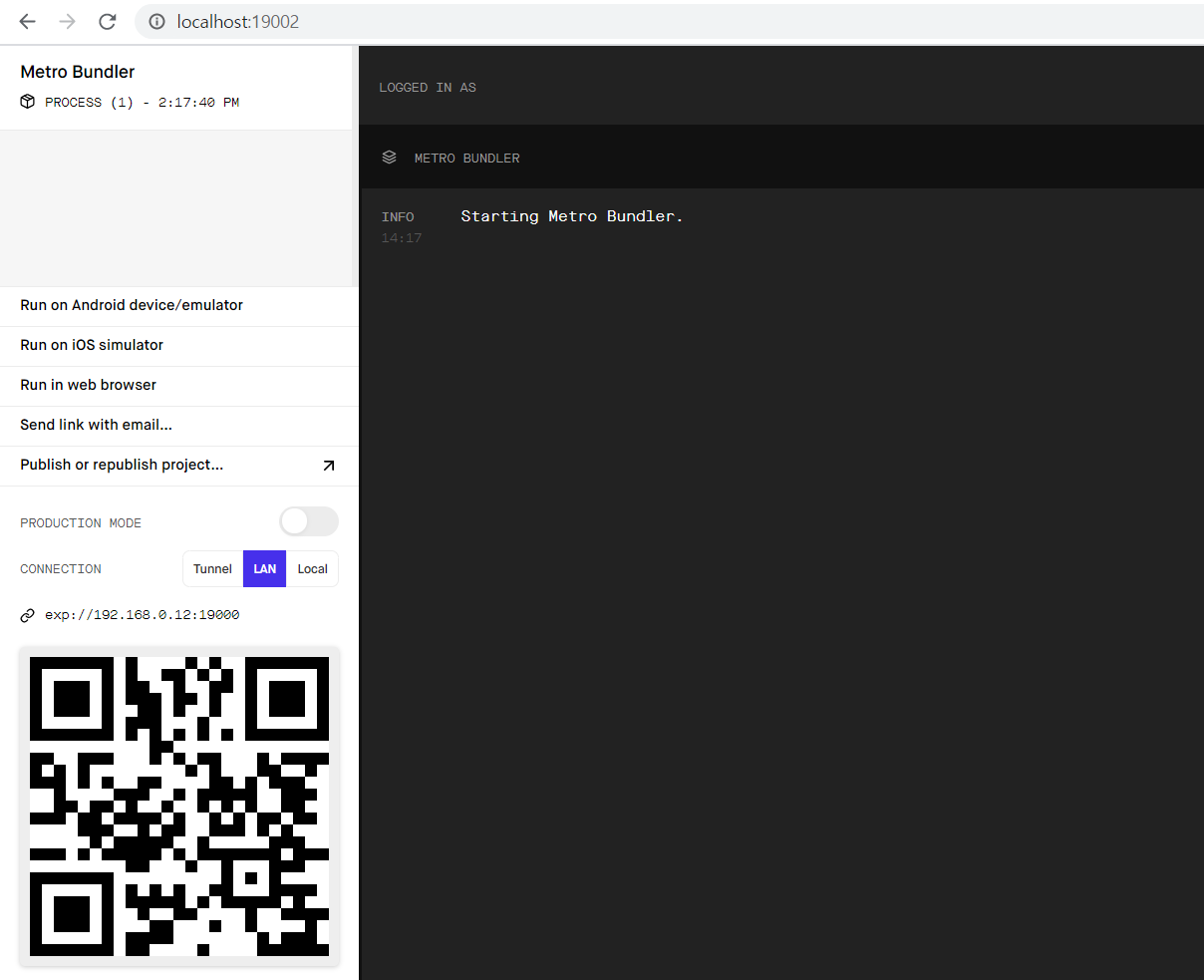
위와 같이 Starting Metro Bundler만 나올 경우 오류 해결법
- 해당 port kill을 한다.
netstat -a -o
taskkill /f /pid PID번호- expo-cli start --tunnel
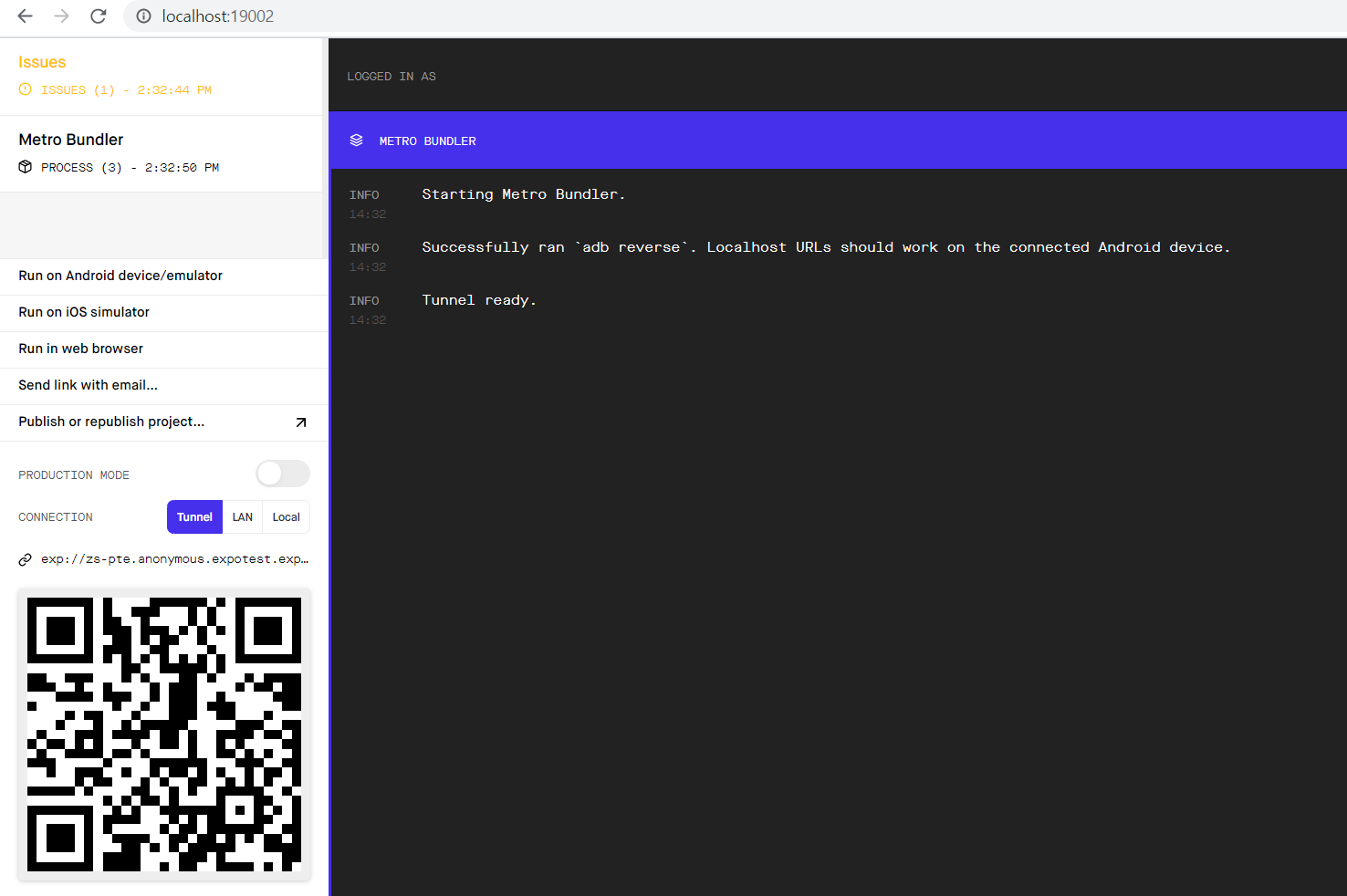
설치 프로그램
- android studio
- xcode
애뮬레이터를 켜고, expo와 연동시켜준다.
실제 앱에서 expo를 설치
왠만하면 애뮬레이터보다 실제 폰에서 테스트를 하면서 프로젝트를 진행하는 것이 나중에 배포했을 때 오류가 적다.
기본설치 - ReactNative CLI
- npm install -g react-native-cli
- react-native init nativeTest
- cd nativeTest
- react-native run-ios
- react-native run-android
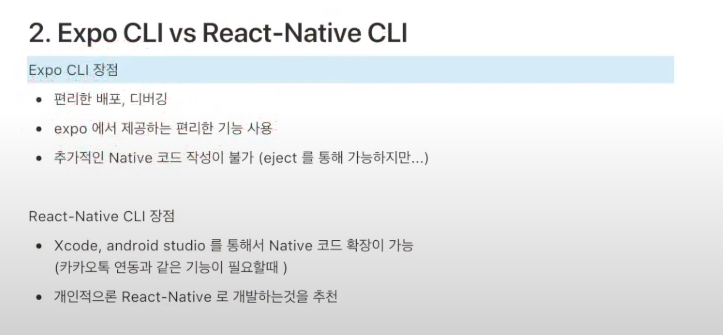
Hello World
const App = () => {
return (
<View style={styles.container}>
<Text>Hello World</Text>
</View>
);
};
const styles = StyleSheet.create({
container: {
flex: 1,
alignItems: 'center',
justifyContent: 'center',
},
});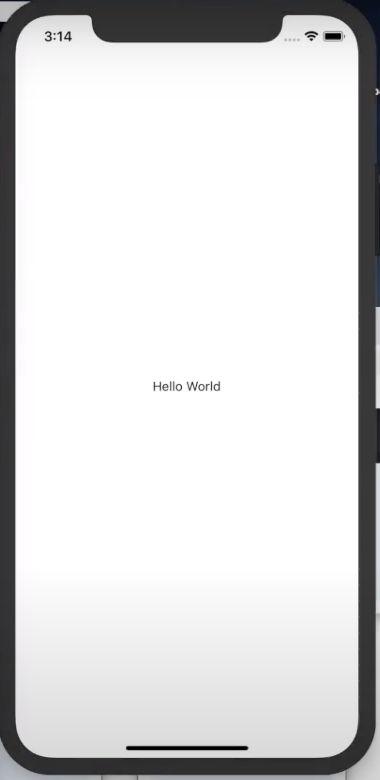
이미지 넣기
import React from 'react';
import {
SafeAreaView,
StyleSheet,
ScrollView,
View,
Text,
Image,
StatusBar,
} from 'react-native';
import {
Header,
LearnMoreLinks,
Colors,
DebugInstructions,
ReloadInstructions,
} from 'react-native/Libraries/NewAppScreen';
const App = () => {
return (
<View style={styles.container}>
<Text>Hello World</Text>
<Image
source={require('./assets/3_s.png')}
style={{width: 200, height: 300}}
/>
</View>
);
};
const styles = StyleSheet.create({
container: {
flex: 1,
alignItems: 'center',
justifyContent: 'center',
},
});
export default App;type값에 따라서 이미지 변경
class Test extends Component {
render(){
let testImage = '';
if(this.props.type==='one'){
testImage = require('./assets/3_s.png');
}else((this.props.type==='two'){
testImage = require('./assets/2_s.png');
}
return (
<View>
<Image
source={testImage}
style={{width: 200, height: 300}}
/>
</View>
);
}
}
const App = () => {
return (
<View style={styles.container}>
<Text>Hello World</Text>
<Test type='one'/>
<Test type='two'/>
</View>
);
};