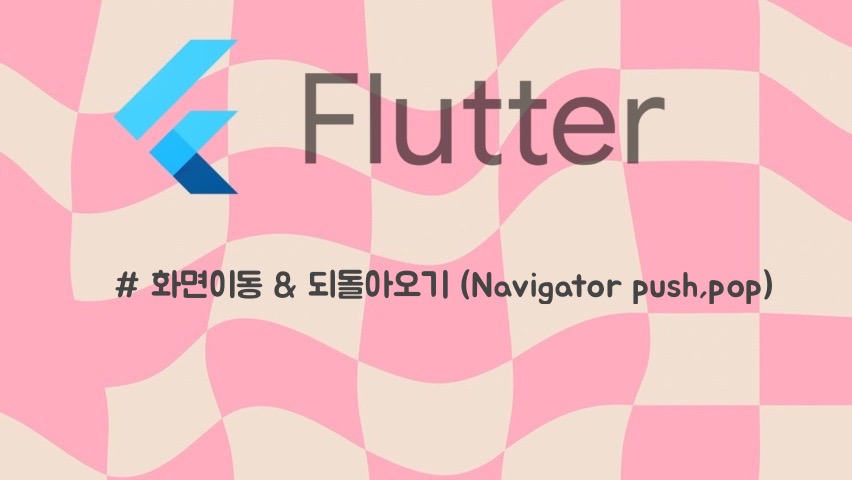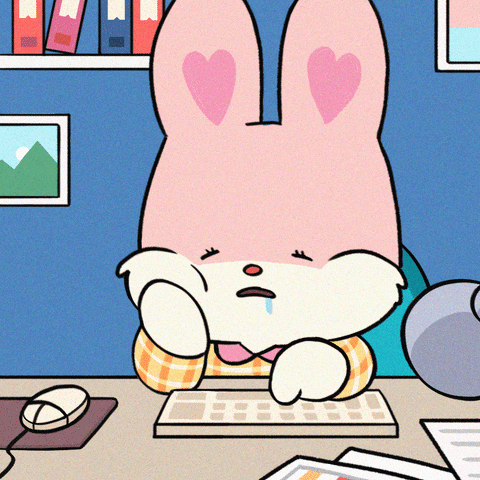1.이동할 route 생성
2.Navigator.push()를 사용하여 route전환
3.Navigator.pop()를 사용하여 다시 되돌아오기
🔎완성코드
Page1에서 버튼을 누르면 Page2로 이동하고, Go back! 버튼을 누르면 다시 Page1으로 되돌아온다.
import 'package:flutter/material.dart';
void main() {
runApp( MaterialApp(
title: 'Navigation',
home: FirstRoute(),
));
}
class FirstRoute extends StatelessWidget {
Widget build(BuildContext context) {
return Scaffold(
appBar: AppBar(
title: Text('Page 1'),
),
body: Center(
child: ElevatedButton(
child: Text("open page2"),
onPressed: () {
Navigator.push(
context,
MaterialPageRoute(builder: (context) => SecondRoute()),
);
},
),
),
);
}
}
class SecondRoute extends StatelessWidget {
Widget build(BuildContext context) {
return Scaffold(
appBar: AppBar(
title: Text('page 2'),
),
body: Center(
child: ElevatedButton(
onPressed: () {
Navigator.pop(context);
},
child: Text('Go back!'),
),
),
);
}
}
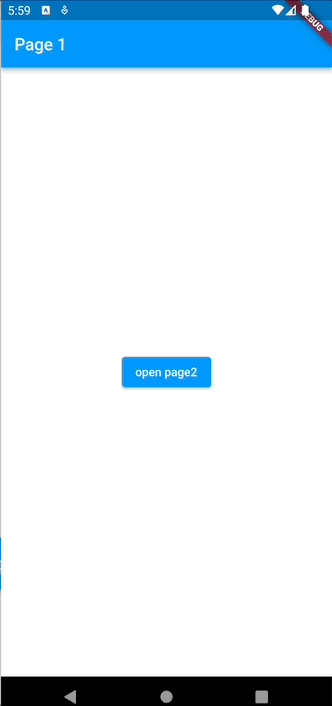
1.두개의 route 생성
class FirstRoute extends StatelessWidget {
Widget build(BuildContext context) {
return Scaffold(
appBar: AppBar(
title: Text('Page 1'),
),
body: Center(
child: ElevatedButton(
child: Text('Open Page2'),
onPressed: () {
// 눌렀을 때 두 번째 route(page2)로 이동하도록 설정
},
),
),
);
}
}
class SecondRoute extends StatelessWidget {
Widget build(BuildContext context) {
return Scaffold(
appBar: AppBar(
title: Text("Page2"),
),
body: Center(
child: ElevatedButton(
onPressed: () {
// 눌렀을 때 첫 번째 route(page1)로 되돌아가도록 설정
},
child: Text('Go back!'),
),
),
);
}
}2.Navigator.push()를 사용하여 route전환
Navigator.push() : 새로운 route로 전환하기 위해 사용
push() 메서드는 Route를 Navigator에 의해 관리되는 route 스택에 추가해야한다.
Route는 어디서 오는 걸까? 직접 생성하거나, 새로운 route로 이동 시 플랫폼 특화된 애니메이션을 사용하기 좋은 MaterialPageRoute의 을 사용할 수 있다.
FirstRoute 위젯의 build() 메서드에서 onPressed() 콜백 수정하기:
onPressed: () {
Navigator.push(
context,
MaterialPageRoute(builder: (context) => SecondRoute()),
);
}3.Navigator.pop()를 사용하여 다시 되돌아오기
두 번째 route를 닫고 이전 route로 돌아가기 위해 Navigator.pop()을 사용한다.
pop() 메서드는 Navigator에 의해 관리되는 route 스택에서 현재 Route를 제거함 -> page2를 제거하고 page1으로 이동
이전 route로 되돌아 가기 위해, SecondRoute 위젯의 onPressed() 콜백 수정하기:
onPressed: () {
Navigator.pop(context);
}📍참고자료