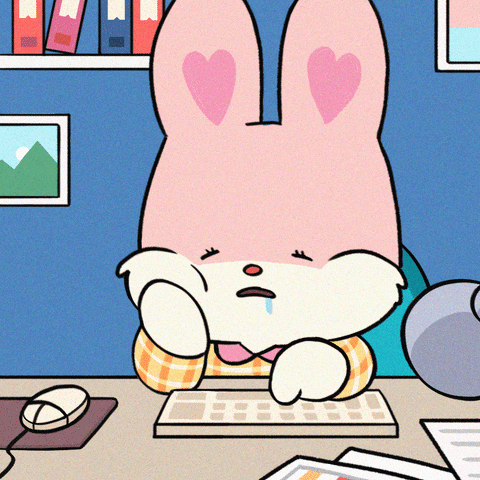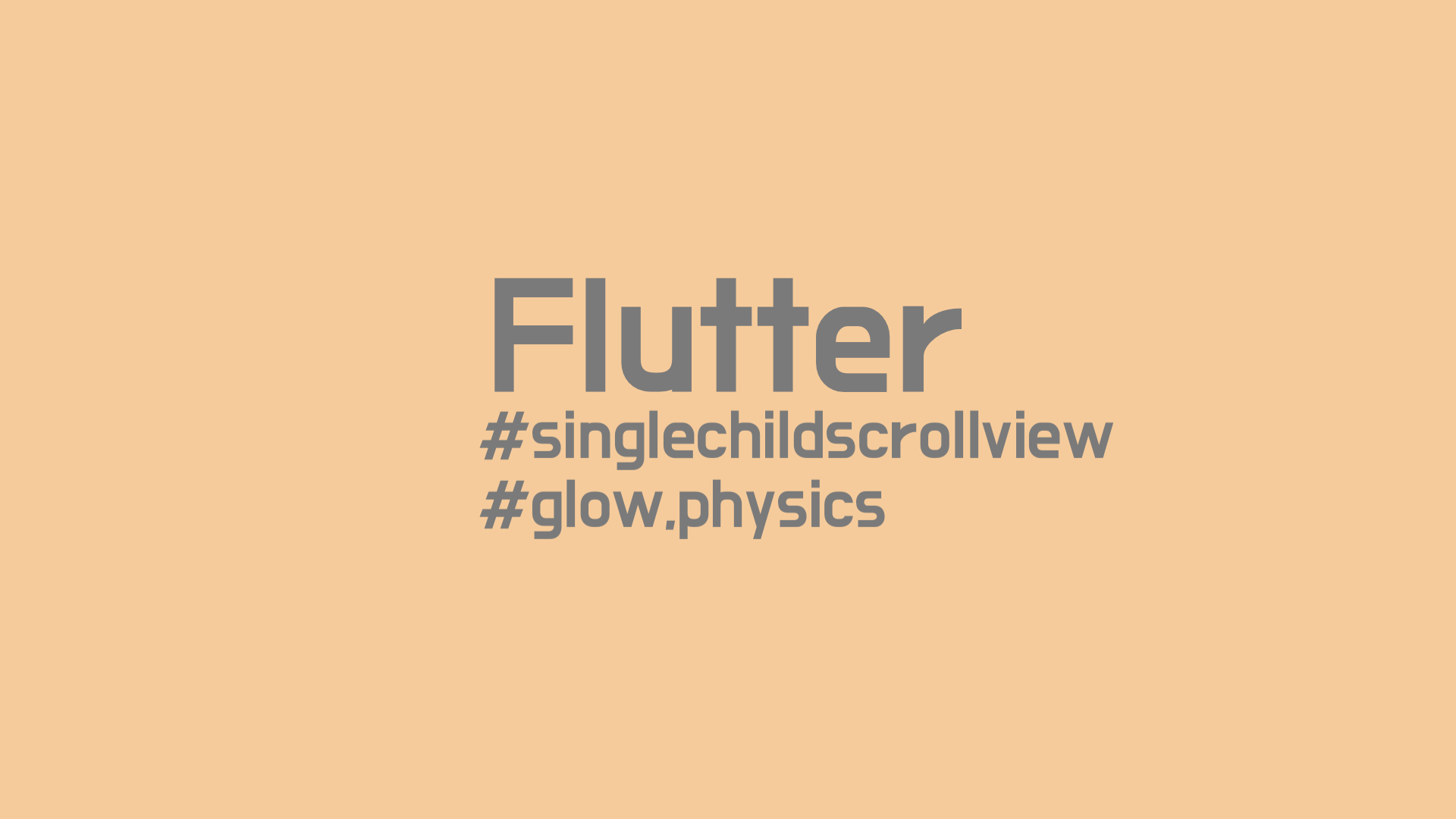
다음과 같은 Scrollbar이 있는 ListView를 구현할 때, ListView의 시작과 끝부분에서 드래그를 했을시 다음과 같이 UI가 원하지 않게 움직이게 된다.
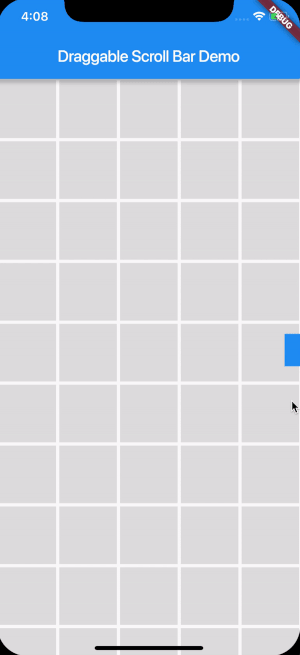
이를 해결할 방법을 살펴보자.
1. ListView의 Physics 설정
ListView.builder(
shrinkWrap: true,
physics : ClampingScrollPhysics(),
itemBuilder: (_, index) => ListTile(
title: Text("index: $index"),
),
),physics 설정을 통해 scroll의 특성을 변경 가능하다.
ClampingScrollPhysics() - Android 기본 설정 값,시작과 끝을 도달 했을때 효과를 보여줌
BouncingScrollPhysics() - IOS의 기본 세팅과 유사, List의 끝에 도달했을 때 bouncing
ListView - physics에 관한 자세한 설명참고
:https://medium.com/flutter-community/flutter-listview-and-scrollphysics-a-detailed-look-7f0912df2754
2. GestureDetector을 통한 스크롤 제어
Widget build(BuildContext context) {
double height = MediaQuery.of(context).size.height;
return NotificationListener<ScrollNotification>(
onNotification: (ScrollNotification notification) {
changePosition(notification);
return true;
},
child: Widget(),
);
}
changePosition(ScrollNotification notification) {
if (isDragInProcess) {
return;
}
setState(() {
if (notification is ScrollUpdateNotification) {
if(notification.metrics.outOfRange){
}else{
}
}
}
);
}스크롤 제어하고 싶은 위젯에 NotificationListener 적용
isDragInProcess라는 변수를 통해 사용자가 스크롤중인지 확인
changePosition 함수에 있는 notification의 속성값들을 다음과 같이 있다
- notification.metrics.outOfRange : 스크롤하는 구역이 최상단 / 최하단일 경우(위의 사진과 같이) -> return true / else return false
- notification.scrollDelta : 스크롤한 위젯이 얼마나 이동을 하는가에 대한 Value 반환(double)
- notification.metrics.atEdge : 위젯의 위치가 구역의 위 또는 아래에 있는지에 대한 bool값 반환
- notification.dragDetails : 사용자가 위젯 스크롤 했을때 x축과 y축방향으로 얼마나 했는지 반환 (offset)
notification.metrics.outOfRange가 false 일때 원하는 움직임을 else{}에를 작성해주면 된다.
🔎GlowEffect제거
다양한 기기의 화면에 맞추기 위해 SingleChildScrollView를 자주 쓰게 된다.
그러면 화면상단이나 하단부분에서 스크롤을 하면 다음과 같은 효과가 나온다.
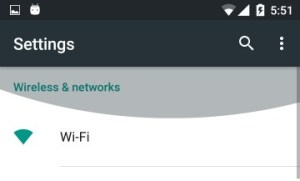
이러한 효과를 없애고 싶을때 다음과 같이 적용하면 된다.
NotificationListener<OverscrollIndicatorNotification>(
onNotification: (OverscrollIndicatorNotification overscroll) {
overscroll.disallowGlow();
return;
},
child: SingleChildScrollView()
)화면의 공간보다 더 많이 스크롤 했을때를 감지하여 해당 효과를 없애준다.
아니면 다음과 같이 적용해도 같은 결과를 얻을 수 있다.
child : SingleChildScrollView(
physics : ClampingScrollPhysics()
child: Widget()
)BouncingScrollPhysics () : 목록의 끝 / 시작시 bouncing 스크롤(GlowEffect,Bouncing 효과)
NeverScrollableScrollPhysics () : 해당 영역에서는 스크롤 불가
ClampingScrollPhysics () : GlowEffect가 제거된 상태로 정상 동작