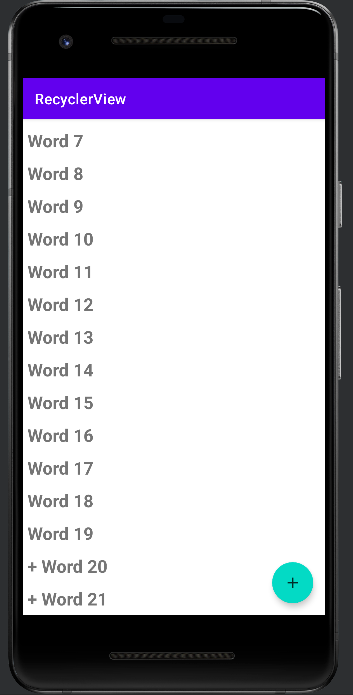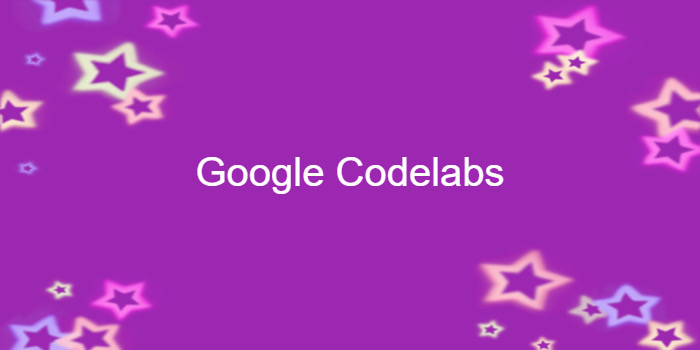
Android fundamentals 04.5:RecyclerView
이 포스팅은 아래 구글 코드랩을 개인 학습용으로 정리한 글입니다.
1. Welcome
-
ScrollView:
- use it to scroll a View or ViewGroup.
- easy to use
- but not recommended for long, scrollable lists.
-
RecyclerView:
- a subclass of ViewGroup
- a more resource-efficient way to display scrollable lists.
-
Instead of creating a View for each item that may or may not be visible on the screen,
RecyclerView creates a limited number of list items and reuses them for visible content.
2. App Overview
- You create the dataset(the words), the RecyclerView itself, and the actions the user can take:
- Tapping a word marks it clicked.
- Tapping the floating action button(FAB) adds a new word.
3. Task 1: Create a new project and dataset
1.1. Create the project and layout
➕ 이 코드랩에서는 Basic Activity 템플릿을 이용해 새 프로젝트를 시작하였지만,
안드로이드 스튜디오의 새로 업데이트된 Basic Activity 템플릿은 코드랩과 상이함
-> 따라서 Empty Activity로 진행하였음
1.2. Add code to create data
- create a LinkedList of 20 word strings that end in increasing numbers
-> "Word 1", "Word 2", "Word 3", ....
class MainActivity : AppCompatActivity() {
private val mWordList : MutableList<String> = mutableListOf()
override fun onCreate(savedInstanceState: Bundle?) {
super.onCreate(savedInstanceState)
setContentView(R.layout.activity_main)
for(i in 0 until 20){
mWordList.add("Word $i")
}
}
}1.3. Change the FAB icon
➕ activity_main.xml에 floating action button 추가
activity_main.xml
<com.google.android.material.floatingactionbutton.FloatingActionButton
android:id="@+id/fab"
android:layout_width="wrap_content"
android:layout_height="wrap_content"
android:layout_gravity="bottom|end"
android:layout_marginEnd="16dp"
android:layout_marginBottom="16dp"
app:layout_constraintBottom_toBottomOf="parent"
app:layout_constraintEnd_toEndOf="parent" />4. Task 2: Create a RecyclerView
-
need data to display
-> mWordList -
need a recyclerView
-> the scrolling list that contains the list items -
need a Layout for one item of data
-
need a layout manager
-> RecyclerView.LayoutManager
-> handles the hierarchy and layout of View elements -
RecyclerView requires an explicit layout manager
-> to manage the arrangement of list items contained within it.
-> layout could be vertical, horizontal, or a grid -
need A ViewHolder inside your adapter
-> contains the View information -
need an adapter
-> RecyclerView.Adapter
-> connects your data to the RecyclerView
-> prepares the data in a RecyclerView.ViewHolder
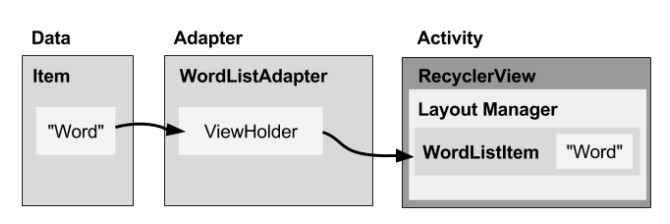
2.1. Modify the layout in content_main.xml
activity_main.xml
<androidx.recyclerview.widget.RecyclerView
android:id="@+id/recyclerview"
android:layout_width="match_parent"
android:layout_height="match_parent">
</androidx.recyclerview.widget.RecyclerView>2.2. Create the layout for one list item
wordlist_item.xml
- item 레이아웃의 layout_height 속성 match_parent가 아닌 wrap_content로 지정
-> match_parent로 지정 시 recyclerView에 하나의 item만 보이게 됨
<LinearLayout xmlns:android="http://schemas.android.com/apk/res/android"
android:layout_width="match_parent"
android:layout_height="wrap_content"
android:orientation="vertical"
android:padding="6dp">
<TextView
android:id="@+id/word"
android:layout_width="match_parent"
android:layout_height="wrap_content"
android:textSize="24sp"
android:textStyle="bold"/>
</LinearLayout>2.3 Create a style from the TextView attributes
-
You can use styles to allow elements to share groups of display attributes
-
TextView 우클릭 Refactor > Extract > Style
-> Extract Android Style dialog appears
-> Name your style
-> leave all other options selected
-> Select the Launch ‘Use Style Where Possible' option
-> click OK. -
When prompted, apply the style to the Whole Project
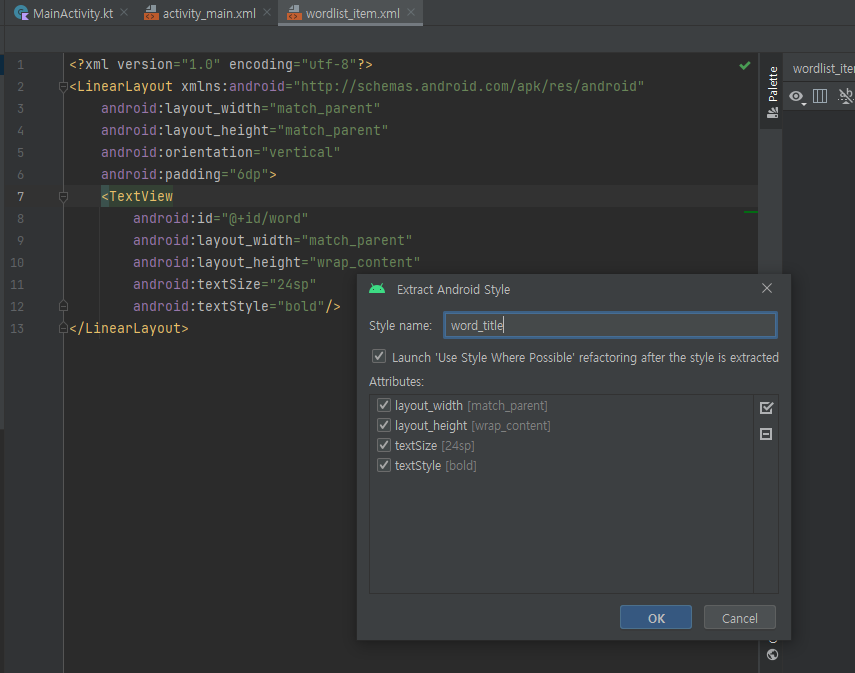
wordlist_item.xml
<TextView
android:id="@+id/word"
style="@style/word_title" />styles.xml
<resources>
<style name="word_title">
<item name="android:layout_width">match_parent</item>
<item name="android:layout_height">wrap_content</item>
<item name="android:textSize">24sp</item>
<item name="android:textStyle">bold</item>
</style>
</resources>2.4. Create an adapter⭐
-
Android uses adapters to connect data with View items in a list.
-
To connect data with View items, the adapter needs to know about the View items
-> The adapter uses a ViewHolder that describes a View item and its position within the RecyclerView
2.5 Create the ViewHolder for the adapter⭐
WordListAdapter.kt
class WordListAdapter() : RecyclerView.Adapter<WordListAdapter.WordViewHolder>() {
override fun onCreateViewHolder(parent: ViewGroup, viewType: Int): WordViewHolder {
TODO("Not yet implemented")
}
override fun getItemCount(): Int {
TODO("Not yet implemented")
}
override fun onBindViewHolder(holder: WordViewHolder, position: Int) {
TODO("Not yet implemented")
}
class WordViewHolder(itemView: View) : RecyclerView.ViewHolder(itemView) {
lateinit var wordItemView : TextView
lateinit var mAdapter : WordListAdapter
init{
wordItemView = itemView.findViewById(R.id.word)
}
constructor(itemView: View, adapter: WordListAdapter) : this(itemView){
this.mAdapter = adapter
}
}
}2.6 Storing your data in the adapter⭐
- WordListAdapter needs a constructor that initializes the word list from the data
WordListAdapter.kt
class WordListAdapter() : RecyclerView.Adapter<WordListAdapter.WordViewHolder>() {
lateinit var mWordList : MutableList<String>
lateinit var mInflater: LayoutInflater
constructor(context : Context, wordList: MutableList<String>) : this() {
mWordList = wordList
mInflater = LayoutInflater.from(context)
}
override fun onCreateViewHolder(parent: ViewGroup, viewType: Int): WordViewHolder {
val mItemView = mInflater.inflate(R.layout.wordlist_item, parent, false)
return WordViewHolder(mItemView, this)
}
override fun getItemCount(): Int {
return mWordList.size
}
override fun onBindViewHolder(holder: WordViewHolder, position: Int) {
val mCurrentWord : String = mWordList[position]
holder.wordItemView.text = mCurrentWord
}
...
}2.7. Create the RecyclerView in the Activity
MainActivity.kt
class MainActivity : AppCompatActivity() {
private val mWordList : MutableList<String> = mutableListOf()
lateinit var mRecyclerView: RecyclerView
lateinit var mAdapter: WordListAdapter
override fun onCreate(savedInstanceState: Bundle?) {
super.onCreate(savedInstanceState)
setContentView(R.layout.activity_main)
...
mRecyclerView = findViewById(R.id.recyclerview)
mAdapter = WordListAdapter(this, mWordList)
mRecyclerView.adapter = mAdapter
mRecyclerView.layoutManager = LinearLayoutManager(this)
}
}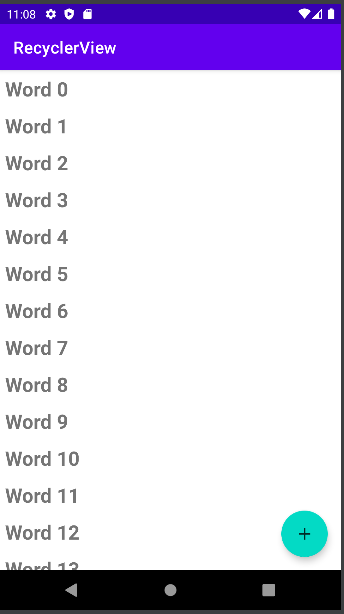
5. Task 3: Make the list interactive
3.1. Make items respond to clicks
- Change the WordViewHolder class signature to implement View.onClickListener
WordListAdapter.kt
- WordViewHolder 클래스에서 WordListAdpater 클래스의 변수(mWordList)에 접근하기 위해 inner 키워드 추가
inner class WordViewHolder(itemView: View) : RecyclerView.ViewHolder(itemView), View.OnClickListener {
lateinit var wordItemView : TextView
lateinit var mAdapter : WordListAdapter
constructor(itemView: View, adapter: WordListAdapter) : this(itemView){
wordItemView = itemView.findViewById(R.id.word)
this.mAdapter = adapter
//Connect the onClickListener with the View
itemView.setOnClickListener(this)
}
override fun onClick(p0: View?) {
val mPosition = layoutPosition
val element : String = mWordList[mPosition]
mWordList[mPosition] = "CLicked $element"
// Notify the adapter that the data has changed so it can
// update the RecyclerView to display the data.
mAdapter.notifyDataSetChanged()
}
}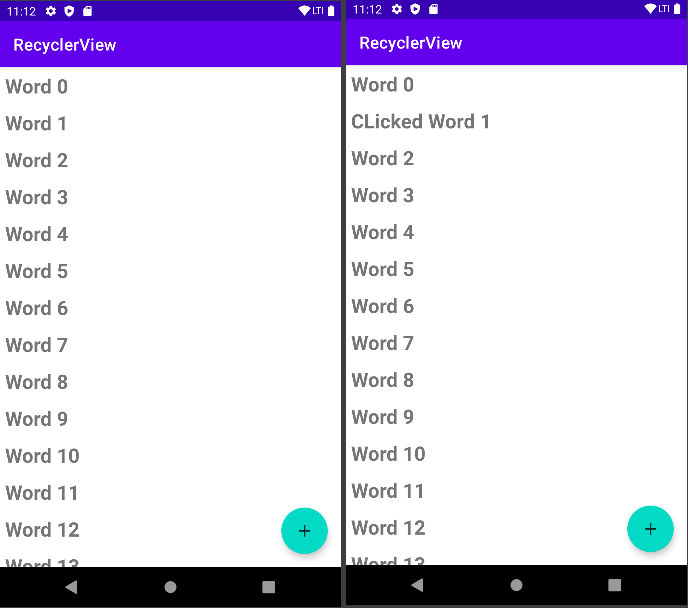
3.2. Add behavior to the FAB
- implement an action for the FAB to
-> Add a word to the end of the list of words.
-> Notify the adapter that the data has changed.
-> Scroll to the inserted item.
MainActivity.kt
override fun onCreate(savedInstanceState: Bundle?) {
...
mRecyclerView = findViewById(R.id.recyclerview)
mAdapter = WordListAdapter(this, mWordList)
mRecyclerView.adapter = mAdapter
mRecyclerView.layoutManager = LinearLayoutManager(this)
val fab = findViewById<FloatingActionButton>(R.id.fab)
fab.apply{
setImageResource(R.drawable.ic_add_for_fab)
setOnClickListener {
val wordListSize : Int = mWordList.size
mWordList.add("+ Word $wordListSize")
(mRecyclerView.adapter as WordListAdapter).notifyItemInserted(wordListSize)
mRecyclerView.smoothScrollToPosition(wordListSize)
}
}
}