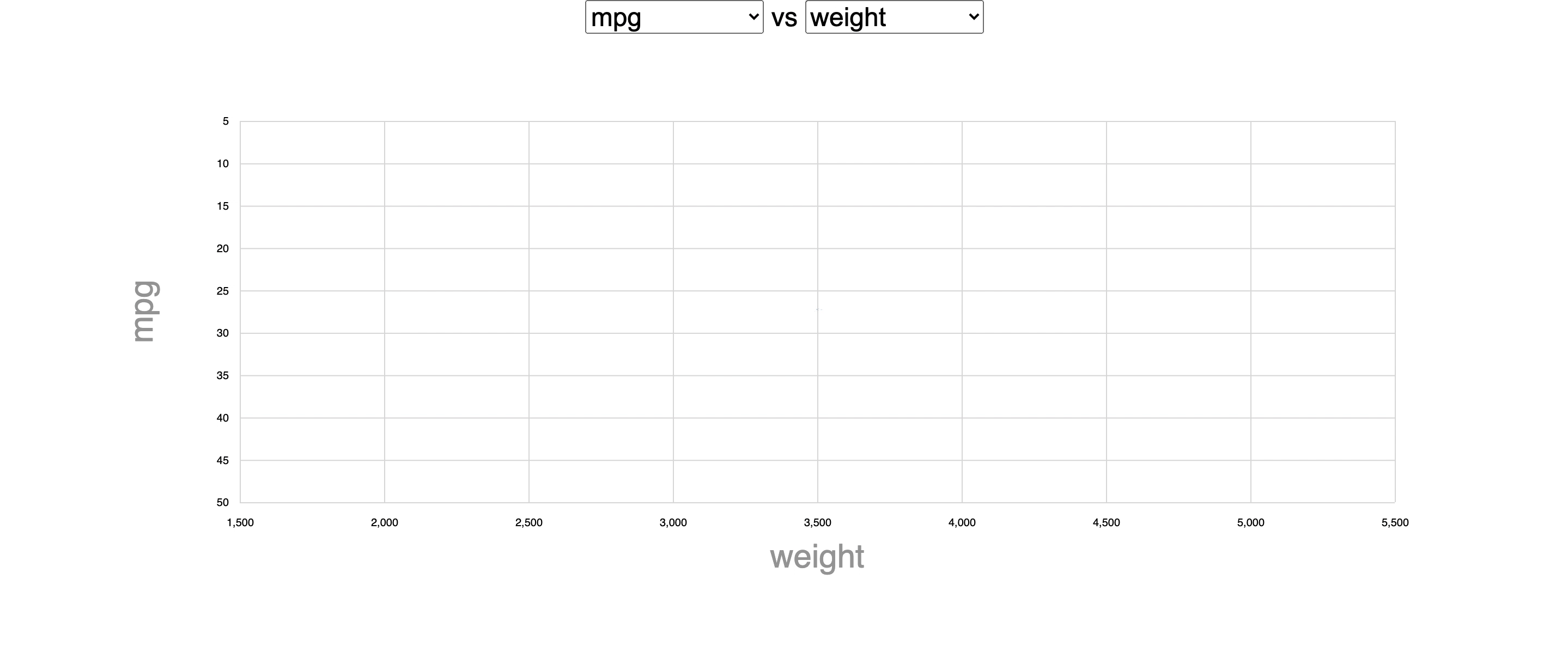Scatter Plot
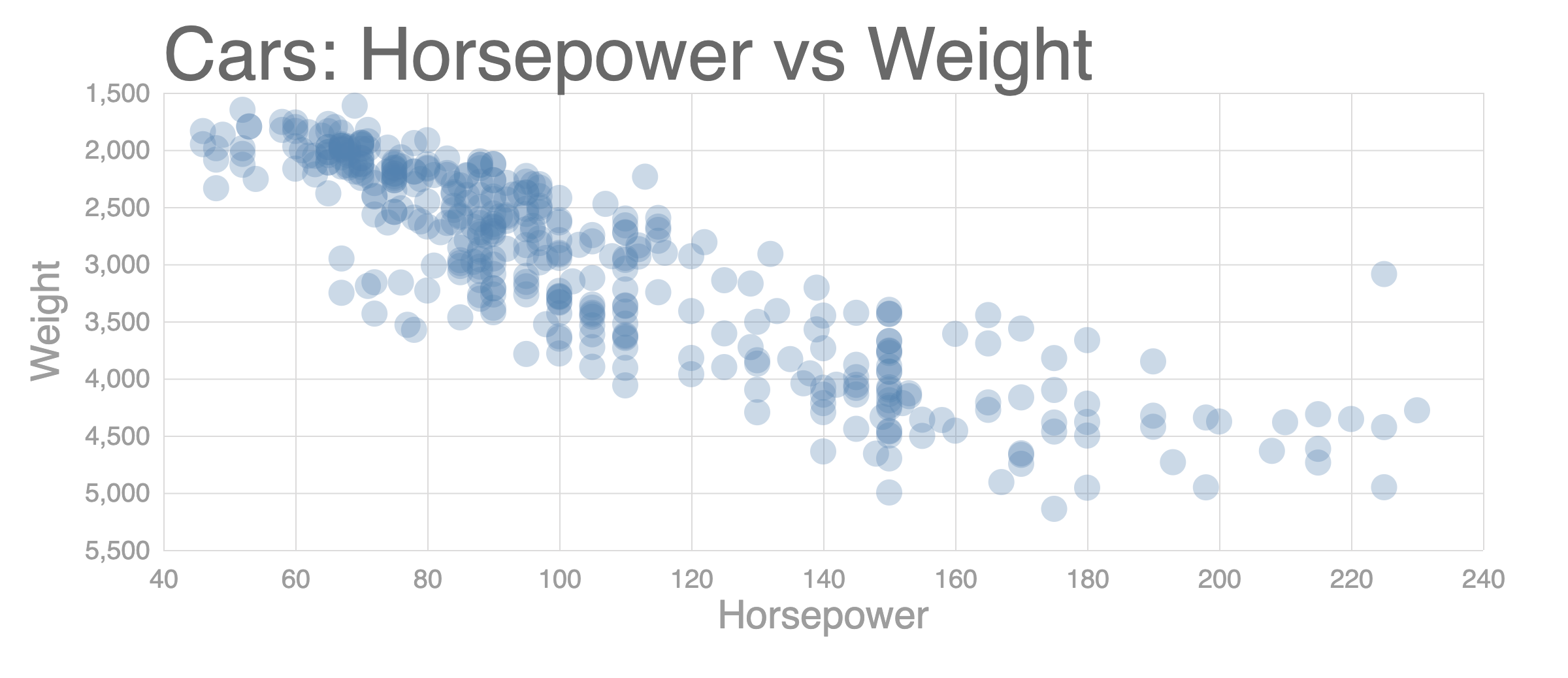
두개의 quantitative attribute를 위해서 scaleLinear()를 사용한다.
extent()는 데이터의 최소, 최댓값을 반환하는 함수이다.tickPadding()은 그래프와 tick 사이의 패딩을 조절한다.- Circle의
opacity값을 낮춘다.
import {
csv,
select,
scaleLinear,
axisLeft,
axisBottom,
format,
extent,
} from 'd3';
const svg = select('div')
.append('svg')
.attr('width', 1200)
.attr('height', 500);
const width = +svg.attr('width');
const height = +svg.attr('height');
const render = data => {
const title = 'Cars: Horsepower vs Weight';
const xValue = d => d.horsepower; // d.population
const xAxisLabel = 'Horsepower';
const yValue = d => d.weight;
const yAxisLabel = 'Weight';
const margin = {
top: 80,
right: 40,
left: 150,
bottom: 70,
};
const innerWidth = width - margin.right - margin.left;
const innerHeight = height - margin.top - margin.bottom;
const circleRadius = 10;
const xScale = scaleLinear() // (*) scaleLinear
.domain(extent(data, xValue)) // (*) extent
.range([0, innerWidth])
.nice();
const yScale = scaleLinear() // (*) scaleLinear
.domain(extent(data, yValue)) // (*) extent
.range([0, innerHeight])
.nice();
// Add margins
const g = svg
.append('g')
.attr('transform', `translate(${margin.left}, ${margin.top})`);
// Styling ticks
const xAixs = axisBottom(xScale).tickSize(-innerHeight).tickPadding(15);
const yAxis = axisLeft(yScale).tickSize(-innerWidth).tickPadding(10);
// Add axis and label
const yAxisG = g.append('g').call(yAxis);
yAxisG.selectAll('.domain').remove();
yAxisG
.append('text')
.attr('class', 'axis-label')
.attr('y', -80)
.attr('x', -innerHeight / 2)
.attr('fill', 'black')
.attr('transform', `rotate(-90)`)
.attr('text-anchor', `middle`)
.text(yAxisLabel);
const xAxisG = g
.append('g')
.call(xAixs)
.attr('transform', `translate(0, ${innerHeight})`);
xAxisG.select('.domain').remove();
xAxisG
.append('text')
.attr('class', 'axis-label')
.attr('y', 60)
.attr('x', innerWidth / 2)
.attr('fill', 'black')
.text(xAxisLabel);
// Add a title
g.append('text').attr('class', 'title').attr('y', -10).text(title);
// Create circles (data join)
g.selectAll('circle')
.data(data)
.enter()
.append('circle')
.attr('cy', d => yScale(yValue(d)))
.attr('cx', d => xScale(xValue(d)))
.attr('r', circleRadius);
};
// Represent a data table
csv('https://vizhub.com/curran/datasets/auto-mpg.csv')
.then(data => {
data.forEach(d => {
d.mpg = +d.mpg;
d.cylinders = +d.cylinders;
d.displacement = +d.displacement;
d.horsepower = +d.horsepower;
d.weight = +d.weight;
d.acceleration = +d.acceleration;
d.year = +d.year;
});
render(data);
})
.catch(error => console.log(error));
Interactive한 Scatter Plot 구현하기
Dropdown 메뉴 추가하기
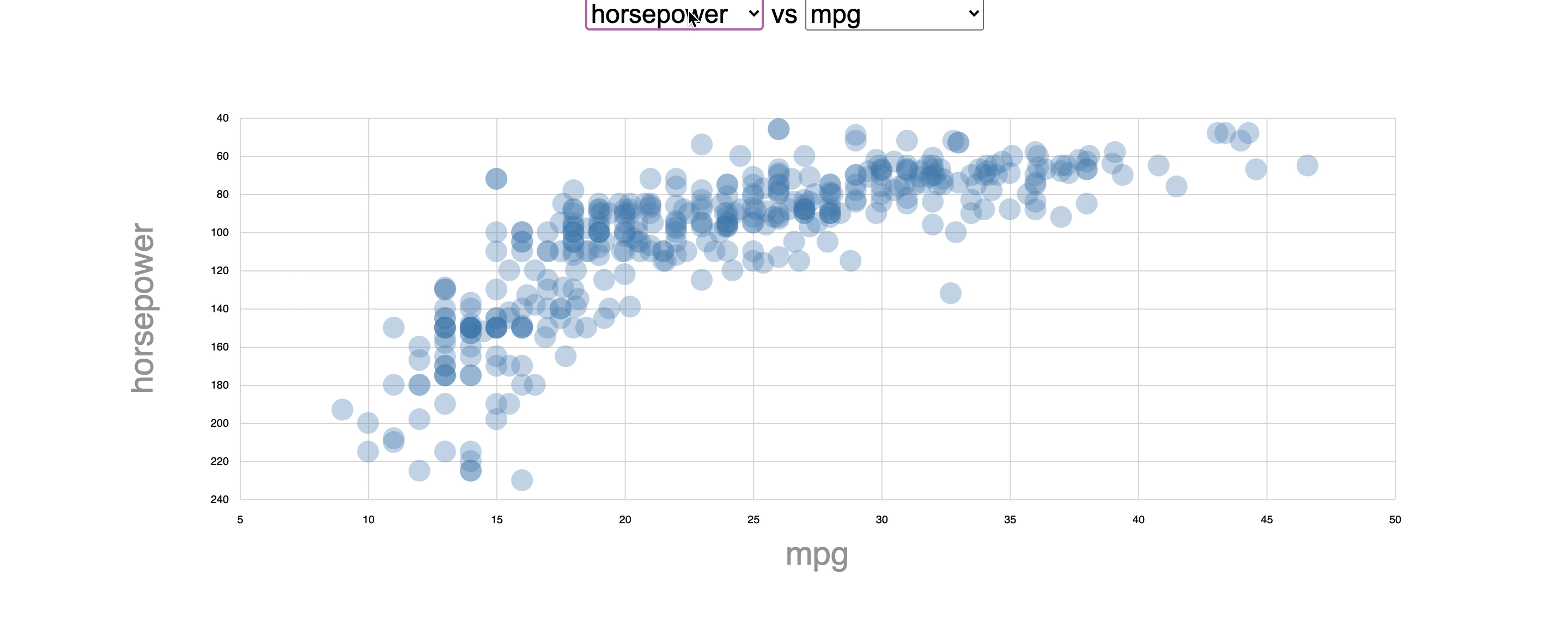
// dropdownMenu.js
export const dropdownMenu = (selection, props) => {
const { options, onOptionClicked } = props;
let select = selection.selectAll('select').data([null]);
select = select
.enter()
.append('select')
.merge(select)
.on('change', function () {
// Use function declaration for "this" keyword
onOptionClicked(this.value);
});
let option = select.selectAll('option').data(options);
option
.enter()
.append('option')
.merge(option)
.attr('value', d => d)
.text(d => d);
};
Scatter Plot 컴포넌트 만들기
- General Update Pattern을 사용해서 리팩토링
import { scaleLinear, axisLeft, axisBottom, extent } from 'd3';
export const scatterPlot = (selection, props) => {
const {
xValue,
xAxisLabel,
yValue,
yAxisLabel,
circleRadius,
margin,
width,
height,
data,
} = props;
const innerWidth = width - margin.right - margin.left;
const innerHeight = height - margin.top - margin.bottom;
const xScale = scaleLinear()
.domain(extent(data, xValue))
.range([0, innerWidth])
.nice();
const yScale = scaleLinear()
.domain(extent(data, yValue))
.range([0, innerHeight])
.nice();
// Add margins
const g = selection.selectAll('.container').data([null]);
const gEnter = g.enter().append('g').attr('class', 'container');
gEnter.merge(g).attr('transform', `translate(${margin.left}, ${margin.top})`);
// Formatting Number of axis
const xAxis = axisBottom(xScale).tickSize(-innerHeight).tickPadding(15);
const yAxis = axisLeft(yScale).tickSize(-innerWidth).tickPadding(10);
// Add axis and label
const yAxisG = g.select('.y-axis');
const yAxisGEnter = gEnter.append('g').attr('class', 'y-axis');
yAxisG.merge(yAxisGEnter).call(yAxis).selectAll('.domain').remove();
const yAxisLabelText = yAxisGEnter
.append('text')
.attr('class', 'axis-label')
.attr('y', -80)
.attr('fill', 'black')
.attr('transform', `rotate(-90)`)
.attr('text-anchor', `middle`)
.merge(yAxisG.select('.axis-label'))
.attr('x', -innerHeight / 2)
.text(yAxisLabel);
const xAxisG = g.select('.x-axis');
const xAxisGEnter = gEnter.append('g').attr('class', 'x-axis');
xAxisG
.merge(xAxisGEnter)
.attr('transform', `translate(0, ${innerHeight})`)
.call(xAxis)
.selectAll('.domain')
.remove();
const xAxisLabelText = xAxisGEnter
.append('text')
.attr('class', 'axis-label')
.attr('y', 60)
.attr('fill', 'black')
.merge(xAxisG.select('.axis-label'))
.attr('x', innerWidth / 2)
.text(xAxisLabel);
// Create circles (data join)
const circles = g.merge(gEnter).selectAll('circle').data(data);
circles
.enter()
.append('circle')
.merge(circles)
.attr('cy', d => yScale(yValue(d)))
.attr('cx', d => xScale(xValue(d)))
.attr('r', circleRadius);
};
index.js 리팩토링
import { csv, select } from 'd3';
import { dropdownMenu } from './scatter-plot/dropdownMenu';
import { scatterPlot } from './scatter-plot/scatterPlot';
const menus = select('body').append('div').attr('class', 'menus');
const chart = select('body').append('div').attr('class', 'chart');
const svg = select('.chart')
.append('svg')
.attr('width', 1200)
.attr('height', 500);
const yMenu = select('.menus').append('span').attr('class', 'y-menu');
const xMenu = select('.menus')
.append('span')
.attr('class', 'x-menu')
.append('text')
.text(' vs ');
const width = +svg.attr('width');
const height = +svg.attr('height');
// State
let data;
let xColumn;
let yColumn;
const onXColumnClicked = col => {
xColumn = col;
render();
};
const onYColumnClicked = col => {
yColumn = col;
render();
};
const render = () => {
// Create select and options
xMenu.call(dropdownMenu, {
options: data.columns,
onOptionClicked: onXColumnClicked,
});
yMenu.call(dropdownMenu, {
options: data.columns,
onOptionClicked: onYColumnClicked,
});
// Create Scatter Plot
svg.call(scatterPlot, {
width,
height,
xValue: d => d[xColumn],
xAxisLabel: xColumn,
yValue: d => d[yColumn],
yAxisLabel: yColumn,
margin: {
top: 80,
right: 40,
left: 100,
bottom: 70,
},
circleRadius: 10,
data,
});
};
// Represent a data table
csv('https://vizhub.com/curran/datasets/auto-mpg.csv')
.then(loadedData => {
// Set State
data = loadedData;
data.forEach(d => {
d.mpg = +d.mpg;
d.cylinders = +d.cylinders;
d.displacement = +d.displacement;
d.horsepower = +d.horsepower;
d.weight = +d.weight;
d.acceleration = +d.acceleration;
d.year = +d.year;
});
// set initial axis labels
yColumn = data.columns[0];
xColumn = data.columns[4];
render();
})
.catch(error => console.log(error));
Animation 추가하기
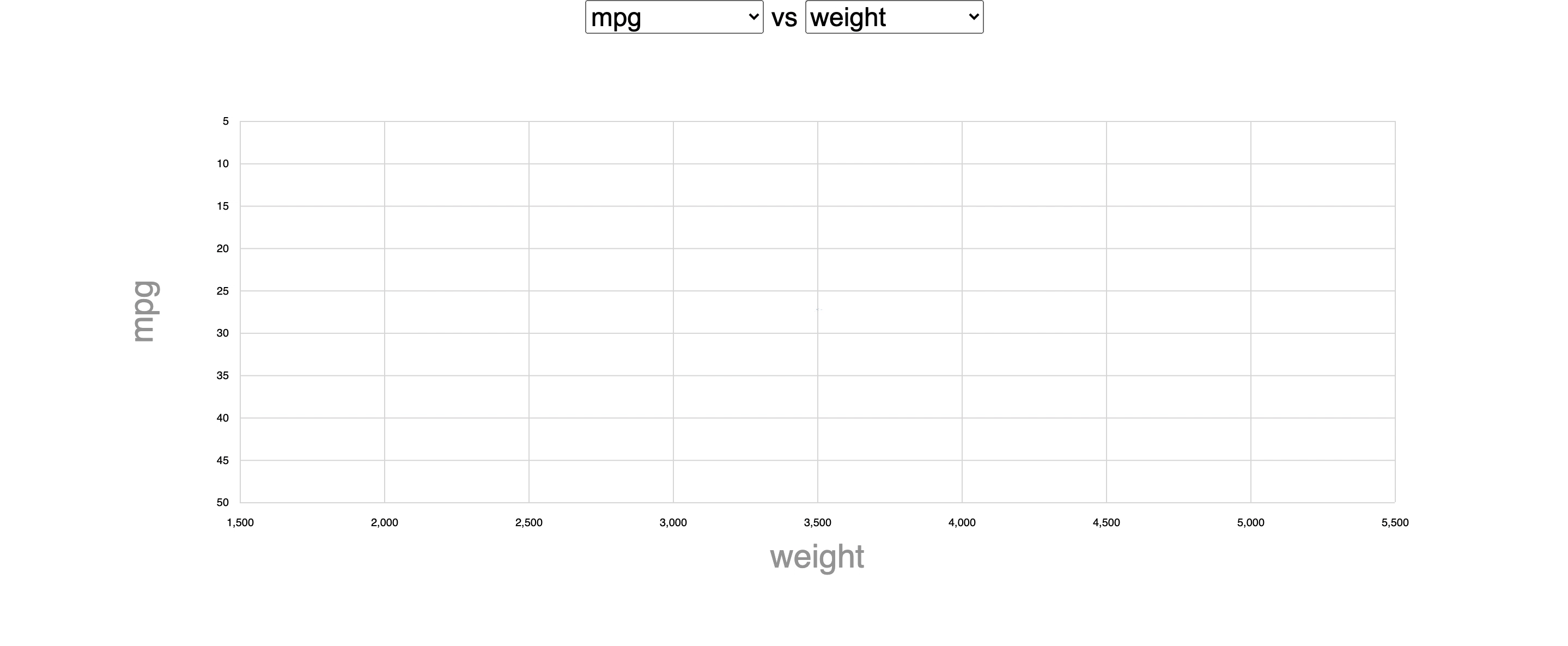
// scatterPlot.js
circles
.enter()
.append('circle')
.attr('cy', innerHeight / 2) // Center initial circles
.attr('cx', innerWidth / 2)
.attr('r', 0) // (*)
.merge(circles)
.transition()
.duration(2000) // (*)
.delay((d, i) => i * 10) // (*)
.attr('cy', d => yScale(yValue(d)))
.attr('cx', d => xScale(xValue(d)))
.attr('r', circleRadius);