RN 이미지 가져오기
<Image // 꼭 style로 width와 height를 넣어줘야함 style={{ width: 100, height: 100 }} source={{ // 이미지 주소 복사 uri: "https://reactjs.org/logo-og.png", }} />
onChangeText 사용하기
여기서는 event 객체를 사용하지 않는다.
export default function App() {
const [text, setText] = useState("");
const onChangeText = (text) => {
setText(text);
};
return (
<View style={styles.container}>
<Text>Hello</Text>
<TextInput
onChangeText={onChangeText}
value={text}
style={{ width: "100%", backgroundColor: "grey" }}
/>
<StatusBar style="auto" />
</View>
);
}ScrollView 사용하기
{/* 스크롤 사용시 ScrollView를 사용해야함 */}
<ScrollView contentContainerStyle={{ backgroundColor: "red" }}>
<Text style={{ fontSize: 32 }}>Hello</Text>
<Text style={{ fontSize: 32 }}>Hello</Text>
<Text style={{ fontSize: 32 }}>Hello</Text>
<Text style={{ fontSize: 32 }}>Hello</Text>
<Text style={{ fontSize: 32 }}>Hello</Text>
<Text style={{ fontSize: 32 }}>Hello</Text>
<Text style={{ fontSize: 32 }}>Hello</Text>
<Text style={{ fontSize: 32 }}>Hello</Text>
<Text style={{ fontSize: 32 }}>Hello</Text>
<Text style={{ fontSize: 32 }}>Hello</Text>
<Text style={{ fontSize: 32 }}>Hello</Text>
<Text style={{ fontSize: 32 }}>Hello</Text>
<Text style={{ fontSize: 32 }}>Hello</Text>
<Text style={{ fontSize: 32 }}>Hello</Text>
<Text style={{ fontSize: 32 }}>Hello</Text>
<Text style={{ fontSize: 32 }}>Hello</Text>
<Text style={{ fontSize: 32 }}>Hello</Text>
</ScrollView>SafeAreaView
최 상단 위에서 사용을 한다.
<SafeAreaView>
<ScrollView>
<Text>하이</Text>
<Text>하이</Text>
<Text>하이</Text>
<Text>하이</Text>
<Text>하이</Text>
<Text>하이</Text>
</ScrollView>
</SafeAreaView>emotion 만들기
npm install @emotion/react @emotion/native
yarn add @emotion/react @emotion/native
import styled from "@emotion/native"; ----- 가장 먼저 Import 해온다.
const StyledText = styled.Text` ----- 리액트에서처럼 똑같이 사용하면 됨
color: red;
font-size: 32px;
background-color: grey;
height: 300px;
text-align: center;
`;
export default function App() {
const [text, setText] = useState("");
const onChangeText = (text) => {
setText(text);
};
return (
<View>
<SafeAreaView>
<ScrollView>
<StyledText>하이</StyledText> ----- 여기에 똑같이 StyedText를 넣어주면됨
</ScrollView>
</SafeAreaView>
<StatusBar style="auto" />
</View>
);
}
CSS 꾸미기(borderTopWidth, paddingVertical)
borderTopWidth는 위에 선긋기
paddingVertical은 paddingTop and paddingBottom 둘다 주는 효과임
paddingHorizontal은 paddingLeft와 paddingRight를 주는 효과임

inputWrapper: {
borderTopWidth: 1,
borderBottomWidth: 1,
paddingVertical: 15,
marginTop: 15,
marginBottom: 15,
},
CSS 꾸미기
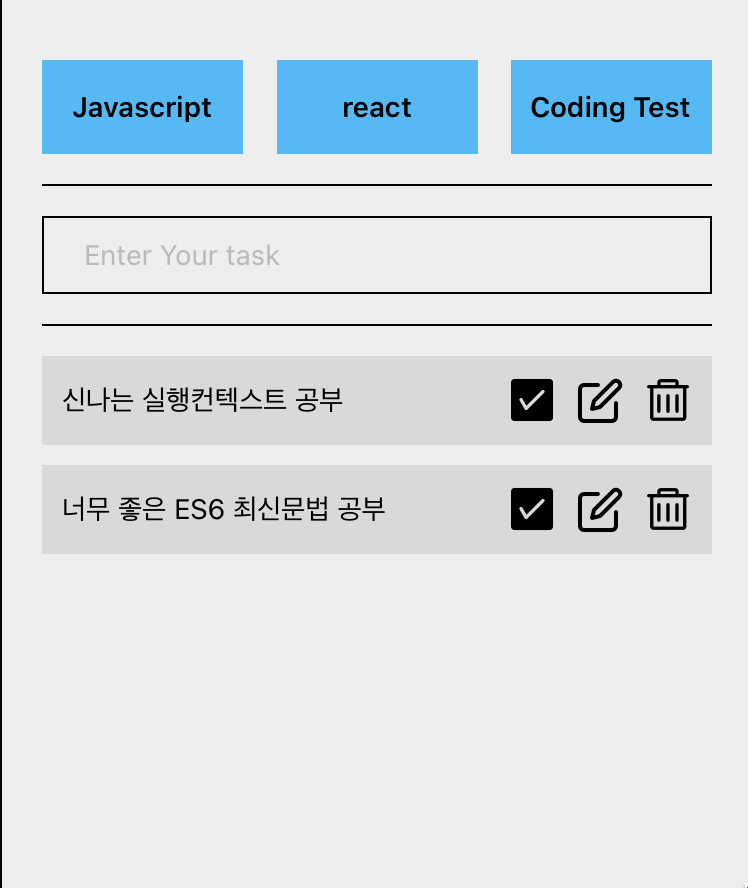
task: {
flexDirection: "row", --- 나란히 배열을 해줌
paddingVertical: 10, -- 패딩 위아래 효과를줌
paddingHorizontal: 10, -- 패딩 양 옆으로 효과를줌
justifyContent: "space-between", -- 각각 왼쪽 오른쪽으로 배분을 해줌(가로축을 기준으로 정렬)
backgroundColor: "#D9D9D9",
alignItems: "center", -- 세로축을 기준으로 가운데 정렬
marginBottom: 10,
Statusbar
<StatusBar style="auto" />
여기 위에 시간을 나타냄
