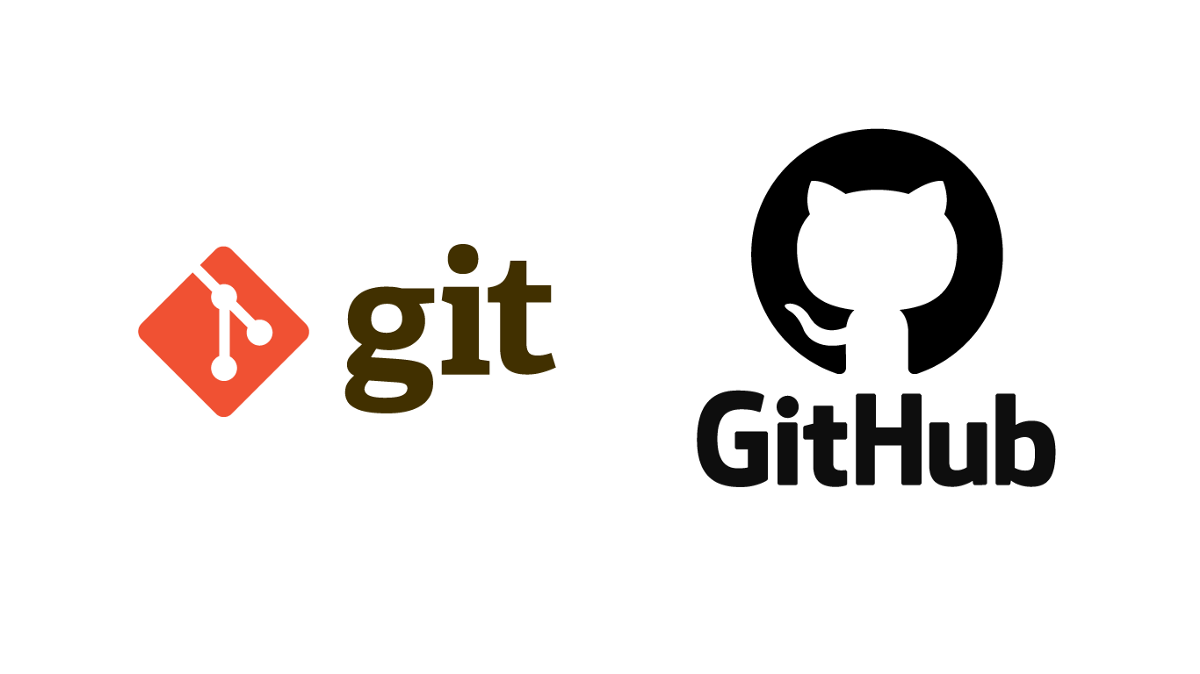
Git Editor를 VSCode로 환경설정하기
- git bash에
git config --global core.editor "code --wait"입력
- vim이 기본설정
- VSCode로 설정 변경 권장
- --wait 옵션(VSCode창이 닫히기 전에 터미널에서 작업 불가) 추가 권장
- git bash에
git config --global -e입력 - VSCode 창에 다음 코드를 입력하여 Git Diff 설정 추가
[diff]
tool = vscode
[difftool "vscode"]
cmd = "code --wait --diff $LOCAL $REMOTE"Git log
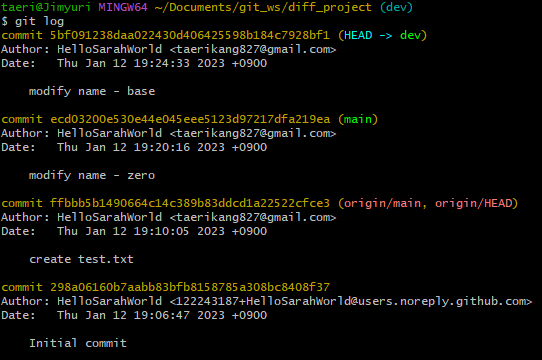
- branch 별 변경이력을 볼 수 있음
- 가장 최근 변경이력이 가장 위에 표기
- 커밋 / 커밋번호 / 작성자 / 날짜 / 커밋메세지 단위로 표기
Git Diff
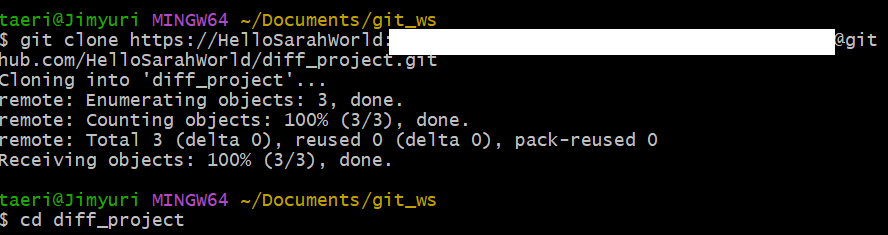
- remote repository에
diff_project브랜치 생성 후 local에clone - diff_project로 이동
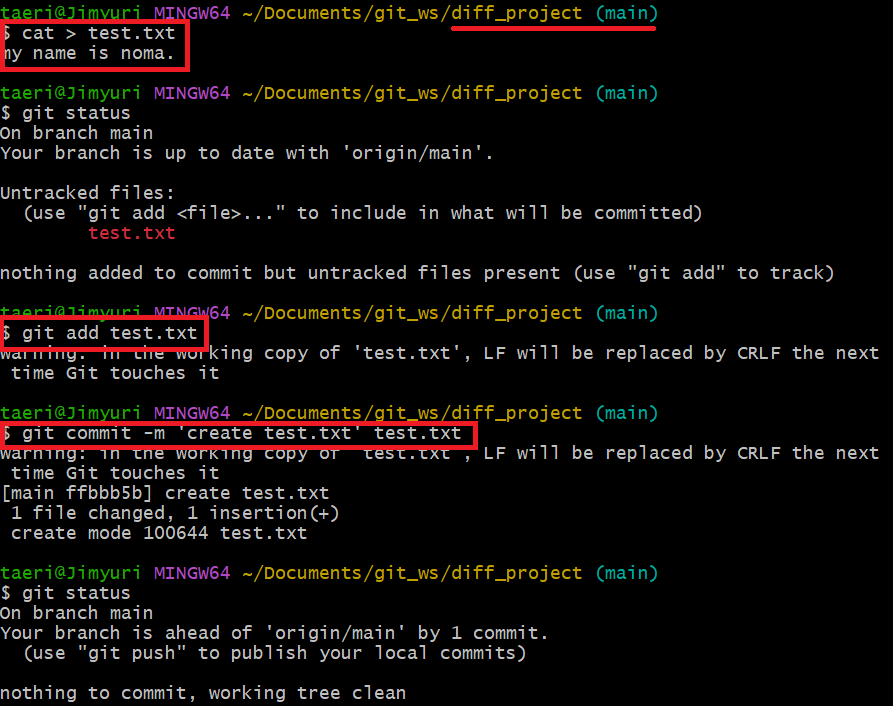
- local에서 'my name is noma'가 담겨있는 파일 test.txt 생성, add, commit
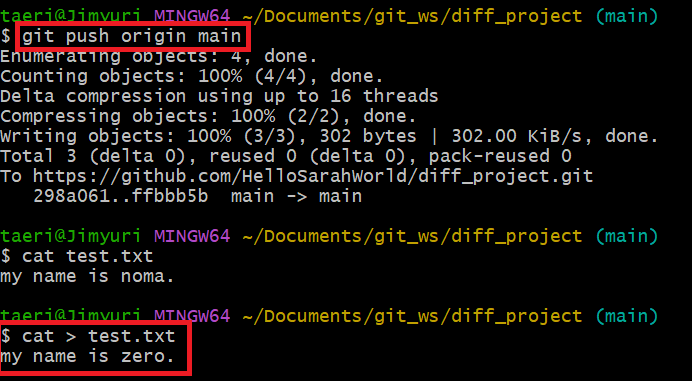
4. remote repository에 push
5. local repository에 test.txt파일 내용을 'my name is zero'로 갱신
- remote의 test.txt 파일 상태: my name is noma
- local의 test.txt 파일 상태
- commit : my name is noma
- 최근 수정본: my name is zero
git difftool HEAD
commit과 최근 수정본을 비교

git difftool HEAD입력 후Y입력


7. local repository에 갱신된 test.txt파일을 commit
- remote의 test.txt 파일 상태: my name is noma
- local의 test.txt 파일 상태
- commit : my name is zero
- 최근 수정본: my name is zero
git difftool branch_name origin/branch_name
local과 remote 비교

git difftool main origin/main입력 후Y입력
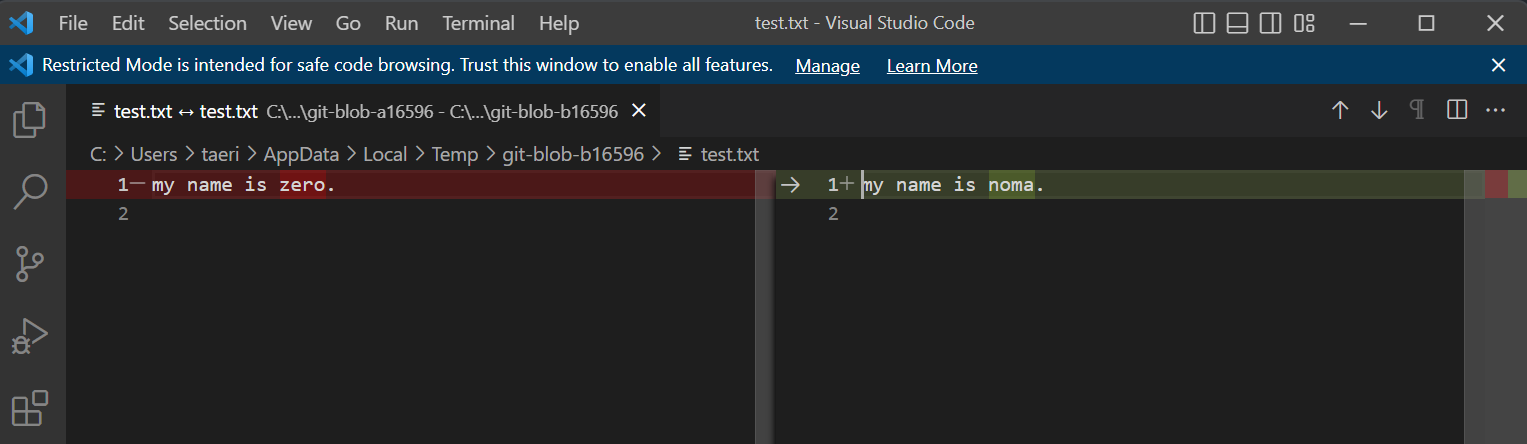
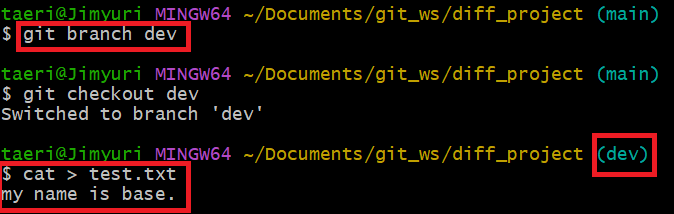
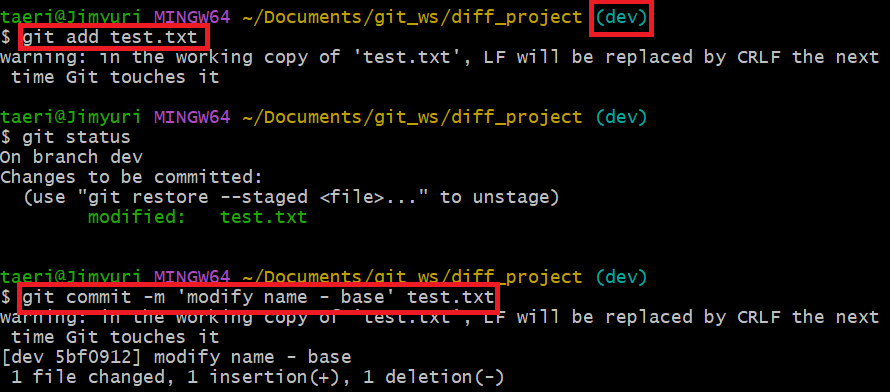
- local repository에 dev 브랜치 생성
- dev 브랜치의 test.txt파일 내용을 'my name is base'로 갱신, add, commit
- remote의 test.txt 파일 상태: my name is noma
- local(main) test.txt 파일 상태
- commit : my name is zero
- 최근 수정본: my name is zero
- local(dev) test.txt 파일 상태
- commit: my name is base
- 최근 수정본: my name is base
git difftool branch_name1 branch_name2
branch간의 비교

git difftool main dev입력 후Y입력
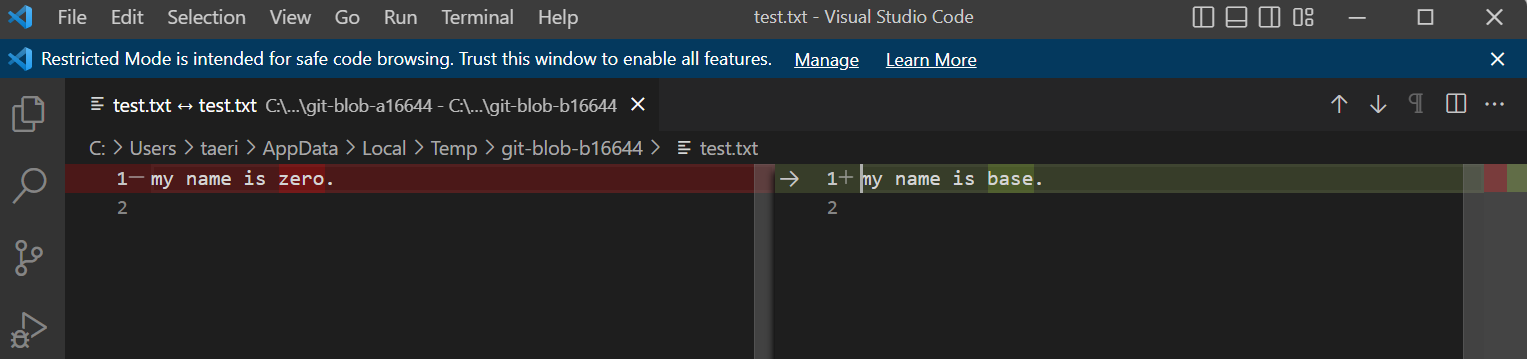
git difftool commit_hash1 commit_hash2
commit간의 비교
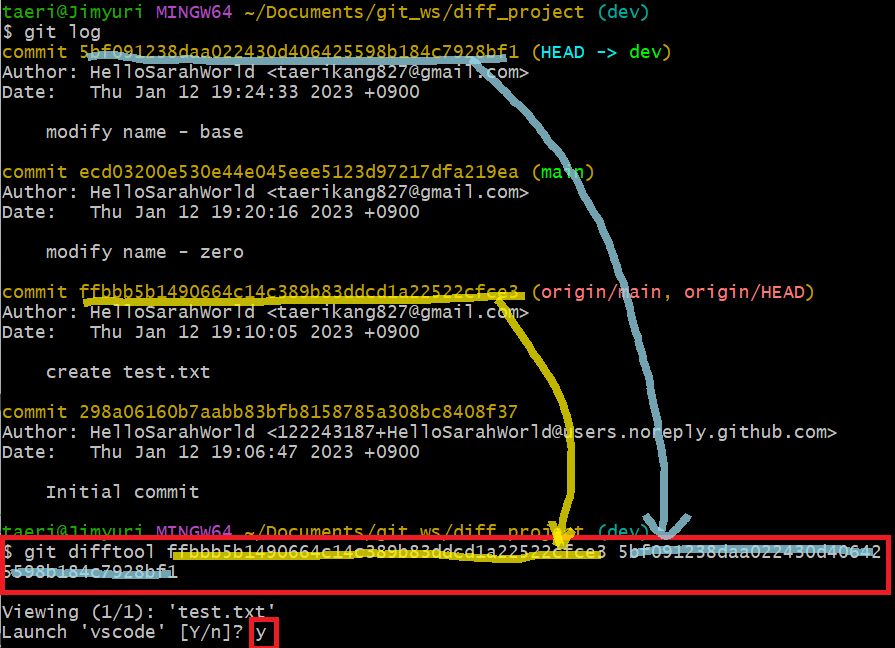
git log입력 후 비교하고 싶은 commit의 hashcode확인git log ffbbb5b1490664c14c389b83ddcd1a22522cfce3 5bf091238daa022430d406425598b184c7928bf1입력 후Y입력

git difftool HEAD HEAD^
최근 commit과 이전 commit을 비교
- 예제 화면 생략
