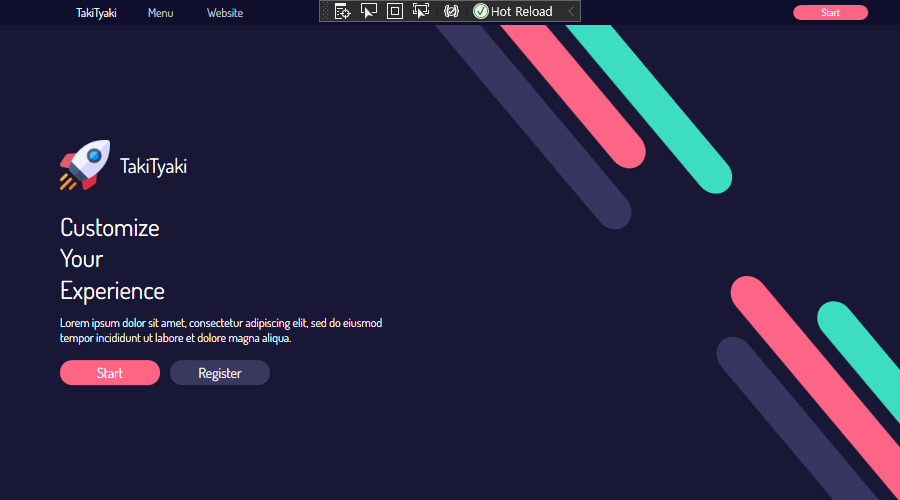MainWindow.xaml
- 결과 창을 확인하며 디자인 할 수 있는 영역
- 마크업 언어(
.xaml)를 사용
<Window x:Class="MordernUI.MainWindow"
xmlns="http://schemas.microsoft.com/winfx/2006/xaml/presentation"
xmlns:x="http://schemas.microsoft.com/winfx/2006/xaml"
xmlns:d="http://schemas.microsoft.com/expression/blend/2008"
xmlns:mc="http://schemas.openxmlformats.org/markup-compatibility/2006"
xmlns:local="clr-namespace:MordernUI"
mc:Ignorable="d"
Title="MainWindow" Height="500" Width="900" // 창 크기 설정
WindowStyle="None" // 윈도우 커스터마이징 가능
ResizeMode="NoResize"
Background="#181735"> // 배경색 설정
- Grid

- 열과 행으로 테이블 형태의 레이아웃 제공
Grid.RowDefinitions: 행Grid.ColumnDefinitions: 열
<Grid>
<Grid.RowDefinitions>
<RowDefinition Height="25"/>
<RowDefinition/>
</Grid.RowDefinitions>
<Grid.ColumnDefinitions>
<ColumnDefinition/>
<ColumnDefinition/>
</Grid.ColumnDefinitions>
<Grid Background="#0F0F2D"
Grid.ColumnSpan="2" // 2번 인덱스의 그리드
MouseDown="Grid_MouseDown"> // 이벤트 핸들러
<Grid.ColumnDefinitions> // 열이 14칸으로 나누어진다
<ColumnDefinition/>
<ColumnDefinition/>
<ColumnDefinition/>
<ColumnDefinition/>
<ColumnDefinition/>
<ColumnDefinition/>
<ColumnDefinition/>
<ColumnDefinition/>
<ColumnDefinition/>
<ColumnDefinition/>
<ColumnDefinition/>
<ColumnDefinition/>
<ColumnDefinition/>
<ColumnDefinition/>
</Grid.ColumnDefinitions>
......
</Grid>
- TextBlock
- 블록 단위로 문자열 출력
- 블록별 커스터마이징 가능
- 텍스트마다 다른 폰트 색, 배경 색, 크기 등의 다양한 속성 각기 적용 가능
- 출력만 가능하고 선택 및 편집은 불가능
- WPF에 폰트 적용하기
- 폰트 파일을 프로젝트 폴더 안에 넣기
- visual studio 상의 폴더 안에도 넣어준다
FontFamily=경로/#폰트 이름
- 폰트 이름은 폰트 파일 내부에 있는 이름으로 사용
<TextBlock Text="TakiTyaki" // 출력 문구
Foreground="White" // 글자 색
Grid.Column="1" // 그리드 상 위치
VerticalAlignment="Center" // 열 정렬
HorizontalAlignment="Center" // 행 정렬
FontFamily="Fonts/#Dosis" // 폰트 설정
FontWeight="Medium"/>
- 버튼

Button Content
- 버튼 색, 폰트 크기, 여백 등을 설정할 수 있다
<Setter Property>
- 엘리먼트가 처음 생성되었을 때 프로퍼티 설정
- 폰트, 배경색, 커서 모양 등 설정 가능
<Style.Triggers>
- 특정 프로퍼티의 변화(특정 값을 가졌을 때)에 내부에 정의한 Setter 컬렉션 실행
<Button.Template>
- 버튼 컨트롤을 사용자가 원하는 모양으로 변경 가능하도록 도와주는 기능
{TemplateBinding Background}
- 부모 컨트롤러의 속성을 받아들인다
- Control Template을 버튼 내부에 정의할 때, 템플릿과 버튼 속성을 바인딩시키기 위해 필요
- 예:) 템플릿 내의 Rectangle 요소와 버튼의 Width 맞추기
<Button Content="Start" // 출력 문구
Foreground="White"
FontSize="10"
FontWeight="Medium"
Margin="0,0,10,0"
Grid.Column="12"
Grid.ColumnSpan="2">
<Button.Style>
<Style TargetType="Button"> // 반드시 설정
<Setter Property="TextElement.FontFamily" Value="Fonts/#Dosis"/>
<Setter Property="Background" Value="#FE6584"/>
<Setter Property="Cursor" Value="Hand"/>
<Style.Triggers>
// 마우스 포인터가 위치하는지 여부
<Trigger Property="IsMouseOver" Value="True">
<Setter Property="Background" Value="#FF4C70"/>
</Trigger>
</Style.Triggers>
</Style>
</Button.Style>
<Button.Template>
<ControlTemplate TargetType="Button">
<Border Width="75" Height="15"
CornerRadius="8" // 가장자리 둥글게
Background="{TemplateBinding Background}">
<ContentPresenter VerticalAlignment="Center"
HorizontalAlignment="Center"/>
</Border>
</ControlTemplate>
</Button.Template>
</Button>
- StackPanel
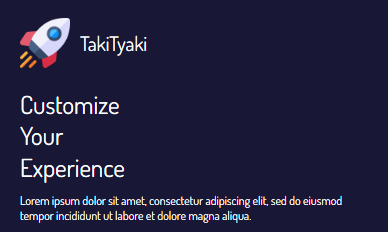
- 가로 또는 세로 방향으로 지정할 수 있는 단일 선에 따라 자식 요소를 결정하는 패널
- 가로는 가로로, 세로는 세로로 쭉 정렬해주는 패널
<StackPanel Grid.Row="1"
VerticalAlignment="Center"
Margin="60">
<StackPanel>
<StackPanel Orientation="Horizontal"
Margin="0,0,0,20">
<Image Width="50" Height="50"
Source="Images/rocket.png"
// 이미지 스케일링 조정(확대 시) 화질 개선
RenderOptions.BitmapScalingMode="Fant"/>
<TextBlock Text="TakiTyaki"
Foreground="White"
FontSize="20"
FontWeight="Medium"
VerticalAlignment="Center"
FontFamily="Fonts/#Dosis"
Margin="10,0,0,0"/>
</StackPanel>
출처: https://www.youtube.com/watch?v=PzP8mw7JUzI