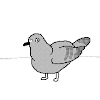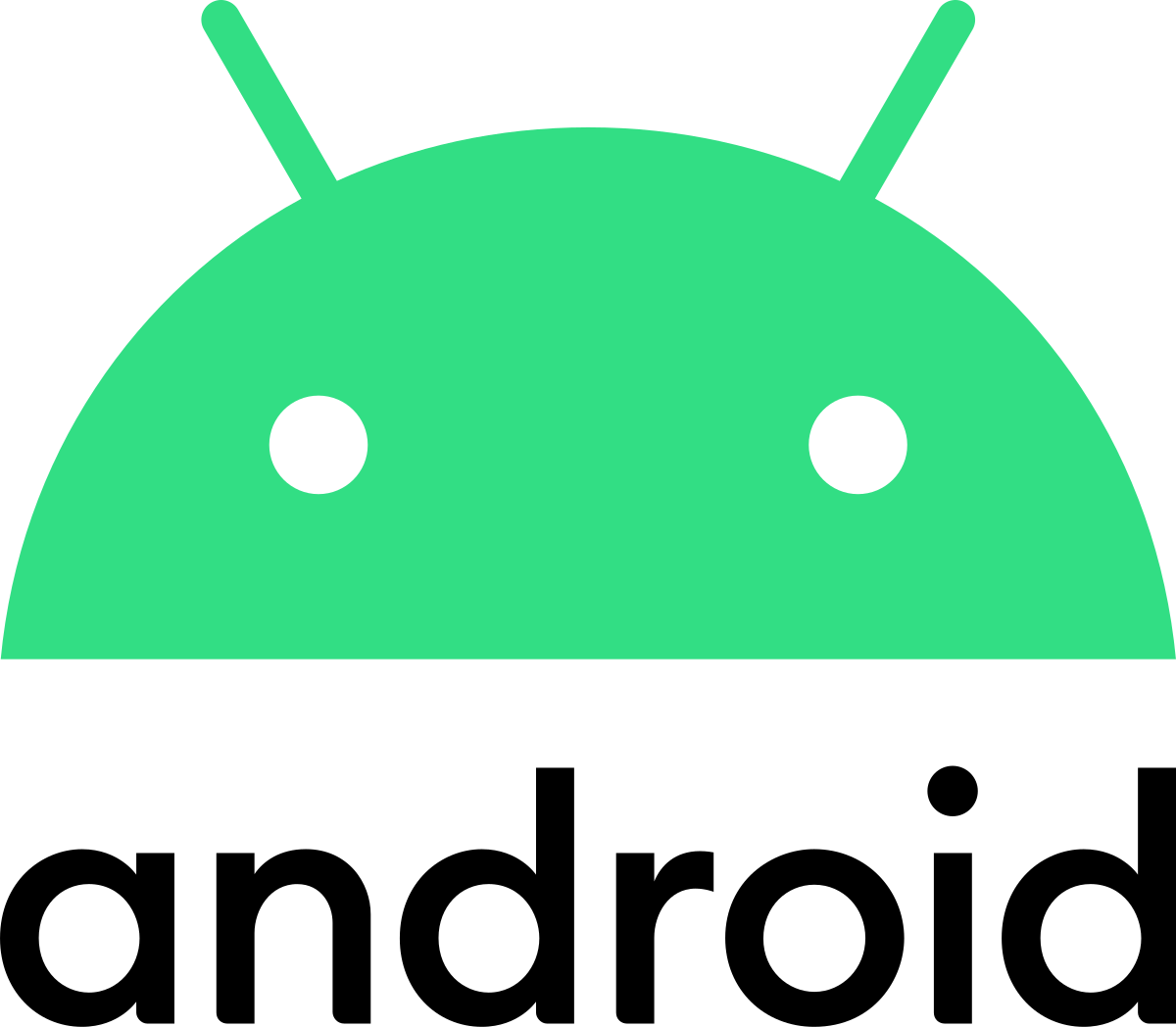
📝 SeSAC의 'JetPack과 Kotlin을 활용한 Android App 개발' 강좌를 정리한 글 입니다.
📇 Database 개요
데이터 영속화에 있어서 "그냥 Read/Write 와 SharedPreference 로 충분한 것 아니냐?" 라고 생각 할 수도 있다. Read/Write 는 주로 이미지를, SharedPreference 는 주로 설정 파일(Map) 에 사용된다.
얼핏 보면 SharedPreference 로 커버칠 수 있게 보이지만, K-V 로 데이터를 저장하기 때문에 데이터를 구조화하기 어렵다. 그래서 대량의 데이터 저장에는 부적합히다.
대부분의 작업은 서버사이드에서 진행되지만 기기 로컬에 데이터를 저장해야 될 경우가 있다. 특히 데이터 캐싱 차원에서 많이 그렇다. 이 때 안드로이드 폰에 내장되어 있는 SQLite 를 사용할 수 있다.
데이터베이스로 데이터 영속화
SQLite(www.sqlite.org) 은 오픈소스로 만들어진 데이터 베이스로 관계형 데이터 베이스
복잡하고 구조화된 어플리케이션 데이터 저장 및 관리
-
SQLite Database 는 별도의 프로세스가 아닌 라이브러리를 이용
-
데이터베이스는 생성한 어플리케이션의 일부로 통합
-
SQLite 를 이용한 데이터는 파일에 저장되며 /data/data/<package_name>/databases 폴더에 저장
(내장 메모리 공간에 저장되므로 외부 앱에서 이용 불가!)
SQLite 데이터는 파일 로 저장된다.
📚 SQLiteOpenHelper
안드로이드 데이터베이스 프로그램의 핵심 클래스는 2개 이다.
-
SQLiteDatabase 클래스
-
SQLiteOpenHelper 클래스
데이터베이스에서 SQLiteDatabase 객체 이용은 필수이다. 데이터베이스를 사용한다는 것은 곧 Sql문을 사용한다는 뜻이고, 이 Sql문을 제공해주는 것이 바로 SQLiteDatabase 이기 때문이다.
SQLiteOpenHelper 는 필수는 아니지만 사용하면 프로그램의 구조가 좋아진다.
SQLiteOpenHelper 클래스는 앱을 위한 데이터베이스 관리적인 코드를 한 곳에 추상화 시킬 목적을 가진다. 여기서 관리적인 코드란 데이터베이스에 테이블을 create 하거나 alter 혹은 drop 을 위한 코드를 말한다.
📌 생성자
class DBHelper(context: Context): SQLiteOpenHelper(context, "testdb", null, 1) {
//..............
}
-
SQLiteOpenHelper 클래스를 상속 받아 작성
-
두 번째 매개변수는 파일명 이다.
❗ 중요
마지막 매개변수는 개발자가 제공하는 데이터베이스 버전 정보다.
이 버전 정보가 바뀌는 순간 내부적으로 감지가 이루어진다.
📌 오버라이드 함수
onCreate() : 앱이 인스톨 된 후 최초로 SQLiteOpenHelper 클래스가 이용되는 순간 한 번 호출
onUpgrade() : SQLiteOpenHelper 의 생성자에 지정한 DB 버전 정보가 변경될 때마다 호출-
위 2개의 함수는 자동 호출된다.
-
onCreate()는 앱이 실행되고 최초로 SQLiteOpenHelper 클래스가 이용되는 순간 호출된다.
즉, 최초에 자동 콜 후에 다시는 호출 되지 않는다. 때문에 거의 대부분 테이블 create 내용을 담는다. -
onUpgrade()에는 대부분 스키마 변경을 담는다.
📌 SQLiteDatase 객체 획득
val db: SQLiteDatabase = DBHelper(this).writableDatabase-
SQLiteDatase 객체를 SQLiteOpenHelper 클래스로 획득
-
SQLiteOpenHelper 의 readableDatabase 혹은 writableDatabase 프로퍼티로 SQLiteDatabase 객체를 획득
-
readableDatabase 은 select문, writableDatabase 은 나머지 Sql문이라 보면 된다.
🧩 실습 예제
- activity_main.xml
<?xml version="1.0" encoding="utf-8"?>
<androidx.constraintlayout.widget.ConstraintLayout
xmlns:android="http://schemas.android.com/apk/res/android"
xmlns:app="http://schemas.android.com/apk/res-auto"
xmlns:tools="http://schemas.android.com/tools"
android:layout_width="match_parent"
android:layout_height="match_parent"
tools:context=".MainActivity">
<Button
android:id="@+id/button"
android:layout_width="wrap_content"
android:layout_height="wrap_content"
android:text="select"
app:layout_constraintBottom_toBottomOf="parent"
app:layout_constraintLeft_toLeftOf="parent"
app:layout_constraintRight_toRightOf="parent"
app:layout_constraintTop_toTopOf="parent" />
</androidx.constraintlayout.widget.ConstraintLayout>- DBHelper.xml
package com.kotdev99.android.c59
class DBHelper(context: Context) : SQLiteOpenHelper(context, "testdb", null, 1) {
override fun onCreate(p0: SQLiteDatabase?) {
val studentSql = """
create table tb_member (
_id integer primary key autoincrement,
name not null,
email,
phone)
""".trimIndent()
p0?.execSQL(studentSql)
p0?.execSQL("insert into tb_member (name, email, phone) values " +
"('kotdev', 'kotdev99@gmail.com', '1111')")
}
override fun onUpgrade(p0: SQLiteDatabase?, p1: Int, p2: Int) {
p0?.execSQL("drop table tb_student")
onCreate(p0)
}
}- MainActivity.kt
package com.kotdev99.android.c59
class MainActivity : AppCompatActivity() {
override fun onCreate(savedInstanceState: Bundle?) {
super.onCreate(savedInstanceState)
setContentView(R.layout.activity_main)
val button = findViewById<Button>(R.id.button)
button.setOnClickListener {
// select문 으로 저장 되어 있는 데이터 뽑기
val db: SQLiteDatabase = DBHelper(this).readableDatabase
val cursor = db.rawQuery("select name from tb_member", null)
if (cursor.moveToFirst()) {
Toast.makeText(this, "${cursor.getString(0)}", Toast.LENGTH_SHORT).show()
}
db.close()
}
}
}📲 결과
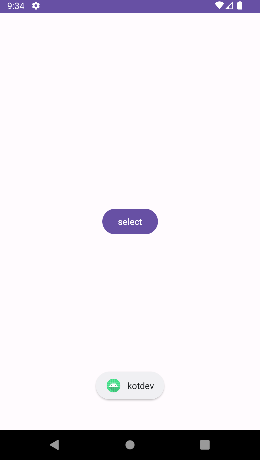
📚 execSql, rawQuery
val db = openOrCreateDatabase("testdb", Context.MODE_PRIVATE, null)-
SQLite 를 이용하기 위한 최소한의 API
-
openOrCreateDatabase() 함수를 이용해 획득
-
SQLiteOpenHelper 객체를 이용해 획득
Sql문을 사용하기 위해서는 반드시 SQLiteDatabase 객체를 얻어야 한다. 이 객체를 얻는 방법이 2개가 있는데 하나는 SQLiteOpenHelper, 다른 하나는 openOrCreateDatabase() 라는 함수다.
즉, openOrCreateDatabase() 함수를 사용했다는 것은 OpenHelper를 사용하지 않았다는 말이다. OpenHelper를 사용했다면 OpenHelper로 객체를 얻어주면 된다.
📝 Sql 문을 실행시키는 함수
📌 execSQL
- public void execSQL (String sql, Object[] bindArgs)
db.execSQL("create table USER_TB (" +
"id integer primary key autoincrement," +
"name not null," +
"phone)")첫 번째 매기변수에 Select문을 제외한 나머지 Sql 문을 준다.
Select문과 나머지 Sql문이 리턴 타입이 달라서 함수가 구분되어 있다.
db.execSQL("insert into USER_TB (name, phone) values (?, ?)", arrayOf<String>("kotdev", "0101111"))? 를 사용 할 수도 있다.
두번 째 매개변수에 ? 개수만큼 배열 정보를 줘서 데이터를 ? 에 대입시킨다.
📌 rawQuery
- public Cursor rawQuery (String sql, String[] selectionArgs)
val cursor = db.rawQuery("select * from USER_TB", null)첫 번째 매개변수에 Select 문을 주면 된다.
만약 ? 가 있다면 두번 째 매개변수에 물음표에 해당되는 값을 주면 된다.
❗ Cursor
public abstract boolean moveToFirst()
public abstract boolean moveToLast()
public abstract boolean moveToNext()
public abstract boolean moveToPosition (int position)
public abstract boolean moveToPrevious()-
rawQuery() 함수의 리턴 값은 Cursor 객체이며 select 된 row의 집합객체
-
Cursor 객체를 움직여 row를 선택하고 선택된 row의 column data 를 획득
즉, Cursor 로 row를 먼저 선택 후 column에 있는 데이터를 획득한다.
Cursor 가 raw를 선택하면 true, 선택하지 못하면 false를 리턴한다.
while (cursor.moveToNext()) {
val name = cursor.getString(0)
val phone = cursor.getString(1)
}- getter 함수의 매개변수가 select 된 column 의 index 값.
🧩 실습 예제
MainActivity 의 EditText 에 입력한 값을 SQLite 저장하고,
ReadActivity 에서 SQLite 테이블의 값을 출력 해보자!
- activity_main.xml
<?xml version="1.0" encoding="utf-8"?>
<LinearLayout xmlns:android="http://schemas.android.com/apk/res/android"
xmlns:tools="http://schemas.android.com/tools"
android:layout_width="match_parent"
android:layout_height="match_parent"
android:orientation="vertical">
<EditText
android:id="@+id/add_title"
android:layout_width="match_parent"
android:layout_height="wrap_content"
android:hint="제목을 입력하세요"
android:inputType="text" />
<EditText
android:id="@+id/add_content"
android:layout_width="match_parent"
android:layout_height="0dp"
android:layout_weight="1"
android:hint="메모를 입력하세요"
android:inputType="textMultiLine"
android:scrollbars="vertical" />
<Button
android:id="@+id/add_btn"
android:layout_width="match_parent"
android:layout_height="wrap_content"
android:text="ADD" />
</LinearLayout>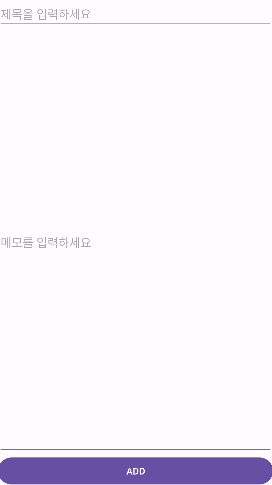
- activity_read.xml
<?xml version="1.0" encoding="utf-8"?>
<LinearLayout xmlns:android="http://schemas.android.com/apk/res/android"
android:layout_width="match_parent"
android:layout_height="match_parent"
android:orientation="vertical">
<TextView
android:layout_width="match_parent"
android:layout_height="wrap_content"
android:text="DB Select 결과" />
<LinearLayout
android:layout_width="match_parent"
android:layout_height="wrap_content"
android:orientation="horizontal">
<TextView
android:layout_width="wrap_content"
android:layout_height="wrap_content"
android:text="Title : " />
<TextView
android:id="@+id/read_title"
android:layout_width="match_parent"
android:layout_height="wrap_content" />
</LinearLayout>
<LinearLayout
android:layout_width="match_parent"
android:layout_height="wrap_content"
android:orientation="horizontal">
<TextView
android:layout_width="wrap_content"
android:layout_height="wrap_content"
android:text="Content : " />
<TextView
android:id="@+id/read_content"
android:layout_width="match_parent"
android:layout_height="wrap_content" />
</LinearLayout>
</LinearLayout>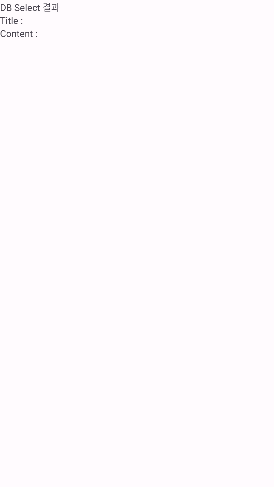
- DBHelper.xml
package com.kotdev99.android.c60
class DBHelper(context: Context) : SQLiteOpenHelper(context, "memodb", null, 1) {
override fun onCreate(p0: SQLiteDatabase?) {
val memoSQL = "create table tb_memo (" +
"_id integer primary key autoincrement," +
"title," +
"content)"
p0?.execSQL(memoSQL)
}
override fun onUpgrade(p0: SQLiteDatabase?, p1: Int, p2: Int) {
TODO("Not yet implemented")
}
}- MainActivity.kt
package com.kotdev99.android.c60
class MainActivity : AppCompatActivity() {
override fun onCreate(savedInstanceState: Bundle?) {
super.onCreate(savedInstanceState)
setContentView(R.layout.activity_main)
val titleView = findViewById<EditText>(R.id.add_title)
val contentView = findViewById<EditText>(R.id.add_content)
val addBtn = findViewById<Button>(R.id.add_btn)
addBtn.setOnClickListener {
val title = titleView.text.toString()
val content = contentView.text.toString()
val helper = DBHelper(this)
val db = helper.writableDatabase
db.execSQL(
"insert into tb_memo (title, content) values (?,?)",
arrayOf(title, content)
)
db.close()
val intent = Intent(this, ReadActivity::class.java)
startActivity(intent)
}
}
}- ReadActivity.kt
package com.kotdev99.android.c60
class ReadActivity : AppCompatActivity() {
override fun onCreate(savedInstanceState: Bundle?) {
super.onCreate(savedInstanceState)
setContentView(R.layout.activity_read)
val titleView = findViewById<TextView>(R.id.read_title)
val contentView = findViewById<TextView>(R.id.read_content)
val helper = DBHelper(this)
val db = helper.readableDatabase
val cursor =
db.rawQuery("select title, content from tb_memo order by _id desc limit 1", null)
while (cursor.moveToNext()) {
titleView.text = cursor.getString(0)
contentView.text = cursor.getString(1)
}
db.close()
}
}📲 결과
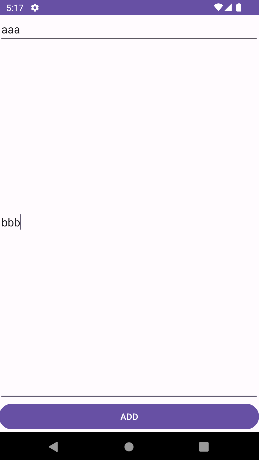
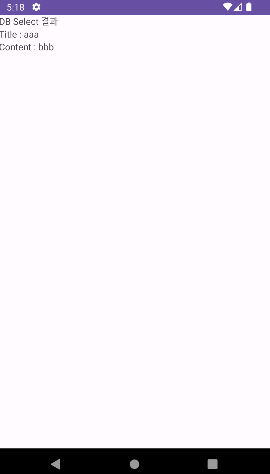
📚 insert, update, delete, query
public long insert (String table, String nullColumnHack, ContentValues values)
public int update (String table, ContentValues values, String whereClause, String[] whereArgs)
public int delete (String table, String whereClause, String[] whereArgs)
public Cursor query (String table, String[] columns, String selection, String[] selectionArgs,
String groupBy, String having, String orderBy)-
insert(), update(), delete(), query() 함수를 이용한 SQL 문 실행
-
SQL 문에 들어갈 부분을 매개변수로 대입하면 SQL 문을 만들어 실행시켜 주는 함수
execSql() 와 rawQuery() 함수의 경우에는 개발자가 직접 매개변수에 Sql 문을 작성해 주어야 한다.
하지만 insert(), update(), delete(), query() 함수를 사용하면 매개변수로 테이블과 Column, values 등 을 던져주면 알아서 Sql 문을 만들어 실행시켜 준다.
📌 ContentValues 클래스
val values = ContentValues()
values.put("name", "kotdev")
values.put("phone", "01044442322")
db.insert("USER_TB", null, values)-
ContentValues 는 insert, update 를 위한 컬럼 데이터 집합 객체
-
Map 객체처럼 키-값 형태로 데이터 여러건을 ContentValues 에 등록
컬럼명을 Key로, 해당 컬럼에 들어갈 데이터를 Value로 준다.
📌 query()
table : select 하고자 하는 테이블 명
columns : 획득하고자 하는 column 명, 배열 데이터로 column 명 지정
selection : select 문의 where 뒤에 들어갈 문자열
selectionArgs : selection 에 지정된 문자열이 데이터가 들어갈 자리를 ? 로 표현했다면 ? 에 들어갈 데이터
groupBy : select 문의 group by 뒤에 들어갈 문자열
having : select 문의 having 조건
orderBy : select 문의 order by 조건- query() 에 들어가는 매개변수들
🧩 실습 예제
execSql() 와 rawQuery() 함수가 아닌, insert() 와 query() 를 사용해 작성 해보자!
- activity_main.xml
<?xml version="1.0" encoding="utf-8"?>
<LinearLayout xmlns:android="http://schemas.android.com/apk/res/android"
android:layout_width="match_parent"
android:layout_height="match_parent"
android:orientation="vertical">
<EditText
android:id="@+id/add_title"
android:layout_width="match_parent"
android:layout_height="wrap_content"
android:hint="제목을 입력하세요"
android:inputType="text" />
<EditText
android:id="@+id/add_content"
android:layout_width="match_parent"
android:layout_height="0dp"
android:layout_weight="1"
android:hint="메모를 입력하세요"
android:inputType="textMultiLine"
android:scrollbars="vertical" />
<Button
android:id="@+id/add_btn"
android:layout_width="match_parent"
android:layout_height="wrap_content"
android:text="ADD" />
</LinearLayout>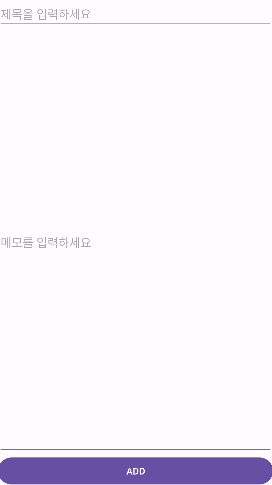
- activity_read.xml
<?xml version="1.0" encoding="utf-8"?>
<LinearLayout xmlns:android="http://schemas.android.com/apk/res/android"
android:layout_width="match_parent"
android:layout_height="match_parent"
android:orientation="vertical">
<TextView
android:layout_width="match_parent"
android:layout_height="wrap_content"
android:text="DB Select 결과" />
<LinearLayout
android:layout_width="match_parent"
android:layout_height="wrap_content"
android:orientation="horizontal">
<TextView
android:layout_width="wrap_content"
android:layout_height="wrap_content"
android:text="Title : " />
<TextView
android:id="@+id/read_title"
android:layout_width="match_parent"
android:layout_height="wrap_content" />
</LinearLayout>
<LinearLayout
android:layout_width="match_parent"
android:layout_height="wrap_content"
android:orientation="horizontal">
<TextView
android:layout_width="wrap_content"
android:layout_height="wrap_content"
android:text="Content : " />
<TextView
android:id="@+id/read_content"
android:layout_width="match_parent"
android:layout_height="wrap_content" />
</LinearLayout>
</LinearLayout>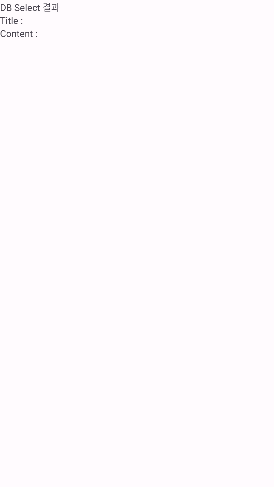
- DBHelper.xml
package com.kotdev99.android.c61
class DBHelper(context: Context?) :
SQLiteOpenHelper(context, "memodb", null, 1) {
override fun onCreate(db: SQLiteDatabase) {
val memoSQL = ("create table tb_memo " +
"(_id integer primary key autoincrement,"
+ "title,"
+ "content)")
db.execSQL(memoSQL)
}
override fun onUpgrade(db: SQLiteDatabase, oldVersion: Int, newVersion: Int) {
db.execSQL("drop table tb_memo")
onCreate(db)
}
}- MainActivity.kt
package com.kotdev99.android.c61
class MainActivity : AppCompatActivity() {
override fun onCreate(savedInstanceState: Bundle?) {
super.onCreate(savedInstanceState)
setContentView(R.layout.activity_main)
val titleView = findViewById<EditText>(R.id.add_title)
val contentView = findViewById<EditText>(R.id.add_content)
val addBtn = findViewById<Button>(R.id.add_btn)
addBtn.setOnClickListener {
val title = titleView.text.toString()
val content = contentView.text.toString()
val helper = DBHelper(this)
val db = helper.writableDatabase
val values = ContentValues()
values.put("title", title)
values.put("content", content)
db.insert("tb_memo", null, values)
db.close()
val intent = Intent(this, ReadActivity::class.java)
startActivity(intent)
}
}
}- ReadActivity.kt
package com.kotdev99.android.c61
class ReadActivity : AppCompatActivity() {
override fun onCreate(savedInstanceState: Bundle?) {
super.onCreate(savedInstanceState)
setContentView(R.layout.activity_read)
val titleView = findViewById<TextView>(R.id.read_title)
val contentView = findViewById<TextView>(R.id.read_content)
val db = DBHelper(this).readableDatabase
val cursor = db.query(
"tb_memo",
arrayOf("title", "content"),
null,
null,
null,
null,
"_id desc limit 1"
)
while (cursor.moveToNext()) {
titleView.text = cursor.getString(0)
contentView.text = cursor.getString(1)
}
}
}📲 결과
결과는 동일하다.