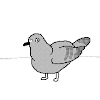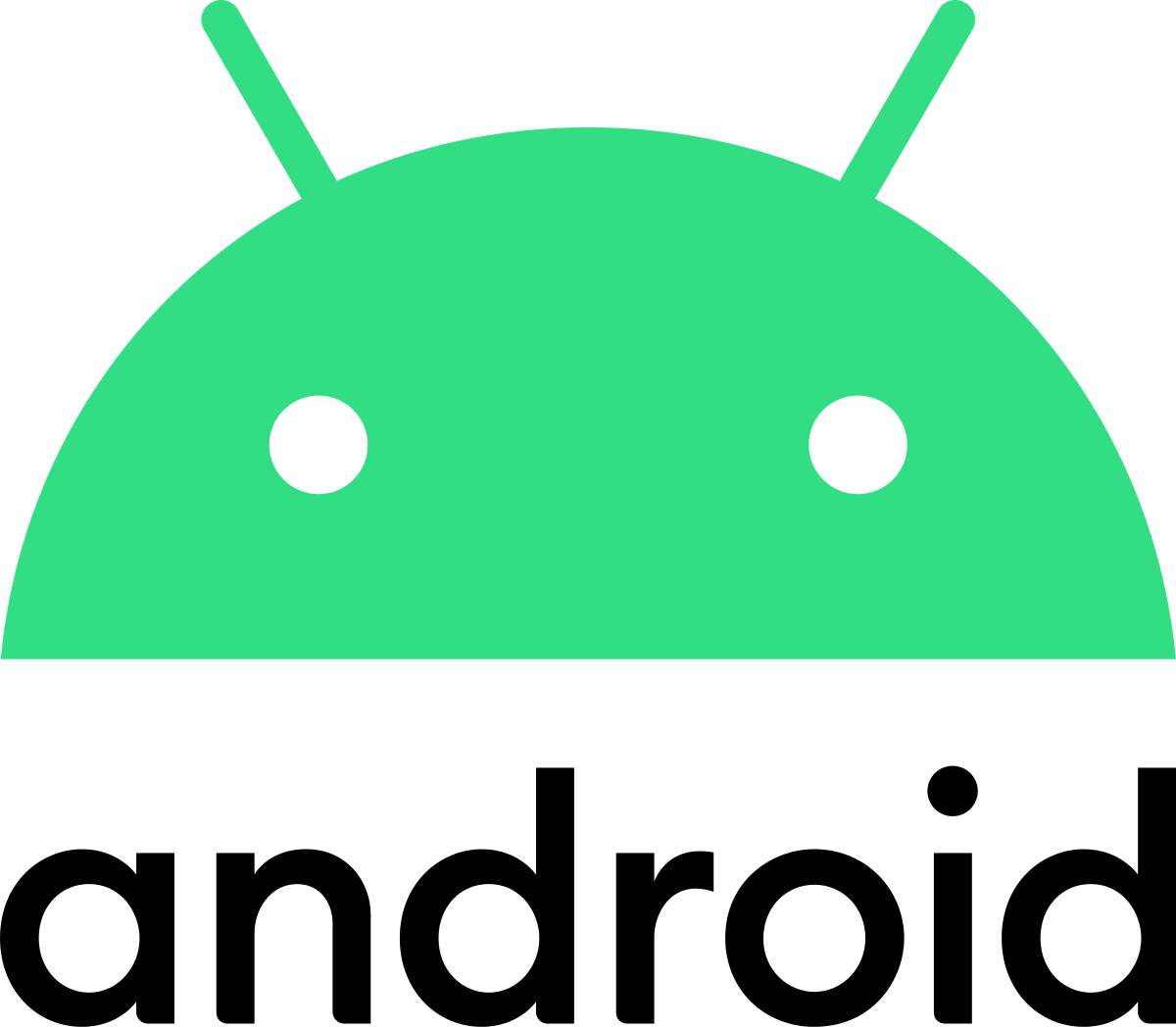
📝 스파르타코딩클럽의 '내일배움캠프' 지급 강좌를 정리한 글 입니다.
❓ Fragment 란?
액티비티 위에서 동작하는 모듈화된 사용자 인터페이스
앱을 개발하면서 액티비티가 점점 늘어날 경우에 그것들을 모두 Intent로 연결하는 것은 너무 복잡하다.
그래서 Fragment 를 사용하게 된다.
즉, 하나의 액티비티 안에서 특정 영역 만 프래그먼트로 표시하는 것이다.
📌 액티비티와 프래그먼트의 차이
Activity 는 시스템의 액티비티 매니저에서 인텐트를 해석해 액티비티 간 데이터를 전달
Fragment 는 액티비티의 프래그먼트 매니저에서 메소드로 프래그먼트 간 데이터를 전달
❓ 프래그먼트를 사용하는 이유
-
Fragment를 사용하면 Activity를 적게 만들 수 있다.
-
Activity의 복잡도를 줄일 수 있다.
-
Fragment를 사용하면 재사용할 수 있는 레이아웃을 분리해서 관리가 가능하다.
-
Fragment를 사용하면 최소 1개의 Activity 안에서 Fragment 공간에 View만 집어넣으면 여러 Activity 를 만들지 않아도 여러 화면을 보여줄 수 있다.
액티비티의 화면 전환보다 프래그먼트로 화면 일부만 전환하는 것이 자원이 적게 든다.
❗ 결국 퍼포먼스 때문에 사용한다는 의미
📚 Fragment 사용 방법
액티비티와 비슷하게 하나의 KT 파일과 하나의 XML 레이아웃을 정의한다.
그리고 액티비티 레이아웃 파일에 추가한다.
1. KT 소스 코드 파일 생성
class FirstFragment : Fragment() {
override fun onCreateView(
inflater: LayoutInflater, container: ViewGroup?,
savedInstanceState: Bundle?
): View? {
// Inflate the layout for this fragment
return inflater.inflate(R.layout.fragment_first, container, false)
}-
Fragment를 상속 받는다.
-
반드시 onCreateView() 콜백 메소드를 구현한다.
-
inflate로 사용할 레이아웃 XML 파일 지정한다.
2. XML 레이아웃 생성
/res/layout 폴더 하위에 레이아웃.xml 생성
3. 프래그먼트를 액티비티 레이아웃 파일에 추가
2가지 방법이 있다.
-
액티비티 XML 파일 안에서 정적으로 추가
-
KT 소스 코드에서 동적으로 추가
액티비티 XML 파일 안에서 추가
<?xml version="1.0" encoding="utf-8"?>
<LinearLayout xmlns:android="http://schemas.android.com/apk/res/android"
android:id="@+id/fragment_container"
android:layout_width="match_parent"
android:layout_height="match_parent"
android:orientation="vertical">
<TextView
android:layout_width="wrap_content"
android:layout_height="wrap_content"
android:text="Hello World!" />
<fragment
android:name="com.skmns.fragmentbasic.FirstFragment"
android:layout_width="match_parent"
android:layout_height="match_parent"
android:id="@+id/fragment" />
</LinearLayout>android:name으로 사용할 프래그먼트 지정
❗ 프래그먼트는 액티비티가 재시작되는 경우 프래그먼트를 복구하기 위해 시스템이 사용할 수 있는 고유한 식별자가 필요하다. 프래그먼트에 ID를 지정하는 방법은 3가지가 있다.
-
android:id 속성으로 지정
-
android:tag 속성으로 지정
-
만약 아무것도 지정하지 않는다면 시스템은 컨테이너 뷰의 ID를 사용한다.
KT 소스 코드에서 추가
Fragment Manager를 사용한다.
supportFragmentManager.commit {
replace(R.id.frameLayout, frag)
setReorderingAllowed(true)
addToBackStack("")
}-
supportFragmentManager
사용자 상호작용에 응답해 Fragment를 추가하거나 삭제하는등 작업을 할 수 있게 해주는 매니저 -
replace
어느 프레임 레이아웃에 띄울것이냐, 어떤 프래그먼트냐 -
setReorderingAllowed
애니메이션과 전환이 올바르게 작동하도록 트랜잭션과 관련된 프래그먼트의 상태 변경을 최적화 -
addToBackStack
뒤로가기 버튼 클릭시 다음 액션 (이전 fragment로 가거나 앱이 종료되거나)
실습 예제
아래와 같은 화면을 구성해보자.
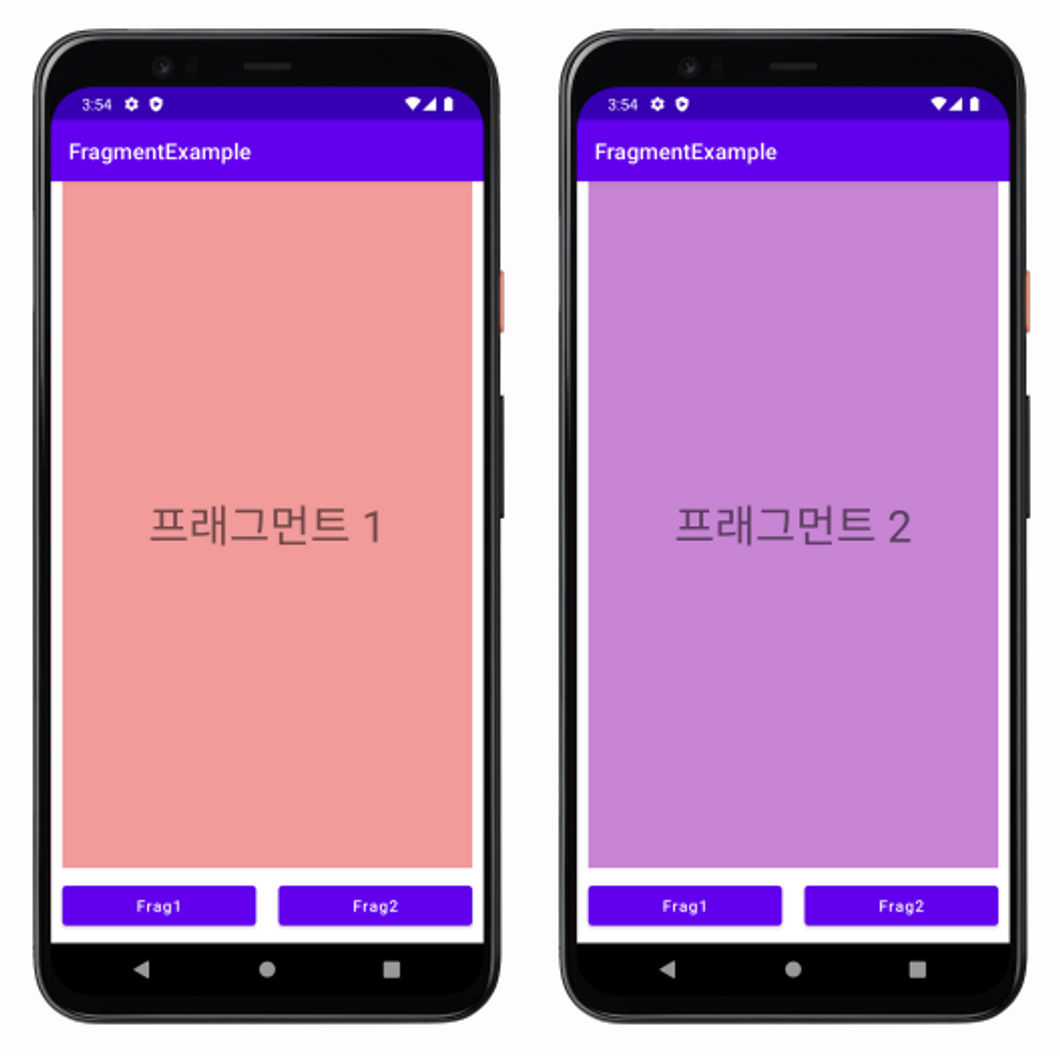
1. Fragment (Blank) 생성
- 파일은 FirstFragment로 생성했다.
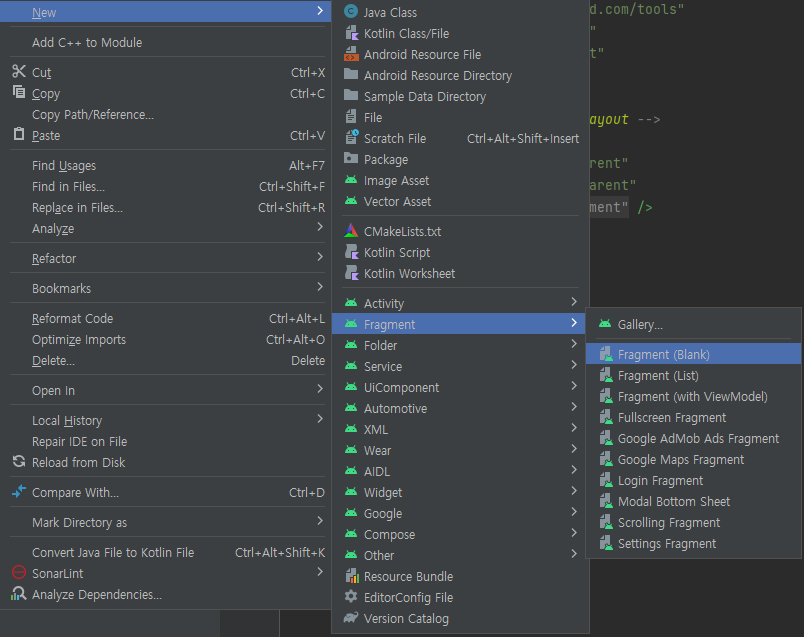
- 자동으로 res/layout 하위에 fragment_first.xml 파일이 생성된다.
2. fragment_first.xml 수정
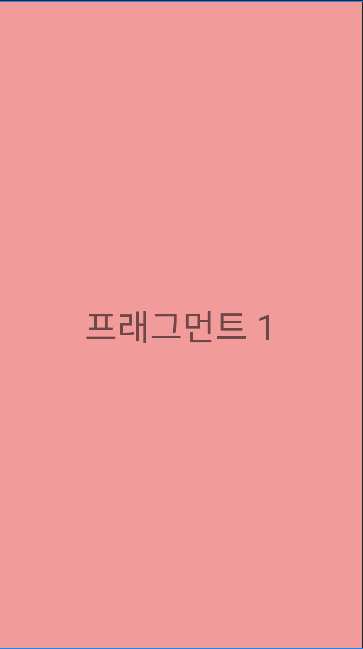
<?xml version="1.0" encoding="utf-8"?>
<androidx.constraintlayout.widget.ConstraintLayout
xmlns:android="http://schemas.android.com/apk/res/android"
xmlns:app="http://schemas.android.com/apk/res-auto"
android:layout_width="match_parent"
android:layout_height="match_parent"
android:background="#F19B9B">
<TextView
android:layout_width="wrap_content"
android:layout_height="wrap_content"
android:text="프래그먼트 1"
android:textAllCaps="false"
android:textSize="40sp"
app:layout_constraintBottom_toBottomOf="parent"
app:layout_constraintEnd_toEndOf="parent"
app:layout_constraintStart_toStartOf="parent"
app:layout_constraintTop_toTopOf="parent" />
</androidx.constraintlayout.widget.ConstraintLayout>3. SecondFragment도 동일하게 생성
- fragment_second.xml

<?xml version="1.0" encoding="utf-8"?>
<androidx.constraintlayout.widget.ConstraintLayout
xmlns:android="http://schemas.android.com/apk/res/android"
xmlns:app="http://schemas.android.com/apk/res-auto"
android:layout_width="match_parent"
android:background="#C785D3"
android:layout_height="match_parent">
<TextView
android:layout_width="wrap_content"
android:layout_height="wrap_content"
android:text="프래그먼트 2"
android:textAllCaps="false"
android:textSize="40sp"
app:layout_constraintTop_toTopOf="parent"
app:layout_constraintStart_toStartOf="parent"
app:layout_constraintEnd_toEndOf="parent"
app:layout_constraintBottom_toBottomOf="parent"/>
</androidx.constraintlayout.widget.ConstraintLayout>4. activity_main.xml 수정
- Fragment 를 표시할 FrameLayout과 버튼 2개 선언
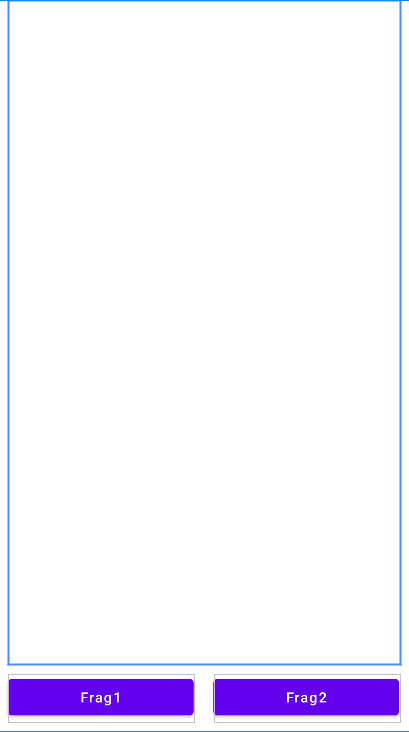
<?xml version="1.0" encoding="utf-8"?>
<androidx.constraintlayout.widget.ConstraintLayout
xmlns:android="http://schemas.android.com/apk/res/android"
xmlns:app="http://schemas.android.com/apk/res-auto"
xmlns:tools="http://schemas.android.com/tools"
android:layout_width="match_parent"
android:layout_height="match_parent"
tools:context=".MainActivity">
<FrameLayout
android:id="@+id/frameLayout"
android:layout_width="0dp"
android:layout_height="0dp"
android:layout_marginStart="10dp"
android:layout_marginEnd="10dp"
app:layout_constraintBottom_toTopOf="@+id/fragment1_btn"
app:layout_constraintEnd_toEndOf="parent"
app:layout_constraintStart_toStartOf="parent"
app:layout_constraintTop_toTopOf="parent">
</FrameLayout>
<Button
android:id="@+id/fragment1_btn"
android:layout_width="0dp"
android:layout_height="wrap_content"
android:layout_margin="10dp"
android:text="Frag1"
android:textAllCaps="false"
app:layout_constraintBottom_toBottomOf="parent"
app:layout_constraintEnd_toStartOf="@+id/fragment2_btn"
app:layout_constraintStart_toStartOf="parent"
app:layout_constraintTop_toBottomOf="@+id/frameLayout" />
<Button
android:id="@+id/fragment2_btn"
android:layout_width="0dp"
android:layout_height="wrap_content"
android:layout_margin="10dp"
android:text="Frag2"
android:textAllCaps="false"
app:layout_constraintBottom_toBottomOf="parent"
app:layout_constraintEnd_toEndOf="parent"
app:layout_constraintStart_toEndOf="@+id/fragment1_btn"
app:layout_constraintTop_toBottomOf="@+id/frameLayout" />
</androidx.constraintlayout.widget.ConstraintLayout>5. KT 소스 코드 작성
Fragment 를 동적으로 추가 해보자.
- 우선 build.gradle에 fragment 라이브러리를 추가한다.
implementation("androidx.fragment:fragment-ktx:1.5.5")KT 파일 작성
- MainActivity.kt
package com.example.test
class MainActivity : AppCompatActivity() {
private val binding by lazy { ActivityMainBinding.inflate(layoutInflater) }
override fun onCreate(savedInstanceState: Bundle?) {
super.onCreate(savedInstanceState)
setContentView(binding.root)
binding.apply {
fragment1Btn.setOnClickListener {
setFragment(FirstFragment())
}
fragment2Btn.setOnClickListener {
setFragment(SecondFragment())
}
}
setFragment(FirstFragment())
}
private fun setFragment(frag: Fragment) {
supportFragmentManager.commit {
replace(R.id.frameLayout, frag)
setReorderingAllowed(true)
addToBackStack("")
}
}
}