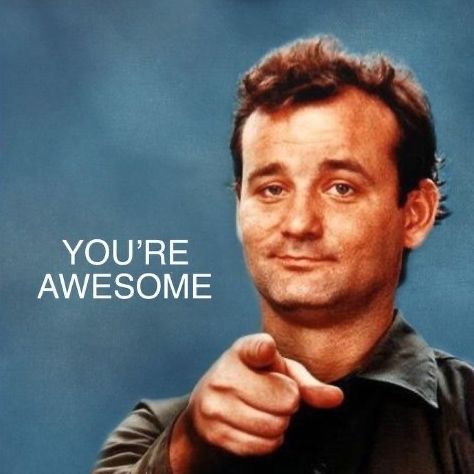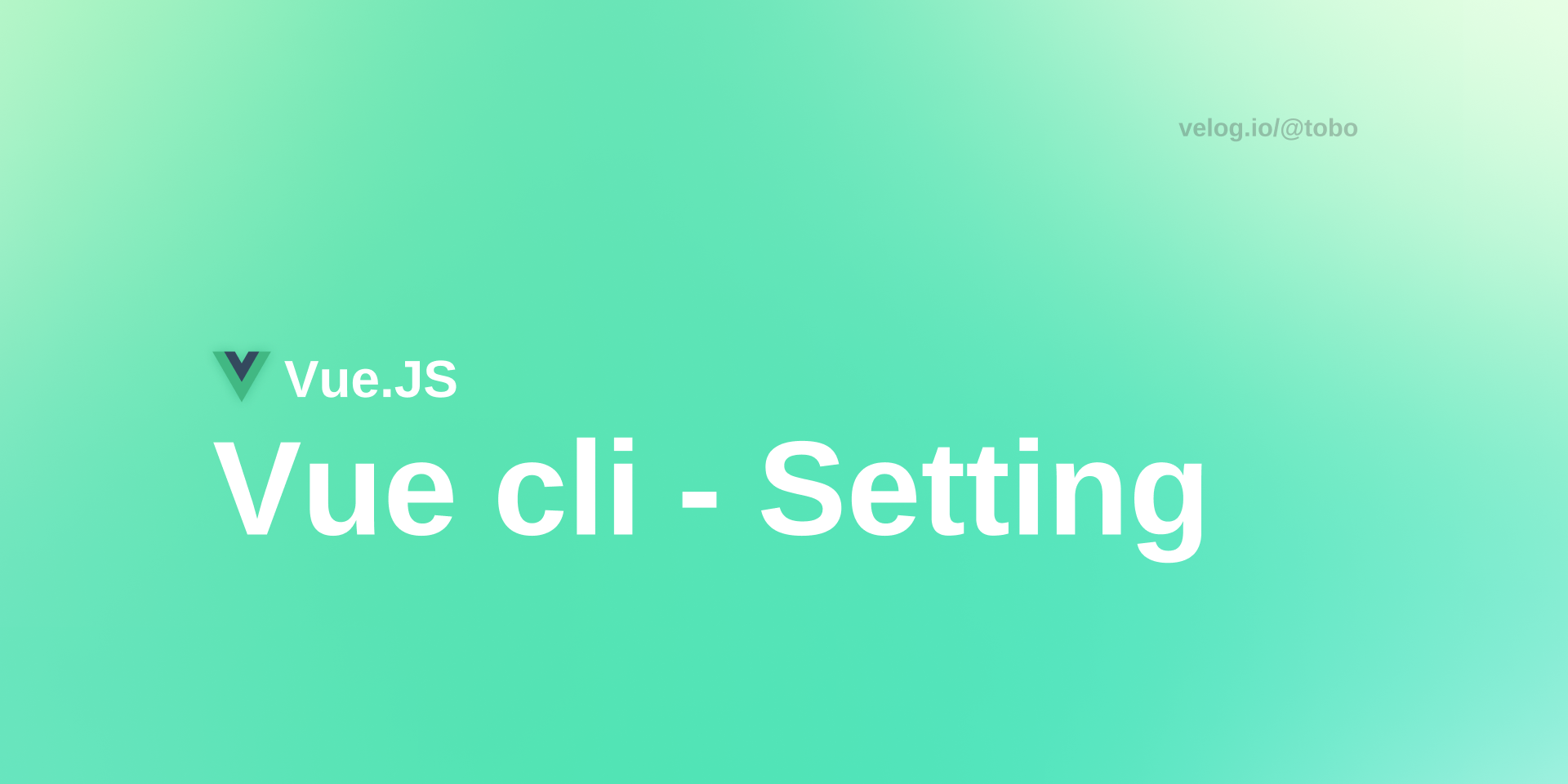
Vue 설치하기
$ npm install -g @vue/cli
(-g: 글로벌 인스톨)
$ sudo npm install -g @vue/cli
(위 방법이에러나거나 mac에서 인스톨 시sudo명령어 사용)
Vue 프로젝트 생성하기
- 프로젝트 생성
$ vue create projectFolder
vue3, vue2, custom setting등 선택옵션이 나온다.
- 프로젝트 생성후 폴더안으로 들어가서 vscode를 실행
$ code .
Vue 프로젝트 실행하기
Vscode 터미널에서
$ npm run serve : vue-cli 개발서버에서 실행(live server)
$ npm run build : vue코드를 실제 사용가능한 html, css, javascript로 변환
$ npm run lint :serve 멈추고 싶을때: control + c
*폴더안에 수동으로 설치하는 과정(webpack 설치)
npm init -y : package.json파일 생성
npm install webpack webpack-cli --save-dev : webpack 모듈 설치
<webpack.config 파일을 생성해야한다.>
npx webpack : webpack으로 컴파일 실행(bundling)
npx webpack --watch : 파일에 변화가 있을때마다 번들링 실행
npm install babel-loader @babel/core @babel/preset-env --save-dev : babel 모듈 설치
<babel config 파일을 생성해야 한다.>
npm install style-loader css-loader --save-dev : css 모듈 설치
*** Vue 커스텀 프로젝트 생성하기
$ vue create {project-folder-name}
- 'Manually select features' 를 선택, 아래와 같이 옵션 선택
- Babel + Router + Vuex + Linter/Formatter
- vue 3.0 + Y + (ESLint+Standard config) + Lint on save
- In package.json + N
$ code .으로 vscode를 실행한다.
- Tailwind 설치 (터미널에서)
$ npm install -D tailwindcss postcss autoprefixer
$ npx tailwindcss init -p// tailwind.config.js module.exports = { content: [ "./index.html", "./src/**/*.{vue,js,ts,jsx,tsx}", ], theme: { extend: {}, }, plugins: [], } // index.css @tailwind base; @tailwind components; @tailwind utilities; // main.js import './index.css' 추가
- ESLint와 Prettier 충돌 에러 수정
1. 루트 디렉토리에 `.prettierrc` 파일 생성 후 아래 코드 작성 // .prettierrc { "semi": false, "bracketSpacing": true, "singleQuote": true, "useTabs": false, "trailingComma": "none", "printWidth": 80 } 2. 'package.json` 파일에 룰 추가 // package.json "rules": { "space-before-function-paren": "off" } 3. css파일에 `@import` 에러 없애기 // vscode plugin PostCSS Language Support 를 설치하면 더 이상 경고 문구가 보이지 않는다위와 같은 방법으로 코딩포멧을 매치시켜줘야 에러가 발행하지 않는다!
* Vue Component Snippet 만들기
맨날 <template> <script> export default ... 타이핑하기 갱장히 귀찮다!!!
- vscode 죄하단에: ⚙️ Setting -> Configure User Snippets
- 커넽드창에 'vue'입력 -> vue.json파일 선택
- 아래 코드를 복붙한다.
# template 태그 코드는 개취입니다.
"vue template snippets 🦊": {
"prefix": "vue-temp 🦊",
"body": [
"<template>",
"\t<div class='comp-wrap🦊'>",
"\t\t<div>${TM_FILENAME_BASE}</div>",
"\t</div>",
"</template>",
"",
"<script>",
"export default {",
"\tname: '${TM_FILENAME/(.*)\\..+$/$1/}$1',",
"\tcomponents: {},",
"\tprops: {},",
"\tdata() {\n\t\treturn {}\n\t},",
"\tmethods: {},",
"}",
"</script>",
"",
"<style scoped></style>"
],
"description": "Vue snippet with css and scoped"
}