PyFlink 1.15 development on Apple Silicon Mac
🚨 This limitation only applies to Flink 1.15, and only for local development on Apple Silicon macOS machines.
If you are using Flink 1.18 or later, you can install PyFlink libraries on your macOS machine as any other Python library.
See the Getting Started for more details.
Problem
There are known issues with installing PyFlink dependencies on Mac using Apple Silicon chips (see FLINK-26981). These issues, resolved in Flink 1.16.x, make it difficult to develop PyFlink 1.15.x applications on new Mac machines, using IDE like PyCharm or Visual Studio Code.
Solution overview
Use a Docker image built for Intel architecture (amd64) with all required Python dependencies.
Enable Rosetta emulation in Docker, to run on Apple Silicon Mac images for Intel architecture.
Leverage the ability of advanced IDE to run the Python interpreter inside a Docker container.
Step-by-step instructions
Requirements
- An IDE supporting the execution of Python interpreter inside a Docker container:
- PyCharm Professional (Community Edition does not support this, directly)
- Visual Studio Code
- Docker running on the Mac machine; the instructions will refer to Docker Desktop
- Install IDE plugins to integrate with Docker and AWS
Docker configuration
-
Enable Rosetta emulation
In Docker Desktop: Settings > Feature in development > Beta features > Use Rosetta for x86/amd64 emulation on Apple Silicon: enable
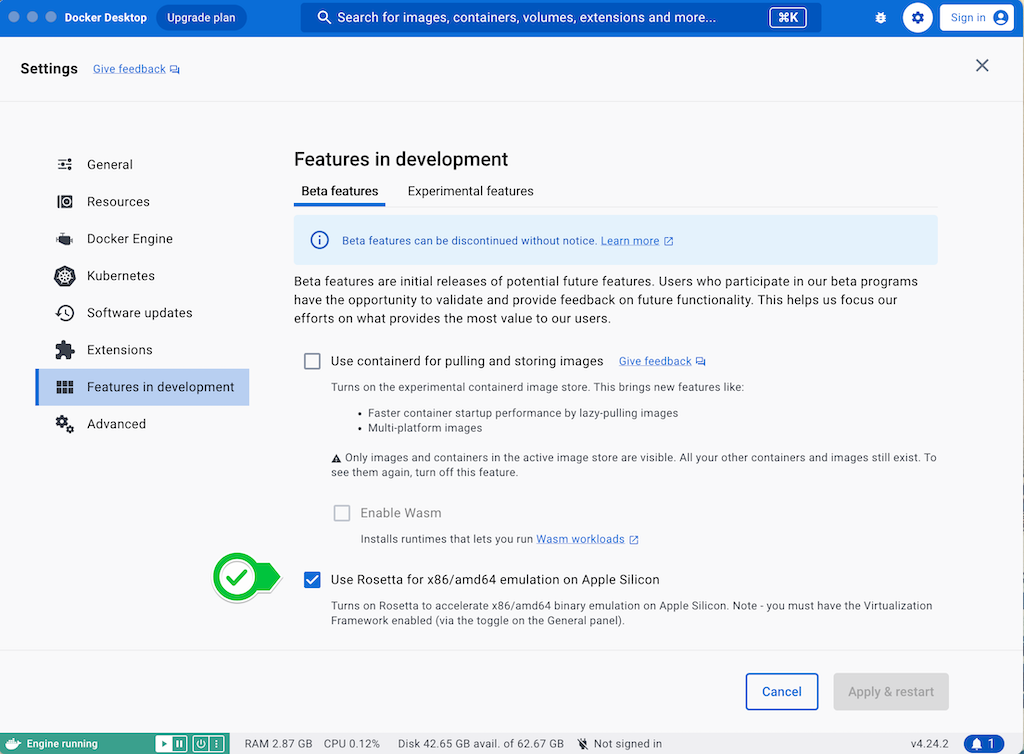
-
Enable Docker socket, required for IDE integration
In Docker Desktop: Settings > Advanced > Allow the default docker socket to be used : enable
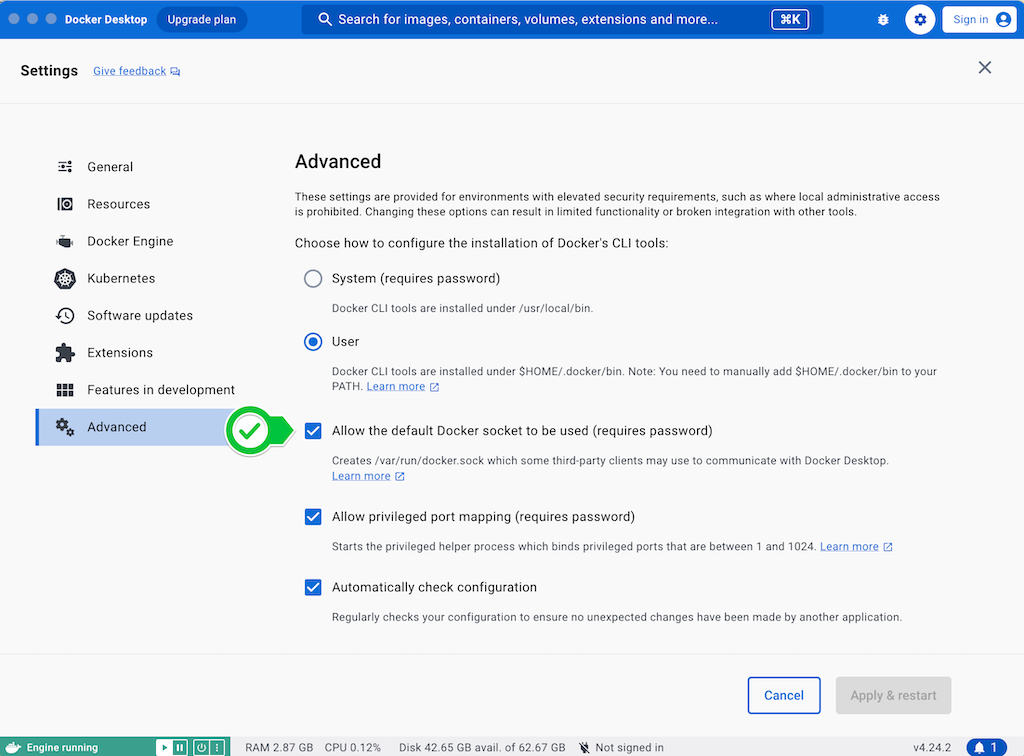
Dockerfile
The provided Dockerfile is based on what recommended in Flink 1.15 documentation.
We install Python 3.8, boto3, that is often required if you connect to AWS API directly, and AWS CLI for troubleshooting.
FROM flink:1.15.4
ARG PYTHON_VERSION=3.8.9
RUN apt-get update -y && \
apt-get install -y build-essential libssl-dev zlib1g-dev libbz2-dev libffi-dev && \
wget https://www.python.org/ftp/python/${PYTHON_VERSION}/Python-${PYTHON_VERSION}.tgz && \
tar -xvf Python-${PYTHON_VERSION}.tgz && \
cd Python-${PYTHON_VERSION} && \
./configure --without-tests --enable-shared && \
make -j6 && \
make install && \
ldconfig /usr/local/lib && \
cd .. && rm -f Python-${PYTHON_VERSION}.tgz && rm -rf Python-${PYTHON_VERSION} && \
ln -s /usr/local/bin/python3 /usr/local/bin/python && \
apt-get clean && \
rm -rf /var/lib/apt/lists/*
RUN pip3 install apache-flink==1.15.4 boto3 awscliThe docker image must be built for the linux/amd64 platform not to face the Python dependency issues.
There are two options:
- a) Build the image manually and instruct the IDE to use the specific image. In this case the image can be pulled from an Image Repository.
- b) Provide the Dockerfile to the IDE and instruct the IDE to build the image for
linux/amd64.
For option (b) you need to copy the Dockerfile in your project folder and skip the next step.
Build the Docker image for "Intel" architecture
This step is required for option (a), to build the docker image.
From the directory containing the Dockerfile, run the following command:
docker build --platform linux/amd64 --tag pyflink-115:latest .This can take a few minutes and will create an image, named pyflink-115 (you can choose a different name).
PyCharm: Configure to run the Python interpreter in Docker
-
Create Docker execution environment
Settings > Build, Execution, Deployment > Docker
- Add new Docker environment
- Select Docker for Mac
- Verify “connection successful” is reported at the bottom of the window,
If it cannot connect, verify you have enabled the default docker socket and restarted docker daemon
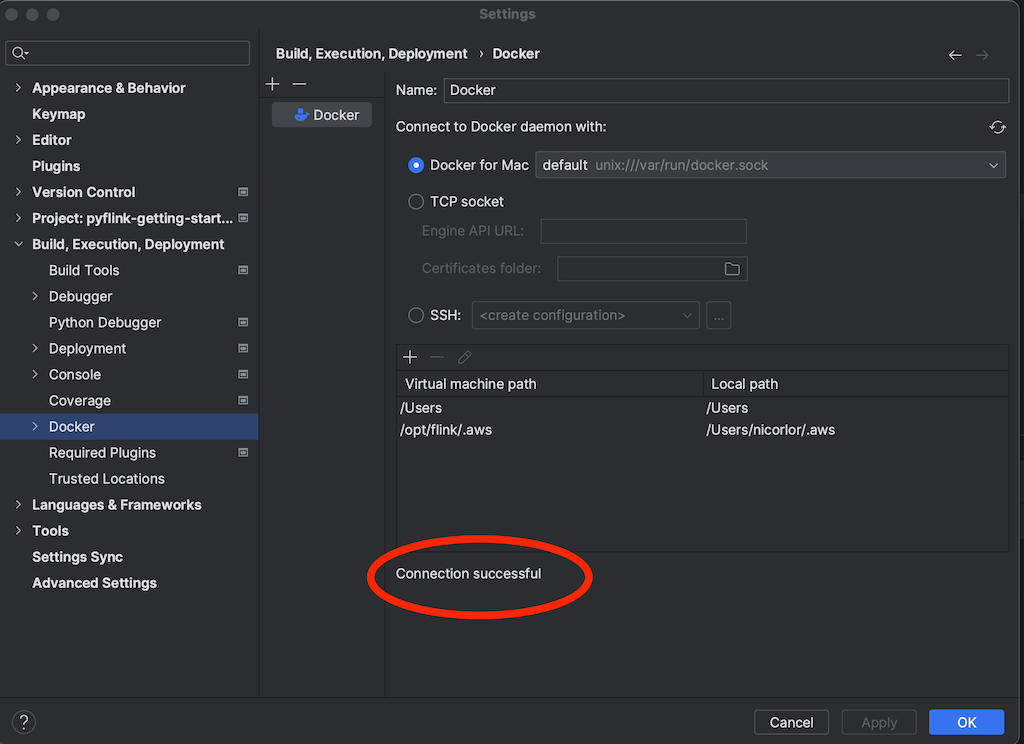
- Add new Docker environment
-
Set the interpreter for the project
Project Settings > Python Interpreter : Add Interpreter : On Docker
-
Select: Existing Docker environment
-
Image - depending on the option you chose, above
-
a) Pull or use existing
- type the name of the image (
pyflink-115:latest) 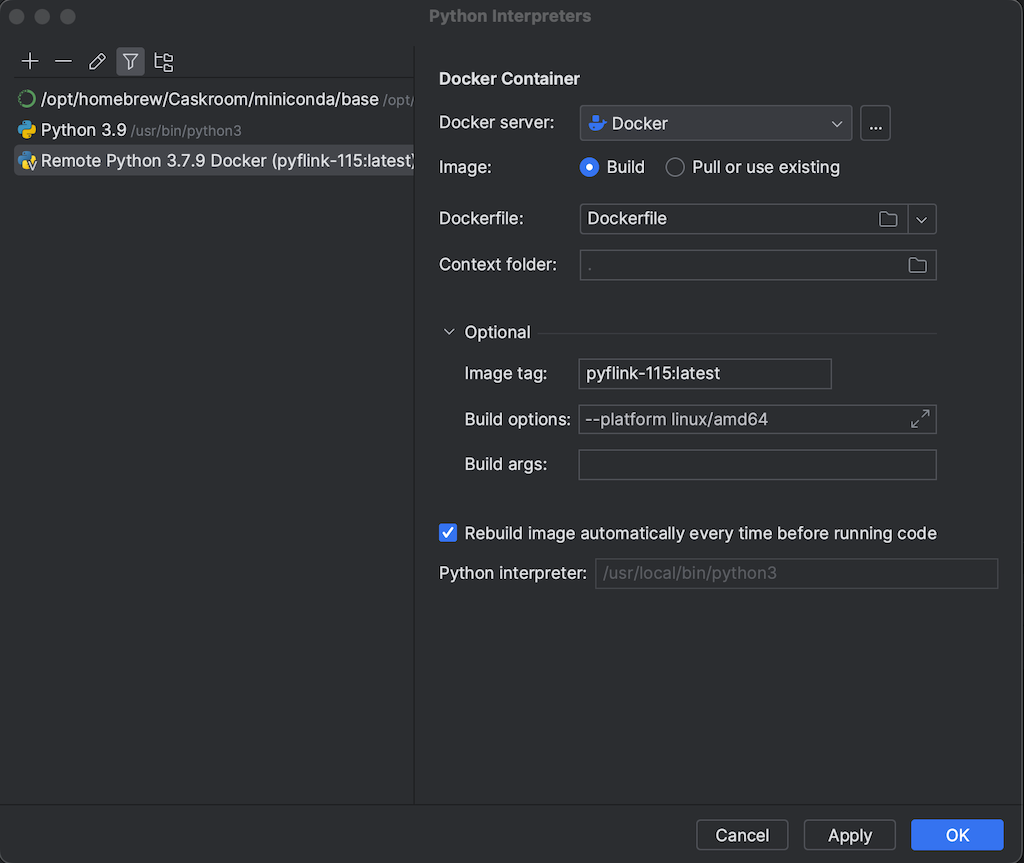
- type the name of the image (
-
b) Build
- Dockerfile: select the dockerfile you previously copied in the project folder
- Image tag:
pyflink-115:latest(you can choose a different tag) - Build options:
--platform linux/amd64 - Uncheck Rebuild image automatically every time before running code (the image takes a few minutes to build and there is no reason of rebuilding on every run, unless you modify the Dockerfile)
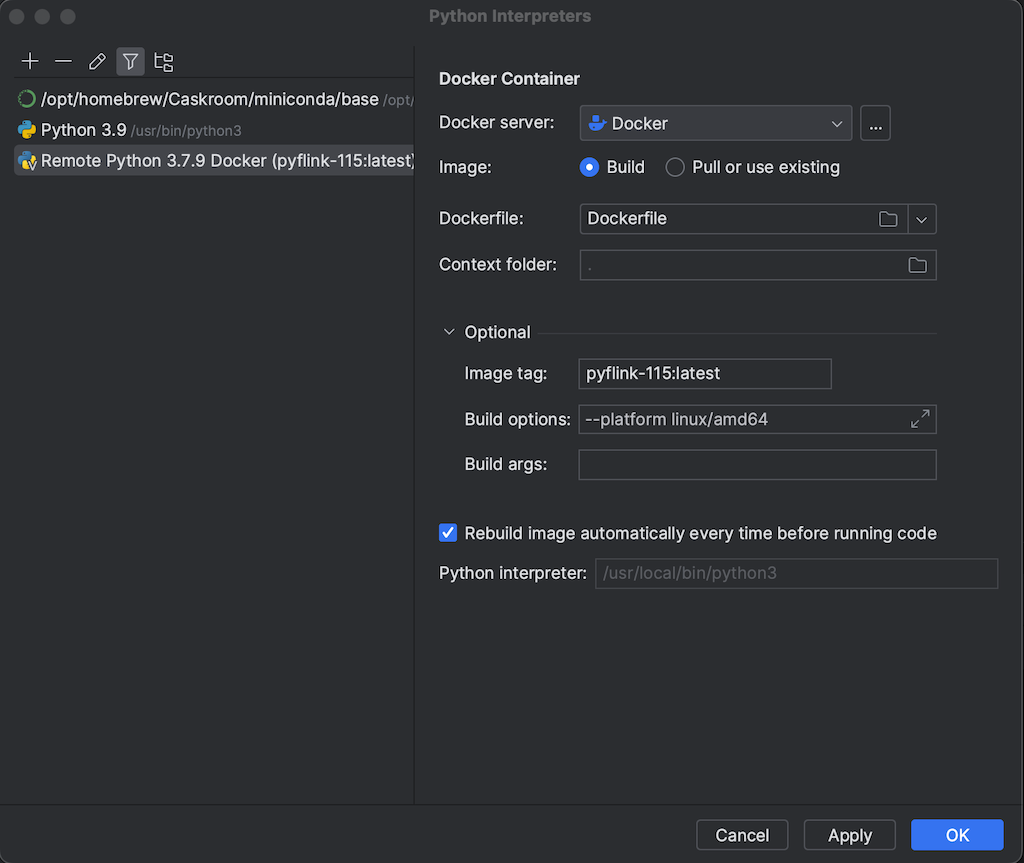
-
-
Next (Pull Docker Image or Build Image)
-
Next (Project directory and language runtime configuration)
- Select: System Interpreter (
/usr/local/bion/python3)
- Select: System Interpreter (
-
Create
-
Configure AWS Toolkit plugin to provide the AWS credential to the running application
Configure the AWS Toolkit to get a valid AWS authentication with access to all resources the Flink application must access (e.g. Kinesis Data Streams, S3 buckets...)
The configuration depends on the way you provide the credentials (refer to the AWS Toolkit documentation).
Also configure the script Run Configuration accordingly, e.g. to “Use the currently selected credential profile/region”.
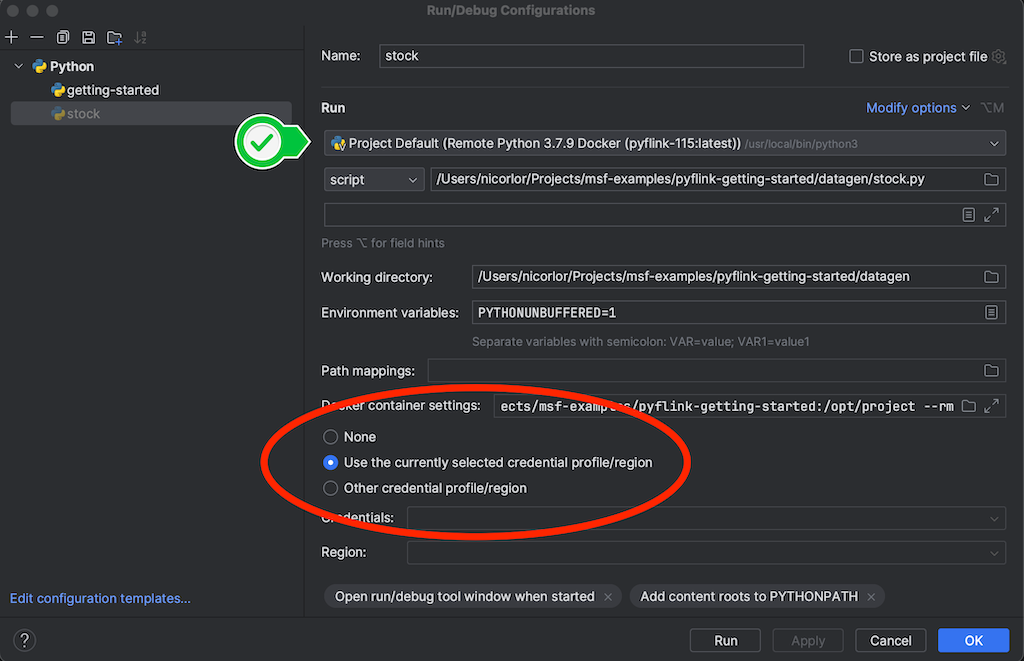
Configuring Visual Studio Code
Refer to Visual Studio Code documentation to develop with Python inside a container.
Refer to AWS Toolkit documentation to pass the AWS authentication to the PyFlink application.
Additional notes
While experimenting with the docker image, you may end up with many dangling images. As each PyFlink image is 2.1 GB you may quickly run out of space.
Periodically check the images
docker image ls --all...and prune all dangling ones
docker image pruneConclusions
Following these steps you can set up a local development environment for PyFlink 1.15 on Mac using Apple Silicon Chips and use IDE like PyCharm or Visual Studio Code to run and debug the application on your Mac development machine.
No change to the application is required.
These steps will not affect the way you package your application for the environment where you deploy your application, whether it is a self-managed Apache Flink cluster or Amazon Managed Service for Apache Flink.
📌 출처: https://github.com/aws-samples/amazon-managed-service-for-apache-flink-examples.git
