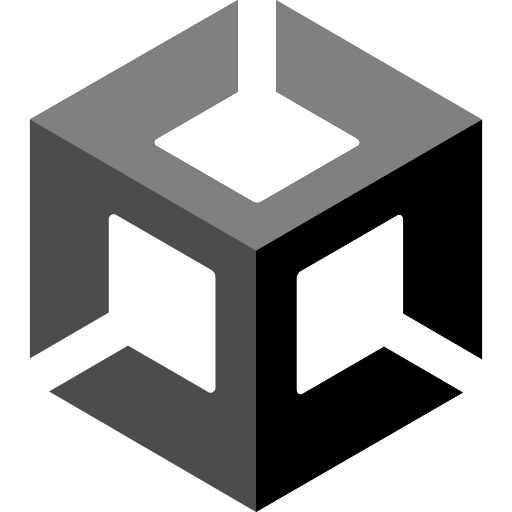
이번 강좌는 UI에 관한 강좌다.
라이프와 스코어
우선 게임에서 필수적인 라이프와 스코어를 만들어 보겠다.
'Player.cs'에 다음과 같이 코드를 추가한다.
...
public int life;
public int score;
...그리고 UI - Legacy - Text와 UI - Image를 추가한다.
그런 다음 텍스트에 임시 스코어와 이미지에 라이프 이미지를 추가하고 적절히 배치한다.
그런데 UI가 화면 크기에 비해 너무 크다.
그래서 Canvas - Canvas Scaler에서 UI Scale Mode - Scale With Screen Size로 설정한다.
Scale With Screen Size : 기준 해상도의 UI 크기 유지
그리고 Reference Resolution을 1080x1920으로 설정한다.
UI의 크기가 바뀌었는데 다시 조정한다.
그리고 게임오버 텍스트와 재시작 버튼도 만든다.
버튼 이미지의 경우는 버튼의 크기가 변해도 모양이 바뀌면 안 되기에 Sprite Editor에서 Border를 설정해야 한다.
그리고 게임오버 텍스트와 재시작 버튼은 하나의 오브젝트로 묶는다.
UI 로직
이제 스코어와 라이프, 게임오버에 대한 로직을 만들어 보겠다.
다음과 같이 코드들을 입력한다.
// Enemy.cs
...
public int enemyScore;
...
void OnHit(int dmg)
{
...
if (health <= 0)
{
Player playerLogic = player.GetComponent<Player>();
playerLogic.score += enemyScore;
...
}
}
// GameManager.cs
...
using UnityEngine.SceneManagement;
using UnityEngine.UI;
...
public Text scoreText;
public Image[] lifeImage;
public GameObject gameOverSet;
...
void Update()
{
...
Player playerLogic = player.GetComponent<Player>();
scoreText.text = string.Format("{0:n0}", playerLogic.score);
}
...
public void UpdateLifeIcon(int life)
{
for (int index = 0; index < 3; index++)
{
lifeImage[index].color = new Color(1, 1, 1, 0);
}
for (int index = 0; index < life; index++)
{
lifeImage[index].color = new Color(1, 1, 1, 1);
}
}
...
public void GameOver()
{
gameOverSet.SetActive(true);
}
public void GameRetry()
{
SceneManager.LoadScene(0);
}
// Player.cs
void OnTriggerEnter2D(Collider2D collision)
{
if (collision.gameObject.tag == "Border")
{
...
}
else if (collision.gameObject.tag == "Enemy" || collision.gameObject.tag == "EnemyBullet")
{
life--;
manager.UpdateLifeIcon(life);
if (life == 0)
{
manager.GameOver();
}
else
{
manager.RespawnPlayer();
}
gameObject.SetActive(false);
Destroy(collision.gameObject);
}
}- string.Format(format, text) : 지정된 양식으로 문자열을 변환해 주는 함수
- {0:n0} : 세 자리마다 쉼표로 나눠주는 숫자 양식
코드 작성 후 public 변수들의 값을 설정한다.
예외 처리
중복 피격이 발생하는 것을 해결해 보겠다.
다음과 같이 코드를 추가하고, 수정한다.
// Player.cs
...
void OnTriggerEnter2D(Collider2D collision)
{
if (collision.gameObject.tag == "Border")
{
...
}
else if (collision.gameObject.tag == "Enemy" || collision.gameObject.tag == "EnemyBullet")
{
if (isHit)
{
return;
}
isHit = true;
...
}
}
...
// GameManager.cs
...
void RespawnPlayerExe()
{
...
Player playerLogic = player.GetComponent<Player>();
playerLogic.isHit = false;
}
...영상에선 코드들을 여러 번 왔다 갔다 해서 정리할 때 약간 힘들었다.
