(실습) 버튼 UI 만들기
지금까지 배운 transform, transition, animation, perspective 속성 등으로 버튼 만들기 실습을 했다.
예시 버튼
기본적으로 준 속성
div {
width: 200px;
height: 50px;
background-color: coral;
border: 2px solid black;
border-radius: 15px;
margin-bottom: 50px;
transition: all 1s;
color: white;
text-align: center;
font-weight: bold;
font-size: 32px;
/* 나중에 가상요소를 주기 위함 */
position: relative;
overflow: hidden;
}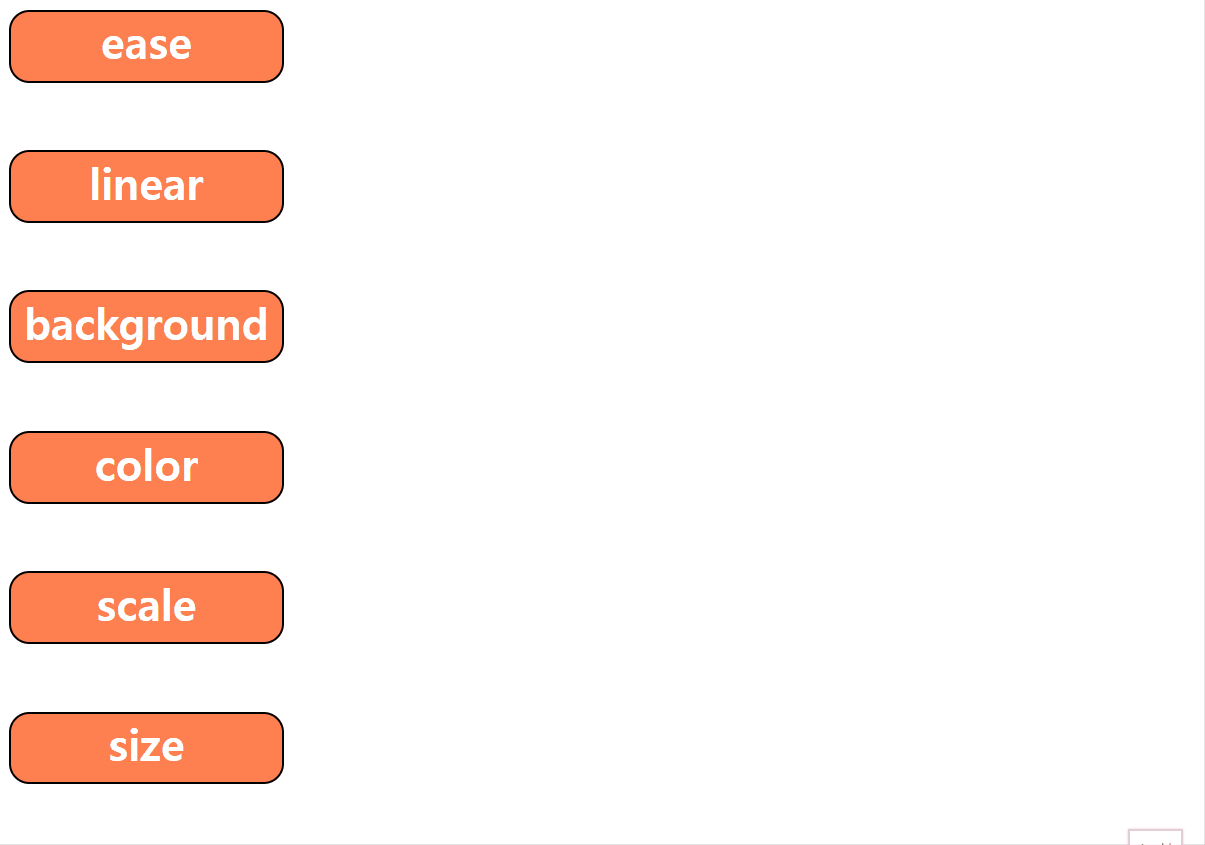
/* ease-in, ease-out, ease-in-out은 자주 쓰지 않는다. */
/* ease */
.c1:hover {
transform: translateX(100px);
transition-timing-function: ease;
}
/* linear */
.c2:hover {
transform: translateX(100px);
transition-timing-function: linear;
}
/* background */
.c3:hover {
background-color: violet;
}
/* color */
.c4:hover {
background-color: violet;
color: black;
}
/* scale*/
.c5:hover {
background-color: violet;
color: black;
transform: scaleY(1.2);
}
/* size */
.c6:hover {
width: 1000px;
height: 100px;
}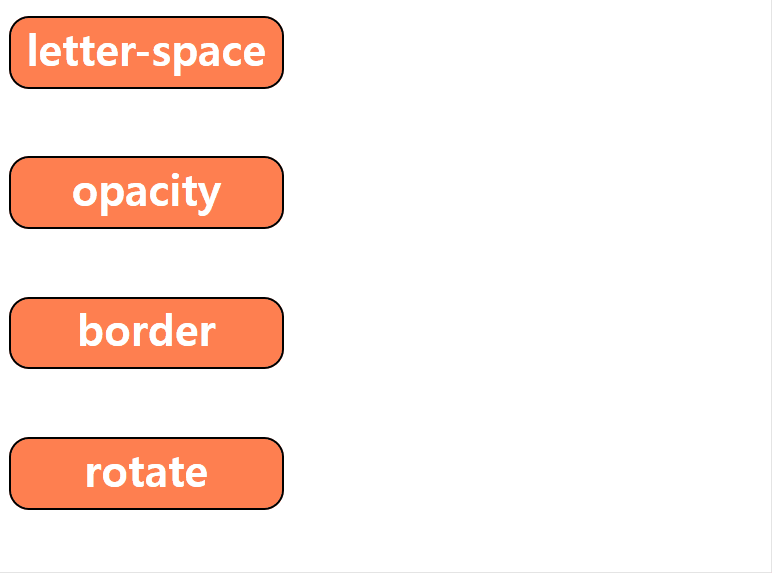
/* letter-space*/
.c7:hover {
letter-spacing: 20px;
width: 500px;
}
/* opacity*/
.c8:hover {
opacity: 0.3;
}
/* border */
.c9:hover {
border-color: hotpink;
border-width: 20px;
}
/* rotate */
.c10:hover {
transform: rotate(20deg);
}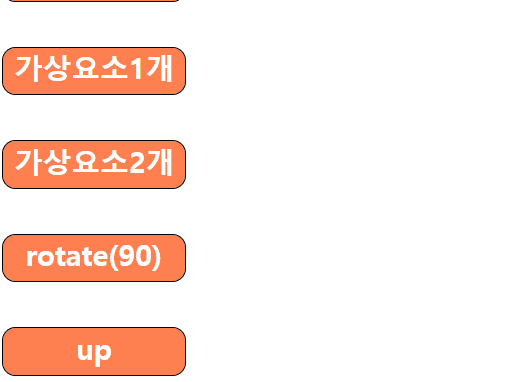
/* 가상요소 1개 */
.c15::before {
content: '';
display: block;
position: absolute;
background-color: white;
width: 200px;
height: 5px;
bottom:0;
/* width,height를 주지 않고도, 상하좌우 0을 주면 쫙 펼쳐지게 됨 */
/* top:0;
left:0;
right: 0;
bottom: 0; */
transform: translateX(-300px);
transition: all 1s ease;
}
.c15:hover::before {
transform: translateX(0);
}
/* 가상요소 2개 */
.c16::before {
content: '';
display: block;
position: absolute;
background-color: white;
width: 200px;
height: 5px;
bottom:0;
transform: translateX(-300px);
transition: all 1s ease;
}
.c16:hover::before {
transform: translateX(0);
}
.c16:after {
content:'';
display: block;
position: absolute;
background-color: white;
width: 200px;
height: 5px;
top:0;
transform: translateX(300px);
transition: all 1s ease;
}
.c16:hover::after {
transform: translateX(0)
}
/* rotate */
.c17:before {
content: '';
position: absolute;
top:0;
left:0;
width: 100%;
height: 100%;
background-color: yellowgreen;
transition: all .5s;
/* 두께가 없는 면이 세로로 서있는 모양-> 눈에 안 보임 */
transform: rotateX(90deg);
/* z-index: -1; */
}
.c17:hover::before {
transform: rotateX(0);
z-index: -1;
}
.c17:after{
content: '';
position: absolute;
top:0;
left:0;
width: 100%;
height: 100%;
background-color: white;
transition: all .5s;
transform: rotateY(90deg);
/* z-index: -1; */
}
.c17:hover::after {
transform: rotateY(0);
z-index:-1;
}
.c17:hover {
color:tomato;
/* 글자 보이게 하려고..! */
z-index: 1;
}
/* up */
.c18::before {
content: 'hello world';
color:white;
background-color: black;
display: block;
top:0;
left:0;
width: 100%;
height: 100%;
transform: translateY(100%);
transition: all 1s ease;
/* 이게 없으면 up글자가 안 보임 */
position: absolute;
}
.c18:hover::before {
transform: translateY(0)
}실습 결과물
번뜩이는 아이디어가 잘 떠오르지도 않고,,
그래서 그냥 내 마음을 투영해서 만들어 보았다.
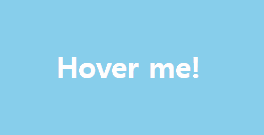
'힘들어요... 살려주세요...😭'.btn
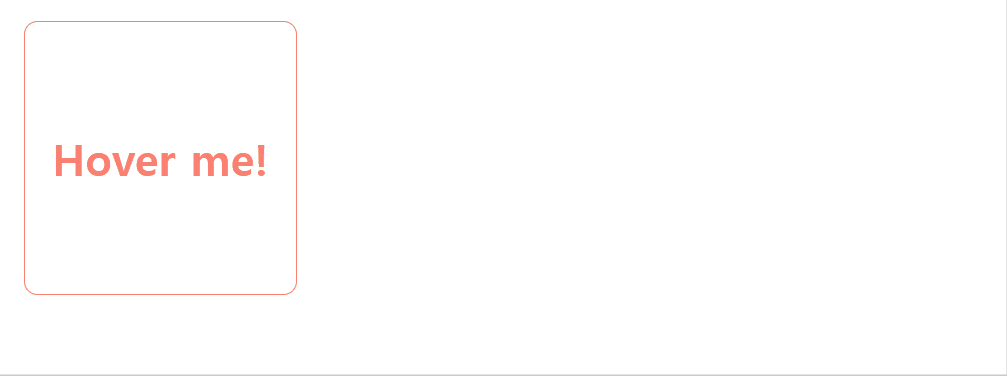
안녕히계세요 여러분~! 전 이 세상의 모든 속박과 굴레를 벗어던지고 행복을 찾아 떠납니다~! 행복~~ 하세요~~~!!! bye🖐 .btn
미디어쿼리(Media query)
미디어쿼리란?
특정 조건(단말기의 유형, 화면 해상도, 뷰포트 너비 등)에서 특정 스타일만 적용되도록 만들어주는 기능이다.
/* @media 논리연산자 미디어타입 논리연산자 ( 조건 ) 논리연산자 { 적용할 스타일 } */
@media screen and (max-width: 420px) {}미디어쿼리 유형
all
: 모든 장치를 대상으로 한다.
print
: 인쇄 결과물 및 출력 미리보기 화면에 표시하는 경우이다.
<abbr title="world wide web consortium">w3c</abbr>@media print {
abbr::after {
/* attr() : css 속성 함수입니다. */
content: ' ('attr(title)')'
}
}screen
: 모니터나 스크린이 있는 디바이스를 의미한다.
미디어쿼리 적용 화면
코드를 다음과 같이 작성하였다.
<!DOCTYPE html>
<html lang="ko">
<head>
<meta charset="UTF-8" />
<meta http-equiv="X-UA-Compatible" content="IE=edge" />
<meta name="viewport" content="width=device-width, initial-scale=1.0" />
<title>2</title>
<style>
body {
background-color: wheat;
}
.container {
display: flex;
flex-wrap: wrap;
justify-content: space-around;
box-sizing: border-box;
border: 10px solid red;
height: 500px;
width: 100%;
background-color: yellowgreen;
}
.item {
margin: 50px;
width: 500px;
background-color: yellow;
}
@media screen and (max-width: 1000px) {
body {
background-color: tomato;
}
.container {
border: 10px solid blue;
height: 800px;
background-color: violet;
}
}
@media screen and (max-width: 600px) {
body {
background-color: yellow;
}
}
</style>
</head>
<body>
<div class="container">
<div class="item">
Lorem ipsum dolor sit amet consectetur adipisicing elit. Quam impedit,
repellat facere reprehenderit dignissimos eius commodi culpa, debitis in
quos recusandae modi, at architecto veniam. Nesciunt maxime beatae
libero nisi?
</div>
<div class="item">
Lorem ipsum dolor sit amet consectetur adipisicing elit. Quo aut in sit
rerum minima dolore voluptas. Ad, vero nostrum facilis eaque labore
voluptatem ratione voluptatibus debitis ab ipsam a. Voluptatibus!
</div>
</div>
</body>
</html>

노란색 item 박스가 좌우정렬에서 상하정렬로 바뀌는 것은, 부모 container의 flex속성 때문.

뷰포트가 1000px 이하가 되자, body와 container의 backgroud-color 값이 바뀌었다
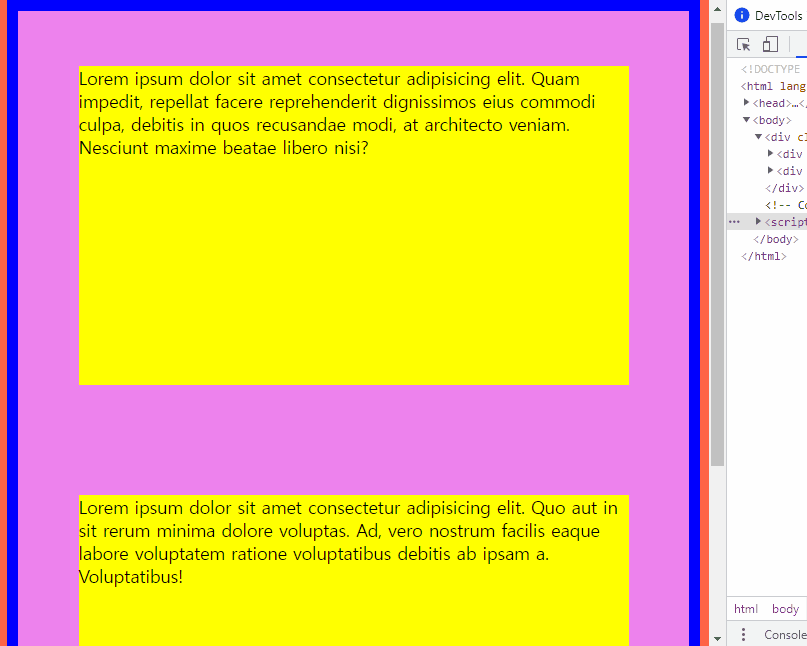
뷰포트가 600px 이하가 되자, body의 background-color가 바뀌었다.
📢 오늘의 회고
오늘은 실습 시간이 매우 길었다. 버튼 만들기 실습하고, 그 뒤에는 웹페이지 클론 코딩 실습으로 수업을 마무리 했다. 혼자 하는 시간이 길어지니, 그만큼 나의 부족함이 느껴지는 순간들도 많았다. 다들 너무 잘하시는 거 같아서 약간 위축되기도 했다. 그치만 그러고 있는다고 내가 실력이 부족하단 사실이 바뀌는 것도 아니고, 지금은 보고 배울 수 있다는 사실에 감사하다고 생각한다😊
공부도 기싸움이라서 기싸움에서 지면 공부도 안된다는 말이 떠오른다. 나는 절대 기 안 죽어😣💪 오늘도 수고했고, 내일도 파이팅❗


버튼 잘만드셧네욥😁