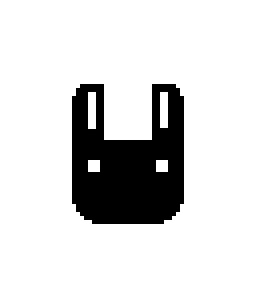feat. AsyncStorage
My environment
MacBook Air M1
RAM: 16GB
SSD: 500GB
Phone: Samsung Z flip 3, Samsung Note 10
If you don’t know how to build Expo project? See this first
Make your Project in Google Cloud Platform
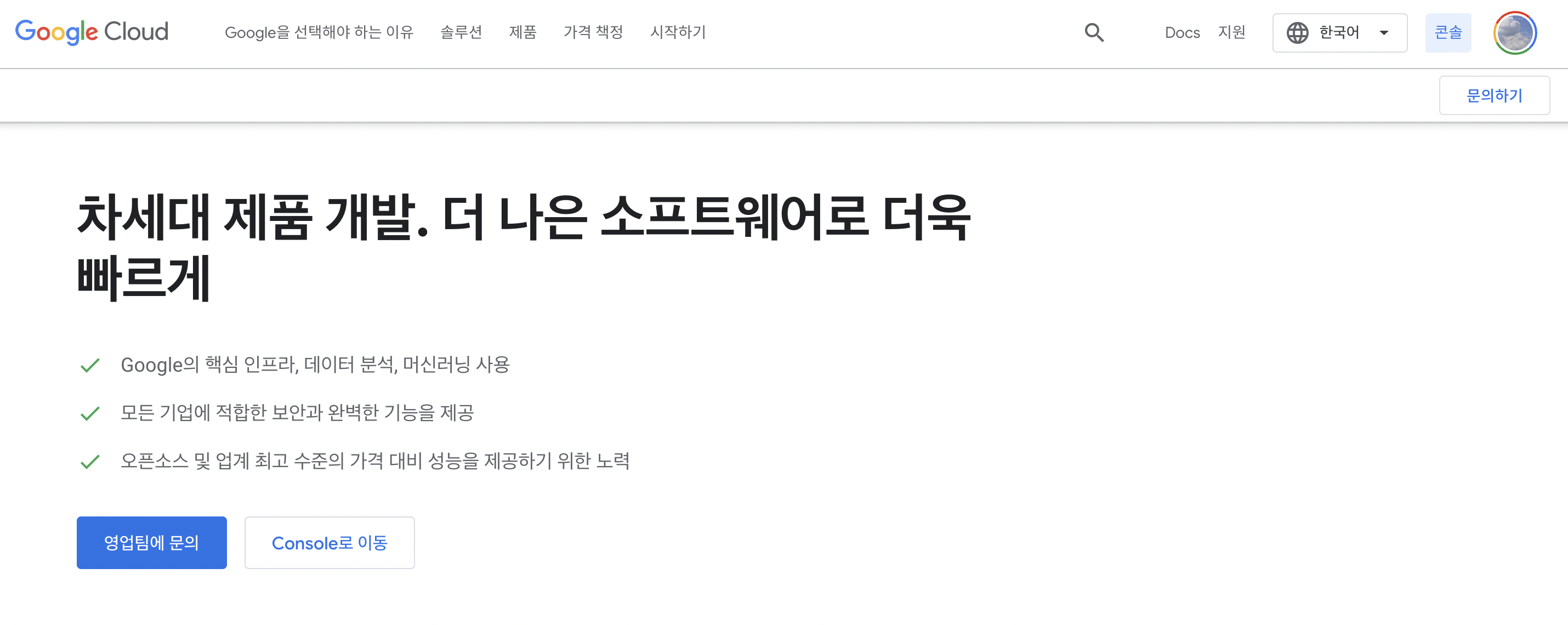
-
Move to Console
-
Create your project and move to your project
-
Set OAuth consent screen
-
Move to Credentials and create Credentials
-
Select Web Application(Expo Client ID)
-
Create and copy your Client ID (should not show your Client ID to others
-
Add “https://auth.expo.io” to **Authorized JavaScript origins**
-
Add "http://auth.expo.io/@your-expo-userId/projectname" to Redirect URL
-
-
Select Android
-
Set package name to “host.exp.exponent”
-
Get SHA-1 key from terminal
expo fetch:android:hashes -
Create
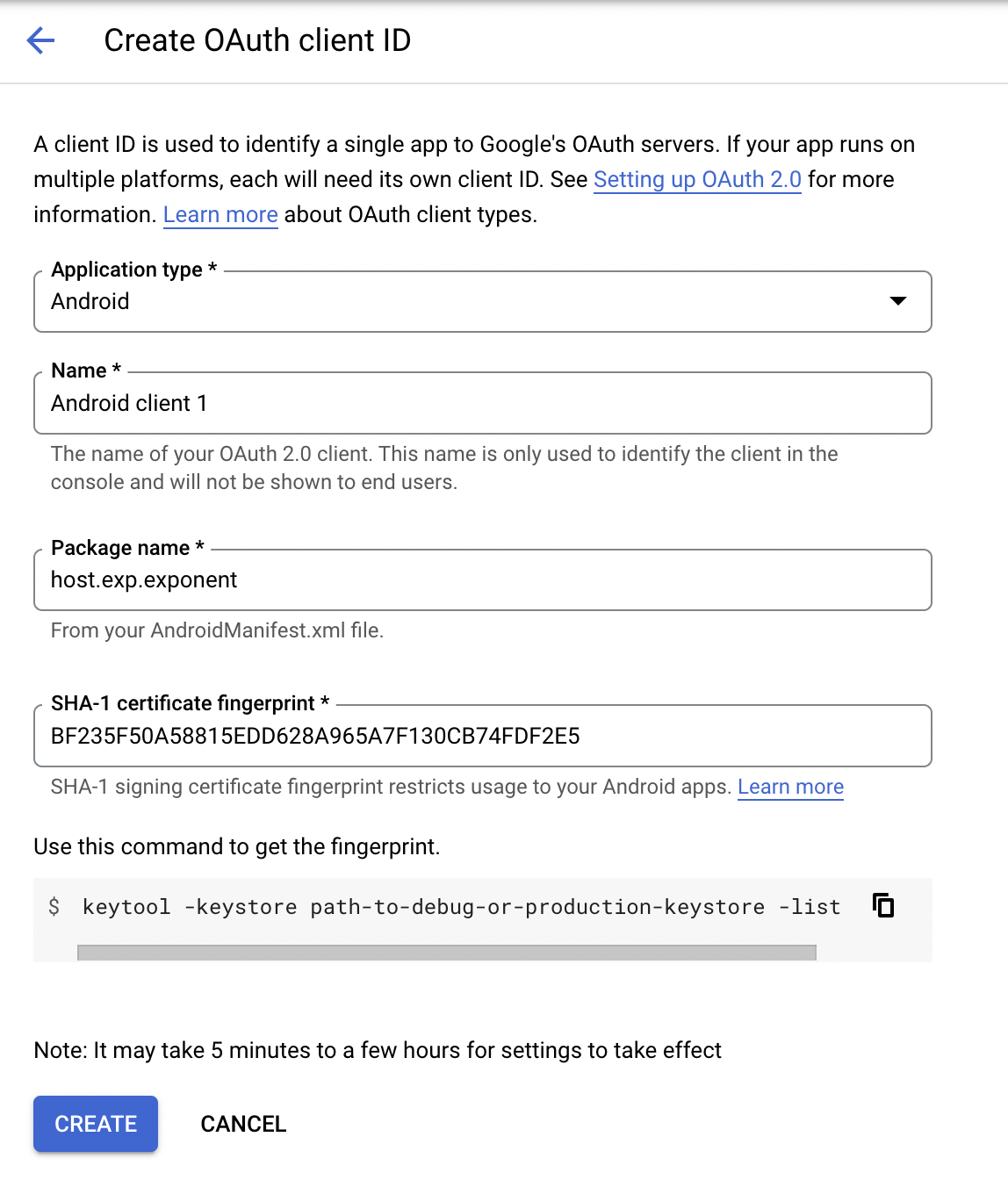
-
-
Select Ios
- set Bundle Id to “host.exp.exponent”
- create
-
Select Web Application
- Add “https://localhost:19006” to **Authorized JavaScript origins** and **Redirect URL**
-
-
Move to your project folder open on VS code
-
Open terminal on your project location
-
Install expo-auth-session
Reference: AuthSession
expo install expo-auth-session expo-random※ Caution ※
There are some issues on Auth library.
expo-auth-session is work well before standalone your application, but after standalone this doesn’t work well.
So, forum said use use expo-google-sign-in after your app standalone.
- Open app.json file and add code below
{
"expo": {
"scheme": "your_project_name"
}
}→ This will remove Linking warning
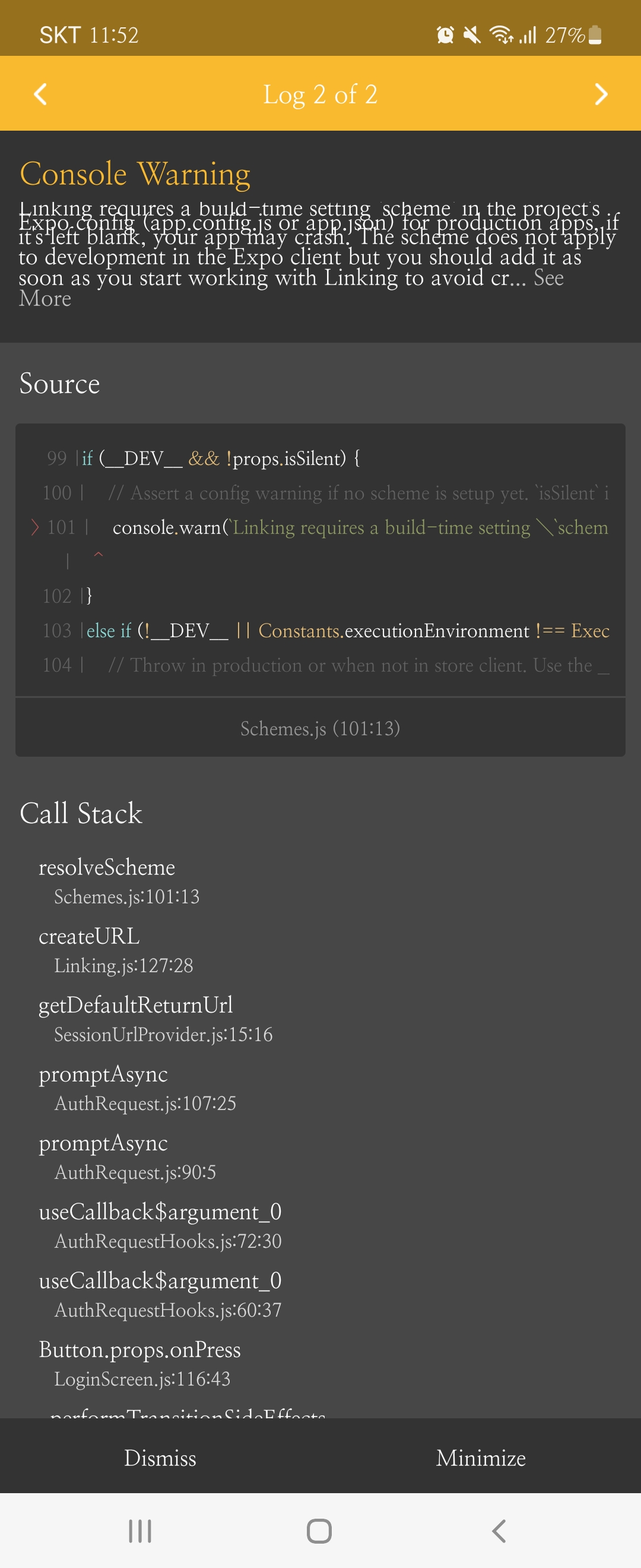
Login
- Open App.js file or other screen file where you want to use login function and copy paste code below
- This code includes uses of AsyncStorage(save data on your local DB)
- Try clone a new project from your Github when AsyncStorage doesn’t work
- This code includes uses of AsyncStorage(save data on your local DB)
import * as React from 'react';
import * as WebBrowser from 'expo-web-browser';
import * as Google from 'expo-auth-session/providers/google';
import { Button } from 'react-native';
import AsyncStorage from '@react-native-async-storage/async-storage';
WebBrowser.maybeCompleteAuthSession(); //This will close your web browser after login
//paste ClientId which you copy from above
export default function App() {
const [gUser, setGUser] = useState('');
const [reqError, setReqError] = useState('');
const [isLoding,setIsLoding]=useState(false);
const [request, response, promptAsync] = Google.useAuthRequest({
expoClientId: 'GOOGLE_GUID.apps.googleusercontent.com',
iosClientId: 'GOOGLE_GUID.apps.googleusercontent.com',
androidClientId: 'GOOGLE_GUID.apps.googleusercontent.com',
webClientId: 'GOOGLE_GUID.apps.googleusercontent.com',
scopes: ['profile', 'email'],
});
useEffect(() => {
if (response?.type === 'success') {
const { authentication } = response;
getGoogleUser(authentication.accessToken)
giveGoogleUser(authentication.accessToken)
}
}, [response]);
//Request user information to Google API
const getGoogleUser = async (accessToken) => {
try{
let gUserReq =await axios.get('https://www.googleapis.com/oauth2/v2/userinfo',
{
headers: {
Authorization: `Bearer ${accessToken}`
}
}
)
console.log(gUserReq.data);
setGUser(gUserReq.data);
}
catch(error){
console.log('GoogleUserReq error: ', error.response.data);
setReqError(error.response.data);
}
}
const giveGoogleUser = async (accessToken) => {
const giveUser = await axios.post('your-backDB-apiURL', {
//you can edit Data sturcture
"accessToken": accessToken,
"userInfo": {
"id": JSON.stringify(gUser.id),
"email": JSON.stringify(gUser.email),
"verified_email": JSON.stringify(gUser.verified_email),
"name": JSON.stringify(gUser.name),
"given_name": JSON.stringify(gUser.given_name),
"family_name": JSON.stringify(gUser.family_name),
"picture": JSON.stringify(gUser.picture),
"locale": JSON.stringify(gUser.locale),
"hd": JSON.stringify(gUser.hd)
}
}).then(response=>{
console.log(response.status); //To check
storageData(); //storageData to local DB
}
)
.catch(console.error)
.finally(()=>setIsLoding(false));
}
storageData=async()=>{
await AsyncStorage.setItem(
'User',
JSON.stringify({
id: gUser.id,
email: gUser.email,
picture: gUser.picture,
}),
() => {
console.log('User Info Saved!');
})
}
return (
<Button
disabled={!request}
title="Login"
onPress={() => {
promptAsync();
}}
/>
);
}