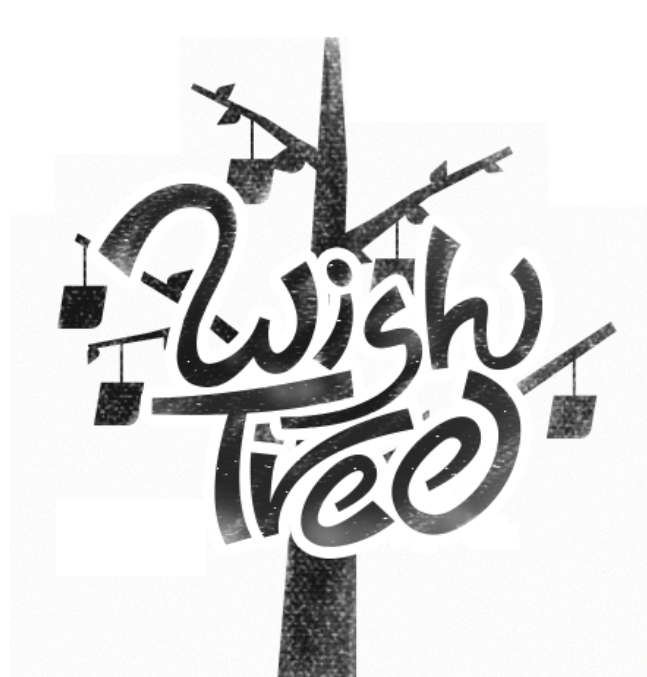깃허브 이름 변경 시도 경고 내용
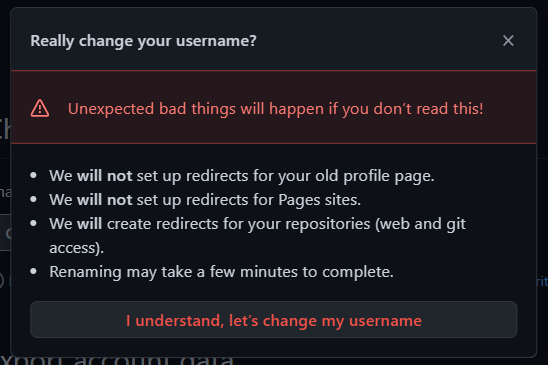
- 이전 프로필 페이지에 접근할 수 없습니다.
- 이전 Github Pages 사이트에 접근할 수 없습니다.
- 기존 repository 주소의 username을 변경해줄 것입니다.
- 이름 변경하는 데에 몇 분 걸릴 수 있습니다...
- (+) 이 외에도 이전 이름으로 @언급 할 수 없습니다.
변경 이후에는 모든 repository의 주소를 수정해 주어야 한다.
이걸 수행하기 위해서 vscode의 기본 터미널 사용값인 powershell을 git bash로 설정해줘야 한다. 이미 되어있다면 5번으로 건너뛰자.
연결된 깃 주소 변경
1. VScode를 실행해서 ctrl + , 를 눌러 설정에 들어가 terminal.integrated.shell.windows 검색
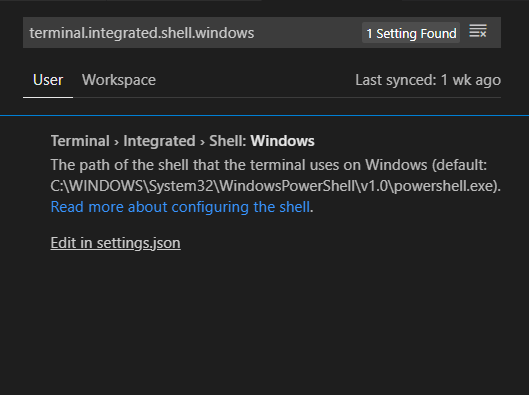
2. settings.json에 다음 항목 추가
settings.json
{
"terminal.integrated.shell.windows": "C:\\Program Files\\Git\\bin\\bash.exe",
"workbench.startupEditor": "newUntitledFile",
"editor.renderIndentGuides": false,
"editor.minimap.enabled": false,
"editor.renderWhitespace": "boundary",
"window.zoomLevel": 0,
"workbench.iconTheme": "vscode-icons",
"files.autoGuessEncoding": true
}3. 터미널 단축키 변경
사용성을 높이기 위해 단축키를 변경해보자.
Ctrl + k, Ctrl + s 를 눌러 단축키 편집창으로 넘어간다.
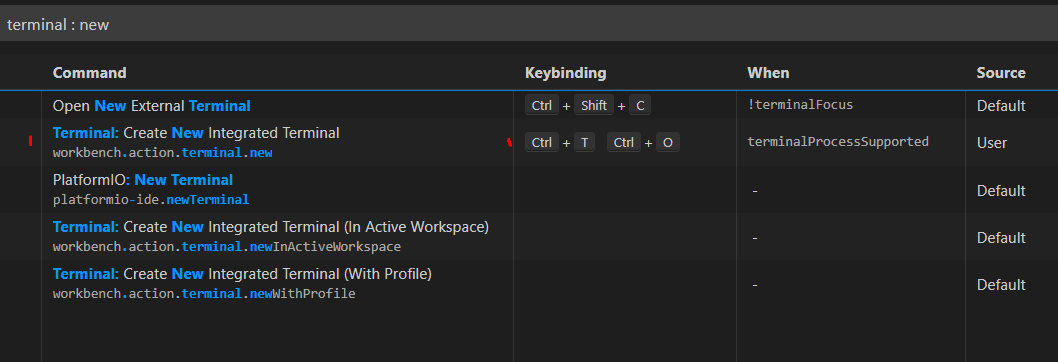 Terminal: Create New Integrated Terminal(터미널: 새 통합 터미널 만들기)로 이동한다.
Terminal: Create New Integrated Terminal(터미널: 새 통합 터미널 만들기)로 이동한다.
Terminal Open의 이니셜을 따서 Ctrl + t, Ctrl + o로 등록했다.
4. 이전 username으로 되어있는 주소를 변경해준다.
공식 문서 : https://docs.github.com/en/github/getting-started-with-github/managing-remote-repositories
-
현재 저장소 주소 확인 git remote -v
-
저장소 주소 변경 git remote set-url origin "바뀐 주소".git
-
잘 변경되었는지 다시 주소 확인 git remote -v