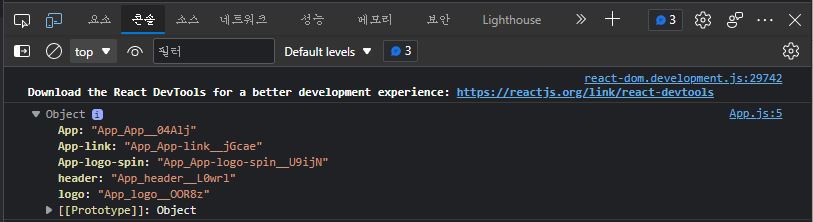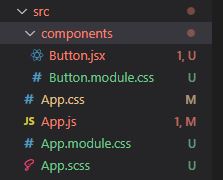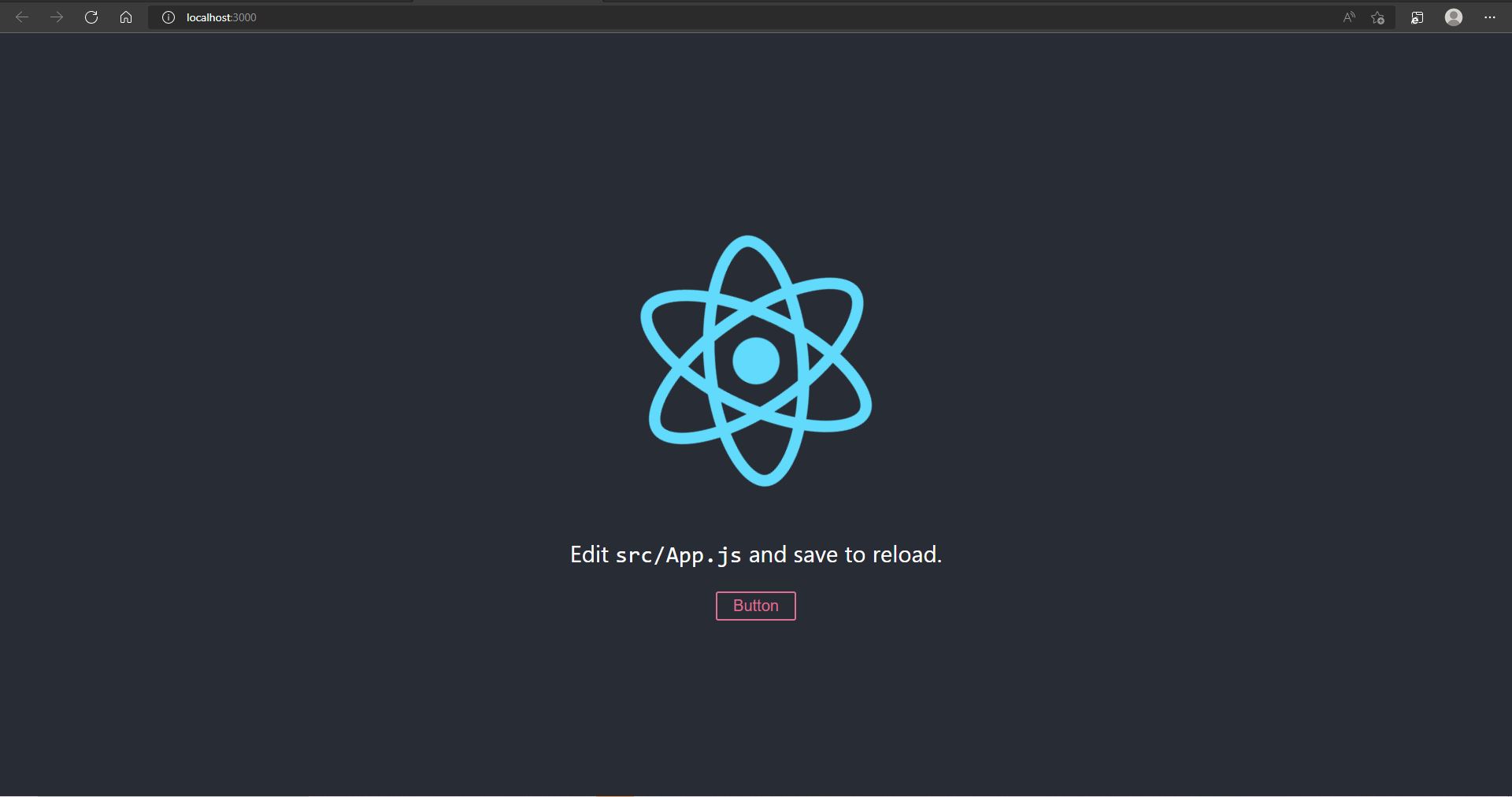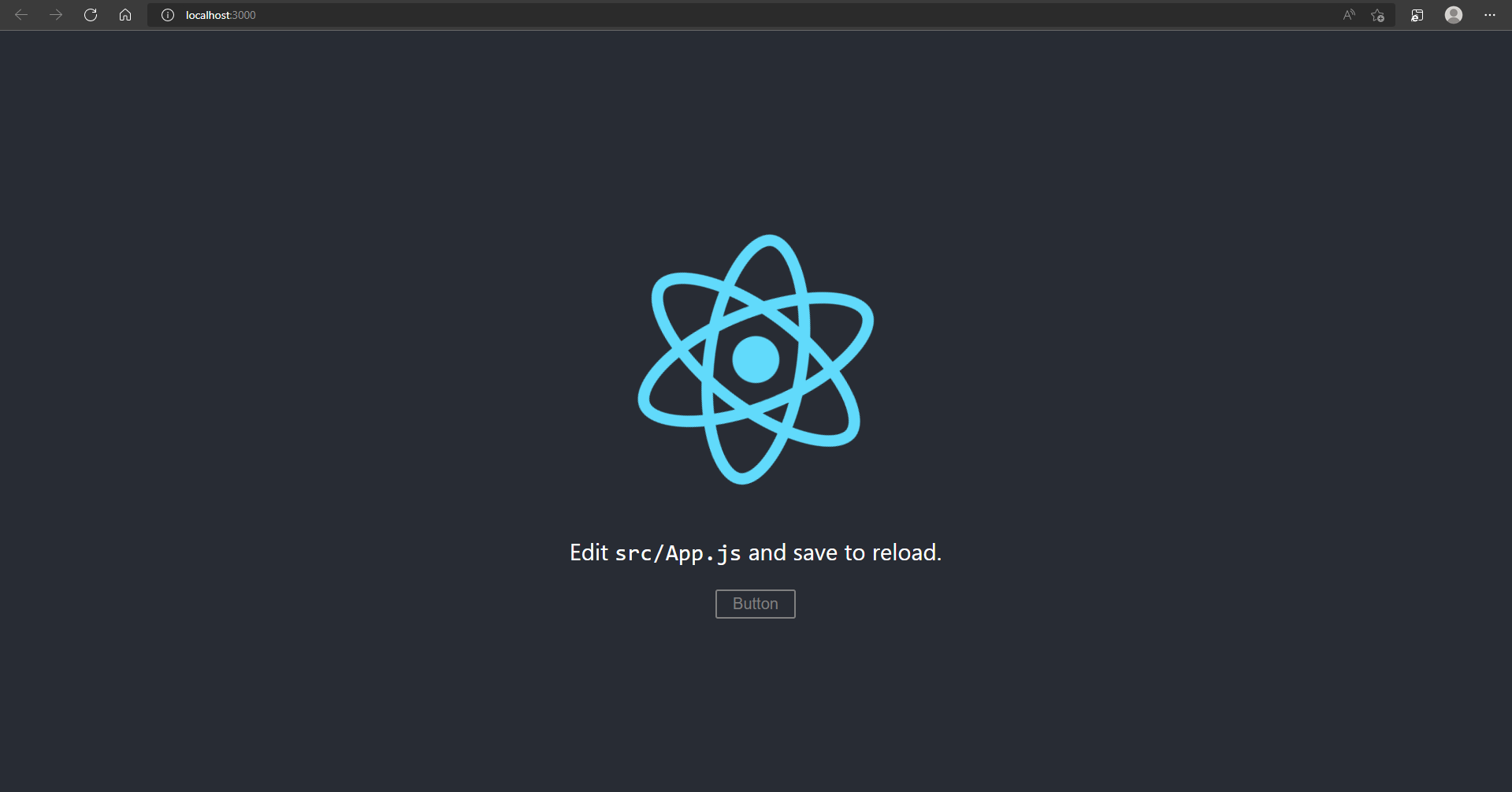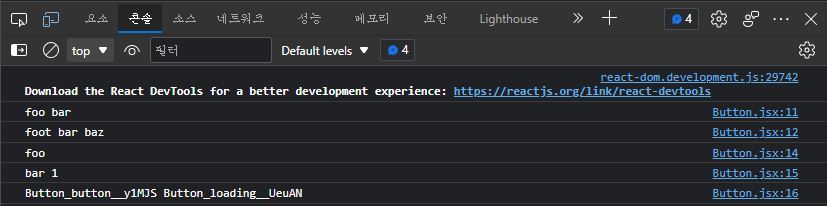01.CSS module & SASS module
App.js
import logo from "./logo.svg" import styles from "./App.module.css" console.log(styles) // styles객체 // { // App: "App_App__04Alj" // App-link: "App_App-link__jGcae" // App-logo-spin: "App_App-logo-spin__U9ijN" // header: "App_header__L0wrl" // logo: "App_logo__OOR8z" // } function App() { return ( <div className={styles["App"]}> <header className={style["header"]}> <img src={logo} className={styles["logo"]} alt="logo" /> <p> Edit <code>src/App.js</code> and save to reload. </p> <a className={styles["link"]} href="https://reactjs.org" target="_blank" rel="noopener noreferrer" > Learn React </a> </header> </div> ) } export default App
App.module.css
.App { text-align: center; } .logo { height: 40vmin; pointer-events: none; } @media (prefers-reduced-motion: no-preference) { .logo { animation: App-logo-spin infinite 20s linear; } } .header { background-color: #282c34; min-height: 100vh; display: flex; flex-direction: column; align-items: center; justify-content: center; font-size: calc(10px + 2vmin); color: white; } .App-link { color: #61dafb; } @keyframes App-logo-spin { from { transform: rotate(0deg); } to { transform: rotate(360deg); } }
styles객체 출력 결과
App: "App_App_04Aij"=>App: FileName ClassName HashApp-link: "App_App-link_jGcae"=>App: FileName ClassName HashApp-logo-spin: "App_App-logo-spin__U9ijN"=>App: FileName ClassName Hashheader: "App_header__L0wrl"=>App: FileName ClassName Hashlogo: "App_logo__OOR8z"=>App: FileName ClassName Hash
Button.jsx & Button.module.css 파일 생성
src폴더안에components폴더 생성후Button.jsx & Button.module.css파일 생성
Button.jsx
import styles from "./Button.module.css" const Button = (props) => <button className={styles["button"]} {...props} /> export default Button
Button.module.css
.button { background: transparent; border-radius: 3px; border: 2px solid palevioletred; color: palevioletred; margin: 0 lem; padding: 0.25em 1em; font-size: 20px; }
App.js
import logo from "./logo.svg" import styles from "./App.module.css" import Button from "./components/Button" function App() { return ( <div className={styles["App"]}> <header className={styles["header"]}> <img src={logo} className={styles["logo"]} alt="logo" /> <p> Edit <code>src/App.js</code> and save to reload. </p> <Button>Button</Button> </header> </div> ) } export default App
import Button from "./components/Button"추가<a>태그 삭제 후<Button>컴포넌트 추가
실행 결과
http://localhost:3000
02.버튼클릭 후 로딩 상황시 로딩 스타일에 맞는 조건부 스타일 주기
Buttom.module.css
.button { background: transparent; border-radius: 3px; border: 2px solid palevioletred; color: palevioletred; margin: 0 lem; padding: 0.25em 1em; font-size: 20px; } .loading { border: 2px solid gray; color: gray; }
Buttom.module.css파일에.loading클래스 추가
Button.jsx
import React from "react" import styles from "./Button.module.css" class Button extends React.Component { state = { loading: false // 초기값 }; render() { return ( <button onClick={this.startLoading} className={ this.state.loading ? `${styles["button"]} ${styles["loading"]}` : styles["button"] } {...this.props} /> ) } startLoading = () => { this.setState({ loading: true }); setTimeout(() => { this.setState({ loading: false }) }, 1000); } } export default Button
Button.jsx파일의Buttonfunction컴포넌트를Class컴포넌트로 변경- 이처럼 삼항연산자로
ClassName을 사용하는 것은 코드가 많이 복잡해 보일수 있는데 특히ClassName이 여러개 일때는 많이 가독성이 많이 떨어진다.
실행결과
http://localhost:3000- 버튼 클릭 전
- 버튼 클릭 후
- 1초 뒤
- 버튼을 클릭하면
css파일에.loading에서 설정한 것과 같이 1초동안 회색으로 바뀌었다가 다시 원래색으로 되돌아오는 것을 볼 수 있습니다.
03.ClassNames 라이브러리 사용하여 ClassName 사용 간편화하기
classNames 라이브러리 연습
Button.jsximport React from "react" import styles from "./Button.module.css" import classNames from "classnames"; class Button extends React.Component { render() { console.log(classNames("foo", "bar")) console.log(classNames("foot", "bar", "baz")) console.log(classNames({foo: true}, {bar: false})) console.log(classNames(null, false, "bar", undefined, 0, 1, {baz: null}, "")) console.log(classNames(styles["button"], styles["loading"])) return () } } export default Button
true값만 출력되고false값은 출력되지 않는다.- 출력되는 값은 모두 한칸씩 띄어서 출력된다.
button과loading은 실제 클레스 값이 출력된다.
04.classnames/bind 사용해서 코드 가독성 높이기
Button.jsx
import React from "react" import styles from "./Button.module.css" import classNames from "classnames/bind"; const cx = classNames.bind(styles) console.log(cx("button", "loading")) class Button extends React.Component { state = { loading: false // 초기값 }; render() { const { loading } = this.state return ( <button onClick={this.startLoading} className={cx("button", { loading })} {...this.props} /> ) } startLoading = () => { this.setState({ loading: true }); setTimeout(() => { this.setState({ loading: false }) }, 1000); } } export default Button
- 이처럼
ClassName을 삼항연산자로 사용하지 않고classnames/bind로 사용하면 코드가 복잡해지지 않아서 가독성이 더욱 더 좋아진다.실행결과
http://localhost:3000- 버튼 클릭 전
- 버튼 클릭 후
- 1초 뒤
- 버튼을 클릭하면
css파일에.loading에서 설정한 것과 같이 1초동안 회색으로 바뀌었다가 다시 원래색으로 되돌아오는 것을 볼 수 있습니다.