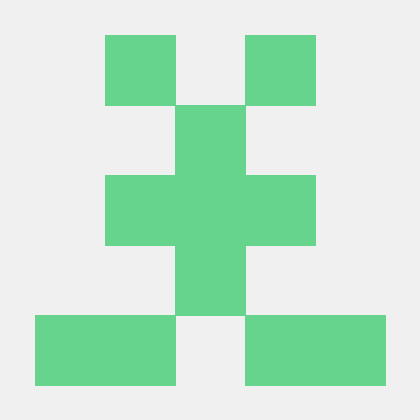1. sidebar 생성
-
보기 편한 방법을 위해 사이드에 선택 박스를 생성해서 메뉴를 설정해 사용하기 쉽게 만들어 넣자.
menu = ['이미지 업로드', 'csv 업로드', 'About'] choice = st.sidebar.selectbox('메뉴', menu) # 사이드에 list의 선택박스를 생성한다.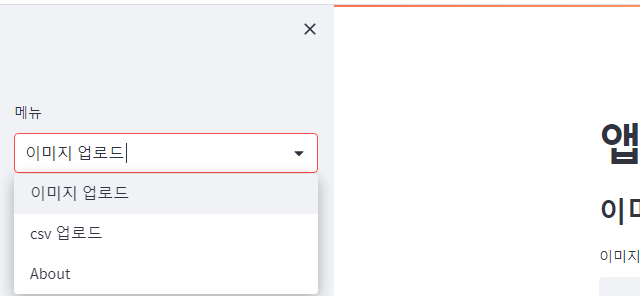
2. 이미지 업로드
-
우선 Streamlit에서 제공하는 파일 업로드 함수를 사용해서 파일을 올릴 수 있는 버튼을 만들어 준다.
-
만들면서 이미지의 파일만 들어갈 수 있도록 옵션에서 작성하여 제한해주면 좋다.
# 작성 방법 img_file = st.file_uploader('이미지를 업로드 하세요.', type=['png', 'jpg', 'jpeg'])
-
파일을 업로드 하기 이전에 파일별로 겹치지 않게 고유의 이름을 가지도록 '시간'값을 가져와 이름을 바꾸도록 한다.
- 이름이 겹치거나 할 경우 누가 누구 것인지 알기 어렵기때문에 설정하는 것이 좋다.
# import from datetime import datetime # main() if img_file is not None: # 파일을 넣을 경우에만 실행 함 current_time = datetime.now() # 현재 시간 가져옴. # 2023-05-25 17:54:48.360 형태로 가져온다. filename = current_time.isoformat().replace(":", "_") # isoformat() : String으로 포멧 (변환)하겠다. # replace() : 파일을 저장하는데 일부 특수문자를 사용하지 못하는데 ':'를 '_'로 변환해준다. img_file.name = filename # 이미지 파일의 이름을 변환한 이름으로 변경한다. -
업로드 설정까지 했다면, 실제로 하드디스크에 저장되도록 코드를 작성해야한다.
- 여러번 중복되면서 많이 사용하다보니 함수를 만들어 재활용 가능하도록 작성된 코드다.
# 필요한 모듈 import import os # 파일 업로드 함수 def save_uploaded_file(directory, file): if not os.path.exists(directory): # 해당 이름의 폴더가 존재하는지 여부 확인 of.makedirs(directory) # 폴더가 없다면 폴더를 생성한다. with open(os.path.join(directory, file.name) 'wb) as f: #해당 경로의 폴더에서 파일의 이름으로 생성하겠다. f.write(file.getbuffer()) # 해당 내용은 Buffer로 작성하겠다. # 기본적으로 이미즈는 buffer로 저장되고 출력할때도 buffer로 출력한다. return st.success('파일 업로드 성공') # main() 사용 save_uploaded_file('image', img_file) # image_folder라는 폴더에 img_file을 저장하라. -
실제로 저장되는 것을 확인 할 수 있다.
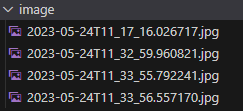
3. CSV 파일 업로드
- 기본 틀은 이미지 업로드와 다른 것이 없다.
- 단, 파일 업로드를 위해 Streamlit에서 지원하는 파일 업로드 버튼에 대해 제한사항을 바꿔줘야 한다.
# 제한 사항 변경 csv_file = st.file_uploader('CSV 파일 업로드', type=['csv'])- 확실한 차이점이 있는 것을 확인 할 수 있다.

- 버튼 이후에는 이미지 업로드와 똑같이 파일의 이름을 시간을 변경해서 업로드 함수를 사용하면 된다.
- 실제로 들어간 것을 확인 할 수 있다.
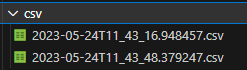
- 실제로 들어간 것을 확인 할 수 있다.
4. 전체 코드
import streamlit as st
import pandas as pd
from datetime import datetime
import os # 경로 탐색
# 파일 업로드 함수
# 디렉토리 이름, 파일을 주면 해당 디렉토리에 파일을 저장해주는 함수
def save_uploaded_file(directory, file):
# 1. 저장할 디렉토리(폴더) 있는지 확인
# 없다면 디렉토리를 먼저 만든다.
if not os.path.exists(directory):
os.makedirs(directory)
# 2. 디렉토리가 있으니, 파일 저장
with open(os.path.join(directory, file.name), 'wb') as f:
f.write(file.getbuffer())
return st.success('파일 업로드 성공!')
# 기본 형식
def main():
st.title('앱 데시보드')
menu = ['이미지 업로드', 'csv 업로드', 'About']
choice = st.sidebar.selectbox('메뉴', menu)
if choice == menu[0]:
st.subheader('이미지 파일 업로드')
img_file = st.file_uploader('이미지를 업로드 하세요.', type=['png', 'jpg', 'jpeg'])
if img_file is not None: # 파일이 없는 경우는 실행 하지 않음
print(type(img_file))
print(img_file.name)
print(img_file.size)
print(img_file.type)
# 유저가 올린 파일을,
# 서버에서 처리하기 위해서(유니크하게)
# 파일명을 현재 시간 조합으로 만든다.
current_time = datetime.now()
print(current_time)
print(current_time.isoformat().replace(':', "_") + '.jpg') #문자열로 만들어 달라
# 파일 명에 특정 특수문자가 들어가면 만들수 없다.
filename = current_time.isoformat().replace(':', "_") + '.jpg'
img_file.name = filename
save_uploaded_file('image', img_file)
st.image(f'image/{img_file.name}')
elif choice == menu[1]:
st.subheader('csv 파일 업로드 ')
csv_file = st.file_uploader('CSV 파일 업로드', type=['csv'])
print(csv_file)
if csv_file is not None:
current_time = datetime.now()
filename = current_time.isoformat().replace(':', '_') + '.csv'
csv_file.name = filename
save_uploaded_file('csv', csv_file)
# csv를 보여주기 위해 pandas 데이터 프레임으로 만들어야한다.
df = pd.read_csv('csv/'+filename)
st.dataframe(df)
else :
st.subheader('이 대시보드 설명')
if __name__ == '__main__':
main()