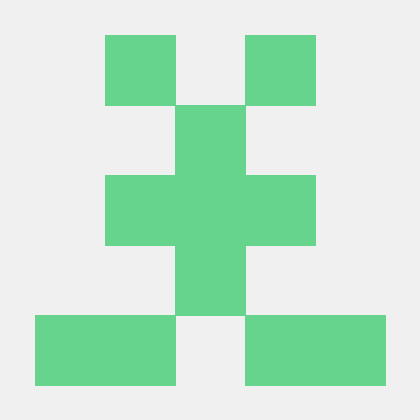Main 코드 간략화
- Main의 코드들이 유지보수를 하는데 있어서 코드가 길어 수정하기가 쉽지 않는 문제가 생기는데, 이걸 방지 하기 위해 특정 행동 코드들을 모듈로 변화해 함수화 시키는 것이 좋다.
- 모듈화 시킬 코드
이미지 업로드 모듈화
-
이미지 업로드 하는 코드들을 모아서 새롭게 만든 .py의 함수에 넣는다.
# app8_image.py 만듦 import streamlit as st from datetime import datetime from app8_folder.app8_utills import save_uploaded_file # 파일 업로드 함수 # 디렉토리 이름, 파일을 주면 해당 디렉토리에 파일을 저장해주는 함수 def run_app8_image(): st.subheader('이미지 파일 업로드') img_file = st.file_uploader('이미지를 업로드 하세요.', type=['png', 'jpg', 'jpeg']) if img_file is not None: # 파일이 없는 경우는 실행 하지 않음 # 유저가 올린 파일을, # 서버에서 처리하기 위해서(유니크하게) # 파일명을 현재 시간 조합으로 만든다. current_time = datetime.now() print(current_time) print(current_time.isoformat().replace(':', "_") + '.jpg') #문자열로 만들어 달라 # 파일 명에 특정 특수문자가 들어가면 만들수 없다. filename = current_time.isoformat().replace(':', "_") + '.jpg' img_file.name = filename save_uploaded_file('image', img_file) st.image(f'image/{img_file.name}')# main()으로 돌아가는 app8.py import 및 함수 추가 from app8_folder.app8_image import run_app8_image # main() 변경 if choice == menu[0]: run_app8_image() # 해당 함수를 추가한다. -
해당 방법을 사용하는데 있어서 1가지 문제점이 있는데, CSV업로드 파일 모듈을 만들때 파일을 저장하는 함수또한 중복되어서 사용되다보니 같은 코드를 적어야하는 일이 많아 진다.
- 이를 해결하기 위해 파일을 저장하는 함수도 파일로 만들어 모듈화 시키는 것이 좋다.
# app8_utills.py 로 만든다. # app8_utills.py import streamlit as st import os # 파일 업로드 함수가 계속해서 반복되다보니 파일로 만들어서 작성한다. def save_uploaded_file(directory, file): # 1. 저장할 디렉토리(폴더) 있는지 확인 # 없다면 디렉토리를 먼저 만든다. if not os.path.exists(directory): os.makedirs(directory) # 2. 디렉토리가 있으니, 파일 저장 with open(os.path.join(directory, file.name), 'wb') as f: f.write(file.getbuffer()) return st.success('파일 업로드 성공!')# app8_image.py 파일에 import를 추가한다. from app8_folder.app8_utills import save_uploaded_file
CSV 업로드 모듈화
-
이미지 업로드 모듈화 처럼 똑같은 방법으로 만들어 주면된다.
# app8_csv.py를 만든다. import streamlit as st from datetime import datetime import pandas as pd from app8_folder.app8_utills import save_uploaded_file def run_app8_csv(): st.subheader('csv 파일 업로드 ') csv_file = st.file_uploader('CSV 파일 업로드', type=['csv']) print(csv_file) if csv_file is not None: current_time = datetime.now() filename = current_time.isoformat().replace(':', '_') + '.csv' csv_file.name = filename save_uploaded_file('csv', csv_file) # csv를 보여주기 위해 pandas 데이터 프레임으로 만들어야한다. df = pd.read_csv('csv/'+filename) st.dataframe(df)# 만든 csv 파일 모듈화를 app8.py의 import from app8_folder.app8_csv import run_app8_csv # main()에 해당 하는 함수를 넣으면 완성이다. elif choice == menu[1]: run_app8_csv()
완성 경로, 코드
- about에는 따로 아무것도 없다.
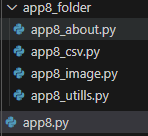
1. app8.py
import streamlit as st # 프레임 워크
from app8_folder.app8_image import run_app8_image
from app8_folder.app8_csv import run_app8_csv
from app8_folder.app8_about import run_app8_about
# 기본 형식
def main():
st.title('앱 데시보드')
menu = ['이미지 업로드', 'csv 업로드', 'About']
choice = st.sidebar.selectbox('메뉴', menu)
if choice == menu[0]:
run_app8_image()
elif choice == menu[1]:
run_app8_csv()
else :
run_app8_about()
if __name__ == '__main__':
main()2. app8_image.py
import streamlit as st
from datetime import datetime
from app8_folder.app8_utills import save_uploaded_file
# 파일 업로드 함수
# 디렉토리 이름, 파일을 주면 해당 디렉토리에 파일을 저장해주는 함수
def run_app8_image():
st.subheader('이미지 파일 업로드')
img_file = st.file_uploader('이미지를 업로드 하세요.', type=['png', 'jpg', 'jpeg'])
if img_file is not None: # 파일이 없는 경우는 실행 하지 않음
print(type(img_file))
print(img_file.name)
print(img_file.size)
print(img_file.type)
# 유저가 올린 파일을,
# 서버에서 처리하기 위해서(유니크하게)
# 파일명을 현재 시간 조합으로 만든다.
current_time = datetime.now()
print(current_time)
print(current_time.isoformat().replace(':', "_") + '.jpg') #문자열로 만들어 달라
# 파일 명에 특정 특수문자가 들어가면 만들수 없다.
filename = current_time.isoformat().replace(':', "_") + '.jpg'
img_file.name = filename
save_uploaded_file('image', img_file)
st.image(f'image/{img_file.name}')3. app8_csv.py
import streamlit as st
from datetime import datetime
import pandas as pd
from app8_folder.app8_utills import save_uploaded_file
def run_app8_csv():
st.subheader('csv 파일 업로드 ')
csv_file = st.file_uploader('CSV 파일 업로드', type=['csv'])
print(csv_file)
if csv_file is not None:
current_time = datetime.now()
filename = current_time.isoformat().replace(':', '_') + '.csv'
csv_file.name = filename
save_uploaded_file('csv', csv_file)
# csv를 보여주기 위해 pandas 데이터 프레임으로 만들어야한다.
df = pd.read_csv('csv/'+filename)
st.dataframe(df)4. app8_utills.py
import streamlit as st
import os
# 파일 업로드 함수가 계속해서 반복되다보니 파일로 만들어서 작성한다.
def save_uploaded_file(directory, file):
# 1. 저장할 디렉토리(폴더) 있는지 확인
# 없다면 디렉토리를 먼저 만든다.
if not os.path.exists(directory):
os.makedirs(directory)
# 2. 디렉토리가 있으니, 파일 저장
with open(os.path.join(directory, file.name), 'wb') as f:
f.write(file.getbuffer())
return st.success('파일 업로드 성공!')