2021.11.22.Mon.
✍ 복습
자바 설치 (openJDK)
zulu jdk 설치 / Java 11(LTS) .msi 설치
✔ C:/java/jdk 파일에 설치
✔ cmd에서 java -version, javac -version 확인
자바 개발 도구 sts(spring-tool-suite)
확장자 .jar 확인
✔ 알집이 설치되어 있으면 안되니 알집제거부터 먼저...
✔ C:/java에 설치 혹은 붙여넣기
✔ C:/java/workspace 폴더 생성
✔ spring tool suite 4 실행 - workspace Launch
✔ SpringToolSuite4.ini 확장자 선택하고 Xms를 Xmx와 같은 2048m로 설정 → 최대 메모리까지 사용
sts 웹 개발 설정하기
Help-Eclipse Marketplace
✔ Eclipse Web Developer Tools 설치
✔ emmet 설치
sts 설정
Window-preferences-General에서
✔ □ show heap status 체크
✔ workspace-text file encoding에서 Other: UTF-8 선택
웹 프로젝트 만들기
File-New-project-web-static web project
✔ project name: (ex) front
✔ 웹 서버 설정방법1> Target runtime-New Runtime-HTTP Preview
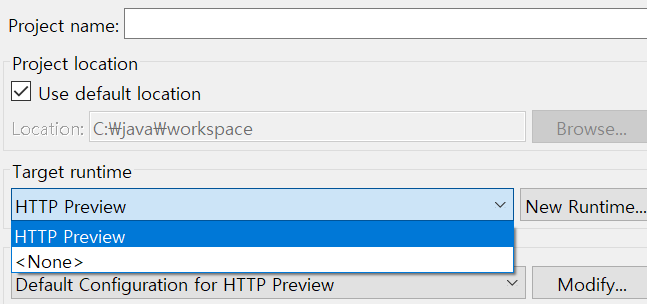
✔ 웹 서버 설정방법2> sts 하단에 Servers에서 설정
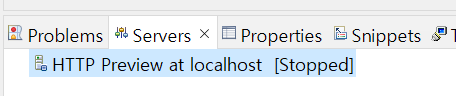
✔ (ex) front 왼쪽 클릭-html file
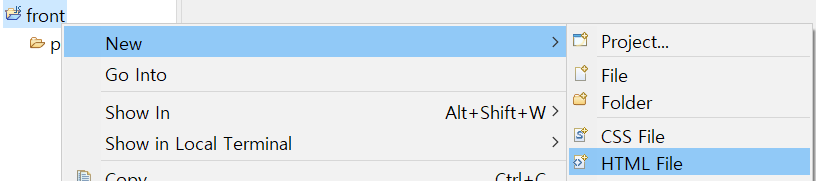
SVN
RipuxSVN 회원가입 및 Repositories 생성
✔ SVN 연결
Help-Eclipse Marketplace-SVN으로 검색-Subclipse 설치
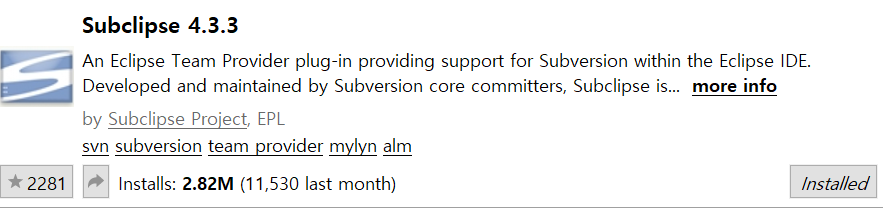
✔ Window-show view-other-SVN-SVN Repositories-빈 화면에 마우스 왼쪽 클릭-New-Repository Location-RipuxSVN에서 생성한 Repositories URL 복사, 붙여넣기- 아이디, 비밀번호까지 ok..
✔ Update 방법
project 왼쪽 클릭-Team-share project(프로젝트 폴더가 생성 revision1)-SVN-commit-Finish
✔ Team
1. share project
2. commit
3. update(서버의 코드를 받아오는 것/ version up)
4. check out(새로 받아오는 것/ URL이 아닌 안에 있는 폴더를 check out!)
Template 만들기
Window-preferences-Web-HTML Files-Editer-Templates-New-코드 작성 후 ok

