Docker 환경이 아닌 실제 Ubuntu(리눅스) 서버에서 NGINX를 설치한 경험이 있는 사람이라면, 우선 Ubuntu에 NGINX를 설치하고 /etc/nginx 등의 directory로 이동하여 nginx.conf 파일을 수정하고 service nginx restart 명령어를 통해서 바뀐 nginx 설정을 서버에 적용했던 기억이 있을 것이다.
Docker를 사용하는 수많은 이유가 있겠지만, 나는 그 중에서도 container를 언제든 올리고 내리고를 반복할 수 있는 reproducable 한 점을 좋아한다. NGINX conf 파일 역시 외부에서 들고 있으면서 이것을 docker volume을 통해서 연결해주면 NGINX container를 언제든 reproducable 하게 관리할 수 있다.
docker cp
Docker volume을 사용해서 conf 파일을 연결한다고 한 말의 뒤에는 기존의 conf를 덮어쓴다는 말이다. 그렇다면 이왕이면 기존의 conf 파일을 먼저 나의 로컬에 옮기고 나서 작업하는 것이 편할 것이다.
그러기 위해 우선 nginx container를 하나 생성해주자(container name: tmp-nginx):
docker run -d --name tmp-nginx nginx이제 docker cp 명령어를 사용하여 container에 있는 파일 및 폴더를 로컬에 옮길 것이다. 그 전에 이번 프로젝트를 진행하기 위해 새로운 폴더를 만들자. 그 다음 nginx에 대한 설정을 모아두기 위한 nginx라는 이름의 폴더를 만들어주자:
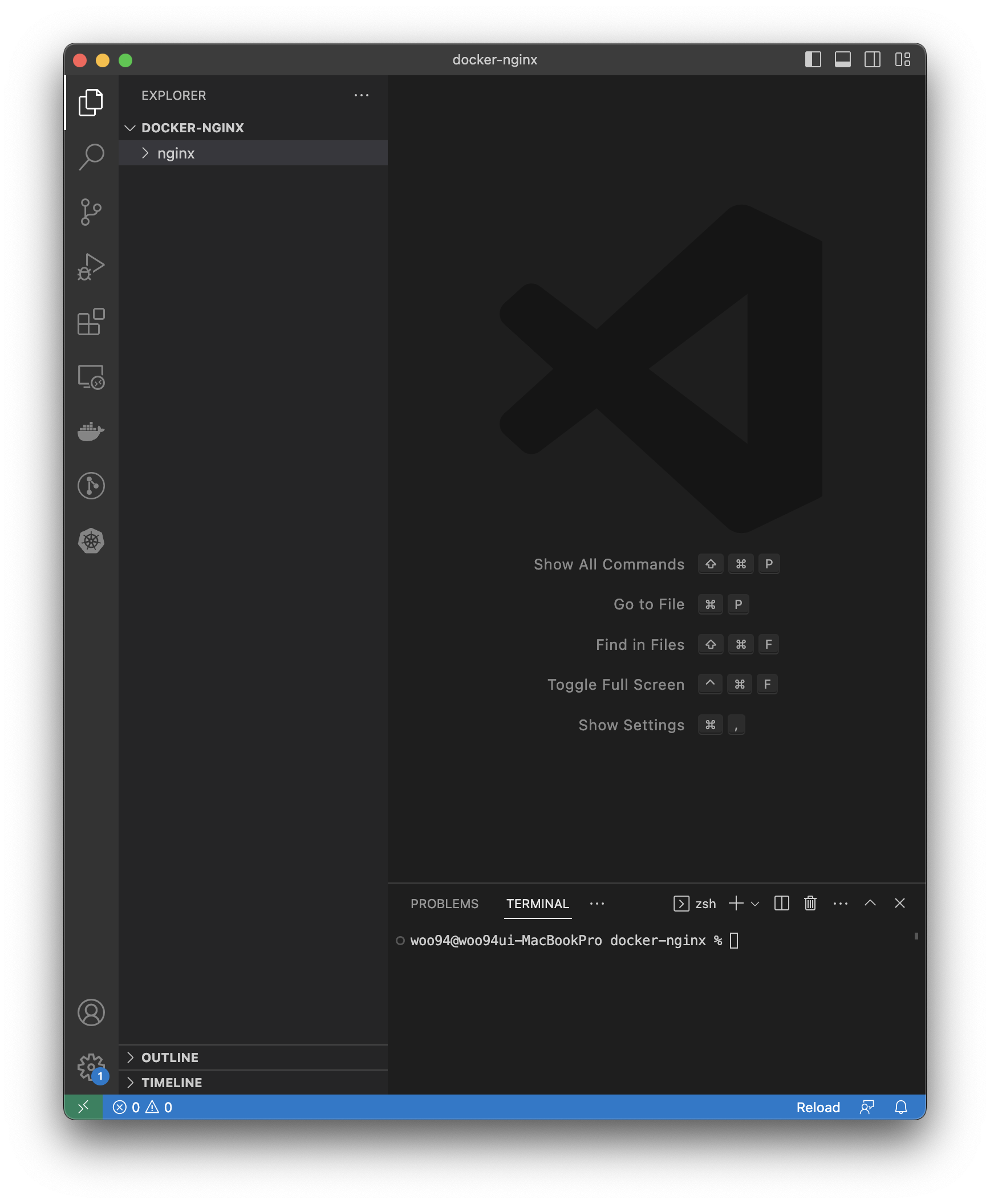
그 다음엔 이 프로젝트 폴더에 conf 파일들을 옮겨주기 위해 vscode의 터미널을 사용하겠다.
docker cp 명령어를 사용하여 container의 /etc/nginx/nginx.conf 파일을 현재 프로젝트 폴더의 ./nginx/nginx.conf 로 옮겨보자:
nginx.conf파일 옮기기
docker cp tmp-nginx:/etc/nginx/nginx.conf ./nginx/nginx.confnginx/conf.d폴더 옮기기
docker cp tmp-nginx:/etc/nginx/conf.d ./nginx이제 필요한 파일들을 모두 옮겼으니 tmp-nginx container를 삭제해주자:
- stop
docker stop tmp-nginx- rm
docker rm tmp-nginx설정 파일 설명
1. nginx.conf 파일
우선 nginx.conf 파일을 먼저 열어보자:
# ./nginx/nginx.conf
user nginx;
worker_processes auto;
error_log /var/log/nginx/error.log notice;
pid /var/run/nginx.pid;
events {
worker_connections 1024;
}
http {
include /etc/nginx/mime.types;
default_type application/octet-stream;
log_format main '$remote_addr - $remote_user [$time_local] "$request" '
'$status $body_bytes_sent "$http_referer" '
'"$http_user_agent" "$http_x_forwarded_for"';
access_log /var/log/nginx/access.log main;
sendfile on;
#tcp_nopush on;
keepalive_timeout 65;
#gzip on;
include /etc/nginx/conf.d/*.conf;
}기본적인 설정(events block, http block)이 포함되어 있다. 그 중 마지막 부분에 있는 include /etc/nginx/conf.d/*.conf 를 보자.
이 말은 conf.d 폴더 아래에 있는 .conf 확장자를 가진 모든 파일을 가져온다는 의미이다. 이로써 nginx 설정을 모듈화하여 관리할 수 있게 된다.
2. conf.d 폴더
conf.d 폴더에는 기본 파일이 들어가있다.
default.conf 라는 파일을 열어보자:
server {
listen 80;
listen [::]:80;
server_name localhost;
#access_log /var/log/nginx/host.access.log main;
location / {
root /usr/share/nginx/html;
index index.html index.htm;
}
#error_page 404 /404.html;
# redirect server error pages to the static page /50x.html
#
error_page 500 502 503 504 /50x.html;
location = /50x.html {
root /usr/share/nginx/html;
}
# proxy the PHP scripts to Apache listening on 127.0.0.1:80
#
#location ~ \.php$ {
# proxy_pass http://127.0.0.1;
#}
# pass the PHP scripts to FastCGI server listening on 127.0.0.1:9000
#
#location ~ \.php$ {
# root html;
# fastcgi_pass 127.0.0.1:9000;
# fastcgi_index index.php;
# fastcgi_param SCRIPT_FILENAME /scripts$fastcgi_script_name;
# include fastcgi_params;
#}
# deny access to .htaccess files, if Apache's document root
# concurs with nginx's one
#
#location ~ /\.ht {
# deny all;
#}
}위에서 설명한 nginx.conf 파일의 include directive에 의해서 실제로는 아래와 같은 구조를 띄고 있다:
http {
...
# gzip on;
# from conf.d/default.conf
server {
listen 80;
listen [::]:80;
server_name localhost;
...
}
}대략적으로 해석해보면, localhost 80번 포트를 listen 하고 있으며 / location으로 접속하면 /usr/share/nginx/html/index.html 파일을 static하게 serve 하고 있다.
Docker compose 파일 작성
services:
api_gateway:
image: nginx
volumes:
- ./nginx/nginx.conf:/etc/nginx/nginx.conf
- ./nginx/conf.d/:/etc/nginx/conf.d
ports:
- 8080:80
server1:
build: ./server1
server2:
build: ./server23개의 서비스를 만든다:
- api_gateway
- server1
- server2
api_gateway 서비스는 NGINX로 만든다. 여기에 우리가 docker cp 명령어로 로컬에 빼놓은 NGINX 설정파일들을 volume을 사용하여 mount 해준다. 그리고 이 container를 host pc의 8080번 port를 container의 80번 port로 forwarding 하였다.
server1, server2 는 실제 web server이다. API gateway의 route path(location block)에 따라서 다른 web server로 연결을 시켜줄 것이다. 이 web server들은 외부에 IP를 노출시키지 않고 오직 api_gateway를 통한 interanl network만을 수행할 것이기 때문에 ports를 사용해서 port forwarding을 해주지 않는다.

감사합니다!