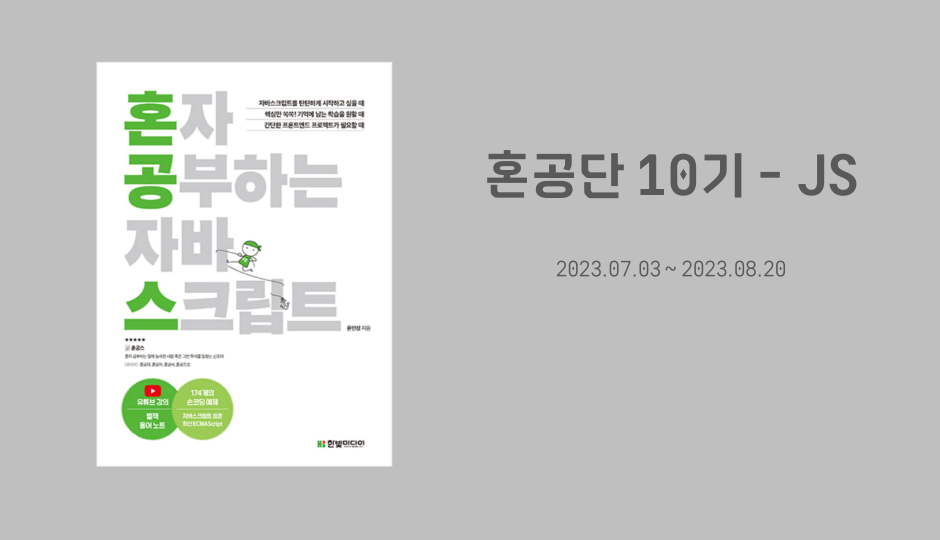혼공학습단 10기 공부 기록
[ 목차 ]
-
미션 체크 & 인증
-
공부 내용
- (필수미션) 고양이 이미지 출력하기 1
- (필수미션) 고양이 이미지 출력하기 2
- (선택미션) 할 일 목록 만들기
1. 미션 체크 리스트
| 성공여부 | 미션 내용 |
|---|---|
| done | p. 315의 <직접 해보는 손코딩>을 실행한 후 출력되는 고양이 이미지 캡쳐하기 |
| done | p.352 누적 예제를 활용하여 본인의 할 일 목록을 만들어 캡쳐하기 |
필수 미션
2. 공부 내용
📍 고양이 이미지 출력하기
📚 결과물

<script>
document.addEventListener('DOMContentLoaded',()=>{
const rects = document.querySelectorAll('.rect')
rects.forEach((rect, index) => {
const width = (index + 1) * 100
const src = `http://placekitten.com/${width}/250`
rect.setAttribute('src', src)
})
})
</script>
</head>
<body>
<img class ="rect">
<img class ="rect">
<img class ="rect">
<img class ="rect">
</body>📍 고양이 이미지 출력하기 ( 코드 부연 설명 )
<script>
const width = (index + 1) * 100
const src = `http://placekitten.com/${width}/250`
rect.setAttribute('src', src)
</script>
index 첫 번쨰 값 : 0
즉, width는 '100'이 된다. src는 http://placekitten.com/100/250이 된다.
해당 src의 사진이 맨처음 영역에 출력된다.
index 두 번쨰 값 : 1
즉, width는 '200'이 된다. src는 http://placekitten.com/200/250이 된다.
해당 src의 사진이 그다음 영역에 출력된다.
index 세 번쨰 값 : 2
즉, width는 '300'이 된다. src는 http://placekitten.com/300/250이 된다.
해당 src의 사진이 그다음 영역에 출력된다.
index 네 번쨰 값 : 3
즉, width는 '400'이 된다. src는 http://placekitten.com/400/250이 된다.
해당 src의 사진이 그다음 영역에 출력된다.
선택 미션
📍 할일 목록 만들기
📚 결과물
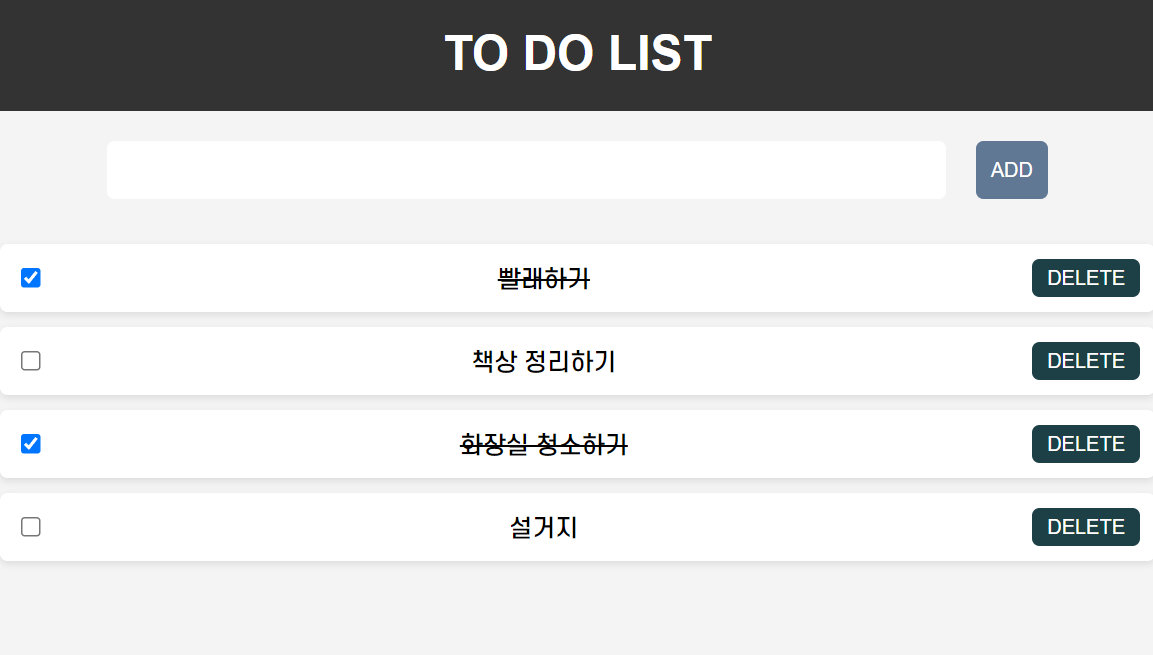
CSS
body {
font-family: 'Arial', sans-serif;
background-color: #f4f4f4;
margin: 0;
padding: 0;
}
h1 {
text-align: center;
padding: 20px 0;
background-color: #333;
color: #fff;
margin: 0;
}
#box{
display: flex;
justify-content: center;
}
/* 입력 및 버튼 스타일 */
#todo, #add-button {
margin: 20px 10px;
padding: 10px;
border: none;
border-radius: 5px;
outline: none;
transition: all 0.3s ease;
}
#todo {
width: 70%;
font-size: 16px;
}
#add-button {
background-color: #607893;
color: #fff;
cursor: pointer;
}
#add-button:hover {
background-color: #81a6d0;
}
#todo-list div {
background-color: #fff;
padding: 10px;
margin: 10px 0;
border-radius: 5px;
display: flex;
align-items: center;
justify-content: space-between;
box-shadow: 0 2px 5px rgba(0, 0, 0, 0.1);
}
#todo-list input[type="checkbox"] {
margin-right: 10px;
}
#todo-list button {
background-color: #1c4045;
color: #fff;
padding: 5px 10px;
border: none;
border-radius: 5px;
cursor: pointer;
transition: background-color 0.3s ease;
}
#todo-list button:hover {
background-color: #0f2629;
}CODE
<body>
<h1> TO DO LIST </h1>
<div id = "box">
<input id = "todo">
<button id ="add-button">ADD</button>
</div>
<div id="todo-list"></div>
</body>
<script>
document.addEventListener('DOMContentLoaded', ()=>{
const input =document.querySelector('#todo')
const todoList =document.querySelector('#todo-list')
const addButton =document.querySelector('#add-button')
let keyCount = 0
const addTodo = () => {
if (input.value.trim() === ''){
alert('할 일을 입력해주세요!')
return
}
const item = document.createElement('div')
const checkbox = document.createElement('input')
const text = document.createElement('span')
const button = document.createElement('button')
const key = keyCount
keyCount += 1
item.setAttribute('data-key', key)
item.appendChild(checkbox)
item.appendChild(text)
item.appendChild(button)
todoList.appendChild(item)
checkbox.type = 'checkbox'
checkbox.addEventListener('change', (event) => {
text.style.textDecoration= event.target.checked ? 'line-through':'';
})
text.textContent = input.value
button.textContent = 'DELETE'
button.addEventListener('click',()=>{
removeTodo(key)
})
input.value=''
}
const removeTodo = (key) => {
const item = document.querySelector(`[data-key="${key}"]`)
todoList.removeChild(item)
}
addButton.addEventListener('click', addTodo)
input.addEventListener('keyup', (event)=> {
const ENTER = 13
if(event.keyCode === ENTER){
addTodo()
}
})
})
</script>style 추가안하면 너무 별로라서 조금 추가해봤다..