Harbor port 변경하기
$ cd /offline/harbor
$ [yang@yang harbor]$ ls
certs common common.sh docker-compose docker-compose.yml harbor.v2.8.0.tar.gz harbor.yml install.sh LICENSE prepare
$ [yang@yang harbor]$ pwd
/offline/harbor
방법1
$ vi harbor.yml
# https related config
https:
# https port for harbor, default is 443
port: 444 ------------> 443에서 444로 변경
# The path of cert and key files for nginx
certificate: /etc/docker/certs.d/192.168.60.239:444/harbor.cert ---------> ip 뒤 포트 또한 443에서 444로 변경하며 nginx에서 인증서 위치를 찾게하기 위해서 디렉터리 또한 192.169.60.239:444로 생성 후 이전 443에 있는 인증서를 444 디렉터리로 이동시켜줘야한다.
private_key: /etc/docker/certs.d/192.168.60.239:444/harbor.key ---------> ip 뒤 포트 또한 443에서 444로 변경하며 nginx에서 인증서 위치를 찾게하기 위해서 키 값 디렉터리 또한 192.169.60.239:444로 생성 후 이전 인증서를 444 디렉터리로 이동시켜줘야한다.
$ ./install
## 만약 하버 컨테이너가 동작 중이라면 먼저 컨테이너를 중지시키고 ./install을 해야한다.
##$ docker-compose down
$ sudo ./docker-compose ps
Name Command State Ports
-----------------------------------------------------------------------------------------------------------------------------------------
harbor-core /harbor/entrypoint.sh Up
harbor-db /docker-entrypoint.sh 13 Up
harbor-jobservice /harbor/entrypoint.sh Up
harbor-log /bin/sh -c /usr/local/bin/ ... Up 127.0.0.1:1514->10514/tcp
harbor-portal nginx -g daemon off; Up
nginx nginx -g daemon off; Up 0.0.0.0:80->8080/tcp,:::80->8080/tcp, 0.0.0.0:444->8443/tcp,:::444->8443/tcp
redis redis-server /etc/redis.conf Up
registry /home/harbor/entrypoint.sh Up
registryctl /home/harbor/start.sh Up
방법2
- 만약 하버 컨테이너가 동작 중이라면 먼저 컨테이너를 중지시키기
$ docker-compose down
- nginx-proxy의 ports를 원하는 포트로 변경
# sudo vi docker-compose.yml
242 ports:
243 - 80:8080
244 - 444:8443
$ docker-compose up -d
$ sudo ./docker-compose ps
Name Command State Ports
-----------------------------------------------------------------------------------------------------------------------------------------
harbor-core /harbor/entrypoint.sh Up
harbor-db /docker-entrypoint.sh 13 Up
harbor-jobservice /harbor/entrypoint.sh Up
harbor-log /bin/sh -c /usr/local/bin/ ... Up 127.0.0.1:1514->10514/tcp
harbor-portal nginx -g daemon off; Up
nginx nginx -g daemon off; Up 0.0.0.0:80->8080/tcp,:::80->8080/tcp, 0.0.0.0:444->8443/tcp,:::444->8443/tcp
redis redis-server /etc/redis.conf Up
registry /home/harbor/entrypoint.sh Up
registryctl /home/harbor/start.sh Up
- docker 인증서가 위치한 디렉토리 생성 및 인증서 이동
# 인증서가 존재하는 위치로 이동
$ cd /etc/docker/cert.s/
$ ls
192.168.60.239:443
$ mkdir -p /etc/docker/cert.s/192.168.60.239:444
# mv /etc/docker/cert.s/[harvor domain:443]/* /etc/docker/cert.s/[harbor domain:변경 포트]/
$ mv /etc/docker/cert.s/192.168.60.239:443/* /etc/docker/cert.s/192.168.60.239:444/
# 이전에 도커 로그인을 했을시 로그아웃 후 재 로그인 진행
# docker logout
# docker login -u admin -p [password] [harbor ip:port]
$ docker login -u damin -p ******* 192.168.60.239:444
WARNING! Using --password via the CLI is insecure. Use --password-stdin.
WARNING! Your password will be stored unencrypted in /home/yang/.docker/config.json.
Configure a credential helper to remove this warning. See
https://docs.docker.com/engine/reference/commandline/login/#credentials-store
Login Succeeded
- harbor에 이미지 push & pull 하기
# 현재 이미지 확인
$ docker images
REPOSITORY TAG IMAGE ID CREATED SIZE
ubuntu 22.04 3565a89d9e81 2 weeks ago 77.8MB
# 이미지 tag 생성
$ docker tag 3565a89d9e81 192.168.60.239:444/yang/ubuntu:soo
ubuntu 22.04 3565a89d9e81 2 weeks ago 77.8MB
192.168.60.239:444/yang/ubuntu soo 3565a89d9e81 2 weeks ago 77.8MB
# harbor에 이미지 push하기
$ docker push 192.168.60.239:444/yang/ubuntu:soo
The push refers to repository [192.168.60.239:444/yang/ubuntu]
01d4e4b4f381: Layer already exists
soo: digest: sha256:4ef24535d5169dd0c12c7cbd1c751448b51d33d9afeba7b87ab60c8b1ce080e1 size: 529
# 이미지 pull 하기
$ docker pull 192.168.60.239:444/yang/ubuntu:soo
soo: Pulling from yang/ubuntu
Digest: sha256:4ef24535d5169dd0c12c7cbd1c751448b51d33d9afeba7b87ab60c8b1ce080e1
Status: Image is up to date for 192.168.60.239:444/yang/ubuntu:soo
- 이미지를 pull하거나 push할때 변경한 포트 번호를 붙여주어야한다.
- harbor 접속 url https:192.168.60.239:444
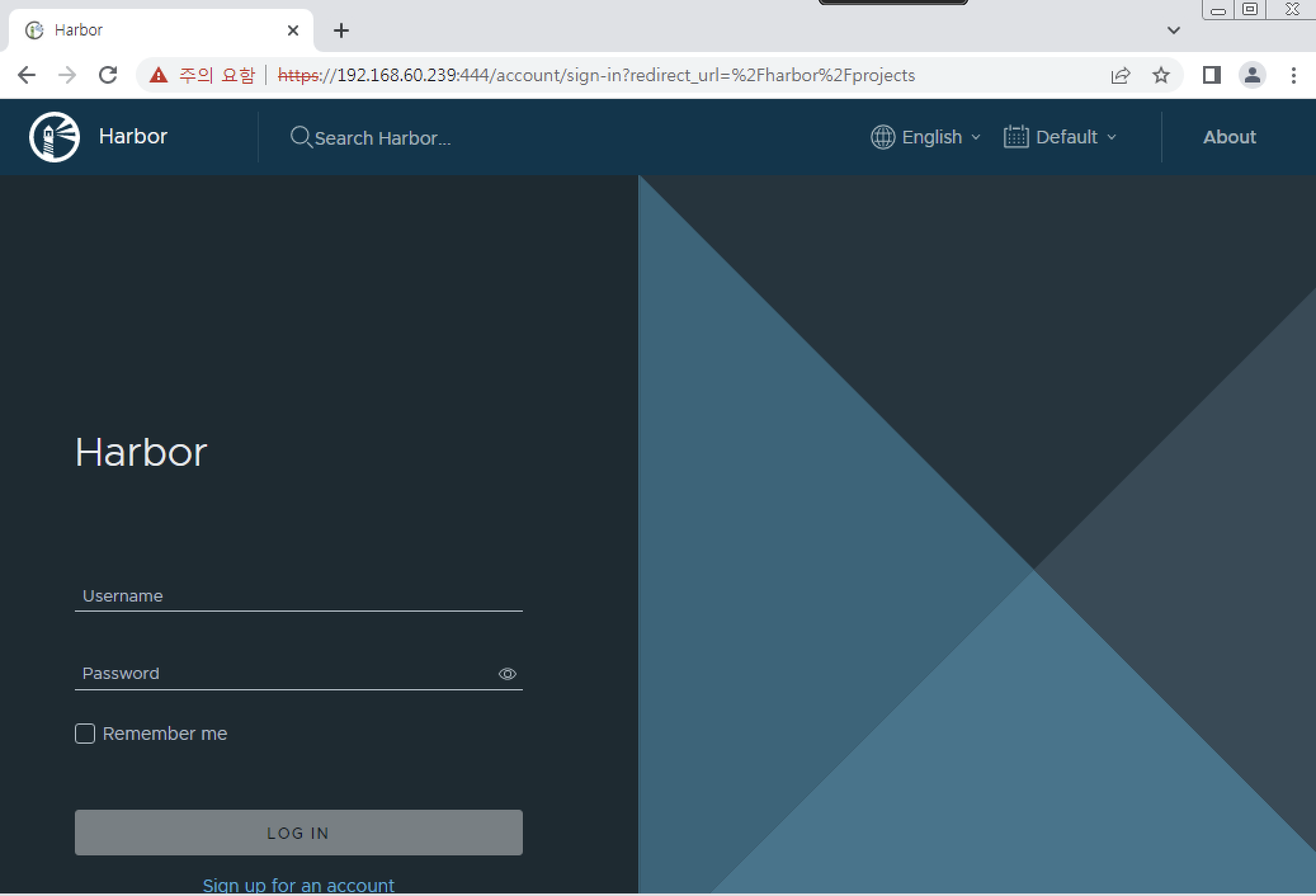
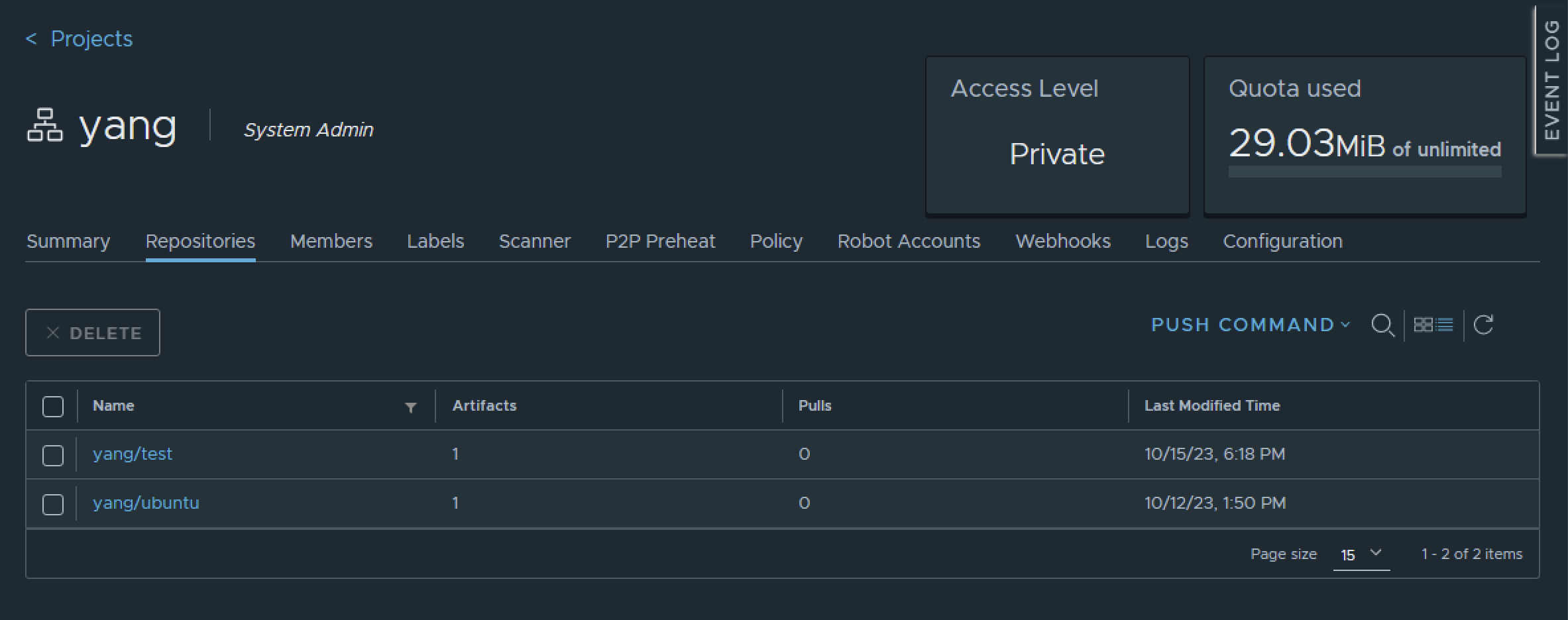

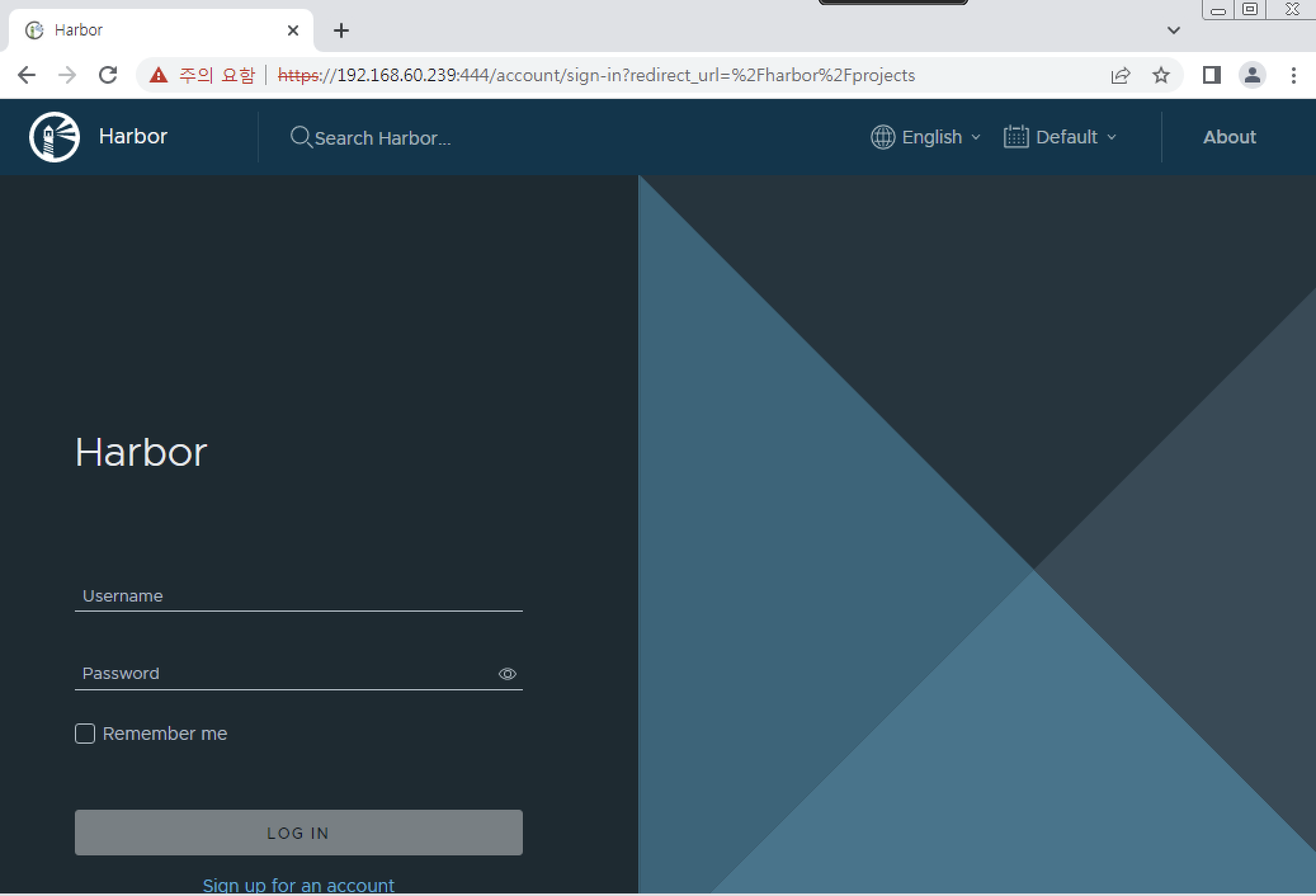
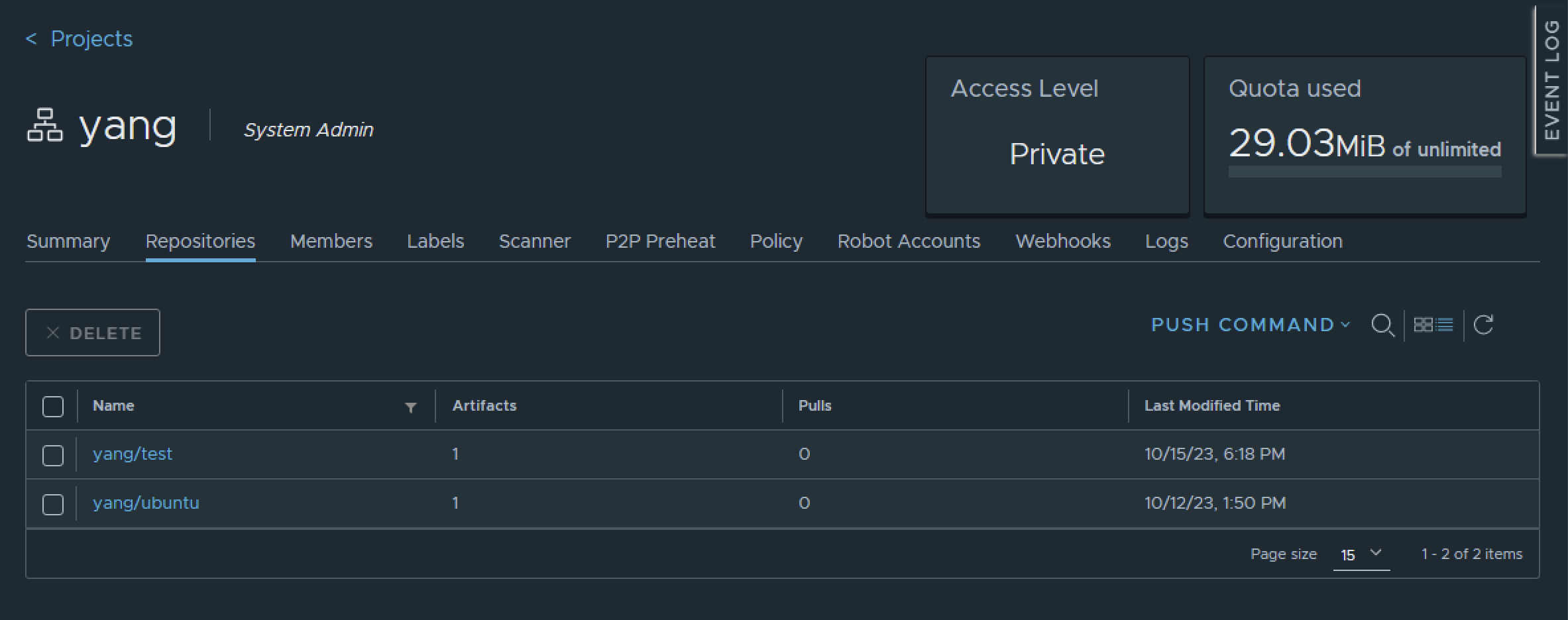

블로그 잘보고 갑니다~