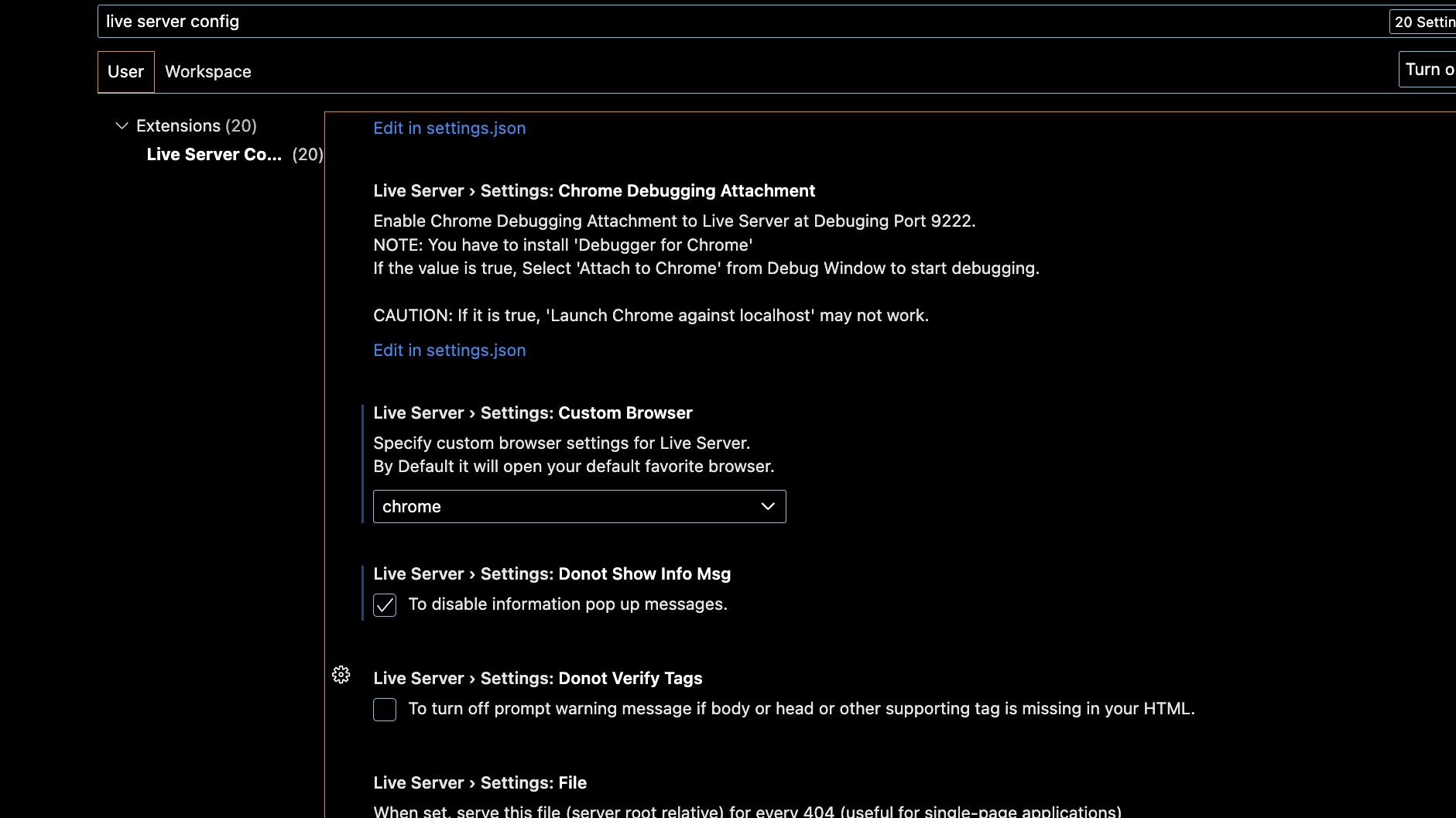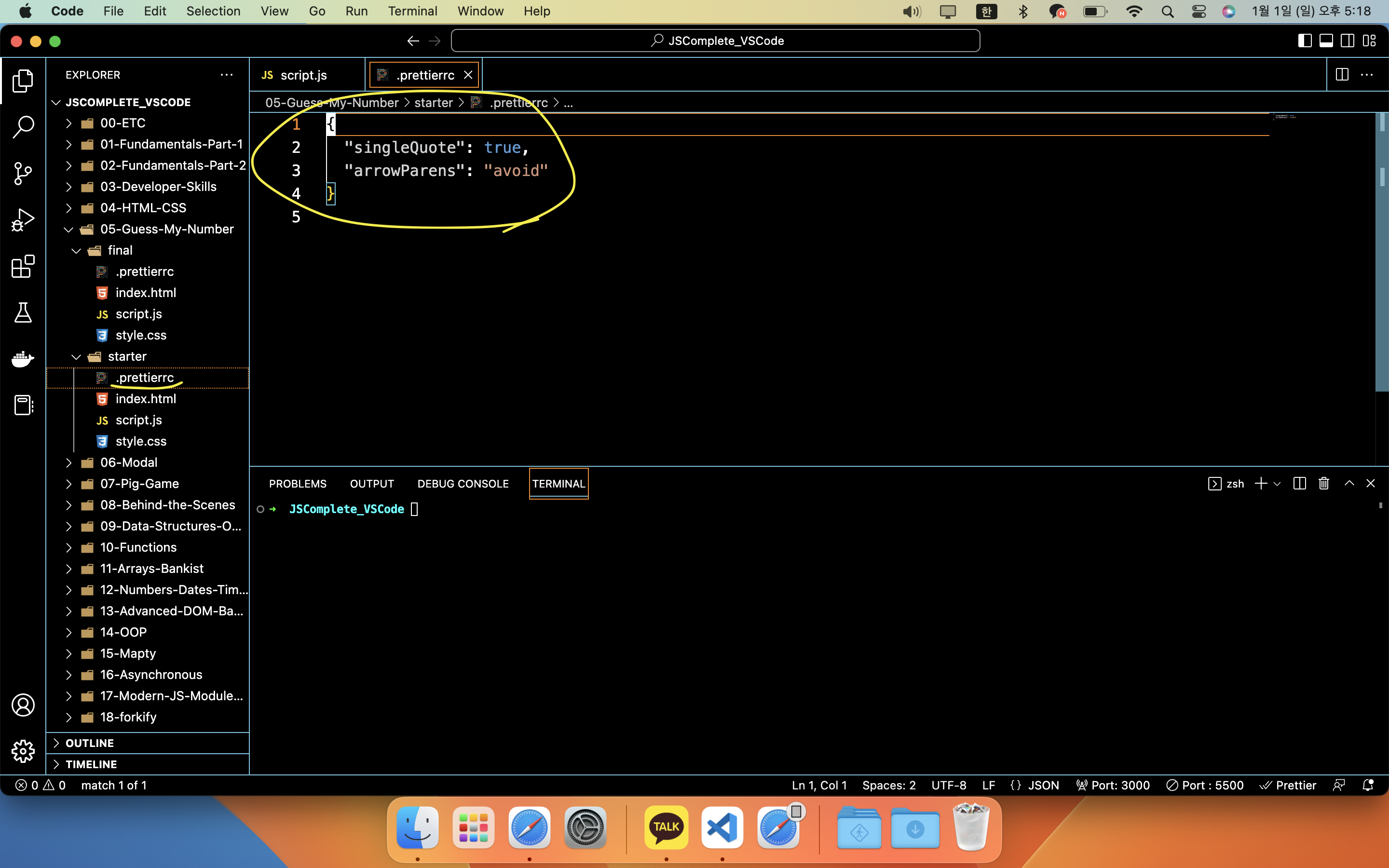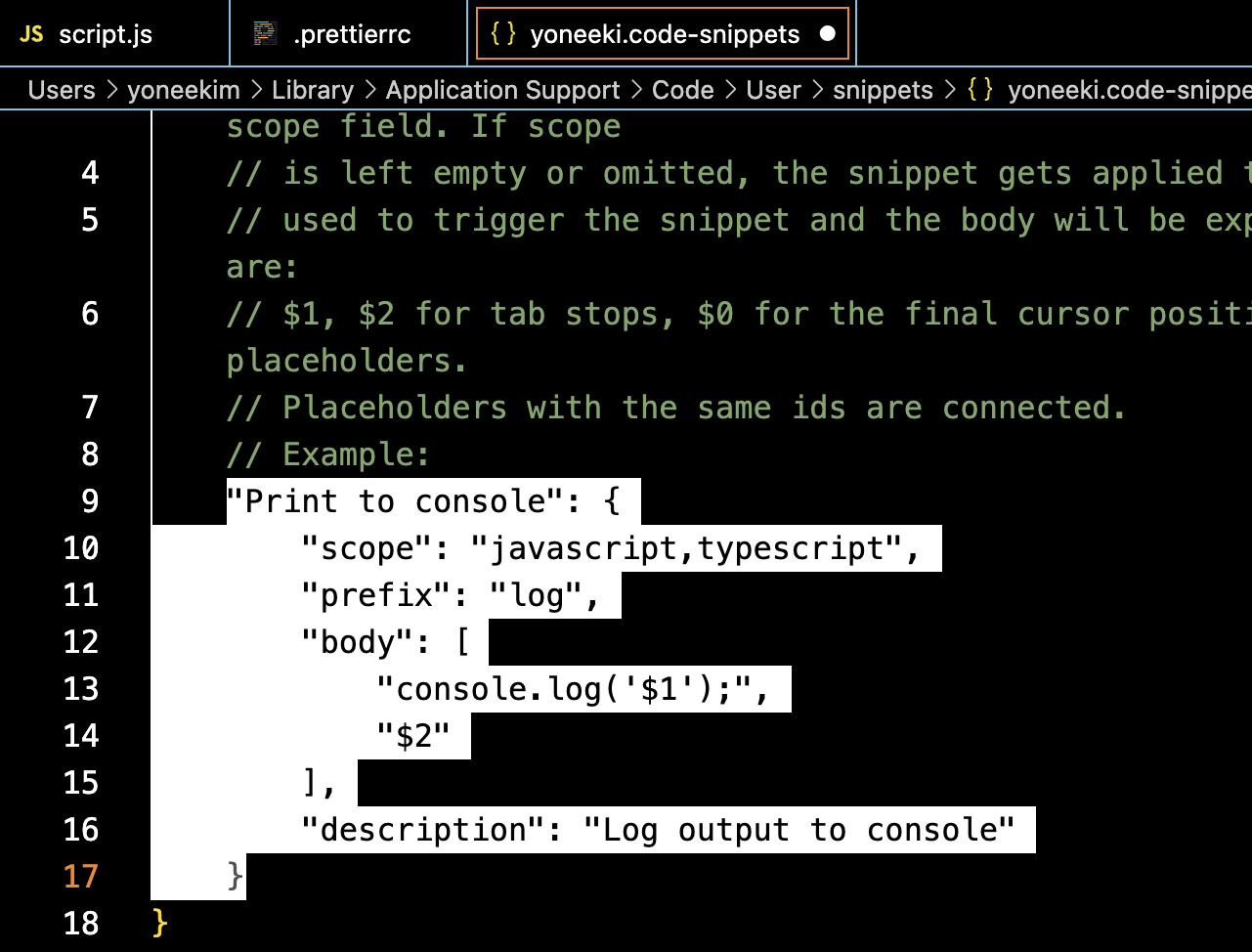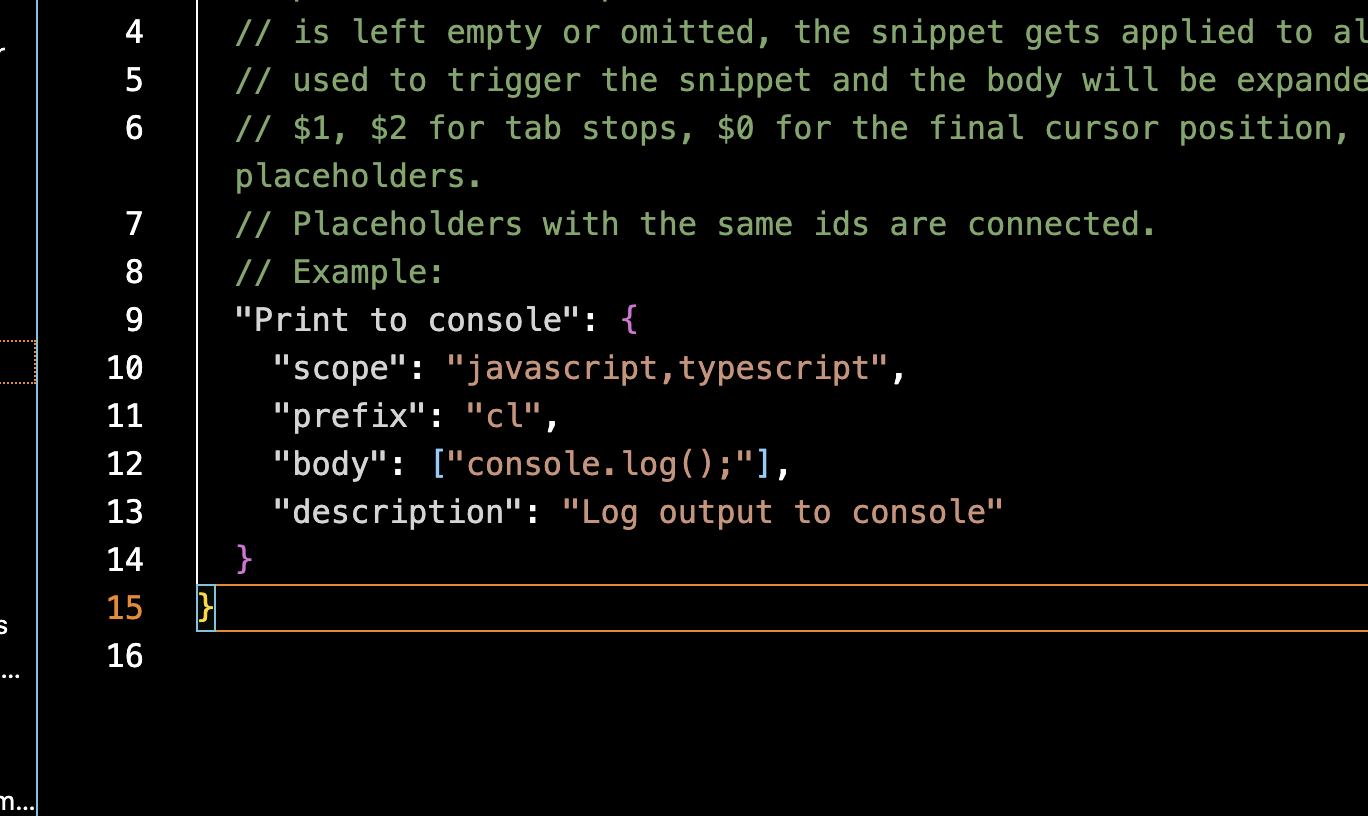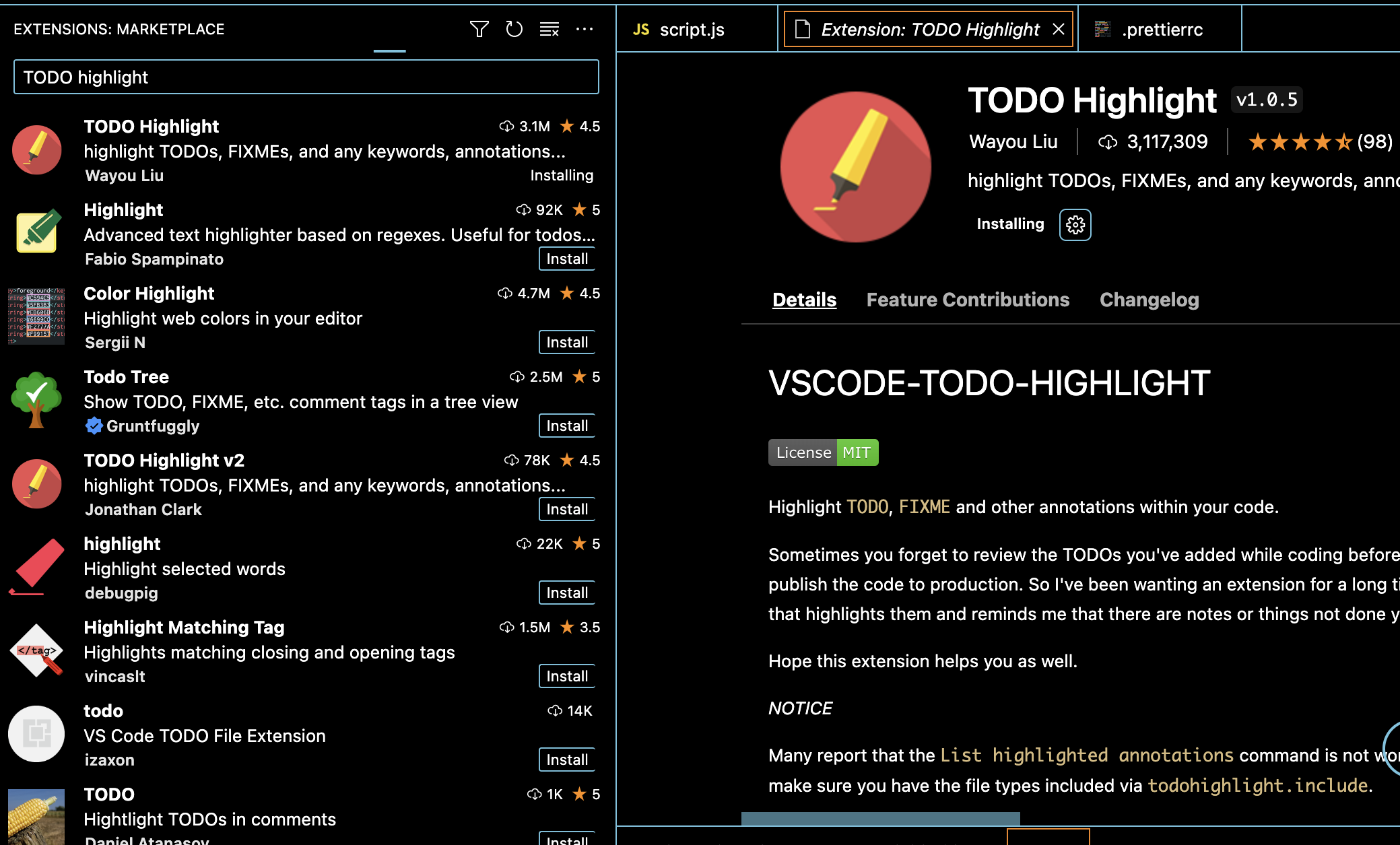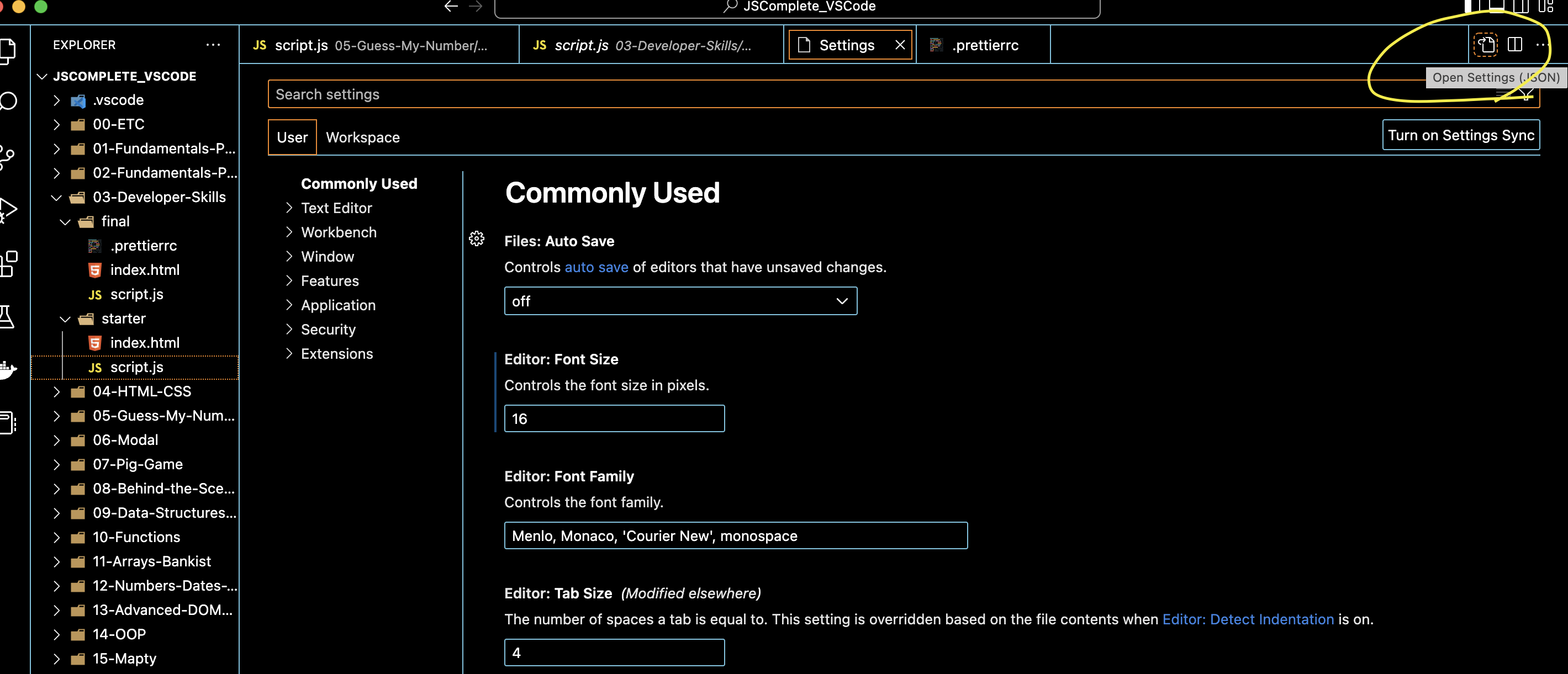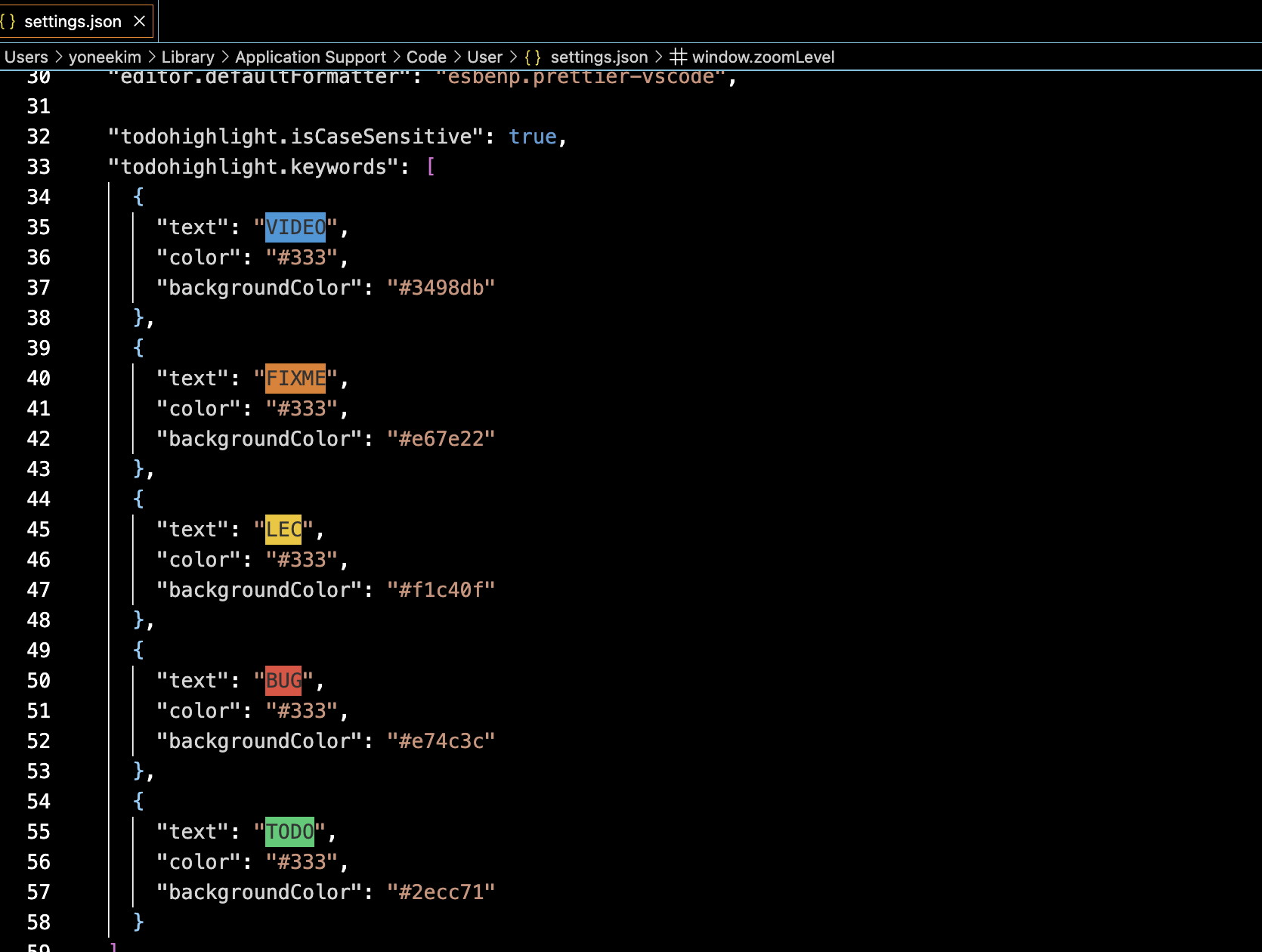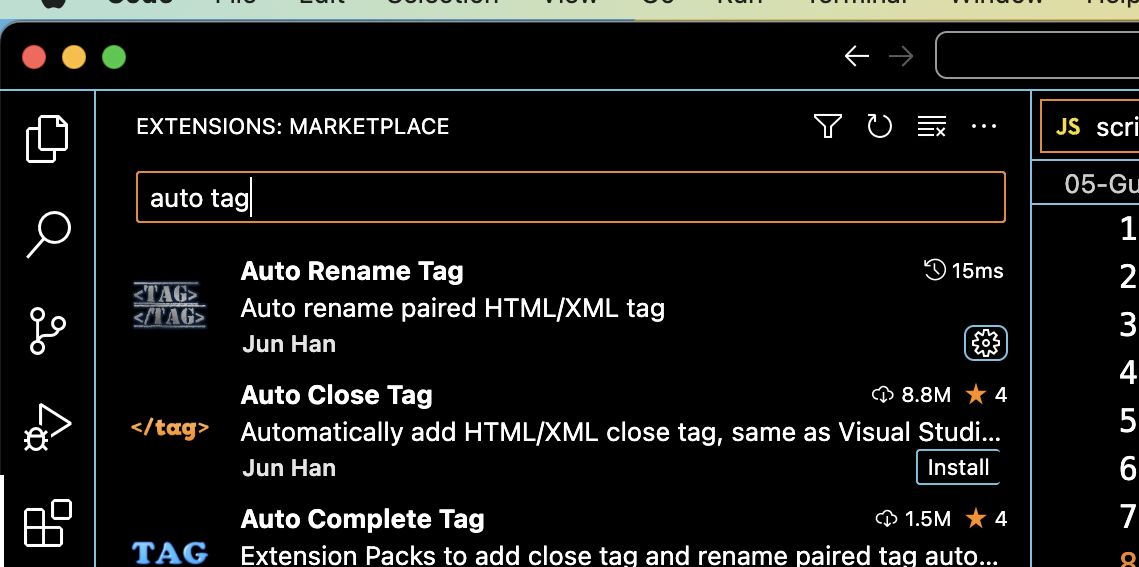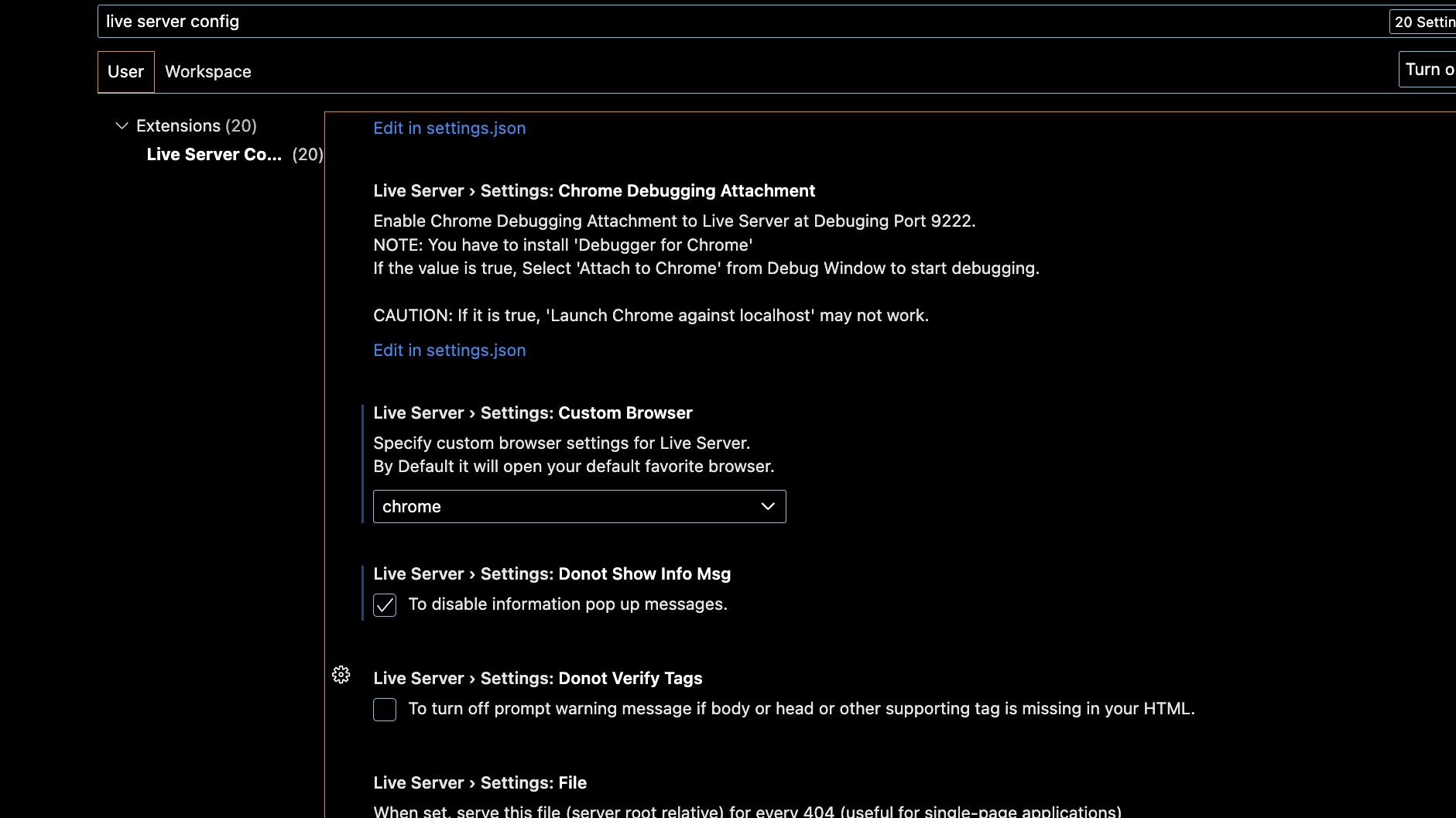VScode SETUP
Prettier 설정
기본 설정
- default formatter -> prettier
- format on save -> checked
세부 설정
- Prettier -> Docs -> Options -> Quotes
- 예를 들자면 더블 퀏을 싱글 퀏으로 바꾸고 싶음. 혹은 arrow에 관련해서 디폴트 설정이 마음에 안 들어서 작동 안 하게 하고 싶음.
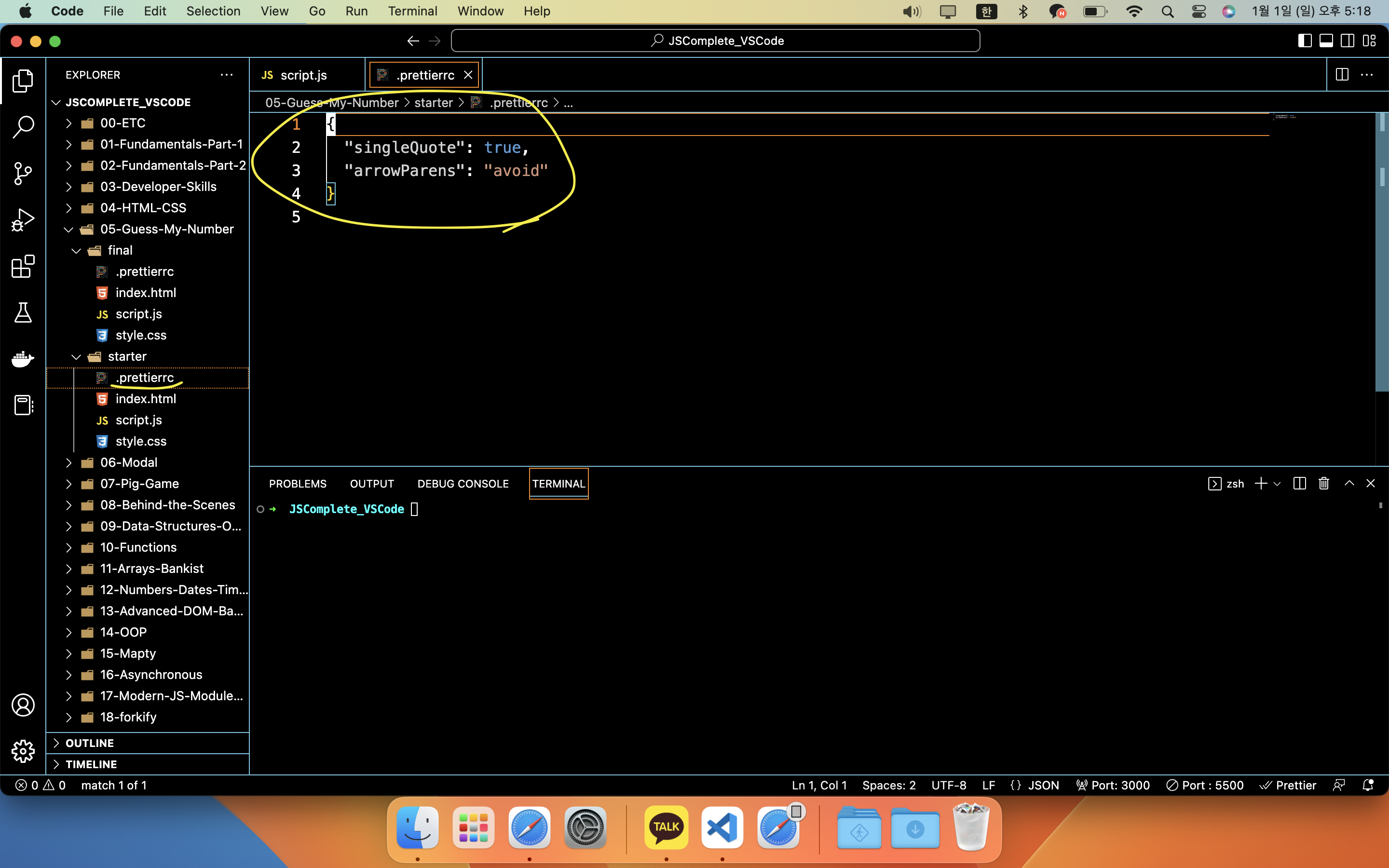
- .prettierrc 라는 파일을 폴더 안에 만들어서 세부 설정을 해줌
console.log 단축키
- Preferences -> User Snippets -> New Global Snippets File -> 파일 이름 아무거나 ex.yoneeki
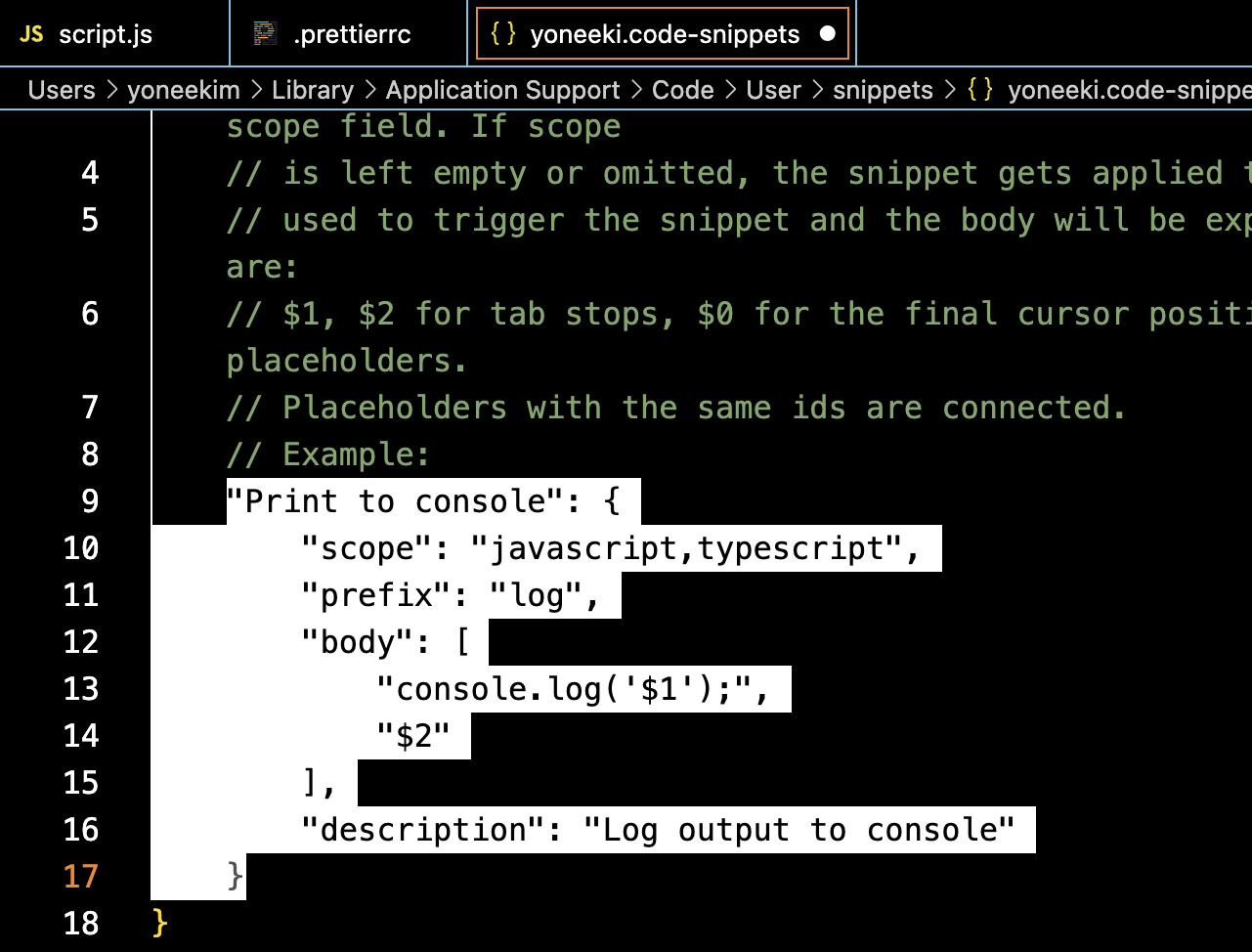
- 해당 부분을 Ctrl+Slash로 주석 해제하고 수정
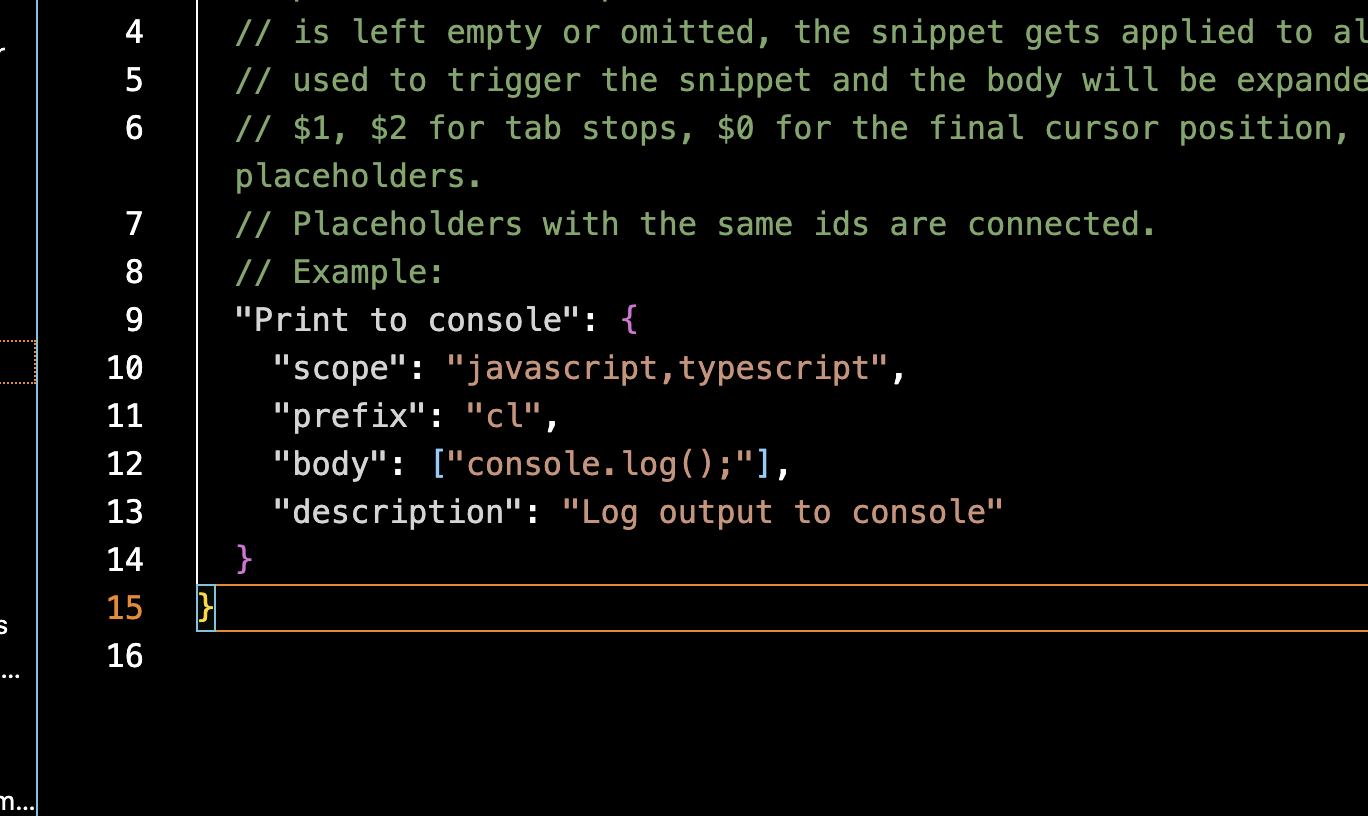
TODO Highlight 설정
- 익스텐션 설치 / settings.json 파일 접근 / 세부설정
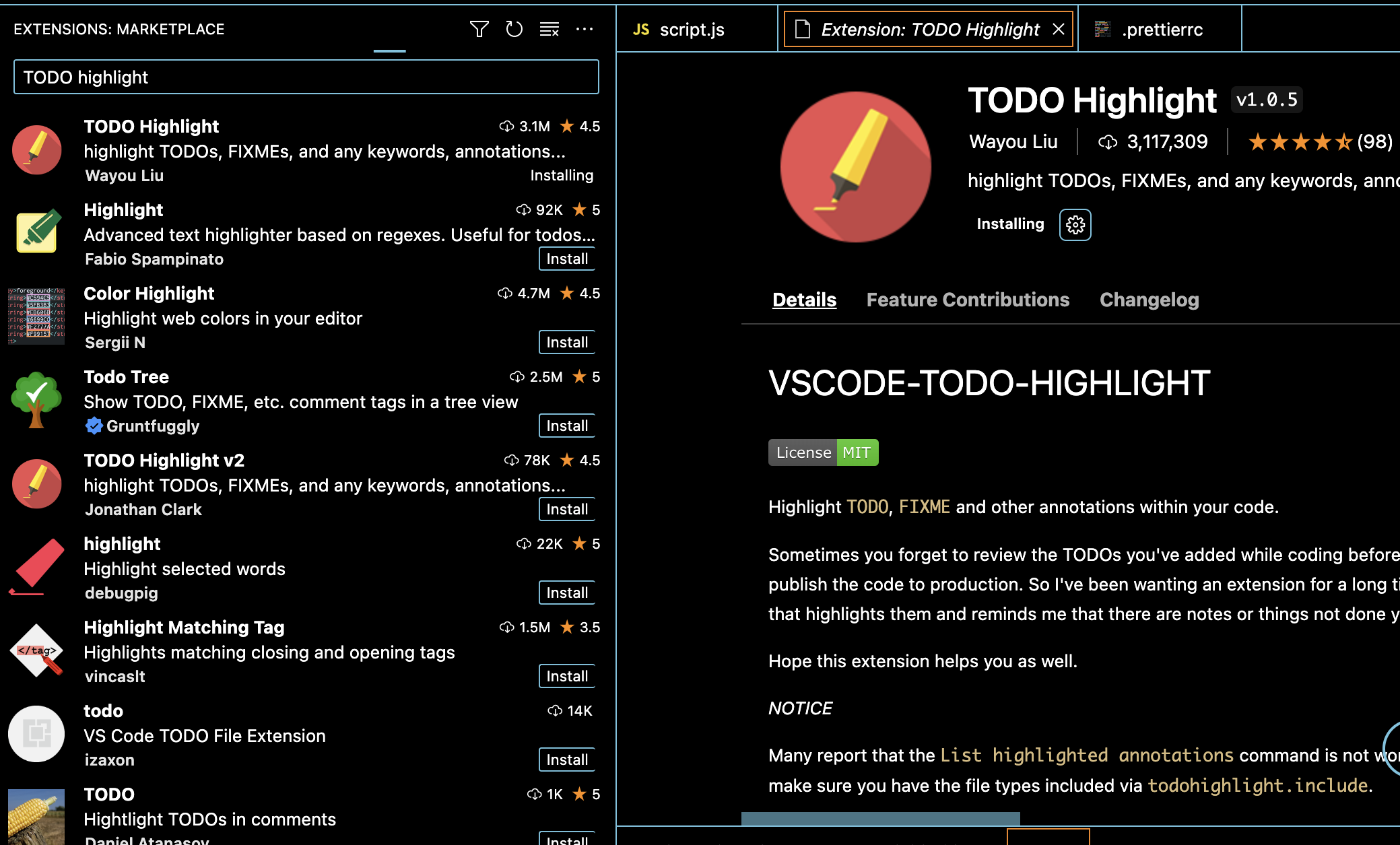
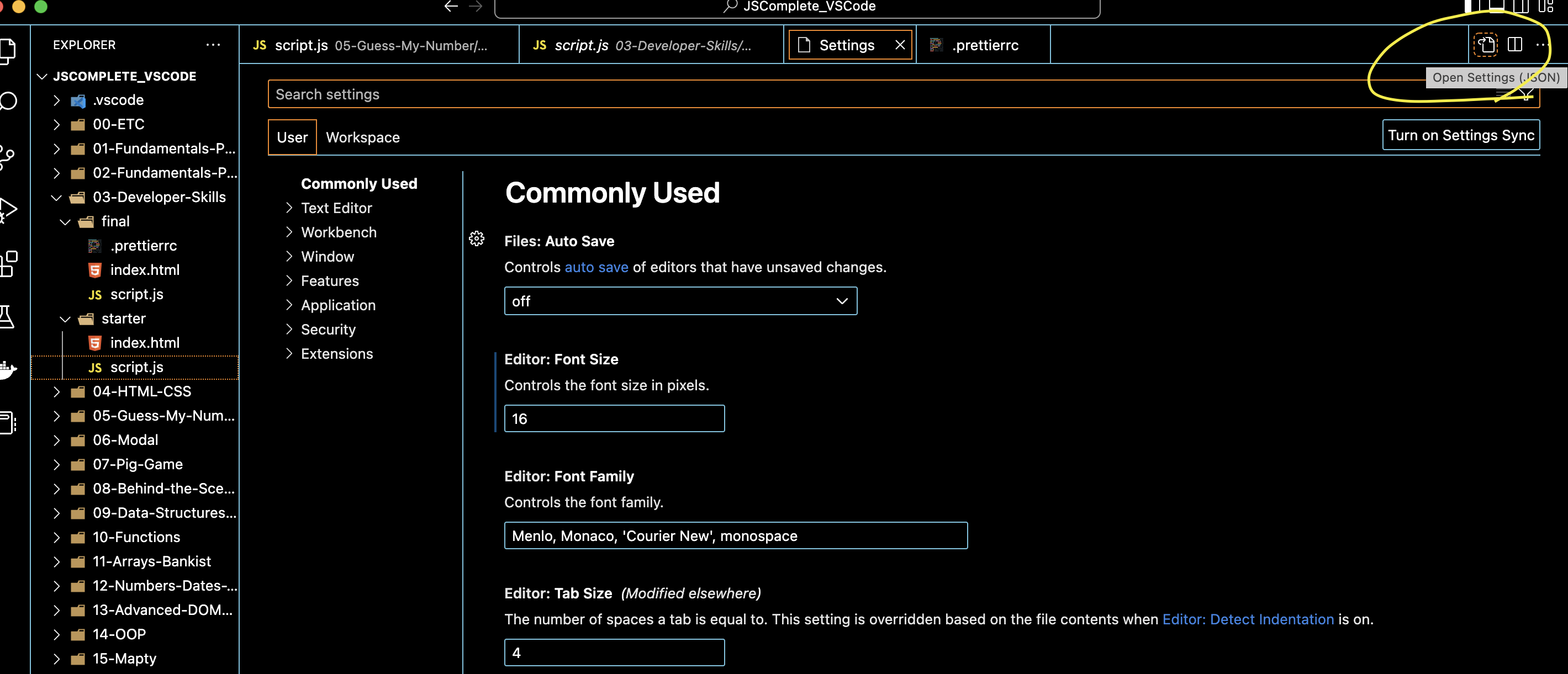
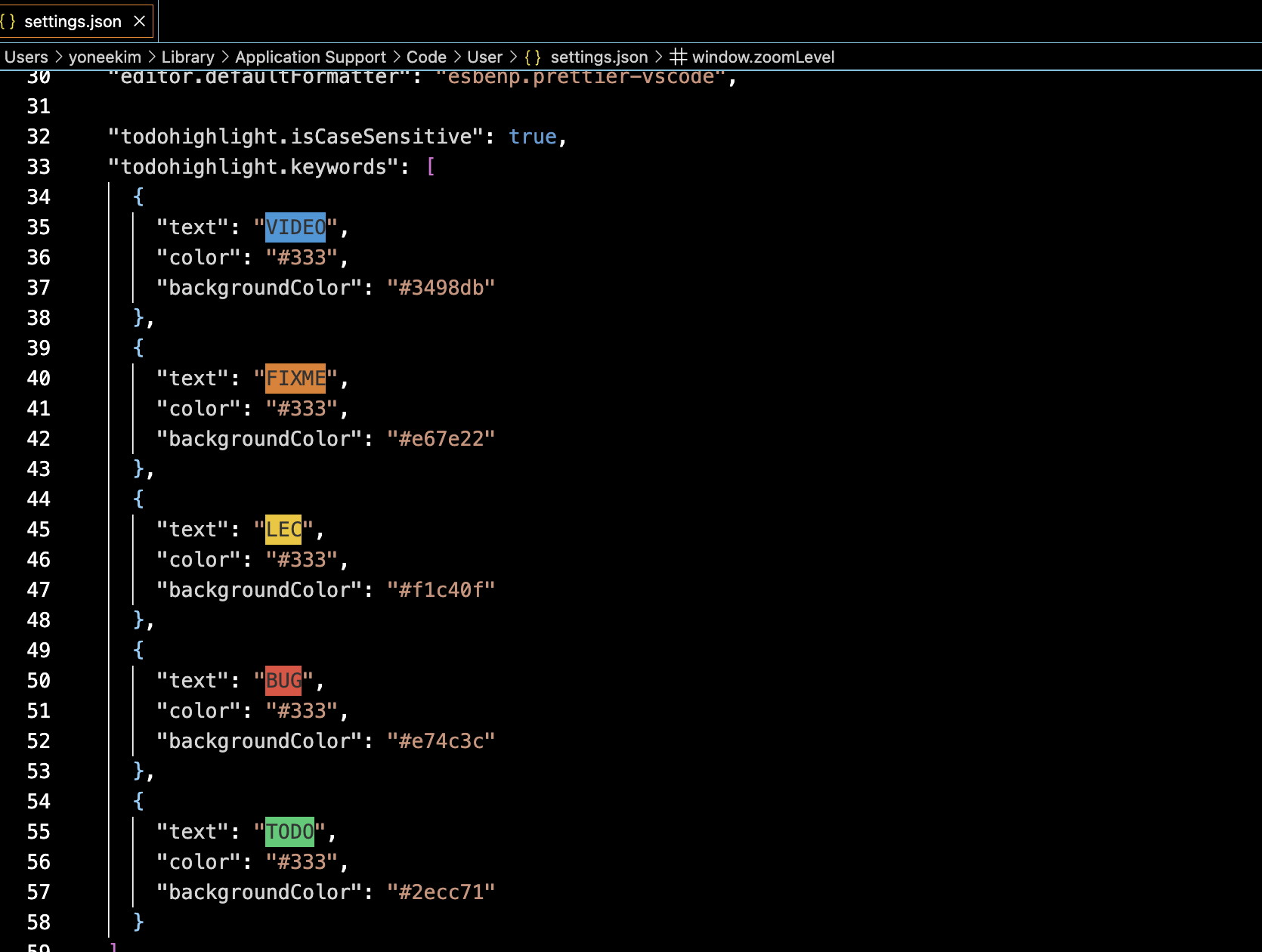
"todohighlight.isCaseSensitive": true,
"todohighlight.keywords": [
{
"text": "VIDEO",
"color": "#333",
"backgroundColor": "#3498db"
},
{
"text": "FIXME",
"color": "#333",
"backgroundColor": "#e67e22"
},
{
"text": "LEC",
"color": "#333",
"backgroundColor": "#f1c40f"
},
{
"text": "BUG",
"color": "#333",
"backgroundColor": "#e74c3c"
},
{
"text": "TODO",
"color": "#333",
"backgroundColor": "#2ecc71"
}
]
Auto Tag
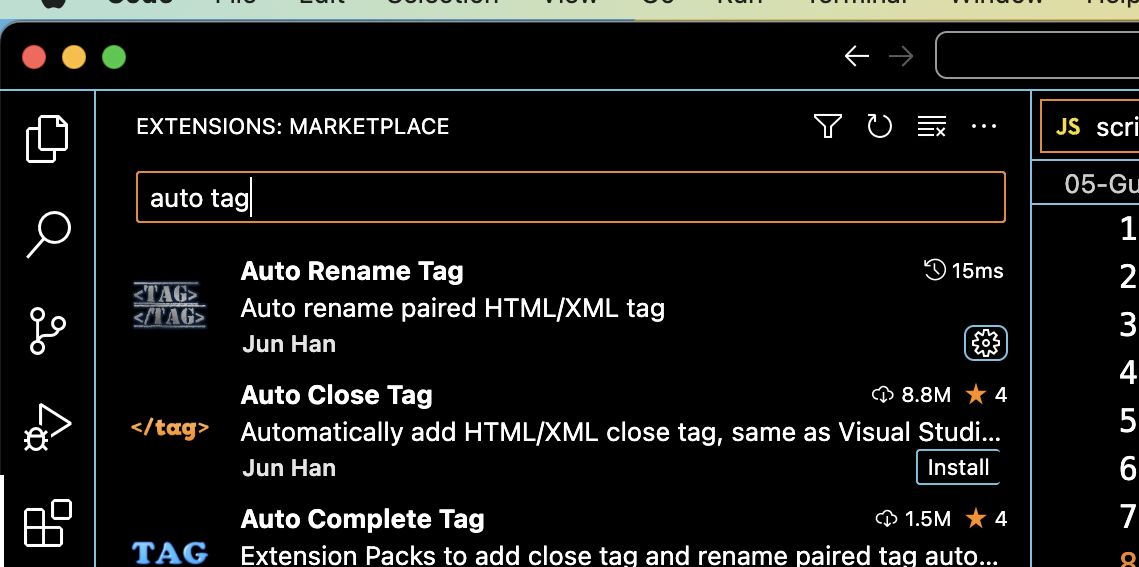
Live Server / Live Preview
- Live Server / Live Preview 설치
- 라이브 서버의 디폴트 서버를 크롬으로 설정하고 싶으면 Settings -> Live Server Config -> Custom Browser