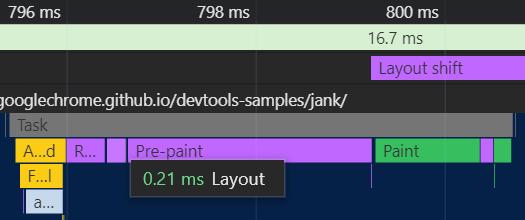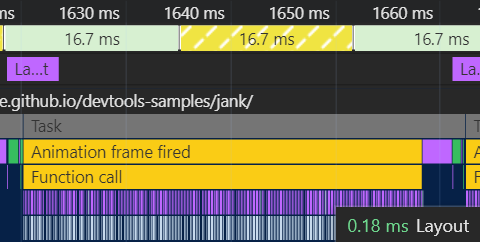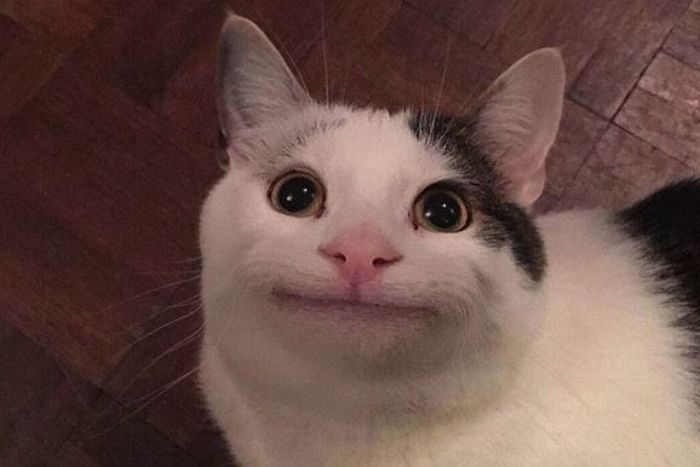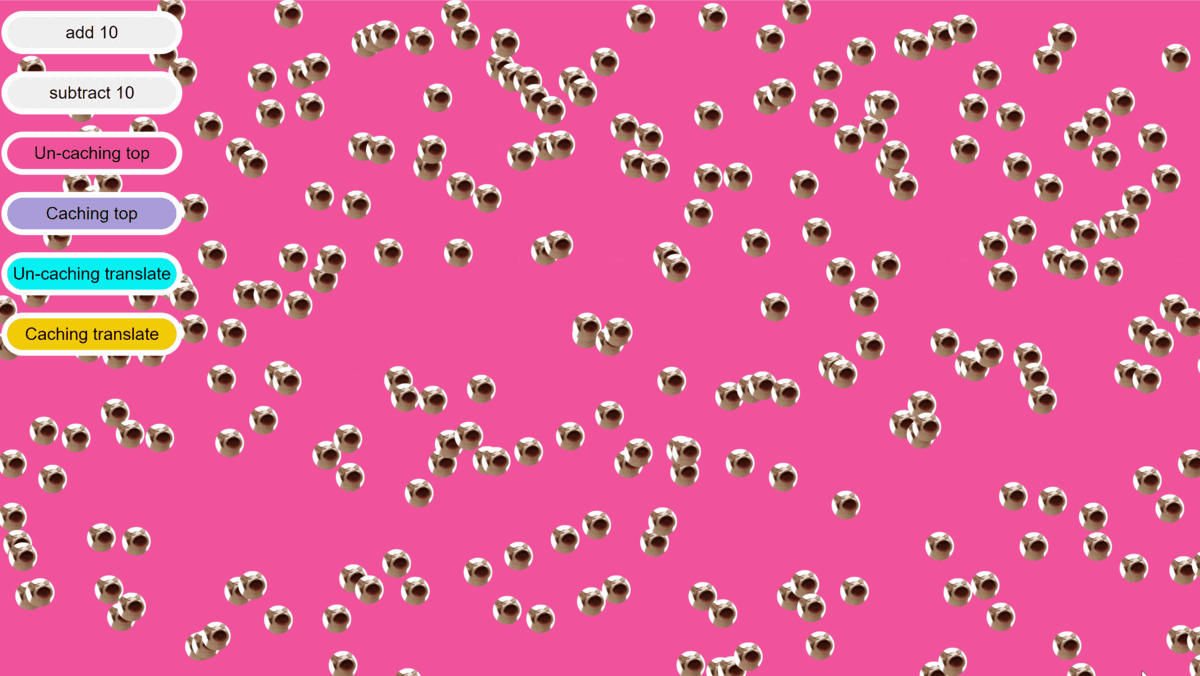
미리보는 성능 비교
우와!코드펜으로 공유도 되는구나 !!
프로젝트를 시작한 이유
설 연휴동안 브라우저 렌더링 관련 공부를 엄청나게 했다.
설 연휴간 공부한 목록
브라우저는 어떻게 렌더링 되는가 (DOM , CSSOM , Render Tree)
Reflow 와 Repaint - 성능 최적화
requestAnimationFrame , 실험과 폴리필을 통해 살펴보기
브라우저 렌더링 파이프라인 딥다이브
왜냐면 최적화 하는 방법에 대한 개념을 미리 공부해놓는다면
새로운 것을 공부 할 때 만들 때 부터 최적화가 가능한 코드에 대한 고민을 할 수 있을 것 같았기 때문이다.
어떻게 렌더링 되는지에 대한 깊은 이해가 없으니 최적화를 어떻게 할지에 대한 생각조차 떠오르지 않더라
사실 아직 가벼운 사이드프로젝트들만 해봤을 뿐이지만 말이다. 😂
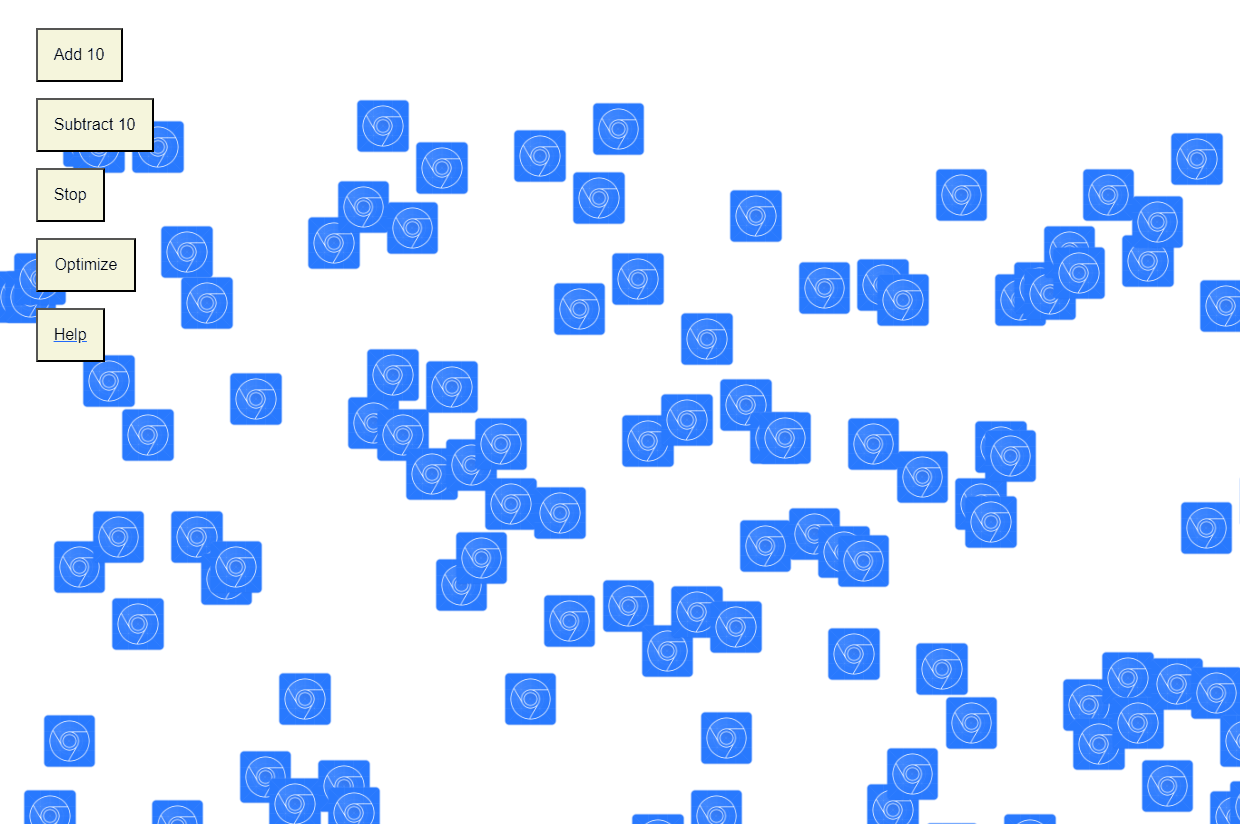
이런식으로 공부하고 구글 개발자 도구에서 시뮬레이터로 제공하는 사이트가 있어
와 ! 바로 이거지 ~~ 이러고 코드를 살펴봤었다.
도대체 Optimize 버튼에 등록된 이벤트 핸들러는 얼마나 대단한 기능이 있어서 이런걸 가능하게 할까 ? 하는 궁금증과 함께 말이다.
전체 코드는 위 사이트의 개발자도구에서
network -> app.js에서 볼 수 있다.
이번 게시글에서는 모든 코드를 리뷰하기 보다 움직이는 부분만 가볍게 다루도록 하겠다.
movers배열은 각 움직이는 노드들을 담은 배열이다 (document.querySelectAll을 이용했더라)
app.update = function (timestamp) {
for (var i = 0; i < app.count; i++) {
var m = movers[i];
if (!app.optimize) {
// Un-optimize 일 때는 offsetTop 프로퍼티로 TOP 위치를 불러와
// 지연평가를 불가능하게 함
var pos = m.classList.contains('down') ?
m.offsetTop + distance : m.offsetTop - distance;
if (pos < 0) pos = 0;
if (pos > maxHeight) pos = maxHeight;
m.style.top = pos + 'px';
if (m.offsetTop === 0) {
m.classList.remove('up');
m.classList.add('down');
}
if (m.offsetTop === maxHeight) {
m.classList.remove('down');
m.classList.add('up');
}
} else {
// Optimize 일 때는 현재의 offsetTop 을 ComputedStyle의 프로퍼티에 직접 접근해
// reflow를 일으키지 않고 지연평가를 가능하게 함
var pos = parseInt(m.style.top.slice(0, m.style.top.indexOf('px')));
m.classList.contains('down') ? pos += distance : pos -= distance;
if (pos < 0) pos = 0;
if (pos > maxHeight) pos = maxHeight;
m.style.top = pos + 'px';
if (pos === 0) {
m.classList.remove('up');
m.classList.add('down');
}
if (pos === maxHeight) {
m.classList.remove('down');
m.classList.add('up');
}
}
}
frame = window.requestAnimationFrame(app.update);
}
Optimize를 설정했을 때
Optimize를 설정하지 않았을 때
처음 나는 페이지를 보고 아 ~ Un-Optimize 일 때는 top 을 이용해서 애니메이션을 구현하고
Optimize 일 때는 translateY 를 이용했나보구나 이랬는데
그것이 아니라 단순히 브라우저 렌더링 엔진의 지연평가를 이용한 것 뿐이였다.
두 방법 모두 top 을 이용해서 애니메이션이 구현되어 있다.
지연평가란 블록문 내에서 리플로우를 일으키는 코드가 반복될 때, 리플로우를 반복 횟수만큼 실행하는 것이 아니라, 리플로우의 결과값을 블록문내에서 조회하지 않는 경우 리플로우를 지연해뒀다가 블록문이 종료되면 단 한번의 리플로우로 실행하는 것을 의미한다.
Optimize일 때는offsetTop과 같이 평가의 결과값을 조회하지 않고 있기 때문에top의px을 변화시키는 행위들을 최대한 지연하다가 블록문이 모두 종료되면 한 번에 처리하는 것이 가능했다.

내가 알고 싶었던 것은 top 을 이용할 때와 transform 을 이용했을 때 GPU 가속 여부에 따른 렌더링 성능이였다고 ~!!!
그리고 어차피 지연평가 할거면 그냥 현재의 top 위치를 다른 자료구조에 캐싱만 해두면 optimize 일 때랑 똑같은거 아냐 ?!?!?!!?!?!?!
하는 분노가 찼었다.
그!래!서!
말 나온김에 내가 궁금해하는 내용들을 직접 구현해보기로 했다.
4가지 경우의 수를 가지고 테스트 해보자
- 노드의 위치를 캐싱하지 않고
offsetTop으로 계산 후top속성을 변경하기 - 노드의 위치를 캐싱해두고 캐싱한 자료를 이용한 후
top속성을 변경하기 - 노드의 위치를 캐싱하지 않고
offsetTop으로 계산 후translateY속성을 변경하기 - 노드의 위치를 캐싱해두고 캐싱한 자료를 이용한 후
translateY속성을 변경하기
애니메이션을 위해 필요한 기능
사용할 이미지
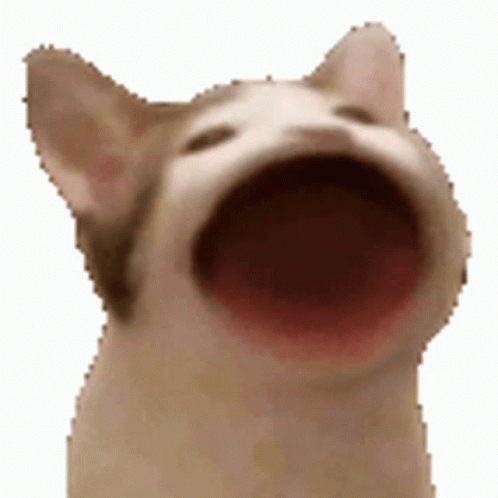
나는 귀엽게 이 뻐끔거리는 고양이를 이용하기로 했다.
뻐끔뻐끔
초기 렌더링 위치
해당 이미지를 브라우저에 렌더링 할 때 수평적으로, 수직적으로 렌더링 될 위치를 계산해주어야 했다.
그래서 수평적인 위치는 렌더링 할 이미지 개수 /뷰포트의 너비 를 기준으로 Math.random 을 이용해 조금의 무작위성을 주었고
수직적인 위치는 뷰포트의 높이 * Math.random() 을 이용해 무작위적으로 렌더링 하도록 하였다.
애니메이션에서 사용할 기능
내가 궁금했던 것은 top 을 이용한 애니메이션 때와 transform 을 이용할 때의 애니메이션이 궁금했던 것이니
애니메이션 기능에 넣을 때 top 으로 할 때와 transform 을 이용해야 할 것이다.
그리고 현재의 위치들을 캐싱해둔다면 더 렌더링 성능이 좋아지지 않을까 ? 라는 생각이 들었으니
캐싱 여부에 따른 top , transform 애니메이션 을 구현해야 겠다.
Cat 객체 생성
export default class Cat {
constructor(locationX) {
this.root = document.querySelector('#root');
this.maxHeight = document.querySelector('#root').clientHeight;
this.imgSize = 50;
this.caching = {};
this.createCat(locationX);
this.render();
}
/**
* This function creates a node that moves up and down within the viewport.
* The node's class and locationX are randomly choosen.
* All location infromation is cached.
* @param {Number} locationX - Indicates the horizontal X coordinate where the node will be placed.
*/
createCat(locationX) {
const { maxHeight, imgSize, caching } = this;
const movingState = Math.random() > 0.5 ? 'up' : 'down';
const node = document.createElement('img');
const locationY = Math.max(Math.random() * maxHeight - imgSize, 0);
node.src = 'cat.gif';
node.className = `cat ${movingState}`;
node.style.cssText = `left: ${locationX}px; top: ${locationY}px; transform : translateY(0px);`;
caching.curTop = locationY;
caching.curTranslateY = 0;
caching.curLocation = locationY - 0;
this.node = node;
}
render() {
const { node, root } = this;
root.appendChild(node);
}
/**
* Parsing the style.transform text to calculate the translateY value
* @constant {number} start - index of character follwing '('
* @constant {number} end - index of character preceding 'px'
* @returns {number} - The current translateY value of the node.
*/
translateParsing = () => {
const { node } = this;
const translateText = node.style.transform;
const start = translateText.indexOf('(') + 1;
const end = translateText.indexOf('px');
return parseInt(translateText.slice(start, end));
};
/**
*
* @param {boolean} isCaching - Indicates whether to use cached location values
* @returns {Object} - infromation of the location of the node.
* @property {number} curTop - The current top position of the node.
* @property {number} curTranslateY - The current translateY value of the node.
* @property {number} curLocation - The current calculated location of the node
*
*/
getLocation = (isCaching) => {
const { node, caching } = this;
const { translateParsing } = this;
const amountTranslate = translateParsing();
if (isCaching) return caching;
return {
curTop: node.offsetTop,
curTranslateY: amountTranslate,
curLocation: node.offsetTop + amountTranslate,
};
};
/**
* Calculate the offset to going next step depending on whether it is cached or not
* offset is the distance to move depending on the current location
* if the distnace after moving by offset is beyond the viewport , the offset is adjusted to the
* distance from the current position to viewport.
* @param {boolean} isCaching - Indicates whether caching for animation if enabled.
* @returns {number} - Indicates the distance the node will move next.
*/
calcaulateOffset = (isGoingUp, isCaching) => {
const { maxHeight, imgSize } = this;
const { getLocation } = this;
const { curLocation } = getLocation(isCaching);
const offset = isGoingUp ? -3 : 3;
const nextLocation = curLocation + offset;
if (isGoingUp && nextLocation <= 0) return -curLocation;
if (!isGoingUp && nextLocation >= maxHeight - imgSize)
return maxHeight - imgSize - curLocation;
return offset;
};
/**
* function to change the node's class based on the next direction to move,
* wheter the next direction to go is up or down
* this is depending on nextLocation is beyond the viewport
* @param {boolean} isGoingUp - Indicates the node's class contains up
* @param {boolean} nextLocation - Indicates the location where the next node will be placed
*/
changeState = (isGoingUp, nextLocation) => {
const { node, maxHeight, imgSize } = this;
if (nextLocation !== 0 && nextLocation !== maxHeight - imgSize) return;
if (isGoingUp) {
node.classList.remove('up');
node.classList.add('down');
} else {
node.classList.remove('down');
node.classList.add('up');
}
};
/**
* This function update the caching data using Object spread syntax
* @param {Object} newData - The Object used to update the caching.
*/
updateCache = (newData) => {
this.caching = { ...this.caching, ...newData };
};
/**
* This function makes the node movable within the viewport.
* This calculates the offset indicating next step using calculateOffset function ,
* changes the style of node depending on isTranslate.
* and this function updates caching data if isCaching is true
* @param {Object} optimizeState
* @property {boolean} isCaching - Indicates whether to use cached location values
* @property {boolean} isTranslate - Indicates whether to use translateY or not
*/
move = (optimizeState) => {
const { isCaching, isTranslate } = optimizeState;
const { node } = this;
const { getLocation, calcaulateOffset, changeState, updateCache } = this;
const isGoingUp = node.classList.contains('up');
let { curTop, curTranslateY, curLocation } = getLocation(isCaching);
const offset = calcaulateOffset(isGoingUp, isCaching);
const nextLocation = curLocation + offset;
if (isTranslate) {
node.style.transform = `translateY(${curTranslateY + offset}px)`;
curTranslateY += offset;
} else {
node.style.top = `${curTop + offset}px`;
curTop += offset;
}
curLocation += offset;
updateCache({ curTop, curTranslateY, curLocation });
changeState(isGoingUp, nextLocation);
};
}와우 ! 이번에 처음으로 JSDOC 을 이용해봤는데 되게 깔끔한 것 같다.
아직 타입스크립트를 배우지 않아서 저런 기능들이 매우 필요했는데 가뭄의 단비처럼 너무 반가웠다.
타입스크립트만큼의 강제성은 존재하지 않더라도 클래스에서 여러 함수들을 사용 할 때 도움이 많이 되었다.
요즘 영어를 잘하고 싶어서 팟캐스트를 듣고 있는데, 기왕 하는거 영어로
JSDOC도 작성해보자 하고 해봤다.
내 짧은 영어로 먼저 만들어보고 , 챗지피티한테 물어보고 수정해달라고 했다.
전체 코드들을 설명하지는 않겠으나 가장 코어가 되는 로직은 다음과 같다.
-
Cat인스턴스들은 각자 초기 위치값인locationX에 따라 렌더링 되며 , 수직적인 위치는 뷰포트의 높이 안에서 랜덤하게 렌더링 된다. -
인스턴스들은 각자 클래스로
up혹은down만 가지고 있으며 클래스명을 이용해 객체가 위로 이동할지, 아래로 이동할지를 결정한다. -
인스턴스가 다음 프레임에서 이동할 거리는
calculateOffset함수를 통해offset을 계산하며offset은 인스턴스가 뷰포트를 넘어가지 않을 정도로 조절한다. -
계산된
offset을 이용해 프레임별로 노드들이 렌더링 될 위치를 조절한다.3.1 이 때 애니메이션에 사용할 방법이 변경되었을 때를 대비하여 노드의 실제 위치를 계산 할 수 있는
getLocation함수를 생성한다.top을 사용하다가transform으로 변경했을 때 혹은 그 반대를 대비하여 노드의 위치를 가져올 수 있도록 해야 한다.offsetTop프로퍼티는ComputedStyle에서top속성의 값만 가져오더라
그래서top의 속성값과translateY의 속성값을 이용하여 현재 노드의 위치값을 따로 계산해줘야 한다.3.2
getLocation메소드에서는 인수로 받은isCaching값에 따라 직접 계산하거나, 캐싱한 값을 가져오도록 한다. -
노드 이동 방법은 인수로 받은
isTranslate값에 따라 변경되며top속성을 변경하거나translateY를 이용하도록 한다. -
인스턴스가 뷰포트의 상단이나 하단에 닿으면 클래스 명을
changeState함수를 이용해 변경한다.
프로토타입 살펴보기
import Cat from './cat.js';
const $body = document.querySelector('body');
const maxWidth = $body.clientWidth;
const maxCats = 100;
const cats = [];
for (let index = 0; index < maxCats; index += 1) {
const locationX = Math.random() * 10 + index * (maxWidth / maxCats);
cats[index] = new Cat(locationX);
}
const catMoving = () => {
cats.forEach((cat) => cat.move({ isCaching: true, isTranslate: false }));
requestAnimationFrame(catMoving);
};
requestAnimationFrame(catMoving);

가볍게 다음과 같은 결과물이 나왔다 :)
물론 아직은 페이지를 로드 할 때 마다 렌더링 할 고양이의 개수를 지정해주고 isCaching , isTranslate 의 값을 변경해줘야 하지만
이벤트 핸들러가 등록된 버튼들을 추가해 동적으로 렌더링 하고 애니메이션 방법을 변경해주도록 하자
메인 페이지 컴포넌트 생성하기
HTML , CSS
<!DOCTYPE html>
<html lang="en">
<head>
<meta charset="UTF-8" />
<meta name="viewport" content="width=device-width, initial-scale=1.0" />
<title>Moving Cat</title>
<link rel="stylesheet" href="style.css" />
</head>
<body>
<main id="root"></main>
</body>
<script src="main.js" type="module"></script>
</html>* {
padding: 0px;
margin: 0px;
user-select: none;
}
body {
overflow: hidden;
}
#root {
width: 100vw;
height: 100vh;
overflow: hidden;
}
.cat {
position: absolute;
width: 50px;
border-radius: 50%;
}
.button-wrapper {
position: absolute;
top: 0px;
display: flex;
flex-direction: column;
gap: 30px;
padding: 30px;
z-index: 999;
}
button {
padding: 10px;
font-size: 30px;
border: 10px solid white;
border-radius: 20vh;
}초기 프로토타입
저번에 isCaching , isTranslate 인수를 받아 이동하는 Cat 컴포넌트를 생성했으니
Cat 컴포넌트들을 관리 할 App 컴포넌트를 생성해주자
import Cat from './cat.js';
/**
* Main application class representing the entire application.
*/
export default class App {
constructor() {
this.body = document.querySelector('body');
this.delta = 10;
this.init();
this.setUp();
this.render();
}
/**
* This function creates component's initial state.
*/
setUp() {
this.state = {
numCats: 10,
isCaching: true,
isTranslate: true,
backgroundColor: '#f2cb05',
};
}
/**
* This function manages component's state.
* If states were changed, It occurs re-rendering using changed state.
* @param {object} newState - The new state to be merged with the current state.
*/
setState(newState) {
this.state = { ...this.state, ...newState };
this.render();
}
/**
* Intilizes the appliceation.
* It sets up the DOM structure and mounts event listeners on buttons.
*/
init() {
this.body.innerHTML = `
<div id = 'root'></div>
<div class="button-wrapper">
<button class="add">add ${this.delta}</button>
<button class="subtract">subtract ${this.delta}</button>
<button class="uncaching notransalte" style = "background-color : #f2529d;">Un-caching top</button>
<button class="caching notranslate" style = "background-color: #a99cd9;">Caching top</button>
<button class="uncaching translate" style = "background-color: #05f2f2;">Un-caching translate</button>
<button class="caching translate" style = "background-color: #f2cb05;">Caching translate</button>
</div>
`;
this.root = document.querySelector('#root');
this.mounted();
}
/**
* This function is excuted after excuted init method,
* It sets up event listeners for buttons.
* @constant addButton - Increase numCats by delta
* @constant subButton - Decrease numCats by delta,Deactivated when numCats becomes 10 or less.
* @constant activateButtons - Array containing all buttons except add , substract button
*/
mounted() {
const allButtons = Array.from(document.querySelectorAll('button'));
const [addButton, subButton] = allButtons.slice(0, 2);
const activateButtons = allButtons.slice(2);
addButton.addEventListener('click', () => {
const numCats = this.state.numCats;
this.setState({ numCats: numCats + this.delta });
});
subButton.addEventListener('click', () => {
const numCats = this.state.numCats;
if (numCats <= 10) return;
this.setState({ numCats: numCats - this.delta });
});
activateButtons.forEach((button) => {
button.addEventListener('click', ({ target }) => {
const { backgroundColor } = target.style;
const isCaching = target.classList.contains('caching');
const isTranslate = target.classList.contains('translate');
this.setState({ backgroundColor, isCaching, isTranslate });
});
});
}
/**
* Creates a debounced version of a function ,
* delaying its excution untill after a certain time period has elapsed since the last call.
* @param {Function} callbackFn - The function to debounce.
* @param {Number} delay - The delay in milliseconds before the debounced function is called after the last invocation.
* @returns {Function} - A debounced version of the input function
*/
debounce = (callbackFn, delay = 500) => {
let timer;
return (...args) => {
if (timer) clearTimeout(timer);
timer = setTimeout(() => {
callbackFn(...args);
}, delay);
};
};
/**
* This function render all Components on browser using debouncing.
* Using debounce seperates state changes and rendering.
*/
render() {
this.debounce(console.log)(this.state);
}
}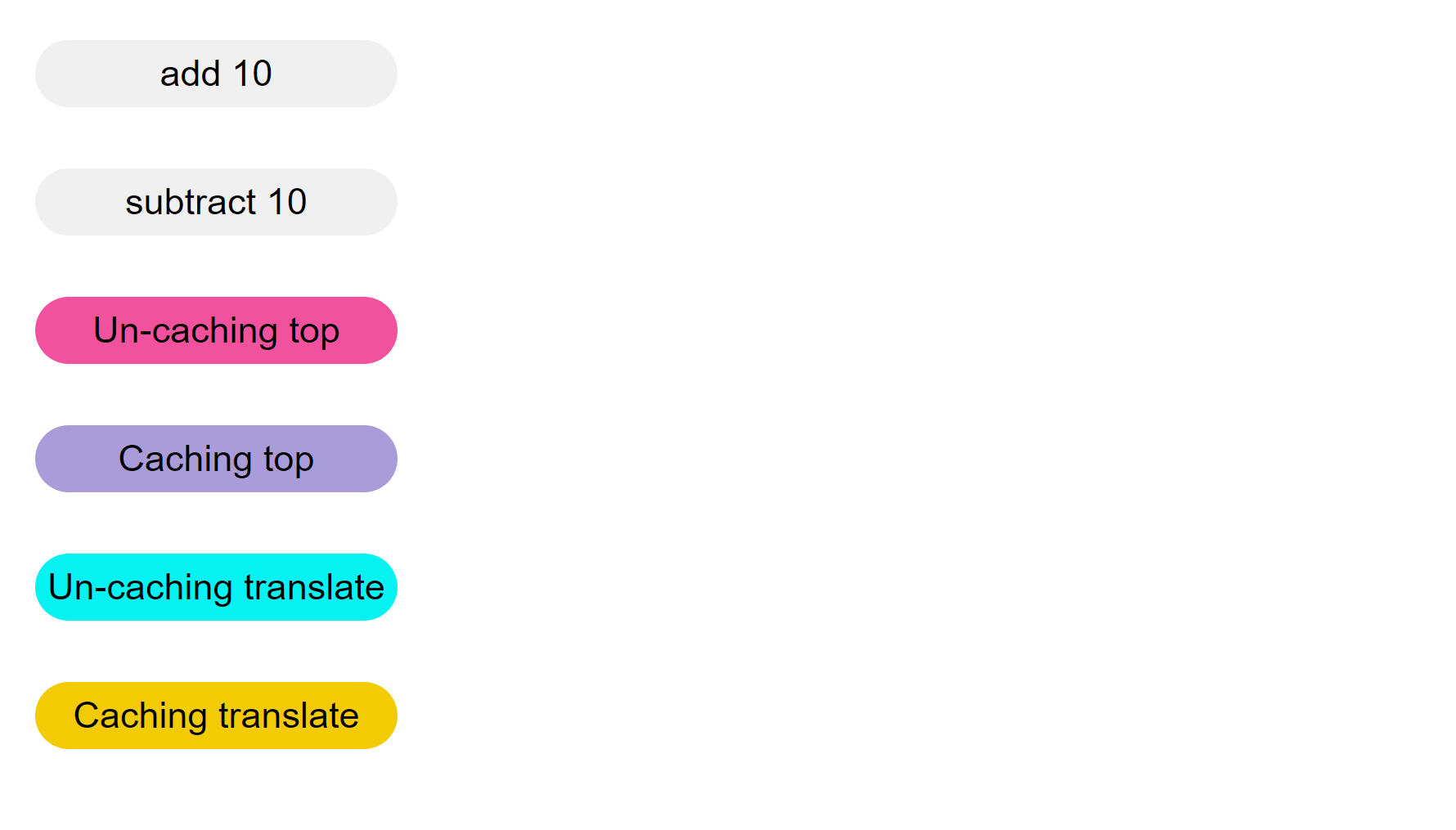
예전에 상태 관리를 이용하여 컴포넌트를 생성해보는 공부를 해봤으니
해당 방법을 이용해서 컴포넌트를 작성해보았다.
맨 처음 해당 컴포넌트가 실행되면 브라우저에 기본적인 버튼들이 렌더링 되도록 하였다.
아직
render메소드는 완성된 것이 아니라state를 로그하기로만 하였다.
이벤트 핸들러들은 모두 직접적으로 DOM 노드에 접근하여 속성을 변경하게 하는 것이 아니라
컴포넌트의 state 를 변경하고 state 가 변경되면 변경된 state 를 이용하여 재 렌더링 하도록 하였다.
this.state = {
numCats: 10,
isCaching: true,
isTranslate: true,
backgroundColor: '#f2cb05',
};관리하는 state 는 다음과 같이 생겼으며 add , subtract 버튼이 눌리면 numCats 가 변경되고
state 에서 Cat 인스턴스의 move 메소드에 필요한 인수인 isCaching ,isTranslate 는 메소드 별 버튼이 눌리면 변경되도록 하였다.
또 현재 이용중인 method 가 무엇인지 어떻게 표현할까 생각하다가 그냥 전체 backgroundColor 를 변경하자고 생각했다.
이번에 코드를 작성 할 때는 메소드 들에서 프로퍼티나 메소드를 불러올 때
{불러올 프로퍼티나 메소드}= this이런식으로 디스트럭처링을 안하고 그냥this로 바로 사용해봤다.예전에는
this가 보기에 깔끔해보이지 않아서 디스트럭처링을 했었는데 코드 줄 수가 늘어나기도 하고 사용하고 있는 변수나 메소드가 인스턴스가 가지고 있는 것인지, 지역변수인 것인지에 대한게 명확하지 않아보였기 때문이다.
⭐ 상태 변경과 렌더링을 독립적으로 유지시키자
{
..
setState(newState) {
this.state = { ...this.state, ...newState };
// 1. 상태가 변경될 때 마다 re rendering 시키는데
this.render();
}
..
debounce = (callbackFn, delay = 500) => {
let timer;
return (...args) => {
if (timer) clearTimeout(timer);
timer = setTimeout(() => {
callbackFn(...args);
}, delay);
};
};
..
render() {
// 2. 렌더링은 상태가 변경될 때 마다 실행되는 것이 아니라 마지막 상태 변경일 때만
// 호출되도록 함
this.debounce(console.log)(this.state);
}
}이번 컴포넌트를 구성하면서 가장 염두에 뒀던 것은 state 가 변경될 때 마다 렌더링을 시키는 것이 아니라 state 의 변경과 re-rendering 을 독립적으로 유지시키는 것이였다.
수 많은 고양이들이 뷰포트를 수직적으로 움직이고 있는 상황에서 렌더링도 반복적으로 일어나면 자원을 비효율적으로 쓸 뿐더러 시간도 오래 걸릴 것 같았기 때문이다.
add , subtract 버튼들은 모두 10만큼 증가시키거나 감소시키는데
증가 버튼을 5번 누를 때 5번씩 새롭게 렌더링 되는 것 보다
마지막 버튼에서만 렌더링이 새롭게 되기를 원했다.
그래서 해당 기능을 구현하기 위해 debouncing 메소드를 클래스 내에서 정의해주고
render 자체를 debouncing 을 이용해서 구현해줬다.
🤔 그런데 debouncing 이 왜 안되지 ?
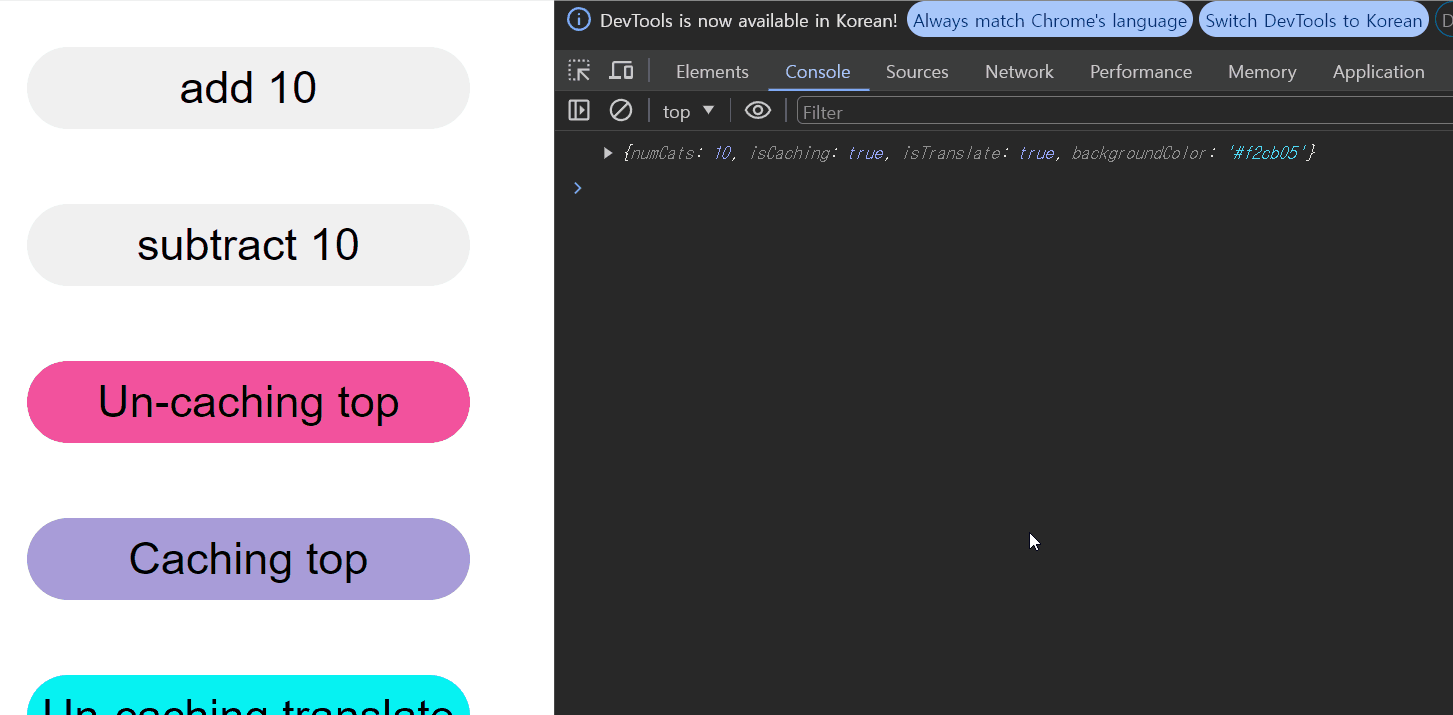
debounce 메소드를 잘 작성해준 것 같은데 막상 메소드들을 실행해주니
상태변경은 잘 되지만 debouncing 이 일어나지 않았다.
debounce = (callbackFn, delay = 500) => {
let timer;
return (...args) => {
if (timer) clearTimeout(timer); // 애초에 해당 조건을 만족하지 못하고 있음
timer = setTimeout(() => {
callbackFn(...args);
}, delay);
};
};
render() {
this.debounce(console.log)(this.state);
}왜 그럴까 곰곰히 생각해봤는데 debounce 에서 반환하는 클로저 함수가 참조하고 있는 timer 의 실행 컨텍스트가 달라 생존주기가 짧기 때문이란 것을 깨달았다.
{
..
setState(newState) {
this.state = { ...this.state, ...newState };
// 1. 상태가 변경되면 render 함수를 실행하도록 함
this.render();
}
..
debounce = (callbackFn, delay = 500) => {
// 3. 지역변수 timer 생성
let timer; // 4. timer = undefined
return (...args) => {
if (timer) clearTimeout(timer); // 5. undefined 이니 해당 조건문에 해당 안됨
timer = setTimeout(() => { // 6. 비동기 함수로 콜백함수 실행
callbackFn(...args);
}, delay);
};
};
..
render() {
// 2. 렌더 함수가 실행되면서 debounce 메소드를 실행 시킴
this.debounce(console.log)(this.state);
}
}현재 timer 는 debounce 메소드 내부의 지역 변수로 존재하여
render 메소드가 한 번 호출되고 나면 debounce 내부의 지역변수인 timer 는 메모리 상에서 제거 된다.
debounce 자체가 메소드들이 공유하고 있는 하나의 변수를 통해
여기서는
timer,setTimeout의id를 의미한다.
setTimeout 가 이미 존재하면 해당 타이머를 제거하고 본인의 타이머를 설정해야 하는데
현재 timer 라는 변수는 render 메소드 안에서 호출된 this.debounce(..) 함수의 실행 컨텍스트 내에 존재하니
각 타이머들이 서로의 타이머를 공유하지 못하고 , 자기 자신의 타이머만 참조했기에 이런 일이 발생했다.
이전에 호출한
timer는 이전에 반환된 콜백함수에서만 참조 할 수 있다.또한 본인이 호출된 실행 컨텍스트 내에
timer변수가 이미 존재하니 상위 컨텍스트까지 보지 않는다.

🤩 timer 의 생존주기를 늘리자
그래서 ! 여러 콜백함수들이 참조 할 수 있도록 timer 의 생존주기를 늘리기 위해
debounce 내의 지역 변수가 아닌, 인스턴스의 프로퍼티로 변경해주었다.
그로 인해 새롭게 반환되는 debounced function 들이 모두 같은 timer 를 공유 할 수 있게 만들었다.
constructor() {
..
this.timer = null; // 1. 상위 컨텍스트로 옮겨줌
..
}
debounce = (callbackFn, delay = 500) => {
return (...args) => {
if (this.timer) clearTimeout(this.timer); // 2. 상위 컨텍스트의 timer 를 참조하도록 함
console.log(this.timer)
this.timer = setTimeout(() => {
callbackFn(...args);
this.timer = null;
}, delay);
};
};
..
render() {
// 3. render 가 호출 될 때 마다 새롭게 반환되는 콜백함수들은 모두 같은 timer 를 참조한다.
this.debounce(console.log)(this.state);
}
}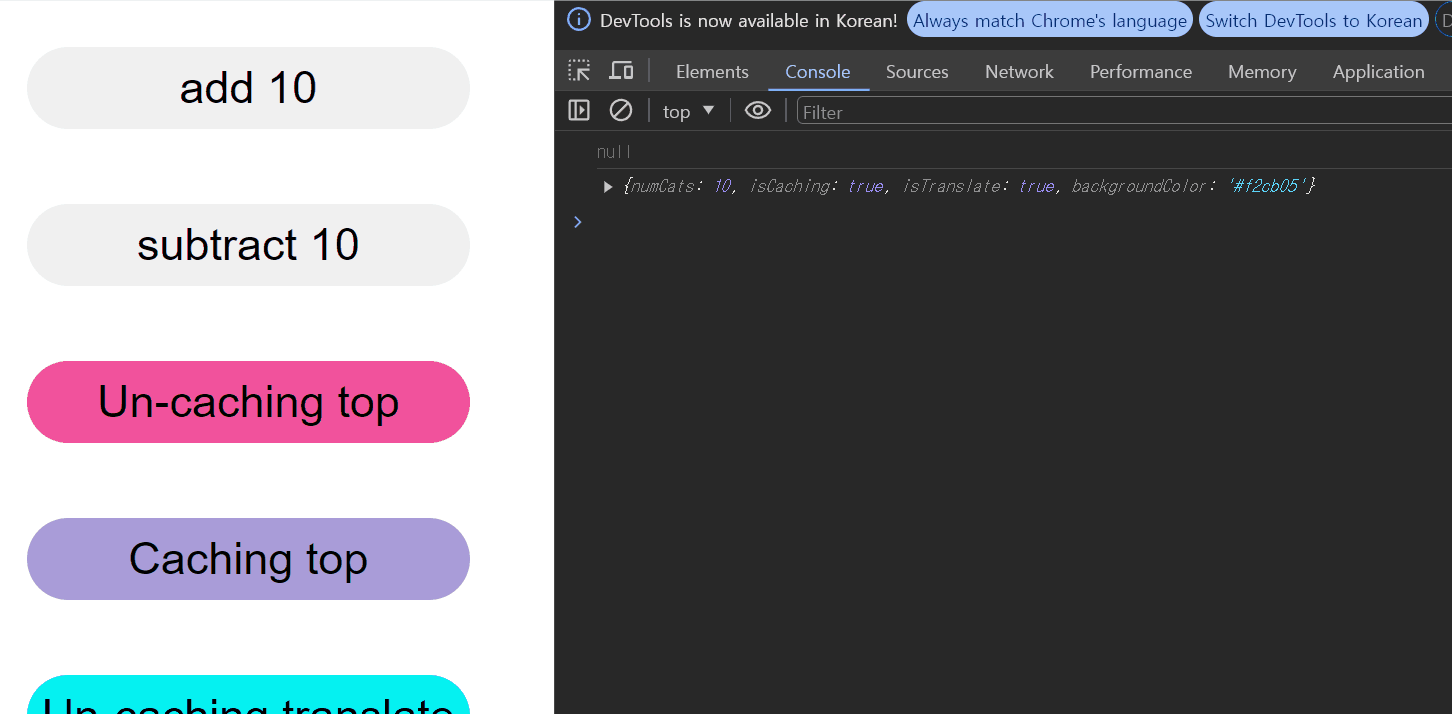
야호 ~~~
기능 추가
Resize 에 따른 state , 이벤트 핸들러 추가
페이지가 최초로 렌더링 된 후 뷰포트가 렌더링 되어 너비와 높이가 달라지면
고양이들이 렌더링 되어야 할 위치와 이동할 거리가 변경되어야 하며 새롭게 렌더링 되어야 한다.
그렇기에 관리할 상태에 현재 뷰포트의 너비를 추가해주고
뷰포트의 너비가 변경되면 상태를 변경하도록 하자
...
setUp() {
this.state = {
maxWidth: this.root.clientWidth, // 1. 새로 관리할 state 추가
numCats: 10,
isCaching: true,
isTranslate: true,
backgroundColor: '#f2cb05',
};
}
...
mounted() {
...
window.addEventListener('resize', () => { // 2. resize 일어나면 maxWidth 변경
this.setState({ maxWidth: this.root.clientWidth });
});
}변경된 상태 종류에 따라 다르게 행동할 필요가 있다.
setUp() {
this.state = {
maxWidth: this.root.clientWidth,
numCats: 10,
isCaching: true,
isTranslate: true,
backgroundColor: '#f2cb05',
};
}
setState(newState) {
this.state = { ...this.state, ...newState };
this.render();
}현재는 해당 state 중 어떤 프로퍼티가 변하든 상관없이 render 메소드를 실행한다.
아직
render메소드를 제대로 구현하지 않았지만render메소드에서는root태그 내 모든 컴포넌트를 지우고 새로운Cat컴포넌트들을 추가 할 예정이다.
하지만 state 에서 maxWidth , numCats 가 변경되면 컴포넌트들을 모두 새롭게 렌더링 해 줄 필요가 있지만
isCaching , isTranslate , backgroundColor 가 변경된다고 해서 모든 컴포넌트들을 새로 그릴 필요가 없다.
그저 Cat.move() 에 들어가는 인수만 변경해서 새롭게 애니메이션을 구성하면 된다.
그러니 상태 변경에 따른 방식을 다르게 구현하자
..
setState(newState) {
this.state = { ...this.state, ...newState };
if (newState.maxWidth || newState.numCats) this.render(); // 리렌더링이 필요할 때만 리렌더링
else this.somethingFunc(); // Cat 컴포넌트들의 move 방식만 변경할 함수
} // somethingFunc 은 나중에 메소드를 만든 후 변경해주도록 하자
..render 메소드 변경
render 메소드가 할 일은 두 가지다.
- 새롭게 컴포넌트들을 렌더링 해야 하니 기존 렌더링 된 컴포넌트들을 모두 지우기
- 새로운 컴포넌트들을 렌더링 하기
..
constructor() {
..
this.cats = []; // 새로운 프로퍼티 추가
..
}
..
/**
* This function render all Components on browser using debouncing.
* Using debounce seperates state changes and rendering.
* Excuting the animation method stimulates the rendering of all components.
* @constant callbackFn - callback Function will be debounced function.
* @constant interval - interval between adjacent cats depending on maxWidth and numCats.
*/
render() {
const callbackFn = () => {
const { numCats, maxWidth } = this.state;
const interval = maxWidth / numCats;
this.root.innerHTML = '';
this.cats = []; // 컴포넌트를 관리할 프로퍼티 추가
for (let index = 0; index < numCats; index += 1) {
const locationX = interval * index + Math.random() * 10;
this.cats[index] = new Cat(locationX);
}
};
this.debounce(callbackFn)();
this.animation();
}그래서 해야 할 일을 callbackFn 이란 변수에 담아준 후 이전에 했던 debounce 메소드를 이용해 debounced function 으로 변경해주었다.
렌더링과 동시에 animation 이 작동하도록 해주었다.
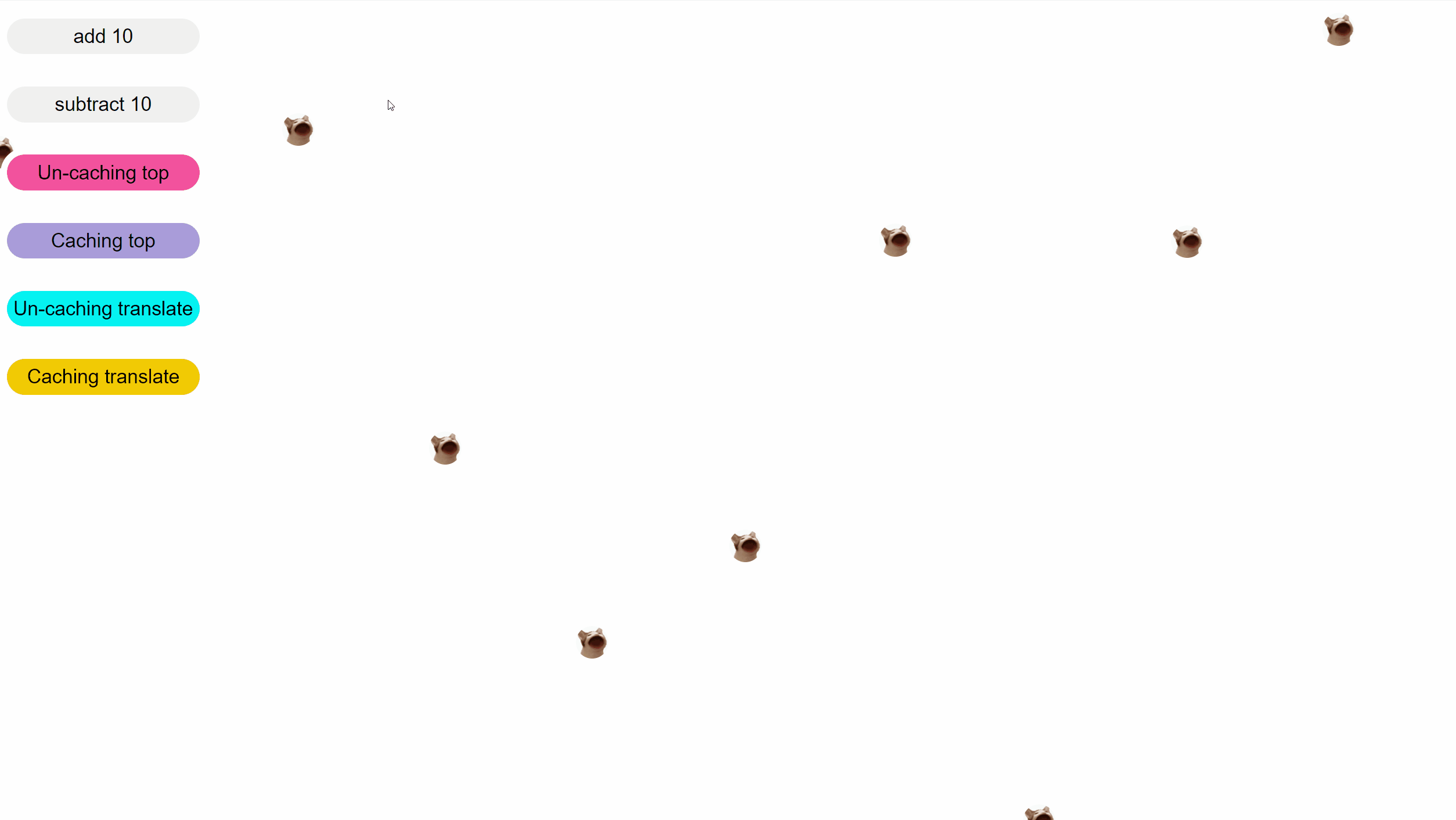
잘 작동한다 야호 ~~
animation 기능 메소드 추가
..
constructor() {
..
this.frame = undefined; // 새로운 프로퍼티 추가
..
}
..
..
setState(newState) {
this.state = { ...this.state, ...newState };
if (newState.maxWidth || newState.numCats) this.render();
else this.animation(); // 1. 애니메이션 기능이 변경되면 animation 메소드 호출
}
..
/**
* This function excutes requestAnimationFrame with recurrsion.
* change backgroundColor depending on the currently pressed buttton.
* @constant catMoving - Callback function that uses requestAnimationFrame , causing recurssion.
*/
animation = () => {
const { isCaching, isTranslate, backgroundColor } = this.state;
this.root.style.backgroundColor = backgroundColor;
this.cats.forEach((cat) => cat.move({ isCaching, isTranslate }));
if (this.frame) cancelAnimationFrame(this.frame);
this.frame = requestAnimationFrame(this.animation);
};재귀적으로 호출하면서 requnestAnimation 이 중첩적으로 쌓이는 것을 방지하기 위해
if (this.frame) cancelAnimationFrame(this.frame);이 부분을 추가해주었다.
만약 이 부분이 없었다면 여러번 누를 때 마다 requestAnimationFrame 이 중첩되면서
점점 빨라져용 ~~!!
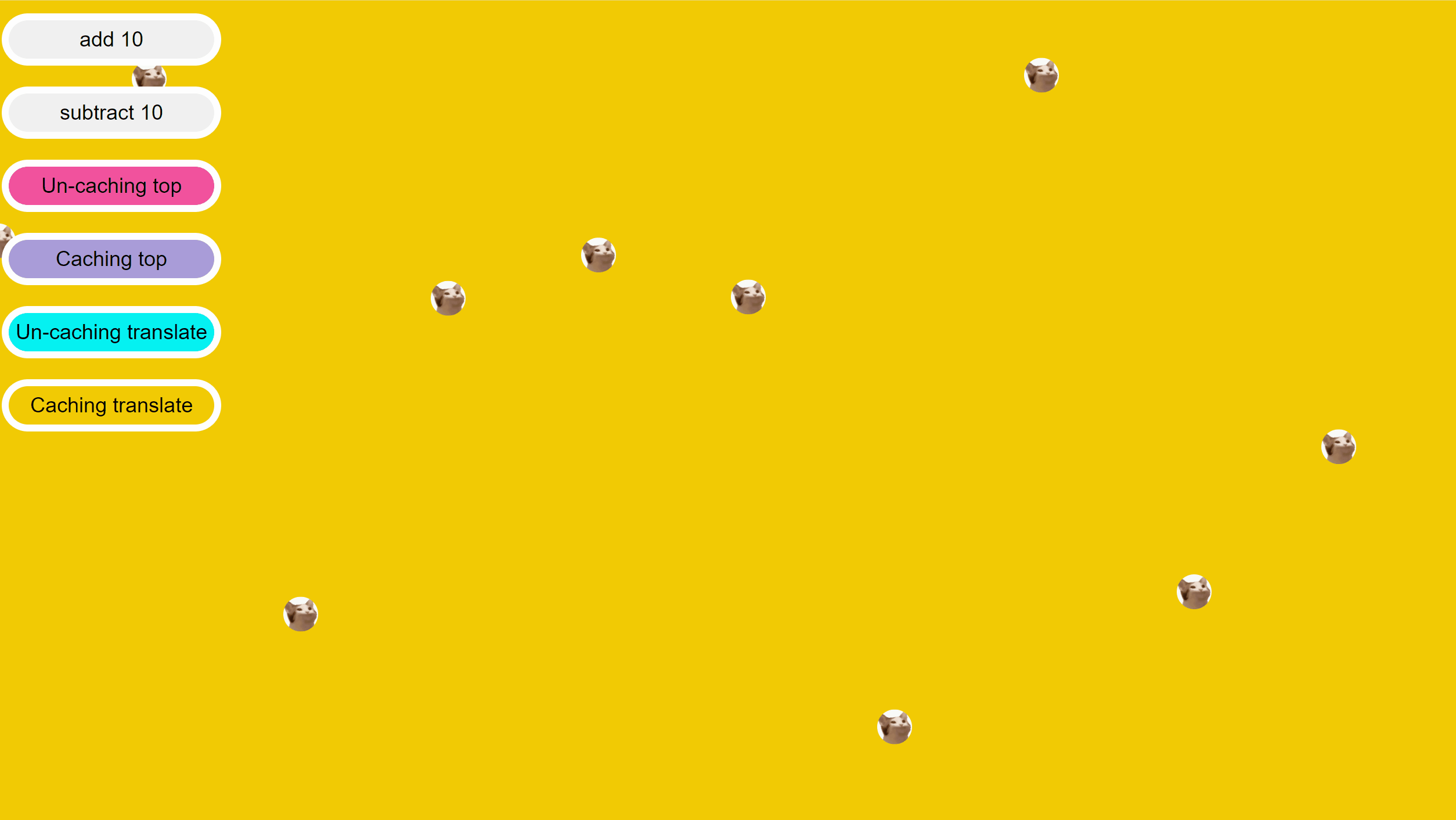
최종 결과물
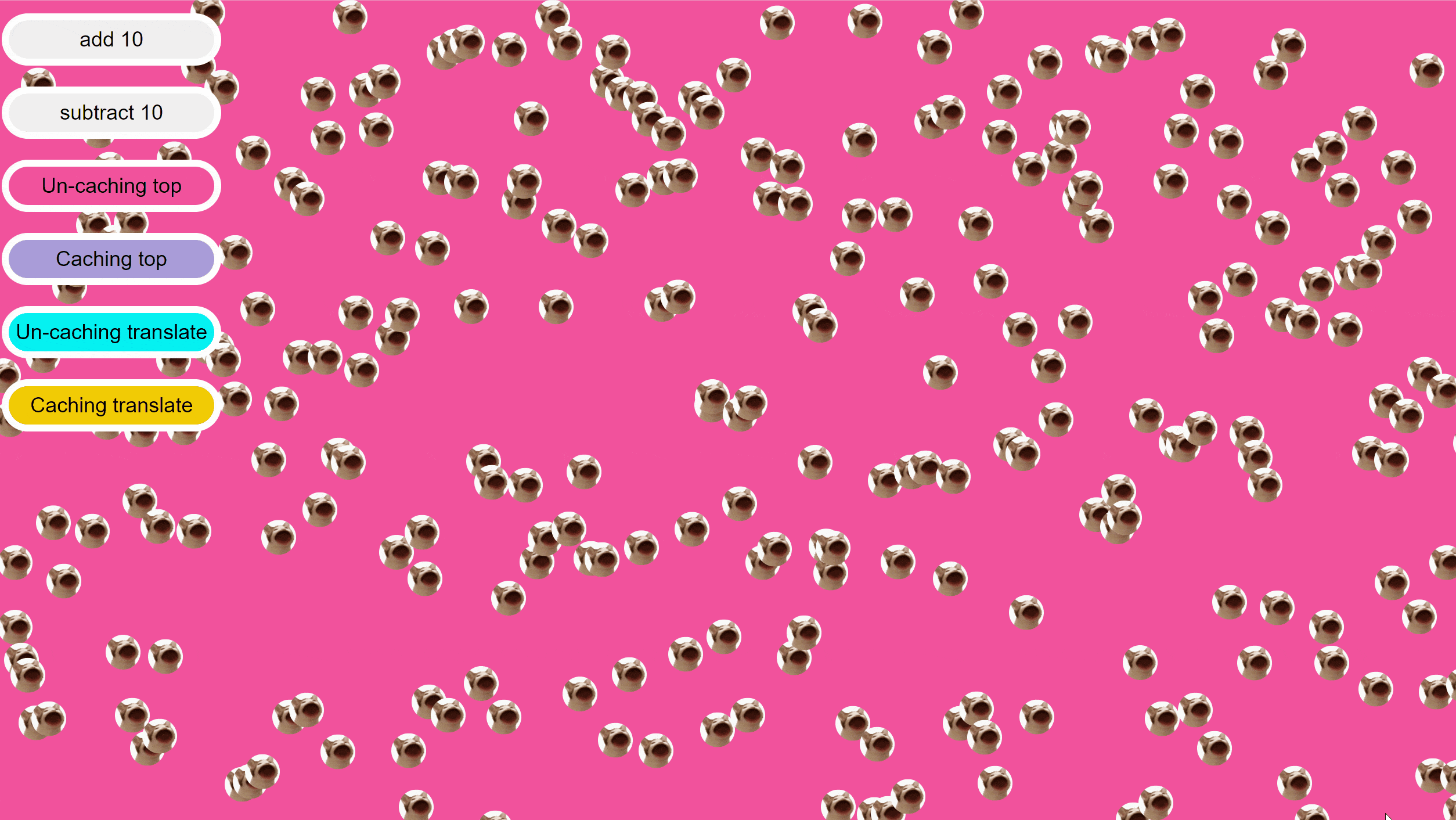
누르는 버튼에 따라 렌더링 방식을 다르게 하는 최종 결과물 페이지가 나왔다.
그럼 이제 개발자도구 -> performance 창을 보며 성능의 차이를 봐보자
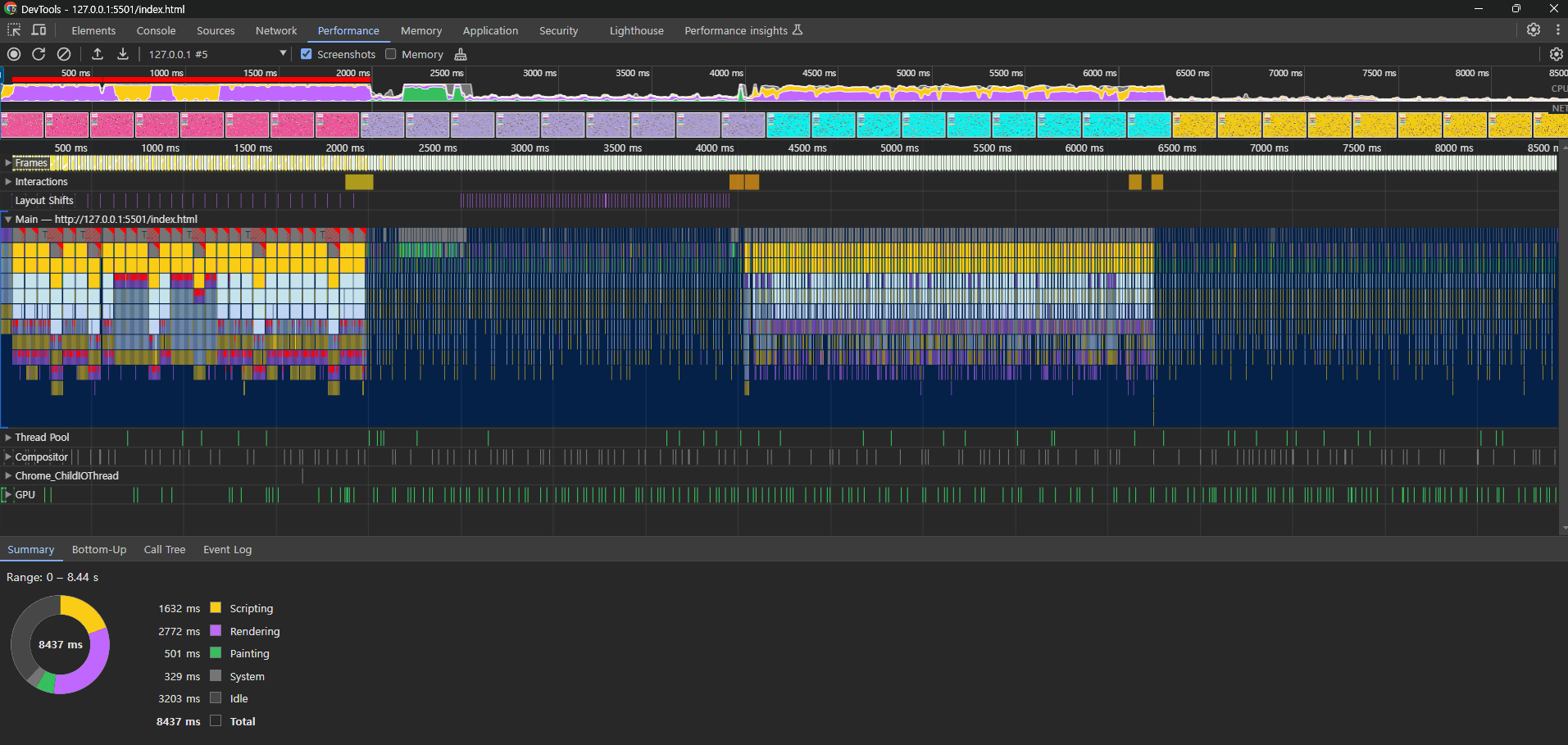
분명하게 방법에 따라 렌더링 엔진의 활동 양상이 다른 모습을 볼 수 있다.
각 케이스 별 성능을 해석하기 전 가장 우선적으로 필요한 Batch DOM Manipulation 의 개념에 대해 먼저 짚고 가자
Batch DOM Manipulation
브라우저의 렌더링 엔진은 최대한 DOM 조작을 하나에 하나씩 하는 one by one 과정이 아닌
일괄적 (Batch) 으로 한 번에 DOM 조작을 하고자 한다.
이를 통해 렌더링 엔진은 최소한의 DOM 조작으로 더 효율적으러 리소스를 사용 할 수 있다.
Batch DOM Manipulation 의 과정
Cat.js 의 Cat 컴포넌트
move = (optimizeState) => {
const { isCaching, isTranslate } = optimizeState;
const { node } = this;
const { getLocation, calcaulateOffset, changeState, updateCache } = this;
const isGoingUp = node.classList.contains('up');
let { curTop, curTranslateY, curLocation } = getLocation(isCaching);
const offset = calcaulateOffset(isGoingUp, isCaching);
const nextLocation = curLocation + offset;
// 인수로 받은 optimizeState 에 따라서
// Cat 인스턴스의 style attribute 를 변경한다
if (isTranslate) {
node.style.transform = `translateY(${curTranslateY + offset}px)`;
curTranslateY += offset;
} else {
node.style.top = `${curTop + offset}px`;
curTop += offset;
}
curLocation += offset;
updateCache({ curTop, curTranslateY, curLocation });
changeState(isGoingUp, nextLocation);
};App.js 의 App 컴포넌트
animation = () => {
const { isCaching, isTranslate, backgroundColor } = this.state;
this.root.style.backgroundColor = backgroundColor;
// Cat 인스턴스의 move 메소드를 호출하여 style attribute 를 변경한다.
this.cats.forEach((cat) => cat.move({ isCaching, isTranslate }));
if (this.frame) cancelAnimationFrame(this.frame);
// 재귀적으로 move 메소드를 호출한다.
this.frame = requestAnimationFrame(this.animation);
};어떤 렌더링 방법을 이용하든 결국에는 수 많은 Cat 인스턴스들의 CSS Attribute 를 수정하는 move 메소드를 재귀적으로 호출하는 해당 시뮬레이터를 실행할 때
Batch DOM Manipulation 이 어떻게 일어나는지 생각해보자
1. Collect DOM Operation
자바스크립트 엔진이 DOM 을 조작하는 DOM Operation 을 만나는 순간 즉각적으로 DOM Operation 을 시행하는 것이 아니라
Operation 들을 메모리에 저장한다.
이 때 저장하는 자료구조는 queue 형태로 먼저 들어온 Operation 이 먼저 실행 되도록 한다.
2. Apply changes in Bulk
DOM Operation 들이 충분히 쌓였거나 당장 DOM Operation 을 시행해야 하는 경우
성능 차이가 발생했던 것은
DOM Operation을 당장 시행해야하는 경우때문에 발생했다.
자료구조에 있던 DOM Operation 들을 모두 일괄적으로 시행한다.
3. Minimize Reflow , Repaint
DOM Operation 들을 one by one 으로 하는 것이 아니라 일괄적으로 한 번에 시행하게 되니
reflow , repaint 을 operation 별로 일으키는 것이 아니라 한 번만의 reflow , repaint 로 진행 할 수 있으니 성능 향상을 도모 할 수 있다.
물론 일괄적으로 한 번에 진행하는
reflow , repaint과정이 각DOM operation할 때 걸리는reflow , repaint시간보다 길 수 밖에 없으나DOM Operation의 각 과정을 모두 합한 것보다, 일괄적으로 시행하는 것이 더욱 빠르다.
DOM을 조회하는 일도 한 번뿐이며context swicth에서 일어나는delay기간 또한 존재하지 않기 때문이다.
케이스 별 렌더링 과정 확인하기
Un-caching TOP
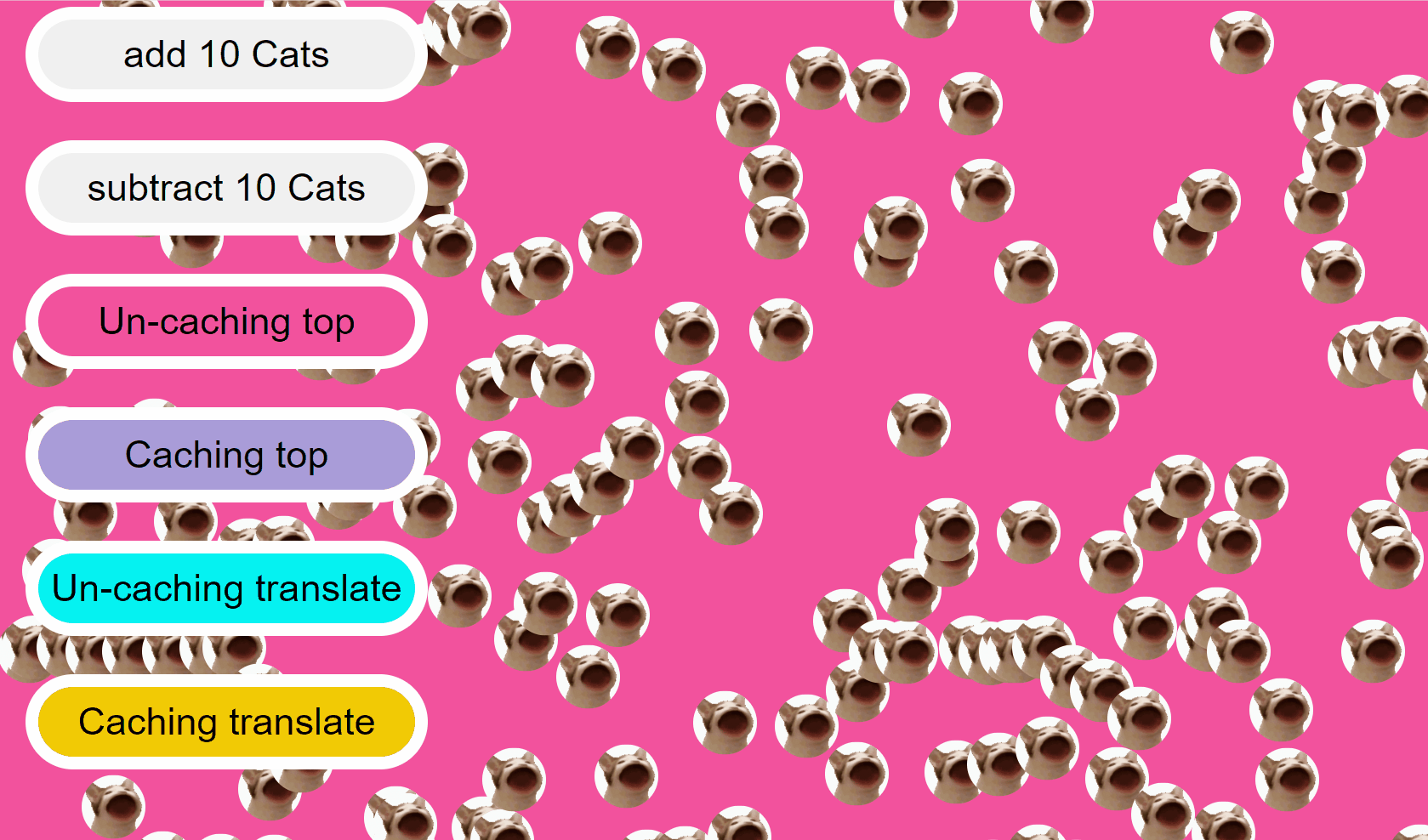
한 프레임을 구성하는데 걸린 시간
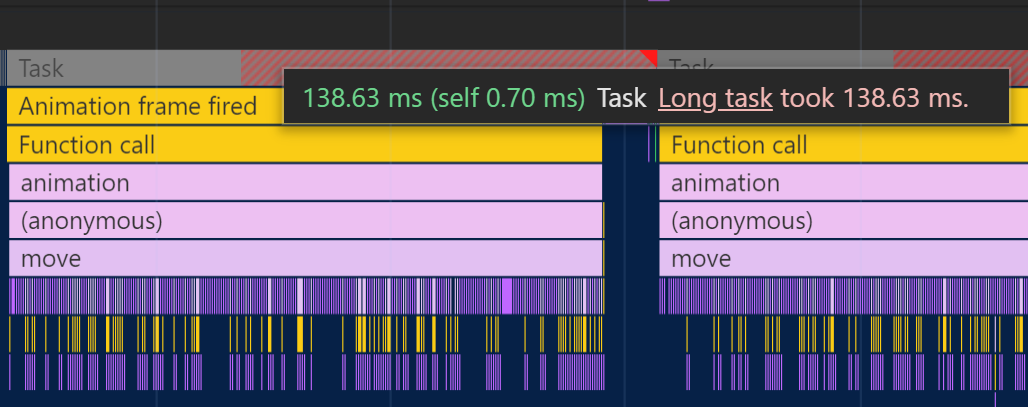
한 프레임을 구성하기 위해 렌더링 하는 시간이 138.63ms 가 걸렸다.
FPS 로 따지면 약 7FPS 도 되지 않는다.
이런일이 왜 발생했을까 ?
Batch DOM Manipulation 실행 여부 : ❌
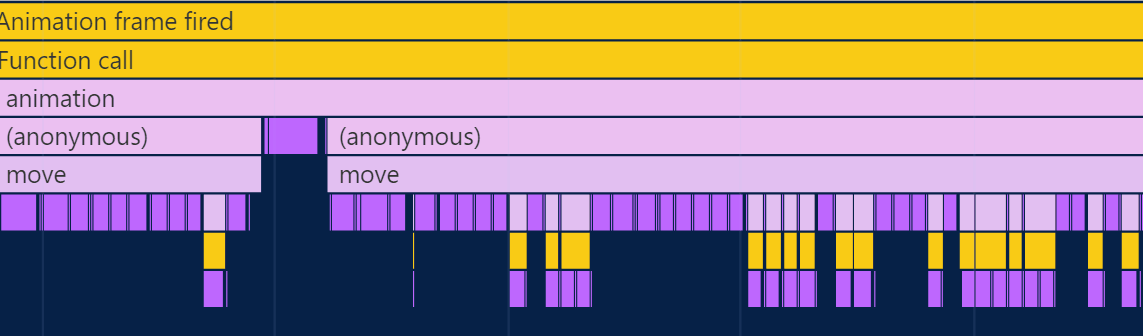
하나의 Task 내부의 콜트리를 살펴보면 노드의 move 메소드가 실행될 때 내가 설정해둔 getLocation 메소드가 실행된다.
이 때 getLocation 메소드에서 isCaching 이 false 인 경우에는 현재 자료의 위치를 offsetTop + trnaslateY(px) 값을 이용해 계산하도록 하였기 때문에
브라우저의 내장 함수인 get offsetTOP 이 실행된 모습을 볼 수 있다.

우선적으로 get offsetTOP 이 실행될 때 reflow 가 한 번 먼저 일어난다.
getLocation 이후 노드의 DOM Operation 이 호출되며 reflow 가 또 일어나는 모습을 볼 수 있다.

이러한 일들이 노드별로 지속적으로 반복된다.
노드별로 노드의 스타일 속성을 변경하는
Recalculate style -> layout과정이 반복된다.

한 번의 layout 을 계산 할 때 마다 평균적으로 0.30ms 가 걸렸으니 layout 들이 모든 노드에 대해 일어나 한 프레임을 유발하는데 시간이 매우 오래 걸렸다.
??? : 위에서 브라우저 렌더링 엔진은
DOM Operation을queuing해놨다가 일괄적으로 처리한다며
Batch DOM Manipulation 을 시행하지 못한 이유는 브라우저 엔진에게 노드의 현재 위치를 알아오라며
브라우저는 노드의 현재 위치를 알아오기 전 이전에 쌓인 DOM Operation 들이 존재한다면 해당 Operation 을 모두 시행한 후의 위치를 알려줘야 한다.
reflow 를 유발하는 DOM Operation 이 존재한다면 다른 노드들의 layout 도 변할 수 있기 때문이다.
이처럼 현재 노드의 Computed Style attribute 를 조회하는 행위는 즉각적인 DOM Manipulation 을 유발한다.
정리
Uncaching TOP은Uncaching으로 인해Batch DOM Manipulation을 사용하지 못했기에 노드별로one by one reflow가 지속적으로 일어났다.
TOP속성을 변경하는 행위 자체가reflow을 일으킨다
Caching TOP
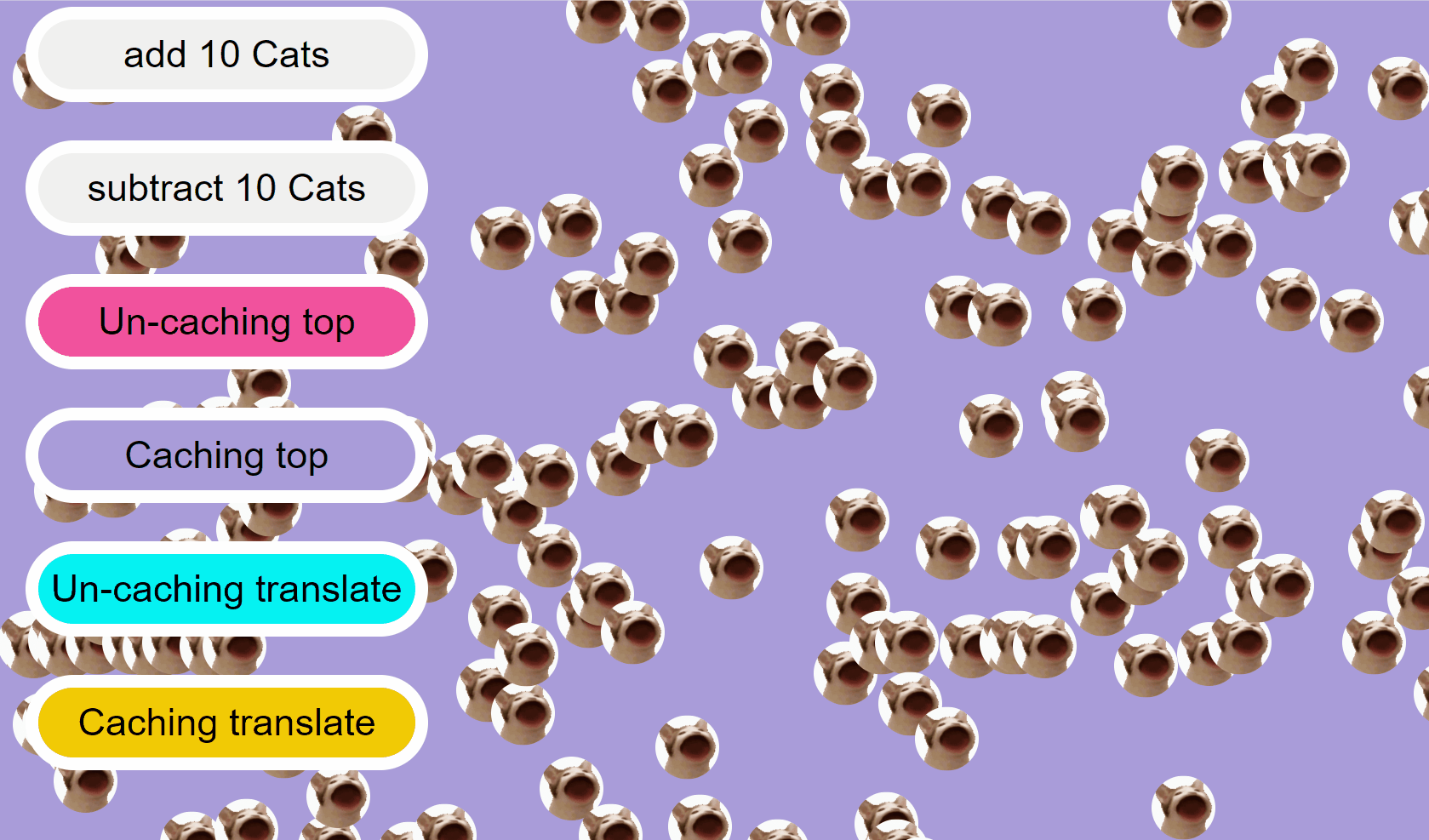
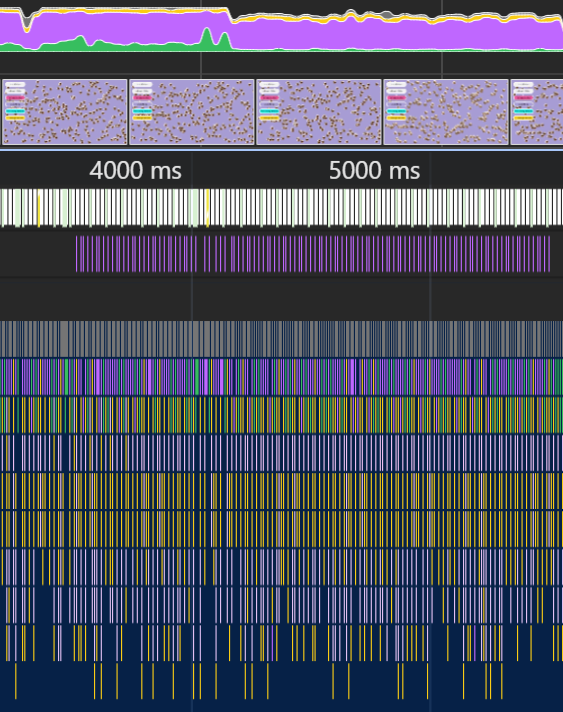
한 프레임을 구성하는데 걸린 시간

하나의 프레임을 구성하는데 약 16ms 로 60FPS 를 유지 할 수 있었다.
Batch DOM Manipulation 실행 여부 : ⭕
Caching TOP 에서도 getLocation 메소드가 실행되나 isCaching 이 true 로 설정된 getLocation 메소드에선 offsetTOP 을 직접적으로 계산하는 것이 아닌
캐싱해둔 자료를 사용한다.
그로 인해 Batch DOM Manipulation 이 가능했으며 하나의 Task 에서 layout 이 단 한번만 일어나는 모습을 볼 수 있다.
여기서 포인트는
Un-caching TOP , Caching TOP 모두 TOP 속성을 변경하기에 reflow 가 일어나는데
Un-Caching TOP 의 reflow 는 각 노드 하나의 평균 reflow 시간 0.3ms * 노드 수 였다면
Caching TOP 의 여러 노드의 reflow 를 일괄적으로 처리하여 reflow 를 하는데 고작 0.4ms 밖에 걸리지 않았다.
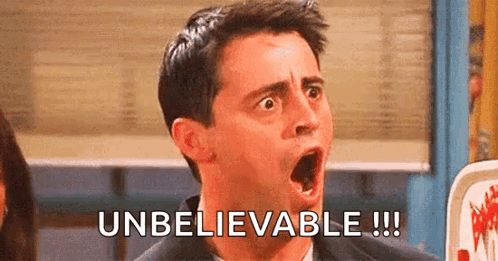
Un-Caching Translate
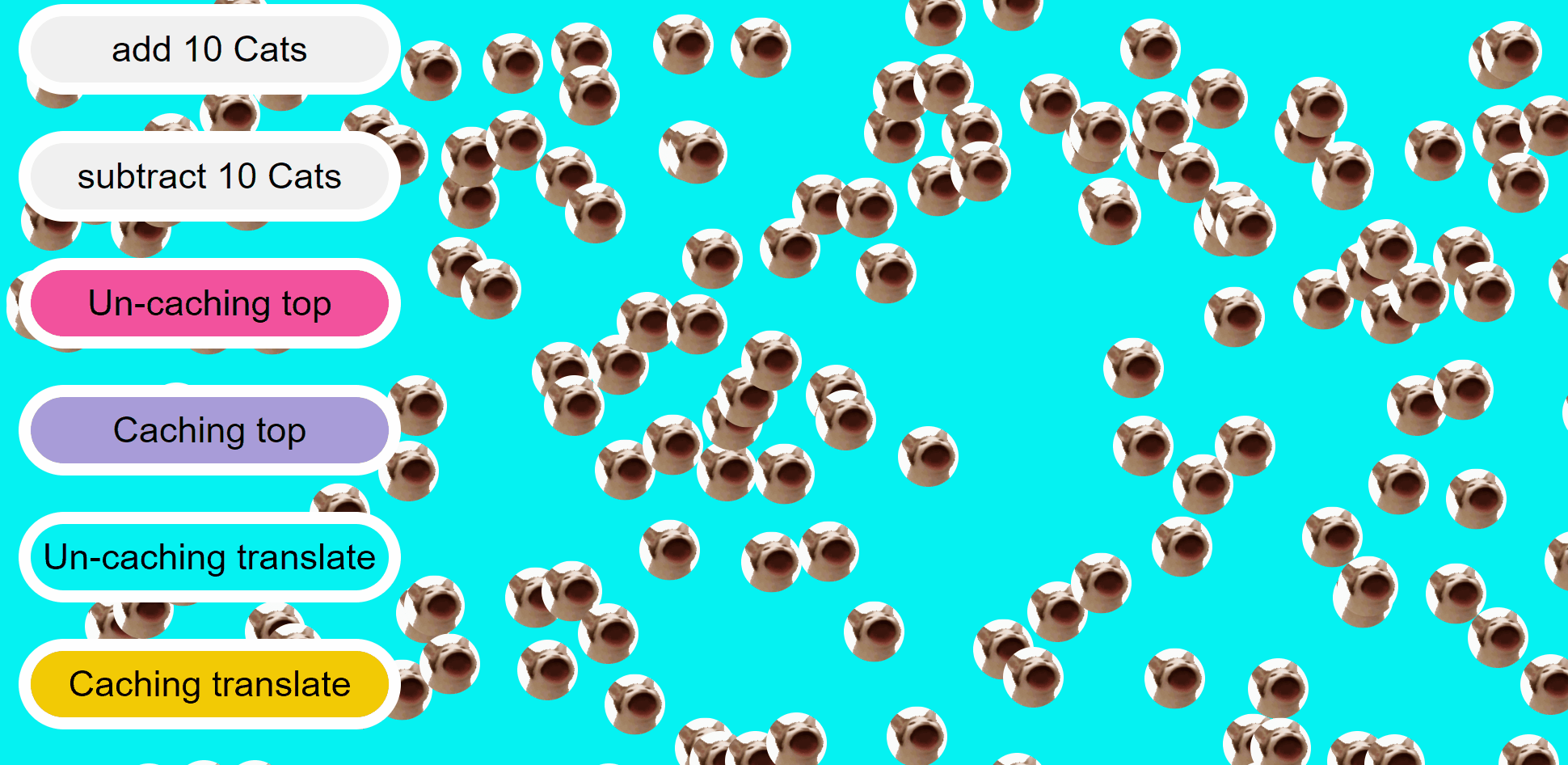
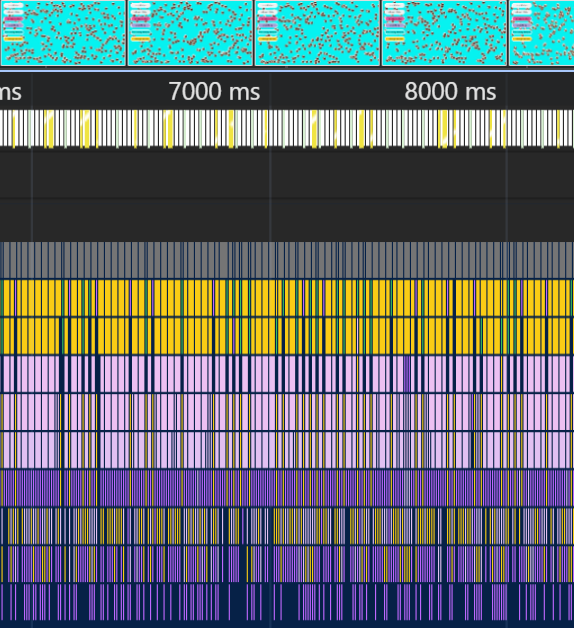
한 프레임을 구성하는데 걸린 시간

하나의 프레임을 만드는데 26.92ms 가 걸렸다.
프레임으로 따지면 35FPS 정도가 된다.
나는
translate가 항상top속성을 변경하는 것보다 월등히 좋을줄 알았는데 아녔다.
Batch DOM Manipulation 실행 여부 : ❌
Un=Caching Translate 에서도 get OffsetTOP 이 시행되다보니
DOM Operation 을 즉각적으로 실행 할 수 밖에 없다.
그로인해 각 노드별로 translateY 속성값을 변화시키는 Recalculated Style 이 지속적으로 일어날 수 밖에 없다.
물론 Recalculated Style 과정은 layout 과정에 비해 매우 짧은 시간만 소비됐지만 말이다.
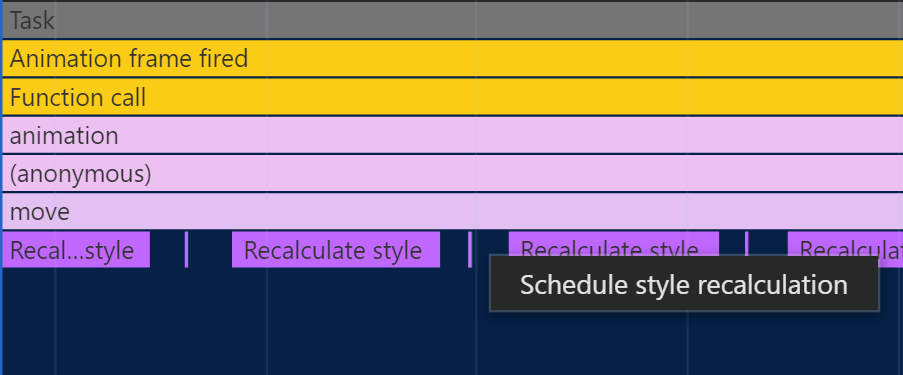
translate 를 이용했기 때문에 Recalculate Style 이후 layout 은 일어나지 않는 모습을 볼 수 있다.
Recalculate Style 이후 변형된 스타일들을 일괄적으로 렌더링 할 수 있도록 스케쥴링 하는 모습을 볼 수 있다. :)
렌더링을 일괄적으로 하도록 스케쥴링 하는것은 4가지 경우의 수 모두 동일했다.
렌더링은 모두 일괄적으로 마지막에 한 번 일어난다.
하지만 계산하는 과정도 일괄적으로 처리하느냐, 개별적으로 처리하느냐가 문제인 것이다.
Caching Translate
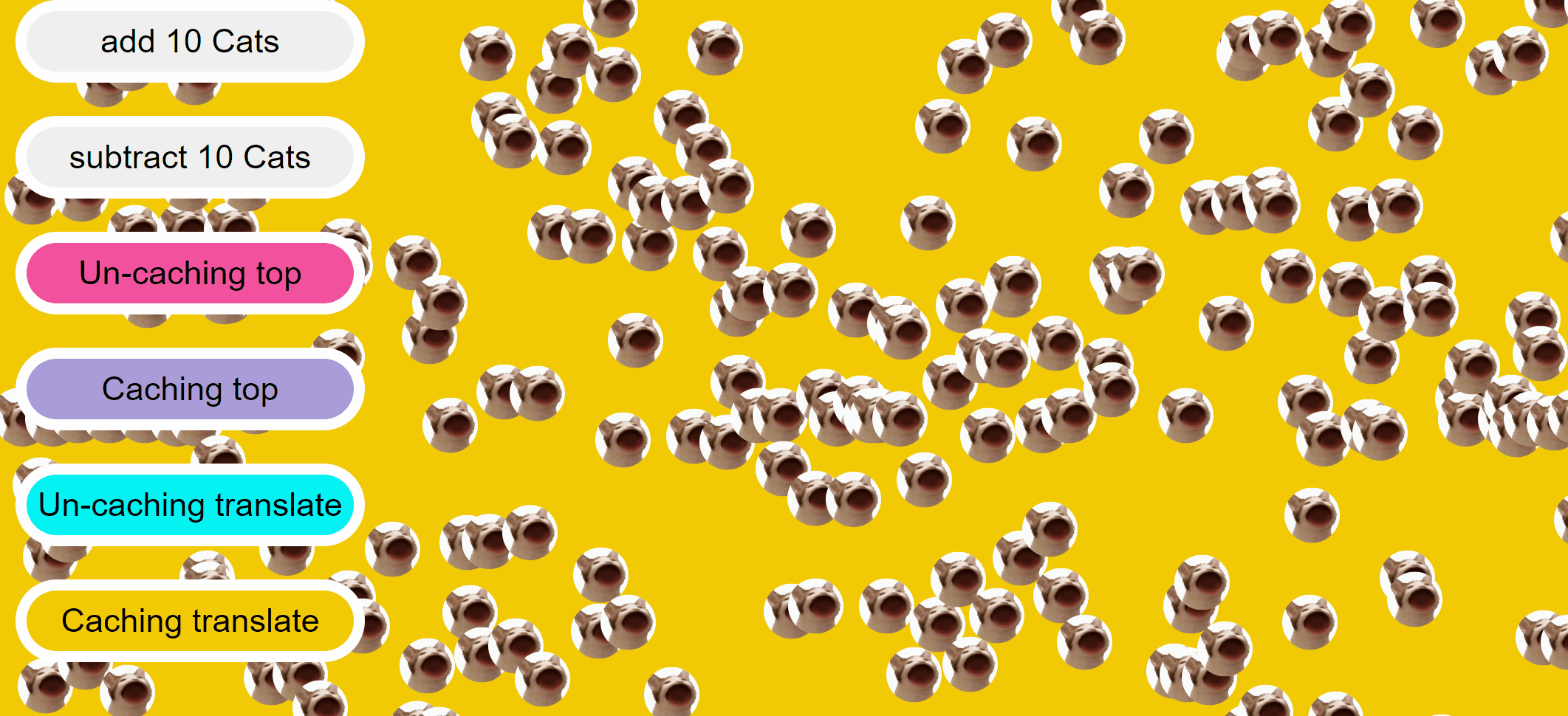
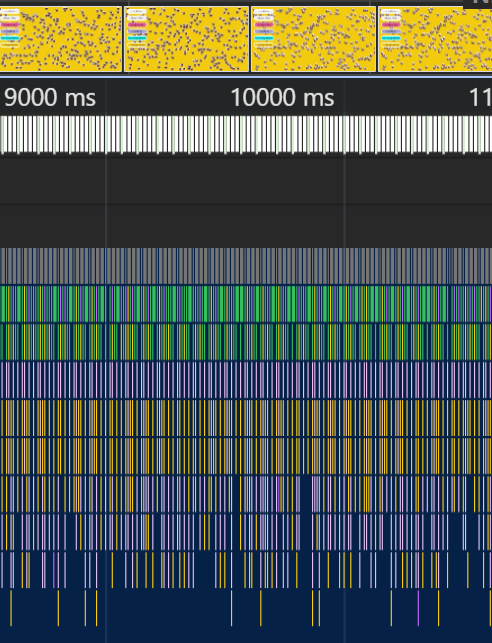
한 프레임을 구성하는데 걸린 시간
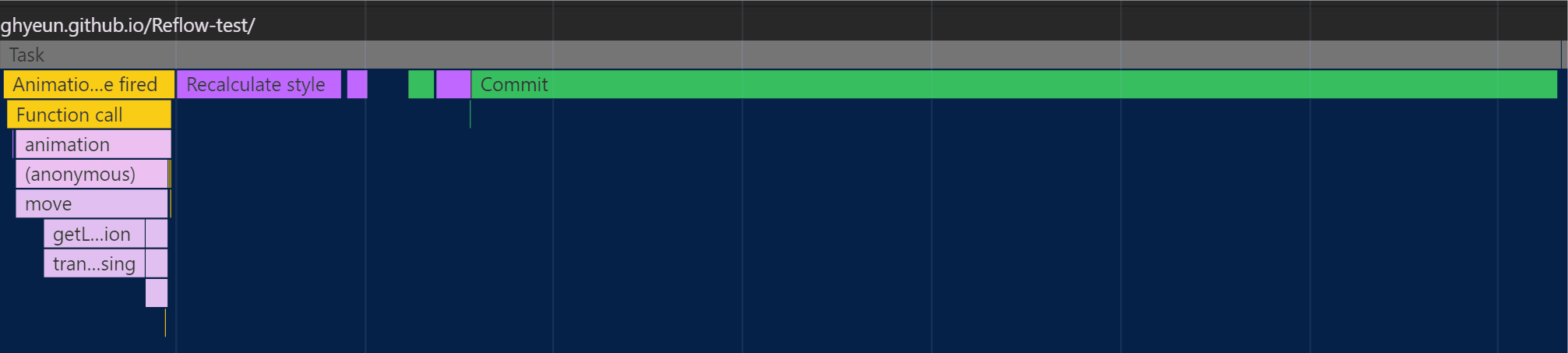
한 프레임을 구성하는데 걸린 시간은 약 16ms 로 60FPS 를 유지한다.
Batch DOM Manipulation 실행 여부 : ⭕
Caching Translate 에서 getLocation 메소드를 실행 할 때 캐싱해둔 자료를 사용하기 때문에
Batch DOM Manipulation 이 가능하다.
그로 인해 한 Task 에서 한 번의 Recalculate Style , pre-paint , paint , commit 등의 과정이
일괄적으로 일어나는 모습을 볼 수 있다.

특징적인 모습은 Commit 시간이 다른 방법들에 비해서 긴 시간을 차지했다.
다른 경우의 수들은 모두 Commit 시간이 0.4ms 정도밖에 안되는데 Caching Translate 에서는 10ms 정도가 된다.
60FPS 를 유지하기 위해 Commit 에서 과정이 모두 종료 되어도 그 자리에서 대기하고 있기 때문인건지
일괄적으로 Commit 과정에서 레이어를 이동시키는 것이 오래걸렸기 때문인지는 잘 모르겠다.
어차피 어떤 과정이든
Commit과정은 단 한번만 일어나기 때문에 꼭Caching translate라고 해서Commit과정이 오래 걸릴 이유는 없다고 생각하기 때문이다.
회고
후!하!
처음 프로젝트를 시작 할 때는
사실 translate 를 이용한것이 가장 성능이 좋고, 그 다음엔 캐싱 여부 , 그 다음엔 top 이 제일 구릴거야
왜냐면 top 은 reflow 를 일으키고 translate 는 pre-paint 과정 이후 GPU 에서 처리하니까~!! 이렇게 생각했었는데
그것보다 중요한 것은 Batch DOM Manipuliation 을 이용하느냐 마느냐였다.
4일간 모든걸 불태워따 ..
그리고 느낀점은 .. 스택 오버플로우는 모든 답을 알고 있다 ..,.,. ,
DOM Manipulation에 대해 도움을 준 아티클들
https://gist.github.com/faressoft/36cdd64faae21ed22948b458e6bf04d5
https://stackoverflow.com/questions/37039667/executing-multiple-dom-updates-with-javascript-efficiently