1. VS Code 실행 후 확장 프로그램 설치
2. MinGW 프로그램 설치
프로그램 설치 안내 블로그 << 자세히 나와있음 !
3. 환경 변수 등록
- 제어판 > 시스템 환경 변수 편집 > 고급 > 환경변수 > 시스템 변수 >
PATH누르고 편집 - 새로만들기 >
C:\MinGW\bin추가
4. 설치가 제대로 되었는지 확인
cmd 열어서 gcc -v , g++ -v 눌러서 버전 체크 해보기
5. VS Code 재실행 후 설정
-
터미널 > 기본 빌드 작업 구성(
Ctrl + Shift + B) > 빌드 작업 구성 -
tasks.json 내용 복붙
{
"version": "2.0.0",
"runner": "terminal",
"type": "shell",
"echoCommand": true,
"presentation": {
"reveal": "always"
},
"tasks": [
{
"label": "save and compile for C++",
"command": "g++",
"args": [
"${file}",
"-o",
"${fileDirname}/${fileBasenameNoExtension}"
],
"group": "build",
"problemMatcher": {
"fileLocation": [
"relative",
"${workspaceRoot}"
],
"pattern": {
"regexp": "^(.*):(\\d+):(\\d+):\\s+(warning error):\\s+(.*)$",
"file": 1,
"line": 2,
"column": 3,
"severity": 4,
"message": 5
}
}
},
{
"label": "save and compile for C",
"command": "gcc",
"args": [
"${file}",
"-o",
"${fileDirname}/${fileBasenameNoExtension}"
],
"group": "build",
"problemMatcher": {
"fileLocation": [
"relative",
"${workspaceRoot}"
],
"pattern": {
"regexp": "^(.*):(\\d+):(\\d+):\\s+(warning error):\\s+(.*)$",
"file": 1,
"line": 2,
"column": 3,
"severity": 4,
"message": 5
}
}
},
{
"label": "execute",
"command": "cmd",
"group": "test",
"args": [
"/C",
"${fileDirname}\\${fileBasenameNoExtension}"
]
},
{
"type": "cppbuild",
"label": "C/C++: gcc.exe 활성 파일 빌드",
"command": "C:\\MinGW\\bin\\gcc.exe",
"args": [
"-g",
"${file}",
"-o",
"${fileDirname}\\${fileBasenameNoExtension}.exe"
],
"options": {
"cwd": "${fileDirname}"
},
"problemMatcher": [
"$gcc"
],
"group": "build",
"detail": "디버거에서 생성된 작업입니다."
},
{
"type": "cppbuild",
"label": "C/C++: g++.exe 활성 파일 빌드",
"command": "C:\\MinGW\\bin\\g++.exe",
"args": [
"-g",
"${file}",
"-o",
"${fileDirname}\\${fileBasenameNoExtension}.exe"
],
"options": {
"cwd": "${fileDirname}"
},
"problemMatcher": [
"$gcc"
],
"group": "build",
// "group": {
// "kind": "build",
// "isDefault": true
// },
"detail": "디버거에서 생성된 작업입니다."
},
{
"type": "cppbuild",
"label": "C/C++: gcc.exe 활성 파일 빌드",
"command": "C:\\MinGW\\bin\\gcc.exe",
"args": [
"-g",
"${file}",
"-o",
"${fileDirname}\\${fileBasenameNoExtension}.exe"
],
"options": {
"cwd": "${fileDirname}"
},
"problemMatcher": [
"$gcc"
],
"group": "build",
// "group": {
// "kind": "build",
// "isDefault": true
// },
"detail": "컴파일러: C:\\MinGW\\bin\\gcc.exe"
}
]
}- 단축키 설정
파일 > 기본 설정 > 바로 가기 키
- keybingings.json 내용 복붙
// Place your key bindings in this file to override the defaults
// 아래 키 바인딩을 파일에 넣어서 기본값을 덮어 씁니다.
[
// 컴파일
{
"key": "ctrl+alt+c",
"command": "workbench.action.tasks.build"
},
// 실행
{
"key": "ctrl+alt+r",
"command": "workbench.action.tasks.test"
}
]
-
빌드
Ctrl + Alt + C> save and comfilr for C/C++ -
실행
Ctrl + Alt + R> execute

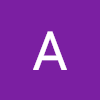

mac도 VScode로 C++하게 해주세요 우에에엥엥