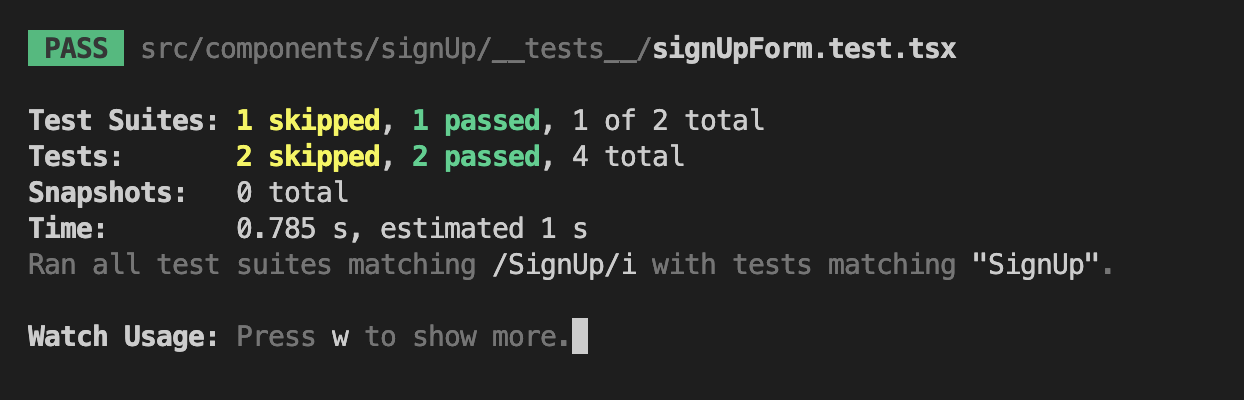Jest와 React-Testing-Library를 사용하여 테스트를 해보자
이번에는 모킹 없이 간단하게 DOM관련 테스트만 진행할 예정이다. 모킹 관련은 다음 포스트에서 다룰 예정.
여러 테스트 예시들을 보면, 한 jest.it 함수 에서 render를 여러번 하는것을 손쉽게 볼 수 있다. 그렇게 나도 유사하게 해보며 익혀보았다.
간단한 사용법 익히기
describe
describe에서 내가 어떠한 component를 할지 먼저 알려준다.
describe("<MyPageForm />", () => {});it
it에서 어떠한 동작들을 테스트할 지 선언하여 알려줄 수 있다.
it("matches snapshot", () => {});render
그리고 어떤 컴포넌트를 render할지 it안에 선언을 해준다. 해당 render는 react testing library의 기능이다.
const utils = render(
<Router>
<MyPageForm />,
</Router>
);ESLint에서 useNavigate를 사용하는 component인 경우 BrowseNavigate 컴포넌트 안에 선언해야 하기에 BrowserRouter as Router로 감싸주었다
expect
실제로 방금 선언한 render인 utils에 어떠한 동작들이 수행되어야 하는지 정의 할 수 있다.
이번 it는 단순히 이러한 utils.container 가 snapshot에 매칭 되는지 확인하는 요소이기에 간단하게 toMatchSnapshot함수를 사용하여 확인할 수 있다.
expect(utils.container).toMatchSnapshot();최종적으로 구현된 간단한 형태는 다음과 같다.
describe("<MyPageForm />", () => {
it("matches snapshot", () => {
const utils = render(
<Router>
<MyPageForm />,
</Router>
);
expect(utils.container).toMatchSnapshot();
});
});그리고 다음 it에서 원하는 텍스트가 존재한느지 있는지 확인하려면 다음과 같이 추가할 수 있다.
describe("<MyPageForm />", () => {
it("matches snapshot", () => {
const utils = render(
<Router>
<MyPageForm />,
</Router>
);
expect(utils.container).toMatchSnapshot();
});
it("has a texts", () => {
const utils = render(
<Router>
<MyPageForm />,
</Router>
);
// MyPage에 있는지 확인
utils.getByText("아바타 재생성");
utils.getByText("프로필 이미지");
utils.getByText("프로필 수정");
utils.getByText("수정 완료");
});
});이런 테스트 코드는 동작하는데에는 문제가 없어 보이지만, 실제로 테스트 코드가 길어지거나, 다양한 동작을 할 때에 문제가 생길 수 있다. 즉 리액트에서 컴포넌트 분할을 하듯이, 테스트 코드 또한 컴포넌트로 쪼개고 재사용할 수 있어야 된다.
여기서도 utils를 재사용하는것을 보아 그렇게 좋지않음을 알 수 있다.
컴포넌트 단위로 쪼개기
조금 더 복잡한 SignUp 페이지를 가지고 테스트를 해보겠다.
기능 빼내기
우선 재사용할 수 있는 기능들을 describe가 아닌 function에 빼두자.
function renderSignUp() {
// mocking submit button -> not used
const onSubmit = jest.fn();
// render SignUpForm
const result = render(
<Router>
<SignUpForm />
</Router>
);
// get blocks
const Heading = () => result.getByText("회원가입", { selector: "h1" });
const Nickname = () => result.getByPlaceholderText("닉네임을 입력해주세요.");
const Email = () => result.getByPlaceholderText("이메일을 입력해주세요.");
const FirstPassword = () =>
result.getByPlaceholderText(
"8~16자 영문 대 소문자, 숫자, 특수문자를 사용하세요."
);
const SecondPassword = () =>
result.getByPlaceholderText("비밀번호를 다시 입력해주세요.");
// make events for blocks
const typeNickname = (name: string) => {
userEvent.type(Nickname(), name);
};
const typeEmail = (name: string) => {
userEvent.type(Email(), name);
};
const typeFirstPassword = (pass: string) => {
userEvent.type(FirstPassword(), pass);
};
const typeSecondPassword = (pass: string) => {
userEvent.type(SecondPassword(), pass);
};
const SignUpButton = () =>
result.getByText("회원가입", { selector: "button" });
const clickSubmit = () => {
userEvent.click(SignUpButton());
};
return {
result,
Heading,
Nickname,
Email,
FirstPassword,
SecondPassword,
typeNickname,
typeEmail,
typeFirstPassword,
typeSecondPassword,
SignUpButton,
clickSubmit,
onSubmit,
};
}이런식으로 테스트할 함수들을 분리하여, 추후에 손쉽게 필요한 함수들을 선언하여 관리도 용이하며, 재사용도 쉽게 설정할 수 있다.
userEvent의 옵션으로는 다음과 같이 정리되어 있다.
declare const userEvent: {
click: typeof click;
dblClick: typeof dblClick;
type: typeof type;
clear: typeof clear;
tab: typeof tab;
hover: typeof hover;
unhover: typeof unhover;
upload: typeof upload;
selectOptions: (
args_0: Element,
args_1: string | string[] | HTMLElement | HTMLElement[],
args_2?: MouseEventInit | undefined,
args_3?: import("./utils").PointerOptions | undefined
) => void;
deselectOptions: (
args_0: Element,
args_1: string | string[] | HTMLElement | HTMLElement[],
args_2?: MouseEventInit | undefined,
args_3?: import("./utils").PointerOptions | undefined
) => void;
paste: typeof paste;
keyboard: typeof keyboard;
};render같은 경우 너무나 방대하여, 그때 그때 필요한 쿼리를 선택하여 찾을 수 있다. 대충 보아하니, query, parameter, role, text 등 정말 원하는 정보를 다 찾을 수 있을 것 같다.
렌더링 확인
아까 위에서 했던것 처럼 원하는 버튼 혹은 컴포넌트가 존재하는지 조금 더 직관적으로 위에서 선언한 함수들을 가지고 구현할 수 있다.
it("sign up form rendering", () => {
const {
Heading,
Nickname,
Email,
FirstPassword,
SecondPassword,
SignUpButton,
} = renderSignUp();
// check if blocks are rendered
expect(Email()).toBeInTheDocument();
expect(Nickname()).toBeInTheDocument();
expect(Heading()).toBeInTheDocument();
expect(FirstPassword()).toBeInTheDocument();
expect(SecondPassword()).toBeInTheDocument();
expect(SignUpButton()).toBeInTheDocument();
});이렇게 함으로써, 짧고 보다 확실하게 어떠한 요소들이 있어야 되는지 확인할 수 있는 테스트 코드가 완성되었다.
동작확인
아무래도 이번에 테스트 하는 컴포넌트가 SignUp이다 보니, 동적인 동작들이 이루어져야한다. 예를들어, 내가 Nickname을 친다던가, password를 타이핑 하는 요소들이 들어갈 수 있다. 앞서 이용한 type*(string) 함수를 이용하여, 간단하게 구현이 가능하다.
it("form 값으로 onSubmit을 호출.", async () => {
const {
Email,
Nickname,
FirstPassword,
SecondPassword,
typeNickname,
typeEmail,
typeFirstPassword,
typeSecondPassword,
clickSubmit,
} = renderSignUp();
// make events for blocks
typeNickname("영기");
typeEmail("yeonggi@mail.com");
typeFirstPassword("somatest0909!");
typeSecondPassword("somatest0909!");
clickSubmit();
// check if events are working
expect(Email()).toContainHTML("yeonggi@mail.com");
expect(Nickname()).toContainHTML("영기");
expect(FirstPassword()).toContainHTML("somatest0909!");
expect(SecondPassword()).toContainHTML("somatest0909!");
});여기에서 clickSubmit()함수를 앞서 jest.fn()라는 콜백 함수로 불러왔었는데, 이 부분은 추후에 모킹을 하면서 제대로 이용할 예정이다. 모킹할 곳을 만들어 두고, submit을 하였을때 어떠한 json 타입이 오는지 expect해서 찾아 낼 예정이다.
무사히 테스트 코드를 작성 후 돌려보면, 이렇게 테스트 결과가 통과했다고 나오게 된다.

참고 : 확장가능한 테스트