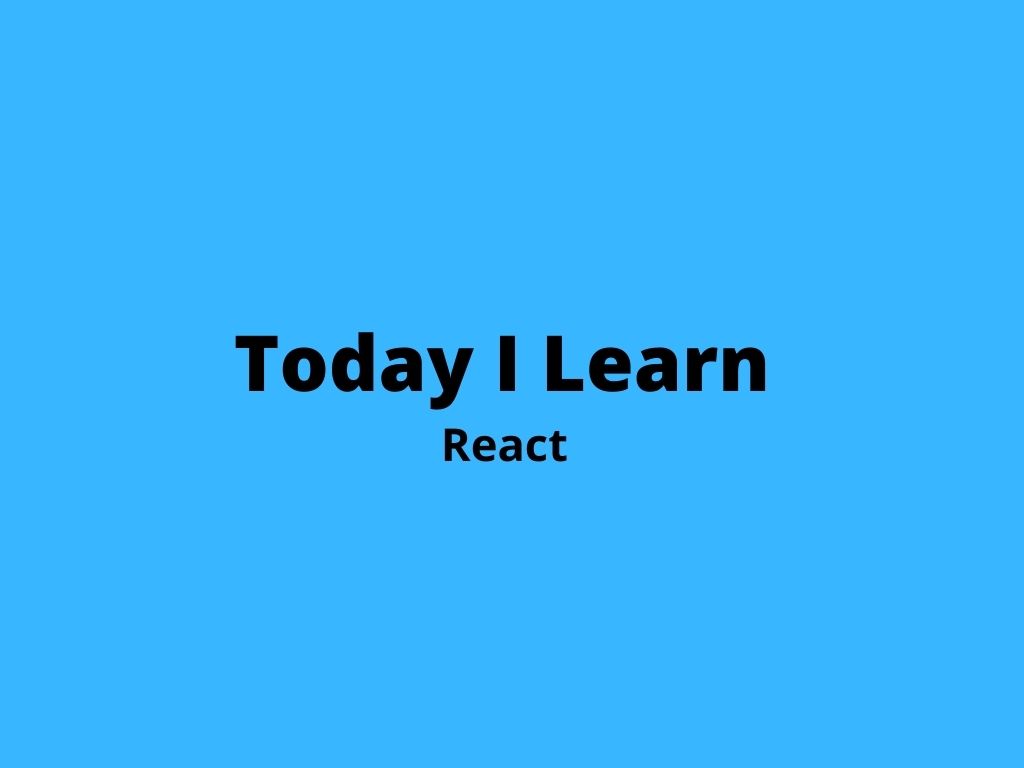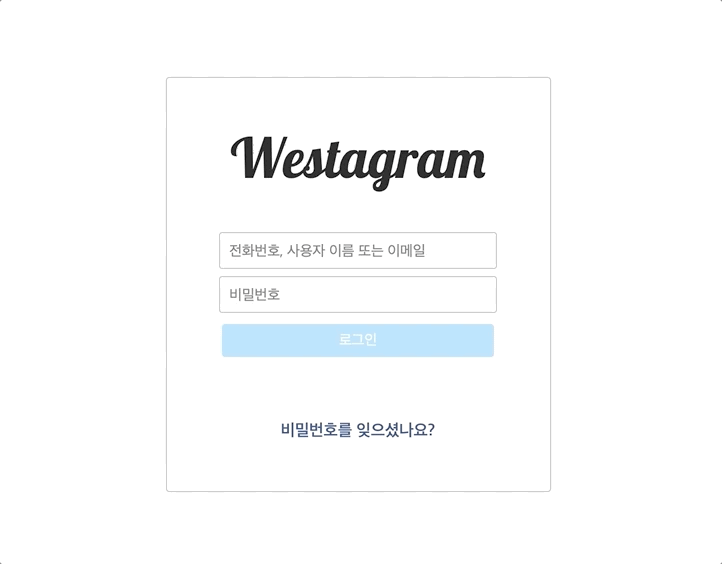
id의 형식이나 비밀번호의 글자수가 어떤 조건을 만족시 이렇게 로그인 버튼을 활성화하는 기능을 구현해보자!
🔍 구현할 사항
✔️ 입력한 아이디가 비밀번호 기준에 맞는 경우에만 로그인 버튼 색상 활성화
ID는 @ 포함 / PW는 5글자 이상 입력시
삼항연산자 사용
📚 과정
1. Button의 state값 지정하기
- 부모 컴포넌트인 Login에서
Button태그의 상태값을 먼저 지정한다.class Login extends React.Component { constructor() { super(); this.state = { inputValue: { idValue: '', pwValue: '' }, isButtonOn: false, // 💡 }; }
isButtonOn은 false라는 Boolean형태의 값이다.
2. id,pw value가 조건 만족시 setState로 상태값 변경하는 함수 만들기
handleAbleButton = () => { this.setState({ isButtonOn: this.state.inputValue.idValue.includes('@') && this.state.inputValue.pwValue.length >= 8, //위조건을 만족시 true리턴 }); };
handleAblebutton 함수는 id, pw의 validation을 확인해 조건이 맞다면 state값을 true로 바꾼다.
여기서 단축 평가 논리계산법을 이용해
if(button.inputValue.idValue.includes('@') && buttonOn.inputValue.pwValue.length >= 8){ return true; }
의 코드를
buttonOn.inputValue.idValue.includes('@') && buttonOn.inputValue.pwValue.length >= 8
로 줄일수 있다.
단축평가논리계산법은 여기서 더 알아보자!
3. 위의 함수와 input창 연결하기
현재 handleAblebutton 함수를 정의해주었지만 이게 언제 실행될지는 아직 정하지 않았다!
우리는 이것을 input의 값이 들어올때마다 함수를 실행시켜 조건을 만족하는지 확인하고 만족시 state값을 변경해줄 것이다.
사실 이 함수는 배우지 않은 내용인데 착한 선배님께서 알려주셔서 알게되었다...ㅎㅎㅎㅎㅎㅎㅎ
componentDidUpdate(prevProps, prevState) { if (this.state.inputValue !== prevState.inputValue) { this.handleAbleButton(); } }
componentDidUpdate함수에 대해 먼저 알아보자!
- componentDidUpdate함수는 state가 변경되면 호출된다!
- 하지만 최초 렌더링에서는 호출되지 않는다.
- 컴포넌트가 갱신되었을때 DOM을 조작하기 위해 이 메서드를 활용하면 좋다.
- 또 이전과 현재의
props를 비교해 네트워크 요청을 보내는 작업도 이 메서드에서 이루어진다.- 대신 이 함수를 쓸 때 주의해야 할 점이 있는데 조건을 설정해주어야 한다는 것이다!
만약, 조건을 설정하지 않고 실행하고 싶은 내용을 넣고 그게setState하게 되면state가 또 업데이트 되고 그러면 또state가 업데이트 되기 때문에 이런식으로 무한루프에 빠진다.
그래서 조건이 항상 필요하다.- 또 componentDidUpdate함수는 두 개의 인자를 받아오는데 첫 번째 인자는 이전의
props값, 두 번째인자는 이전의state값이다. 순서가 있기때문에 만약 이전의props값을 사용하지 않더라도 첫 번째에는 넣어준다!
따라서 위의 함수는 만약 inputValue의 state값이 이전의 state와 변경 될 때 handleAbleButton을 호출한다.
if (this.state.inputValue !== prevState.inputValue) { // this.state가 이전의 state값과 같지 않다면 실행! this.handleAbleButton();
4. className으로 버튼 색상 변경해주기
위의 과정들을 거쳐서 isButtonOn의 state가 true로 변경되었다면 이제 버튼의 색상을 변경해주자!
- Button컴포넌트에
isButtonOn의 값을changeColor라는 props로 전달해준다.
부모 컴포넌트 Login
render() { return ( <div className="loginSection"> <header>Westagram</header> <InputId getInput={this.handleInput} /> <Button idValue={this.state.inputValue.idValue} pwValue={this.state.inputValue.pwValue} changeColor={this.state.isButtonOn} // ❗️❗️❗️❗️ /> <footer>비밀번호를 잊으셨나요?</footer> </div> ); } }
- 전달해준 props를 통해
button태그의class이름을 각각 달리하여 동적으로 변하게 해준다.
(이 때 미리 각class이름에button색상을 css로 넣어준다.)
자식 컴포넌트 Button
render() { return ( <button className={this.props.changeColor ? 'changeColorBtn' : 'loginBtn'> 로그인 </button> ); }
💡 Refactoring
1. 구조분해할당 하기
객체의 속성값을 분해하여 바로 변수에 선언해주는 구조 분해 할당을 이용해보자!
handleAbleButton = () => { this.setState({ isButtonOn: this.state.inputValue.idValue.includes('@') && this.state.inputValue.pwValue.length >= 8, //위조건을 만족시 true리턴 }); };
의 코드는
handleAbleButton = () => { const { inputValue } = this.state; ❗️❗️❗️❗️ this.setState({ isButtonOn: inputValue.idValue.includes('@' && '.') && inputValue.pwValue.length >= 8, //위조건을 만족시 true리턴 }); };
이렇게!!
또...
render() { return ( <div className="loginSection"> <header>Westagram</header> <InputId getInput={this.handleInput} /> <Button idValue={this.state.inputValue.idValue} pwValue={this.state.inputValue.pwValue} changeColor={this.state.isButtonOn} /> <footer>비밀번호를 잊으셨나요?</footer> </div> ); } }
의 코드는...
render() { const { inputValue, isButtonOn } = this.state; // ❗️❗️❗️ return ( <div className="loginSection"> <header>Westagram</header> <InputId getInput={this.handleInput} /> <Button idValue={inputValue.idValue} pwValue={inputValue.pwValue} changeColor={isButtonOn} /> <footer>비밀번호를 잊으셨나요?</footer> </div> ); } }
이렇게 바꿔준다 !!
🔑 완성된 코드
✔️ 부모 컴포넌트 Login
import React from 'react'; import InputId from './Components/InputId/InputId'; import Button from './Components/Button/Button'; import './Login.scss'; // class Login extends React.Component { constructor() { super(); <this.state = { inputValue: { idValue: '', pwValue: '' }, isButtonOn: false, }; } // handleInput = e => { const { name, value } = e.target; this.setState({ inputValue: { ...this.state.inputValue, [name]: value }, }); }; // handleAbleButton = () => { const { inputValue } = this.state; this.setState({ isButtonOn: inputValue.idValue.includes('@' && '.') && inputValue.pwValue.length >= 8, //위조건을 만족시 true리턴 }); }; // componentDidUpdate(prevProps, prevState) { if (this.state.inputValue !== prevState.inputValue) { this.handleAbleButton(); } } // render() { const { inputValue, isButtonOn } = this.state; return ( <div className="loginSection"> <header>Westagram</header> <InputId getInput={this.handleInput} /> <Button idValue={inputValue.idValue} pwValue={inputValue.pwValue} changeColor={isButtonOn} /> <footer>비밀번호를 잊으셨나요?</footer> </div> ); }
✔️ 자식 컴포넌트 Button
import React from 'react'; import './Button.scss'; // class Button extends React.Component { render() { return ( <button className={this.props.changeColor ? 'changeColorBtn' : 'loginBtn'} 로그인 </button> ); } } // export default Button;