
공지사항 무한스크롤
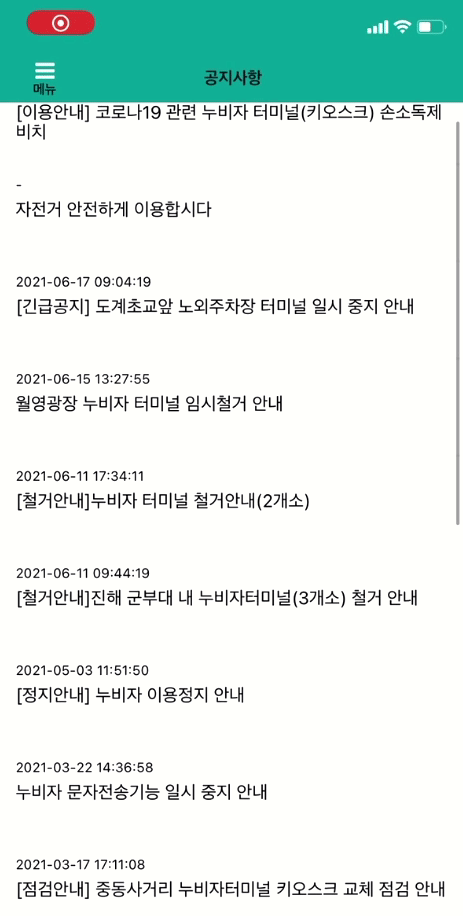
(스크롤 길이를 주목해서 봐주세요!!!)
화면 끝까지 스크롤이 내려가면 데이터를 추가로 불러오고 맨위에서 당기면 새로고침이 되도록 작성해보았습니다.
누비자 공지사항 데이터 불러오기
const cheerio = require("cheerio-without-node-native");
// const request = require("requestretry");
export default async function getPage(page) {
// let pageNum = 1;
let result = [];
let ulList = [];
// 전체 페이지 리스트 구하기
let url = `https://www.nubija.com/board/getList.do?bdno=2&currPage=${page}`;
const options = {
method: "GET",
encoding: null,
headers: {
"User-Agent":
"Mozilla/5.0 (Windows NT 10.0; Win64; x64) AppleWebKit/537.36 (KHTML, like Gecko) Chrome/79.0.3945.130 Safari/537.36",
Accept:
"text/html,application/xhtml+xml,application/xml;q=0.9,image/avif,image/webp,image/apng,*/*;q=0.8,application/signed-exchange;v=b3;q=0.9",
"Content-Type": "application/x-www-form-urlencoded",
Cookie:
"WMONID=m2zajRZqm5f; _ga=GA1.2.1860211416.1622781690; _gid=GA1.2.882171542.1623936429; JSESSIONID=DFFB23E27EFF9769B473D12C31A83487; _gat=1",
},
};
let html = await fetch(url, options);
let responseOK = html && html.ok;
if (responseOK) {
let data = await html.text();
const $ = cheerio.load(data);
const $list = $("#notice_border tbody tr td:nth-of-type(2) a").toArray();
const $maxPageNum = $("#list_number span:nth-of-type(2)")
.text()
.split("/")[1];
$list.map((el, idx) => {
ulList[idx] = parseInt($(el).attr("onclick").split("'")[1]);
});
// console.log(ulList, $maxPageNum);
}
// 페이지별 데이터 구하기
await Promise.all(
ulList.map((el, idx) => {
let liUrl = `https://www.nubija.com/board/getView.do?bdno=2&blno=${el}`;
return fetch(liUrl, options)
.then((res) => res.text())
.then((data) => {
const $ = cheerio.load(data);
//trim으로 공백 제거
result.push({
id: idx + 1 + 20 * (page - 1),
title: $(".view_title").text().trim(),
content: $("#board_contents").text().trim(),
date: $("#border_view tbody tr:nth-of-type(2) td:nth-of-type(1)")
.text()
.trim(),
});
});
})
);
return result;
}무한스크롤 작성
flatlist 태그에
onEndReached,onEndReachedThreshold, refreshing, onRefresh 를 추가해줍니다.
<View style={{ flex: 1, justifyContent: "center", alignItems: "center" }}>
<FlatList
data={noticeData}
renderItem={renderItem}
//key 값은 문자여야한다.
keyExtractor={(item) => String(item.id)}
extraData={selectedId}
onEndReached={() => fetchData()}
onEndReachedThreshold={1}
refreshing={refreshing}
onRefresh={() => {
setRefresh();
}}
/>
</View>무한스크롤을 구현하기 위해서는 아래 4개가 필수입니다.
onEndReached: 화면 아래에 도달하면 실행되는 함수를 작성합니다.onEndReachedThreshold:화면의 크기를 정하는 숫자 비율 값을 설정합니다. 최대가 1 이고, 1을 설정하면 화면 전체를 최대길이로 설정하고, 0.5이면 화면길이의 절반되는 길이가 최대길이가 됩니다.refreshing: true로 설정되면 로딩 이미지를 보여줍니다. 데이터를 로딩하는 동안은 true로 하고 데이터를 다 로딩받았다면 false로 바꾸어 주면 되겠습니다.onRefresh: 화면 제일 상단에서 아래로 스크롤을 당길 경우 발생하는 함수를 작성하면 됩니다. 저는 1페이지의 데이터만 받아오는 함수를 작성했습니다.
const [noticeData, setNoticeData] = useState([]);
const [page, setPage] = useState(1);
const [refreshing, setRefreshing] = useState(false);
const fetchData = async () => {
// console.log(refreshing);
const notice = await getPage(page);
notice.sort((a, b) => {
//id를 오름차순으로 정렬하는 방법
//이전 값인 b.id가 a.id보다 크면 -1로 바꾸어주는 형식
return a.id < b.id ? -1 : a.id > b.id ? 1 : 0;
});
setNoticeData(noticeData.concat(notice));
setPage(page + 1);
setRefreshing(false);
};
const setRefresh = async () => {
// 새로고침하면 1페이지만 다시 로딩
setRefreshing(true);
const notice = await getPage(1);
notice.sort((a, b) => {
//id를 오름차순으로 정렬하는 방법
//이전 값인 b.id가 a.id보다 크면 -1로 바꾸어주는 형식
return a.id < b.id ? -1 : a.id > b.id ? 1 : 0;
});
setNoticeData(notice);
setPage(2);
setRefreshing(false);
};
useEffect(() => {
//데이터 불러오기
fetchData();
}, []);처음 페이지가 로딩되면 1페이지만 불러오도록 useEffect를 설정합니다. 그리고 스크롤을 아래로 내릴때는 fetchData, 새로고침할 때는 setRefresh가 실행되도록 작성했습니다.
1차 디자인(매우 간단)

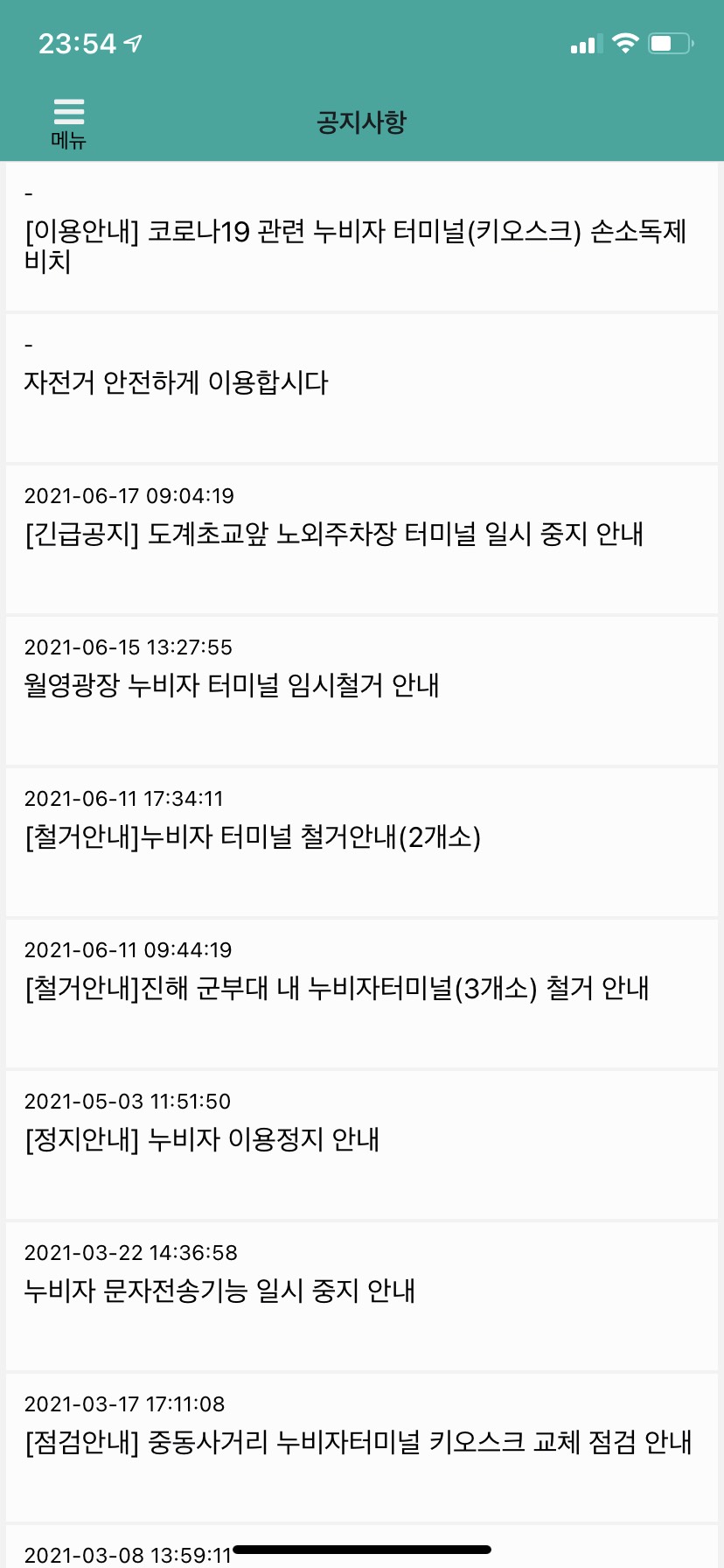
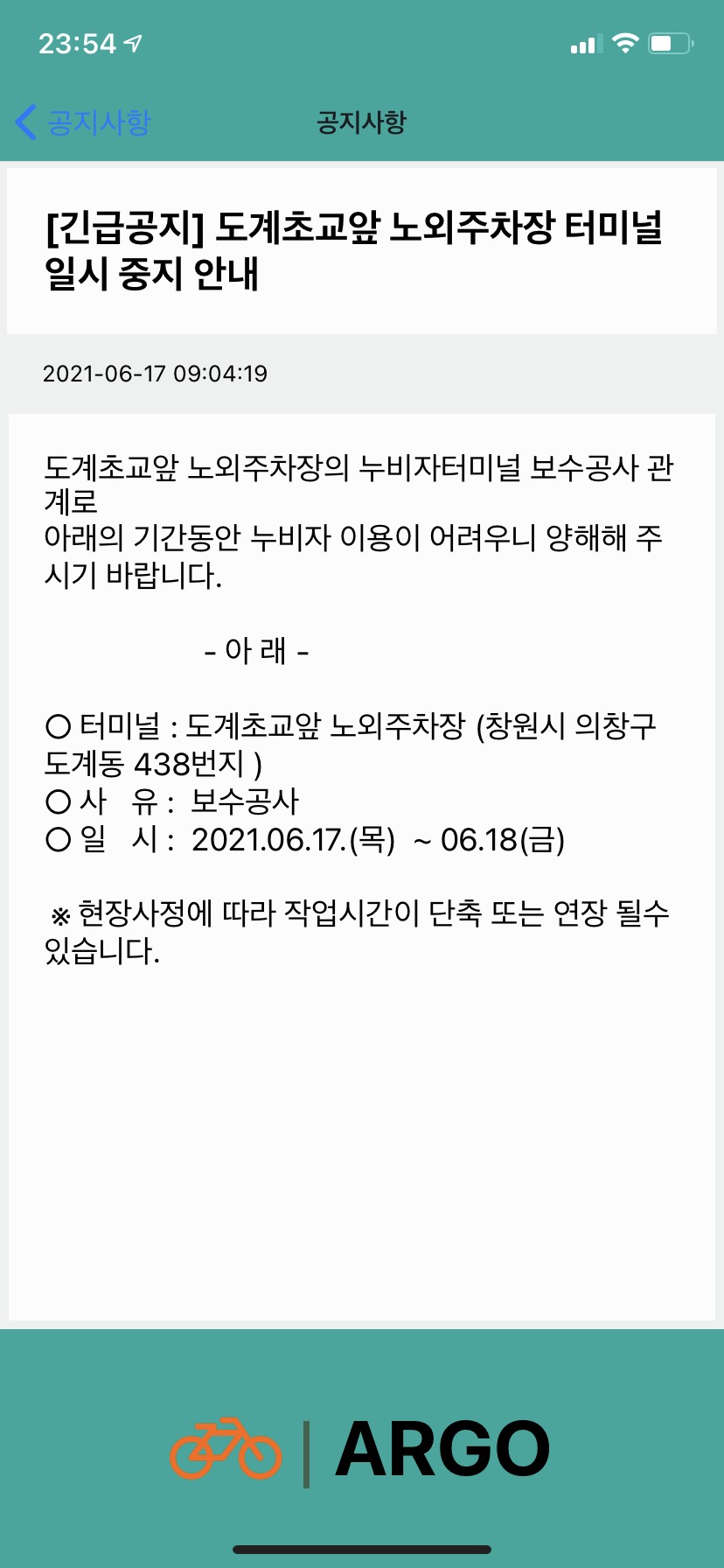
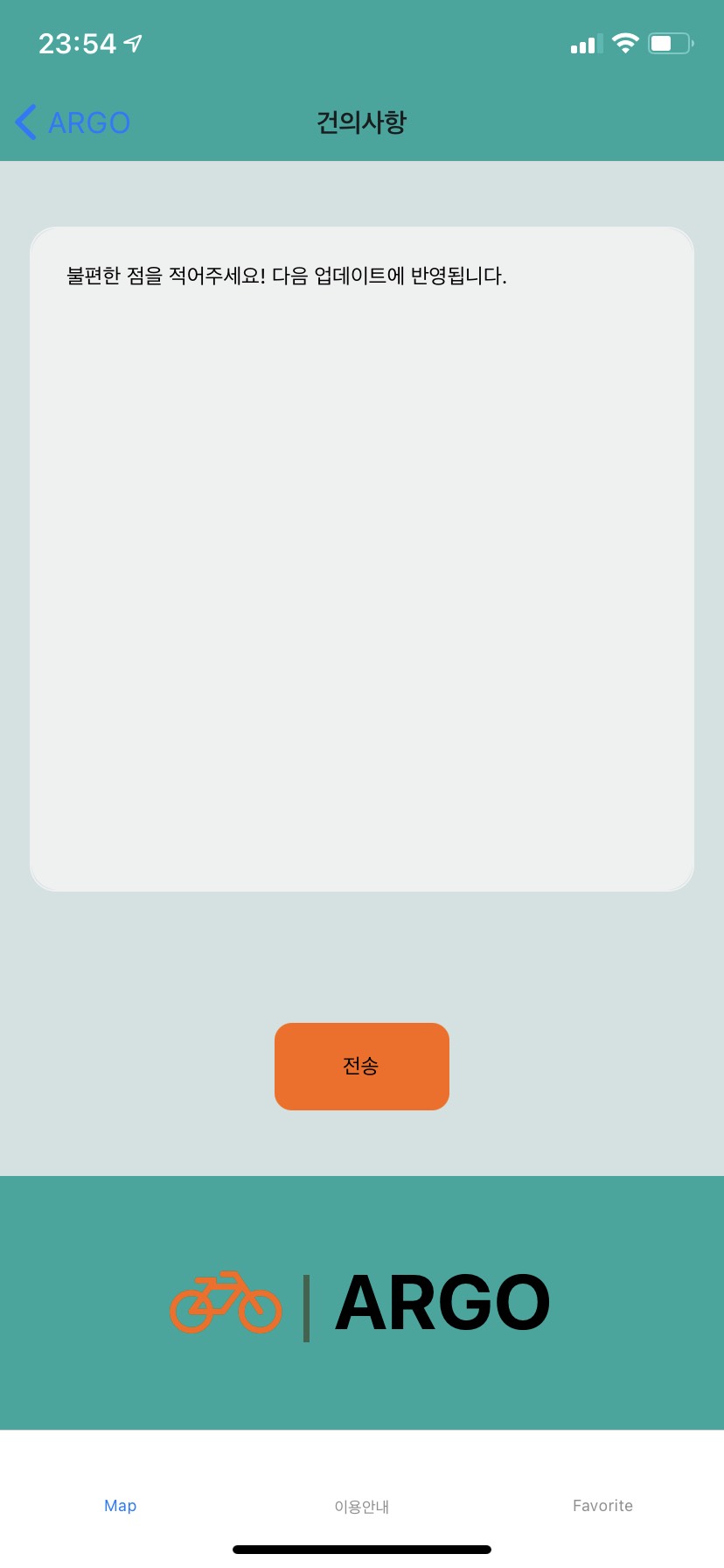
누비자 색이 청록색이라서 최대한 느낌을 살려보았습니다.
아이콘은 fontAwesome을 사용했습니다.
잡담
- 만들면 만들수록 어플이 아닌 것 같은 느낌이 듬(
디자인이 너무 못생겨서 그럼ㅇㅇ) - 디자인을 참고할려고 다른 앱들을 휴대폰에 너무 많이 깔았음.
- 쉴꺼임 ㅂㅂ
