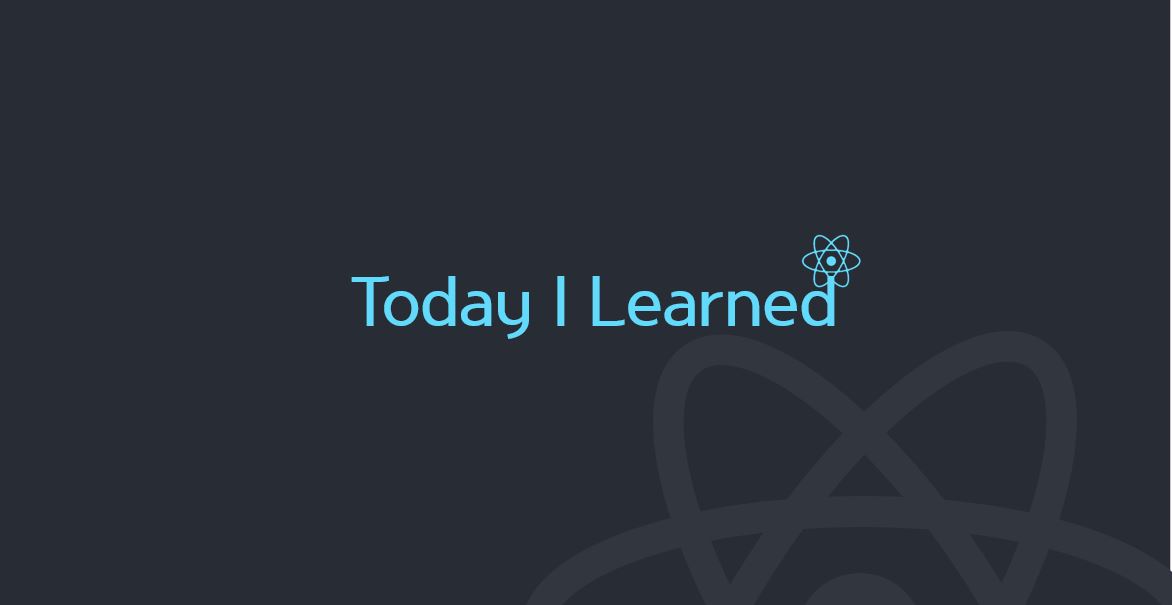개인 공부를 위해 작성했습니다
4주차에 mock data 활용하여 react westagram을 구현하기 위해 공부하던 중
fetch() 함수 사용법에 대해 더 공부하고자 찾아보고 정리한 내용 기록해본다.
✨mock data
●mock data란? mock data가 필요한 이유
- UI를 구현하다 보면 API가 나오기 전에 페이지가 먼저 나오는 경우가 많은데,
- 이 때 프론트엔드 개발자는 API가 나오기만을 기다리는게 아닌 mock data 즉, 가짜 데이터? 샘플 데이터를 만들어서
- 내가 만든 화면에서 데이터가 어떻게 나타나는지를 미리 테스트하며 개발을 진행한다
- mock data를 잘 만들어 둔다면, 백엔드와 실제 연결할 때도 수월하게 작업할 수 있을 뿐만 아니라
- 자료의 형태가 구체적으로 특정되기 때문에 소통에도 도움이 된다
●mock data를 관리하는 두 가지 방법
1. .js 파일로 데이터를 분리하는 방법
.js파일은 어떤 데이터인지 알 수 있게 명명한다- 배열 데이터를 변수에 담고 필요한 component에
import해서 사용 .js파일은 데이터를import하는 component 바로 옆으로 접근하기 쉬운 곳에 생성한다
const COMMENT = [
{
id: 1,
userName: 'wecode',
content: 'Welcome to world best coding bootcamp!',
isLiked: true
},
{
id: 2,
userName: 'yurim45',
content: 'Hi there.',
isLiked: false
},
{
id: 3,
userName: 'april_5',
content: 'Hey.',
isLiked: false
}
];
export default COMMENT;2. ⭐.json 파일로 데이터를 분리하는 방법⭐
- 두 번째는 실제 API에서 보내주는 데이터 형식에 맞게
.json파일에 데이터를 담아fetch함수를 사용해 데이터를 받아오는 방법 - 위치
public폴더 >data폴더 >.json - 해당 데이터는
http://localhost:3000/data/파일명.json에서 확인 가능
[
{
"id": 1,
"userName": "wecode",
"content": "Welcome to world best coding bootcamp!",
"isLiked": true
},
{
"id": 2,
"userName": "yurim45",
"content": "Hi there.",
"isLiked": false
},
{
"id": 3,
"userName": "april_5",
"content": "Hey.",
"isLiked": false
}
]🌈fetch() 함수
- 백엔드로부터 데이터를 받아오려면 API를 호출하고 데이터를 응답받는다
- 이 때 자바스크립트
Web API fetch()함수를 쓰거나axios library를 사용한다 - API든 library든 어느것을 사용해도 괜찮지만, 중요한 것은
- http 통신의 요청과 응답에 대한 이해와 ✨
- promise 개념에 대한 공부가 더 중요하다✨
●fetch() 함수 기본
○화살표 함수 선언
fetch('api 주소')
.then(res => res.json())
.then(res => {
// data를 응답 받은 후의 로직
});○ES5의 함수 선언
fetch('api 주소')
.then(function(res) {
return res.json();
})
.then(function(res) {
// data를 응답 받은 후의 로직
});●fetch() 함수 - method가 GET인 경우
- fetch() 함수에서 default method는 GET 이다
API 명세
설명: 유저 정보를 가져온다.
base url: https://api.google.com
endpoint: /user/3
method: get
응답형태:
{
"success": boolean,
"user": {
"name": string,
"batch": number
}
}API호출
fetch('https://api.google.com/user/3')
.then(res => res.json())
.then(res => {
if (res.success) {
console.log(`${res.user.name}` 님 환영합니다);
}
});예시
import React, { Component } from 'react';
class User extends Component {
componentDidMount() {
// user id가 props를 통해 넘어온다고 가정
const { userId } = this.props;
fetch(`https://api.google.com/user/${userId}`)
.then(res => res.json())
.then(res => {
if (res.success) {
console.log(`${res.user.name}` 님 환영합니다);
}
});
}
}●fetch() 함수 - method가 POST인 경우
- POST인 경우에는 fetch() 함수에 method 정보를 인자로 넘겨주어야 한다
API 명세
설명: 유저를 저장한다.
base url: https://api.google.com
endpoint: /user
method: post
요청 body:
{
"name": string,
"batch": number
}
응답 body:
{
"success": boolean
}API호출
fetch('https://api.google.com/user', {
method: 'post',
body: JSON.stringify({
name: "april",
batch: 1
})
})
.then(res => res.json())
.then(res => {
if (res.success) {
alert("저장 완료");
}
})- 두 번째 인자에 method와 body를 보내주어야 한다
- method는 post
- body는 JSON형태로 보내기 위해
JSON.stringfy()함수에 객체를 인자로 전달하여 JSON형태로 변환했다.
○fetch() 함수 - method가 GET인데 parameter를 전달해야 하는 경우
path말고query string으로 넘겨줘야 할 수도 있다
API 명세
설명: 유저 정보를 가져온다.
base url: https://api.google.com
endpoint: /user
method: get
query string: ?id=아이디
응답형태:
{
"success": boolean,
"user": {
"name": string,
"batch": number
}
}API호출
fetch('https://api.google.com/user?id=3')
.then(res => res.json())
.then(res => {
if (res.success) {
console.log(`${res.user.name}` 님 환영합니다);
}
});●res.json()의 의미
fetch('http://localhost:3000/data/feedData.json')
.then(res => {
console.log(res);
return res.json();
})
.then(data => {
console.log(data);
this.setState({
feedData: data,
});
});
}실제 작성한 코드로 첫번째 .then'의 res와 두번째 .then'의 data를 console.log에서 확인해보았다
-
첫번째
.then'의res`- http 통신 요청과 응답에서 응답의 정보를 담고 있는 객체
Response Object - 실제 데이터는 보이지 않기 때문에
- 응답으로 받는 JSON 데이터를 사용하기 위해서는 Response Object 의 json 함수를 호출하고, return 해야한다
- http 통신 요청과 응답에서 응답의 정보를 담고 있는 객체
-
두번째
.then'의data`- 첫번째
.then함수에서 응답 body의 데이터를 받을 수 있다
- 첫번째
○백앤드에서 응답 body를 안 주는 경우
res.status응답 코드로 확인하면 된다- 200 정상
- 403 백엔드 찾자??
현재까지 react로 작업하고 mock data로 테스트까지 해본 westagram project
아직 갈 길이 멀지만~ 나름 뿌듯??ㅋㅋ 일희일비 중...😅
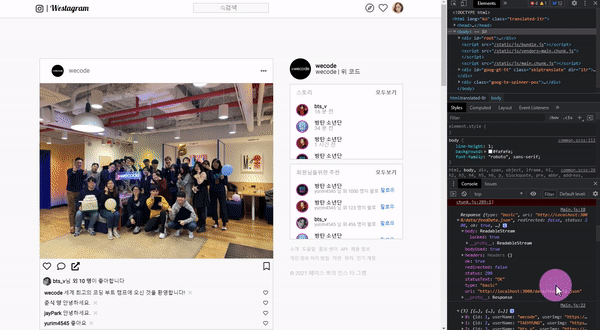
✅ 목표!
- mock data는 무엇이고 왜 필요한지
- API 호출 방법과
- fetch함수에 사용법에 대해 익히자